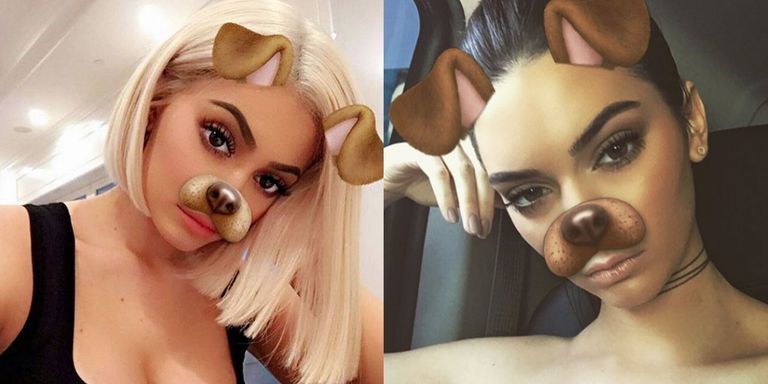People are crazy about creating Snapchat streaks? Like so crazy that the first thing they probably do as soon as they get up from bed is to send you a snap for the sake of continuing streaks! Whether it’s a 2 a.m “#morning selfie” or 6 p.m “ Sweating in the gym” selfie, we all love sharing snaps on Snapchat. This post is specially created for all those who are new to this platform and want to know How To Add Filters On Snapchat?
Snap is so much fun to enjoy with friends. The filters are super awesome to give a shot. Click crazy filtered pictures of your friends and tag them while sharing the snaps. Create memories using funny filters. There is a lot to try. The process to add new filters on Snapchat is pretty easy.
Like the tagline of Snapchat itself says, “The Fastest Way To Share A Moment!”, then what are we waiting for? Let’s find out How To Add Filters On Snapchat and explore the world of fantasy filters! The cherry on the cake, Snapchat also contains short-form content for the users, where you can watch interesting stories from people all over the world.
Snapchat is one of the best social networking apps by far. In no time, this app has earned worldwide popularity with its seamless filters that are fun to try. You can either share your snaps person-to-person or can add them to your Snapchat story which will be visible to your friend list for 24 hours. So, Ready to know How to Add Filters On Snapchat app? It’s easy peasy!!
How To Add Filters On Snapchat? – How To Use Stickers in Snapchat?

Find out how to add filters on Snapchat easily following simple steps. Here, have a look at what you need to do.
To add a Filter To A Snapchat
- First Open your Snapchat. The center circle allows you to click the snaps.
- You can see a small “smiley” on the right side. Click on it.
- As you click it, you’ll see so many filters will appear on the left and right sides.
- Swipe to either side to choose the desired filter and click the picture.
- When you have clicked the picture, you’ll see a download arrow at the left bottom corner.
- Press that arrow to save the image. Go back and try different filters using the same process!
How To Enable Filters On Snapchat?
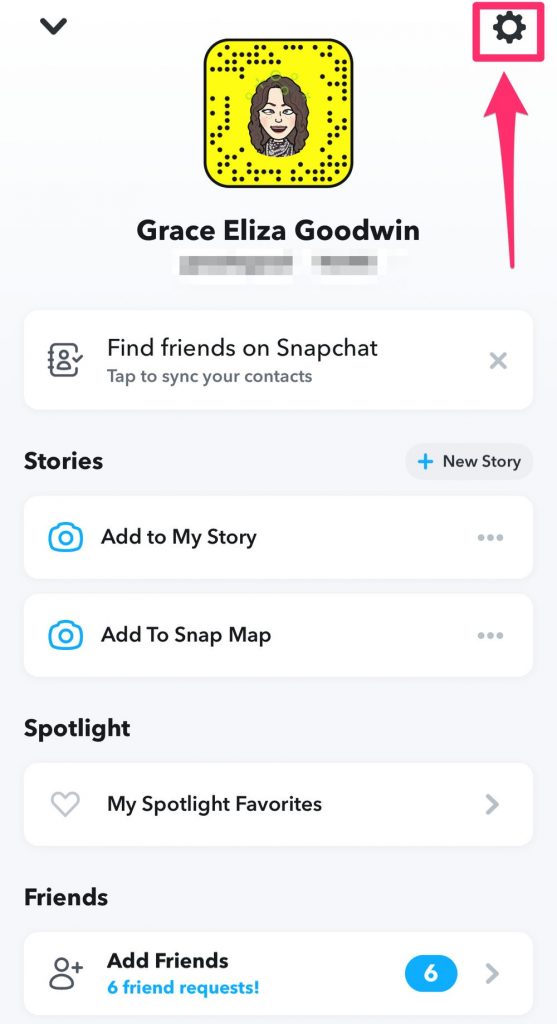
If you are new to Snapchat, you might feel this problem the filters are not showing up on the front screen. How to enable filters on Snapchat? It’s easy, just follow these basic steps using your Android or iOS.
- First, you need to open your Snapchat app.
- At the top left corner, you’ll find your Bitmoji icon (your profile icon). Click on it.
- This will open your Snapchat profile. From the top right corner, you can see the “settings” option. Click on it.
- Inside the settings menu, scroll down a bit until you find the “Additional Services” category. From there click on “Manage Preferences” to change your snap settings.
- Make sure to enable the “Filters” option. If you can’t see this option that means your filters are already enabled by default.
How To Add New Filters On Snapchat?
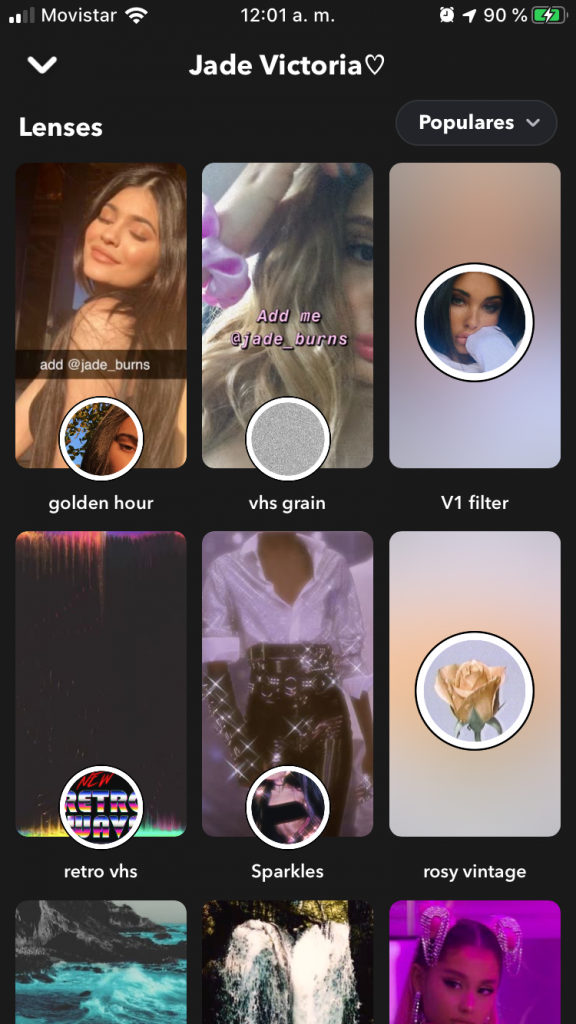
Can’t find your favorite filter lined up in the row? You might need to search for it. Make sure you know the name of the filter you’re searching for. Now follow these simple steps to add new filters to your Snapchat and enjoy!
- First, open your Snapchat app.
- At the bottom right corner, you’ll find an “Explore” option with a magnifying glass-like symbol. Click on it.
- You’ll see a wide variety of filters that will open up on your mobile screen. In the top search box, type the name of the filter you’re searching for.
- If you don’t remember the name of the filter, don’t worry. Simply scroll down through all the filters, and you’ll surely find the one you’re looking for. If not that, there is a lot more to explore.
- Once you search the filter by its name, all the filters with similar names and effects will also show up on the screen. Click on the desired one and happy snapping!
Types of Snapchat Filters
A list will fall short to write all the filters available on Snapchat. Every week new filters are introduced on Snapchat. Plus, Snapchat keeps adding new filters on special occasions and big days. Here is a list of commonly used filters by people around the world on Snapchat.
- Color Filters
- Black and White Filter
- Time Filter
- Temperature Filter
- Speed Check filter
- Altitude filter
- Snapchat Geofilters
- Snapchat Sponsored Filters
- Guess the Movie Name Filters
- Find the correct age Filter
- Snapchat Bitmoji Filters
- Animal Filters
- The weather Filter
- Augmented Reality Filters
- The Face Modifiers Filter
- The World Filters
- The 3D Bitmoji lenses
How To Use Snapchat Stickers?
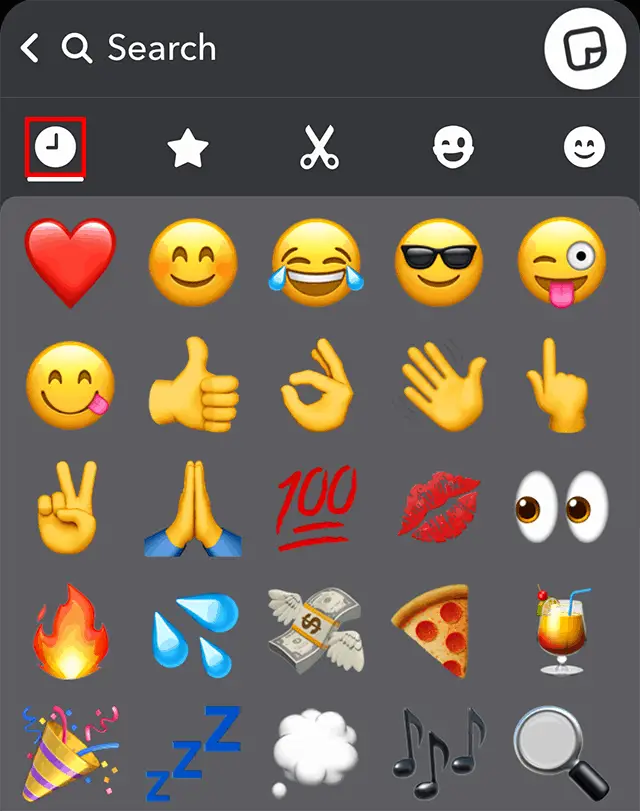
Yeah!! Adding funny and relatable stickers to Snapchat is my favorite part. It enhances every click. All you have to do is follow these steps.
- Open Snapchat. Click a picture.
- Now you’ll find icons appearing at the right side of the snap. Select the third icon that looks like a sticky note.
- You’ll find so many stickers there. You can even search for the desired stickers by typing it in the search box.
- Not just stickers but you can add GIFs too.
- From there you can choose a variety of stickers, bitmoji, emoji, and a cropping tool too that helps you cut the picture in which ever design you like.
Video Tutorial On How To Add Filters To Snapchat!!
Hope you are clear with the steps to add filters on Snapchat. Snapchat has so many features that make it the most loved social app? One of the best features is that all the pictures that you click using the app are stored in a password-protected space and are not visible to anyone else, except you.
Also, the one-time viewing of the image feature makes it authentic. If someone takes a screenshot of your chat on Snapchat, you instantly get notified about that. Great, right? In short, this app has nothing hidden from the user and provides full privacy protection. Happy Snapping!!
Featured Image credits: Women’s Health