Twitch is one of the best online game streaming platforms. The online drawback of the application is too many ads. Although we use uBlock Origin as the adblocker. But, recently users are complaining about the inability of uBlock Origin to stop ads. So here is an article that will tell you how to Fix uBlock Origin Not Blocking Twitch Ads.
Ads can be irritating and especially when you are streaming games online. But, the recent complaints by the Twitch users about the inability of the uBlock Origin in stopping Twitch ads motivated me to write this article. In this article, we will be discussing all the possible alternatives and the troubleshooting methods on How To Fix uBlock Origin Not Blocking Twitch Ads.
How To Fix uBlock Origin Not Blocking Twitch Ads?
Try the following methods to fix uBlock Origin not Blocking Twitch Ads.
- By Adding Filters On uBlock Origin.
- Use The VPN
- Switching To Twitch Turbo
- Video Ad-Block For Twitch Extension
- TwitchIs.com
- Use An Alternative
We have mentioned all the alternatives on “How To Fix uBlock Origin Not Blocking Twitch Ads?” in detail below.
How To Fix uBlock Origin Not Blocking Twitch Ads
Well, there are several troubleshooting options or alternatives on “How To Fix uBlock Origin Not Blocking Twitch Ads”. We have mentioned all of them in our article below. Let us have a look at them one by one.
How To Fix uBlock Origin Not Blocking Twitch Ads By Adding Filters
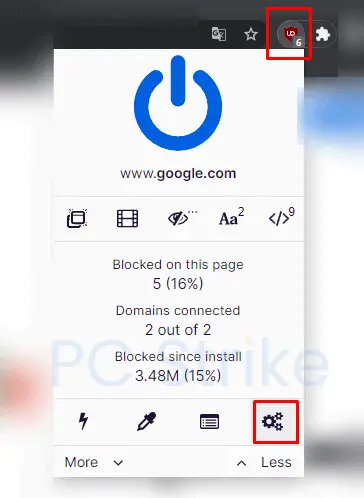
Try to add filters to the uBlock Origin to fix the problem.
- Go to the uBlock Origin Dashboard and navigate to the settings.
- Go to “My Filters” and add twitch.tv##+js(twitch-videoad)
- Next, go to “Settings” and click on “I’m an advanced user”.
- Now on the cogwheel that appears. Click on it and find “userResourcesLocation,” then modify its value from “unset” to the full URL of the solution you wish to use.
- Restart the browser and disable/enable the extension.
Use The VPN (Virtual Proxy Network)

VPN as we all know stands as an acronym for the Virtual Proxy Network. If you give attention to the full form of VPN then it is self-explanatory. Well, in other terms it is an application that will give a proxy (fake) network to your device. In layman’s language, the application will give your device another location and change your IP address.
How will Using VPN help in ad removal on Twitch?
Well, the basic idea is to set your network location to the countries where twitch is not providing ads. This method will free you from all the ad blockers and you can access twitch easily without any ad services.
Some of the locations that you can use on VPN where Twitch does not show ads are Hungary, Macedonia, Serbia, Russia, Ukraine, and Costa Rica.
Video Ad-Block For Twitch Extension
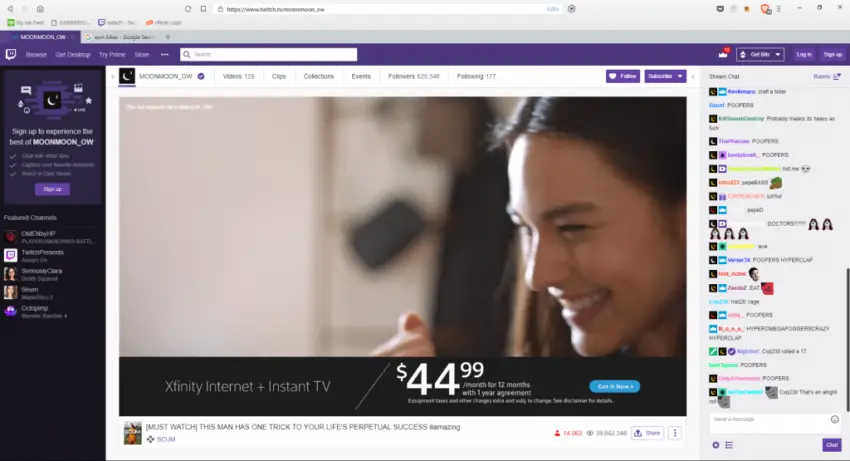
The next method on the “How To Fix uBlock Origin Not Blocking Twitch Ads” guide is using the Video Ad-Block For Twitch extension. It is an extension that can be added to chrome or to firefox to block the video ads on the twitch platform.
How To Add Video Ad-Block Extension To Google Chrome
- Go to the extension from the Chrome web store.
- Click on “Add To Chrome”
- And the extension will start blocking the Video ads on Twitch.
How To Add Video Ad-Block Extension To Google Chrome
- Go to the add-on from the Firefox add-ons store here.
- Add the extension to the firefox
- And the extension will start blocking the Video ads on Twitch.
Switching To Twitch Turbo

If you are willing to spend some extra cost on Twitch ads, you can always Switch to the Twitch Turbo. This will reduce the number of ads on the platform and provide you with the number of features that will make live streaming on Twitch easier. The monthly rental of Twitch Turbo is $8.99/Mo. But, remember it does not remove all the ads on the platform.
Before buying the subscription for Twitch turbo read what Twitch says about the Turbo version “Watching with Turbo means no pre-rolls, no mid-rolls, no companions, and no display ads. You may still be presented promotions and ads that are embedded into a broadcast or, in rare situations, delivered with certain simulcast content.”
TwitchIs.com
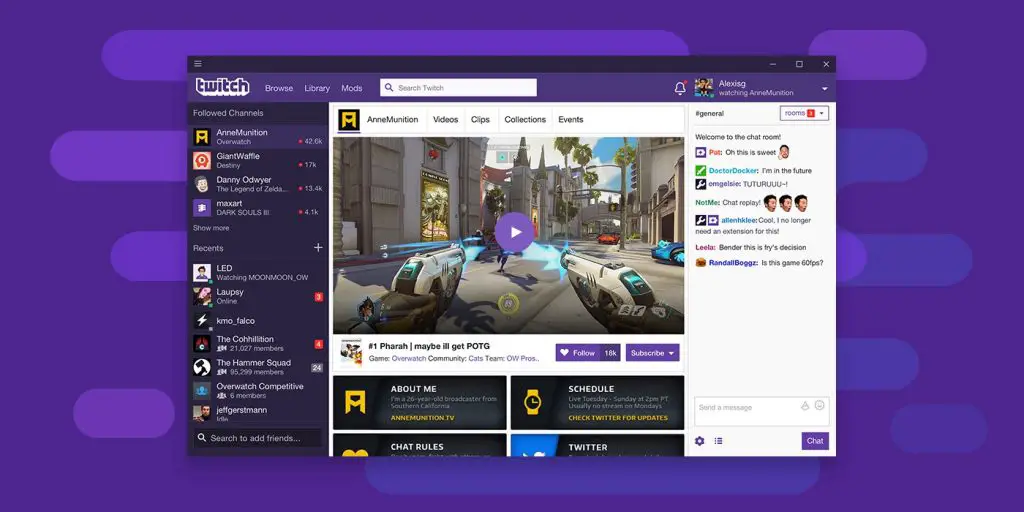
TwitchIs is the website where twitch users can stream the live content without the Ads. To access TwitchIs login to the twitch website and follow the Steps Given Below.
- Open the Twitch website on your Browser.
- Next, open the live stream you wish to watch.
- Now, in the URL make a few changes. Add “Is” at the end of the www.twitch and replace .com with .tv
For example, if your URL was www.twitch.com/xyz it will become www.twitchIs.tv/xyz and hit enter.
- Now you can enjoy the ads-free stream and the best part is that you can access the TwitchIs website like the normal Twitch Website.
Use An Alternative
If your uBlock origin is not working and you still want to stream online games then the better option would be to use the Twitch alternatives. You can use YouTube Gaming or Facebook gaming. The best possible alternative is the Discord application.
Conclusion
We hope that this guide on “How To Fix uBlock Origin Not Blocking Twitch Ads” proves useful to you. If you still have any questions or query then feel free to ask us in the comments section. We will try to reply to you as soon as possible. Don’t forget to share this article with your friends.
Featured Image Source: PC Error Fix

