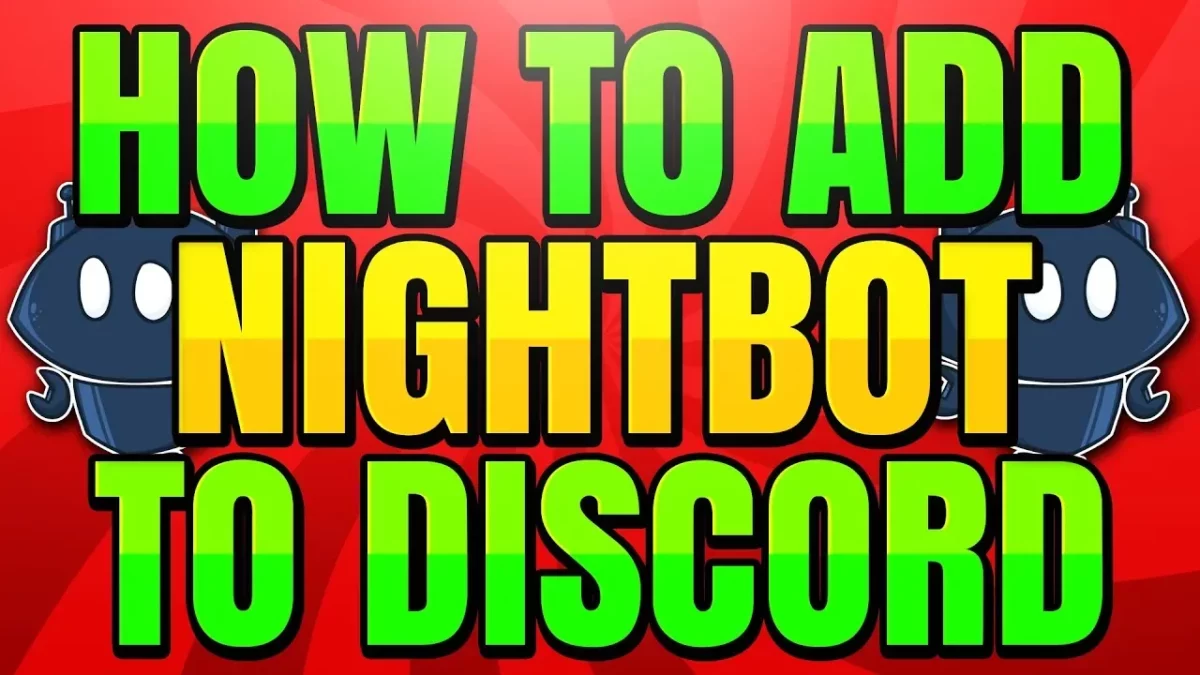Nowadays streaming comes with many plugins and extensions along with unique add-ons. If you want to increase interactivity with views then you can surely add them to your content. Do you know about Nightbot in Discord? Well, it’s a very famous bot. But, how to add Nightbot to Discord?
Nightbot is perhaps one of the most famous moderation bots which will help you in easily managing all the features in the streams as well as in your Discord community. This chatbot gives you control over different streaming platforms as well as Discord. But, the question strikes that how it can be added to Discord.
To add Nightbot to Discord, Open the Nightbot website > Sign up to Nightbot > invite Nightbot to the Discord server > set up the bot role.
Didn’t understand what we mentioned above? Don’t worry we have mentioned how to add Nightbot to Discord in the below section in detail. Just scroll down and reach out about it.
How To Add Nightbot To Discord?
Well, here are a few steps that will help you know how to add Nightbot to Discord. Let’s get to know about them without wasting any more time.
Step 1: Sign Up For Nightbot
The first step is to add the Nightbot to your Discord server and you can do this by signing up for Nightbot.
Step 1: Just go to this Nightbot official website and hit the sign-up button.
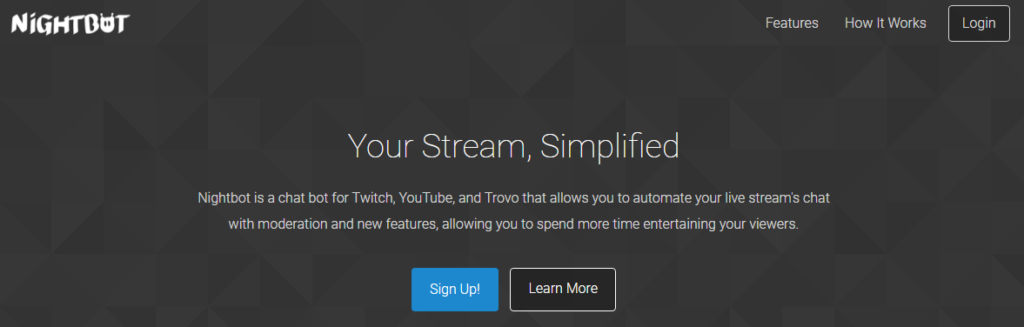
Step 2: Select the platform on which you can stream and then log in using the standard login credentials for that platform.
Step 3: Now the Nightbot is linked to the streaming platform that you have selected.
Step 4: Click on the join channel which is present in the upper right-hand side of the dashboard so that you can link it to your streaming platform if you have not done it.
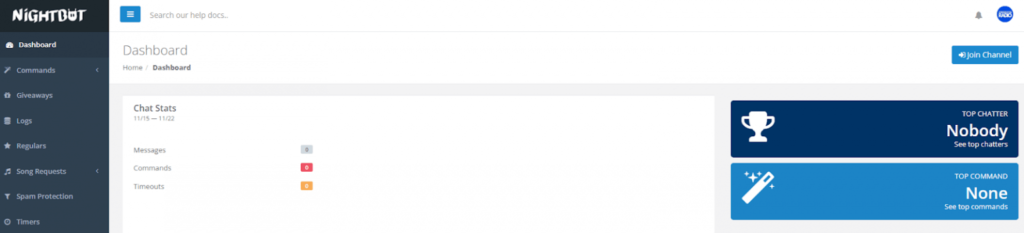
The dashboard is your Nightbot hub where you will be able to control all the automated commands as well as actions.
Step 2: How To Invite Nightbot To Your Discord Server
Well, the next step to know how to add Nightbot to Discord, is to know how you can invite the Nightbot to your Discord server. Inviting Nightbot to your selected server is very simple.
Step 1: From the dashboard homepage, you have to tap on the integrations tab present in the menu present in the left-hand side.
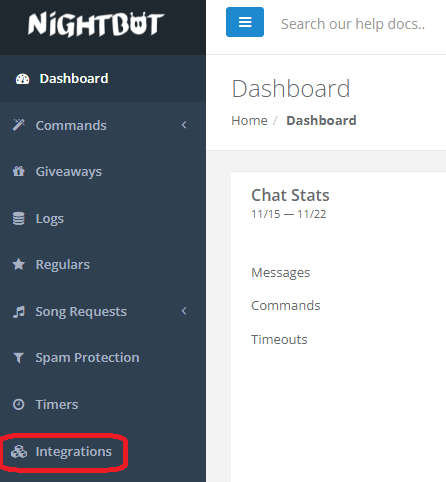
Step 2: Then click on the connect button in the Discord sub-menu.
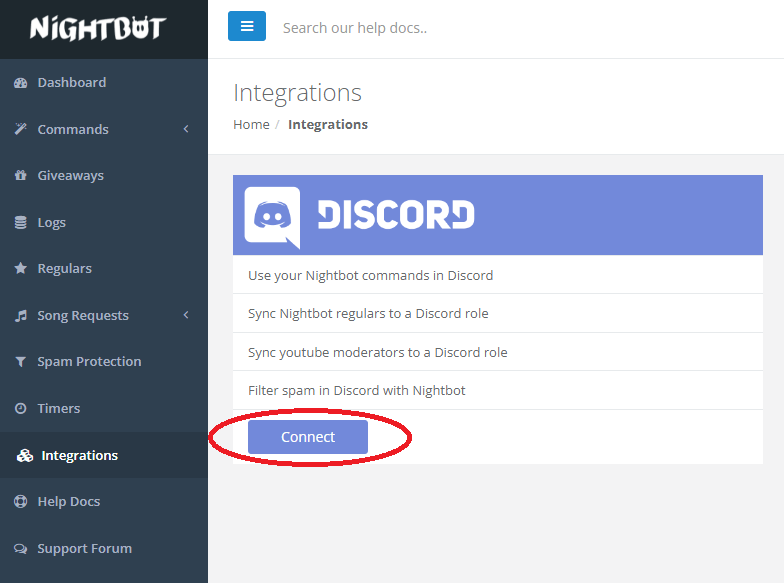
Step 3: Now you will get to see the pop-up window which will ask you to log in to your Discord account and then authorize this action. Now, just log in to use your account details and then tap on authorize.
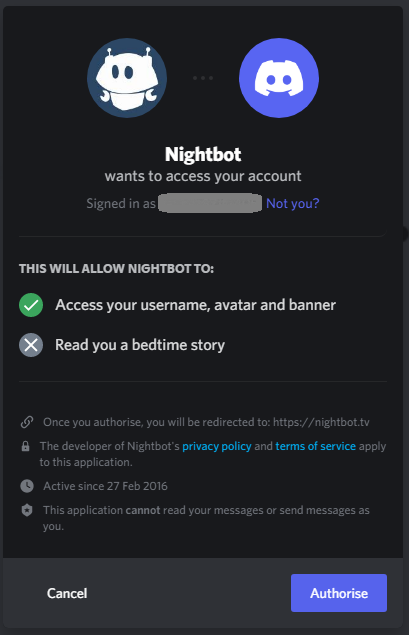
Step 4: Once you have been authorized you will get to see a pop-up that will prompt you to make the Nightbot join one of your servers. Then hit the button and click Join Server.
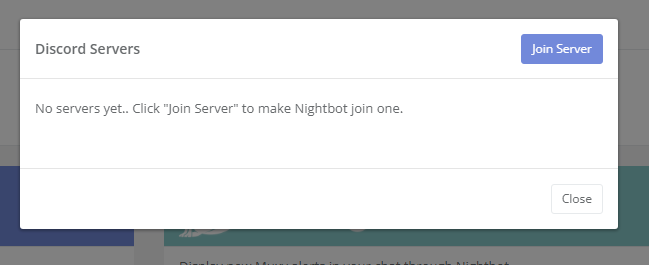
Step 5: Now, you will see another popup that will ask you to pick a server so that you can add a server to add the Nightbot. If you have many Discord servers then make sure that you select the one you want Nightbot to be present.
Step 6: On the next screen ensure to select all the privileges. This will give the Nightbot proper permissions in your server so that it can run smoothly. Then hit on the authorize button.
Now the Nightbot is in your Discord server. But this does not have the correct permission before it has been assigned a role.
Step 3: How To Set Up A Bot Role
To let the Discord bots function properly it is best that you create the role of a bot that will allow you to do all the things you need to do by default. Here are a few steps you need to follow:
Step 1: Go to the server settings.
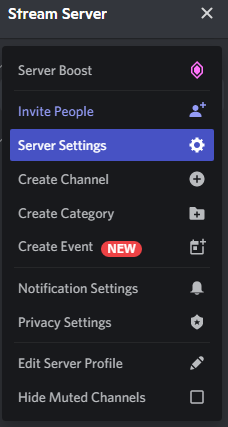
Step 2: Next go to the roles tab and then hit the create role option.
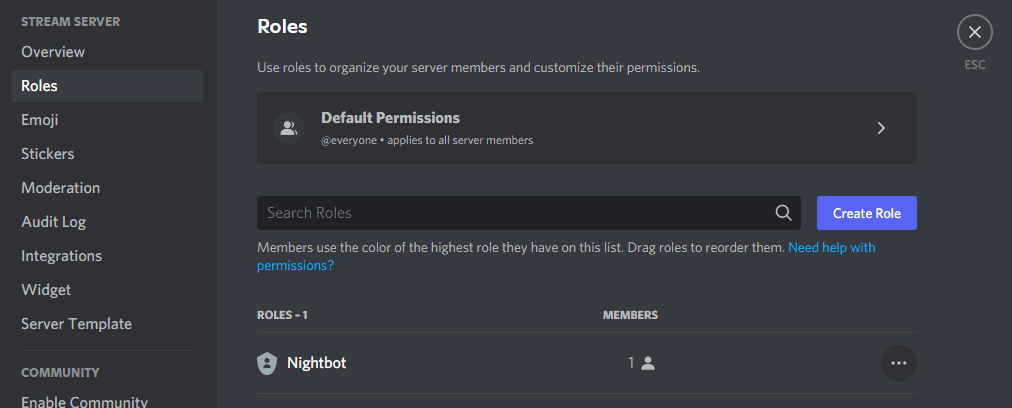
Step 3: Then you have to change the name of your role to the server bots and then choose the role color that will make it stand out from the other roles in your server.
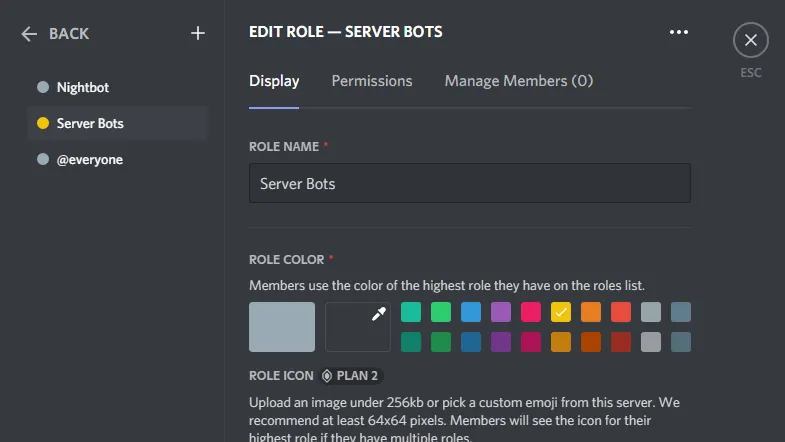
Step 4: Now, you have to tap on the permissions tab and then you will get a long list of the processes which will either allow or not allow your bot from doing in your server. We suggest that you turn these specific settings for your bots which includes managing channels, embedding links, viewing channels, sending messages, creating inviting, managing roles, kicking members, ban members, managing events, using external stickers, managing messages, using external emojis, and mention.
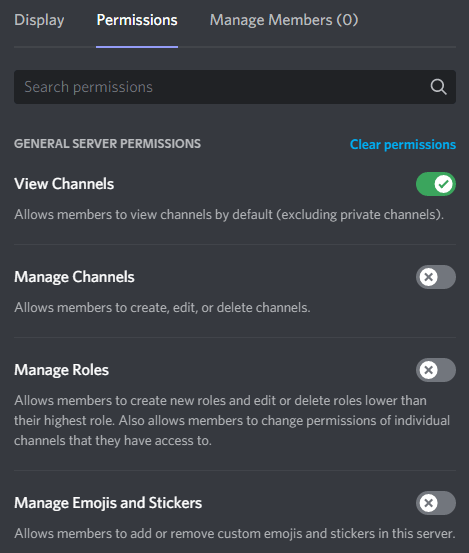
Step 5: Now, just click and then drag the option that says server bots role to the top of the roles list.
It will give you priority over any other roles which you have created on your server. If you see that it is below another role then you will be able to kick, ban or delete the messages.
Wrapping Up:
Now, after reading this post you do know how to add Nightbot to Discord. These steps are really easy to follow. The steps which we have mentioned are really easy. If you have any questions, you can reach us in the comments section below.
Frequently Asked Questions
Q. Does Nightbot Work With Discord?
Nightbot is accessible on Discord. For your Discord, Nightbot will provide you with different conversation commands as well as auto-moderation features.
Q. Does Hosting A Discord Bot Cost You Money?
You don’t need to pay anything to host the bot and you don’t need to download anything on your computer.
Q. How Do I Add Bot Commands In Discord?
To add bot commands in Discord, Open Discord > Login to your account > Go to Discord bot’s home page > Commands section > Find the list of prompts that you can add to your Discord server channel.