Snapchat is a very famous mobile app that is available for both iOS and Android users? Snapchat was made for private and sharing pictures. However, with so many improvements on this app, you can use it for different other purposes. But of late, there are many users who are getting popup messages to allow camera access. Are you too facing this issue? Do you know how to allow Snapchat to use the camera?
On Snapchat, you can send videos, do live video chatting, and send snaps. You can even make your Bitmoji avatar, and it even has a story feature that your followers can see. Moreover, on Snapchat app, you even get the Discovery section, where you can find short-form content.
But as we all know that nothing is perfect, and everything has some or other flaws. So do Snapchat has. If you too are getting popup messages saying to allow camera access just like other users, then it can be really irritating especially when you don’t know where to start. You may ask how to allow Snapchat to use the camera.
Don’t worry, you don’t have to get agitated coz we are here for you. Here we are going to discuss how you can resolve this issue. So, let’s get started quickly.
How To Allow Snapchat To Use Camera?
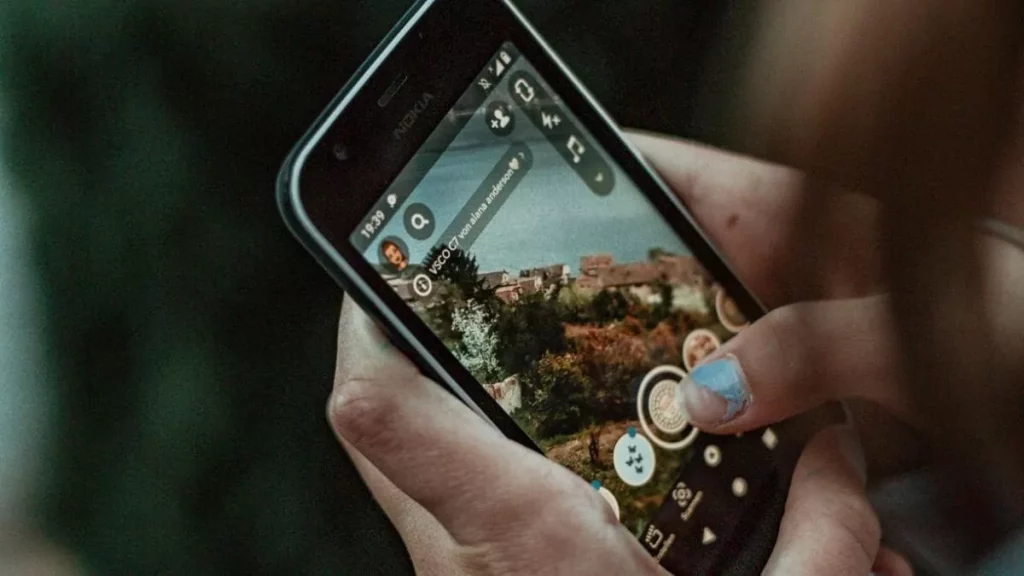
Let’s answer your question on how to allow Snapchat to use the camera. Well Snapchat is a camera app that allows you to share, save and upload pictures and videos with your friends and with other online Snapchat users. However, due to some reason, there are many Snapchat users who are facing issues in allowing the camera access to their Snapchat. Moreover, there are some Snapchat users who complain that even after they have allowed camera access on Snapchat, they are still not able to open the camera on this app. So, let’s check out how you can resolve this issue.
How To Allow Snapchat To Use Camera On iPhone?
The first thing that you have to do is check if Snapchat has allowed access to your phone’s camera or not. Here’s what you can do:
Step 1: Open Snapchat, and go to the settings option.
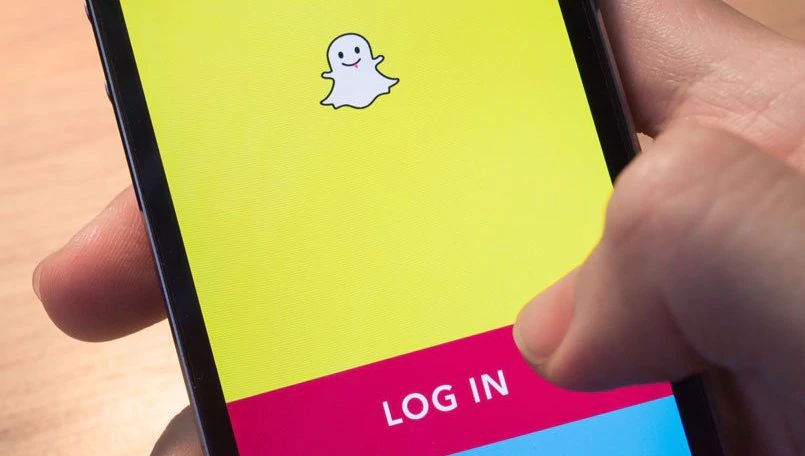
Step 2: Now, scroll down and then choose the Snapchat option.
Step 3: Ensure that the camera button is enabled or is green in color.
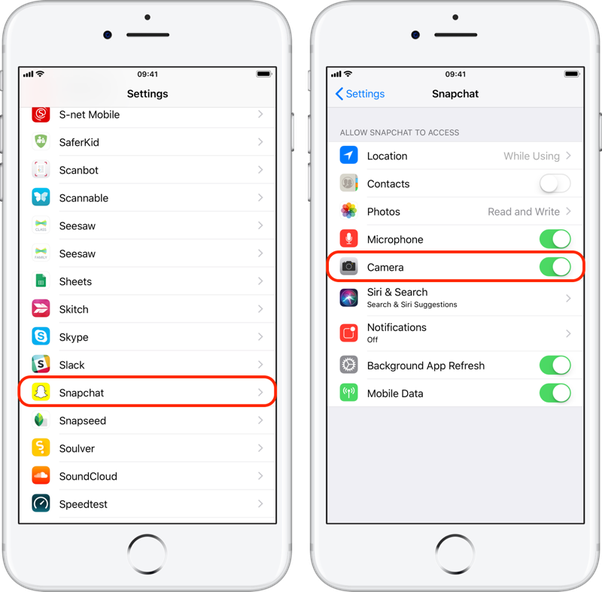
How To Allow Snapchat To Use Camera On Android Devices?
If you use an Android device, then with the help of these steps you can allow camera access to Snapchat.
Step 1: Go to the settings option, and then click on the application/apps tab.
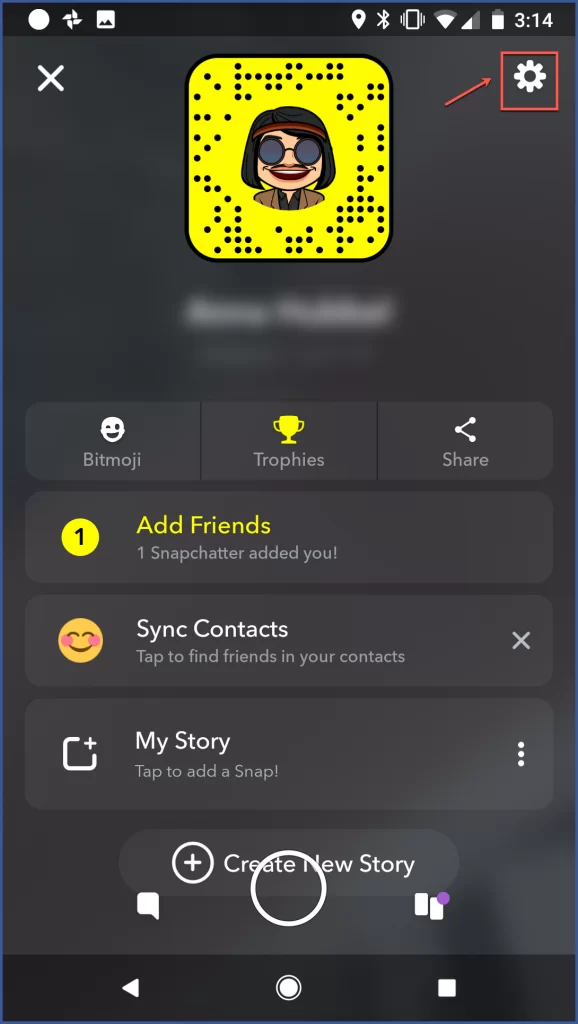
Step 2: Now, in the application window, you need to click on the Snapchat option.
Step 3: Next, click on the permissions options and see whether the camera button is enabled or not.
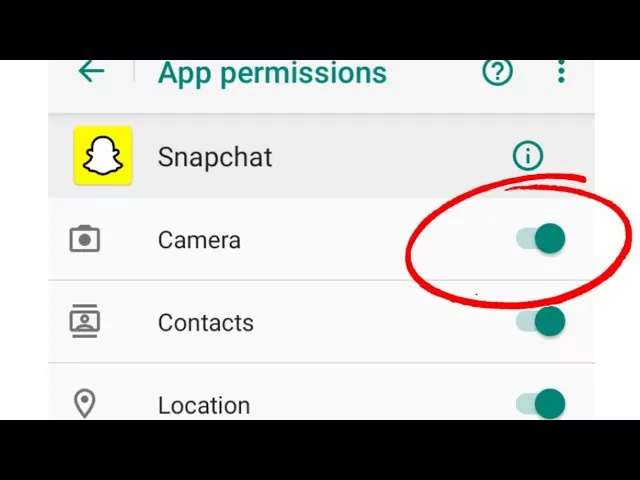
App Limitation Solution
The steps that we have mentioned should work in most cases. But at times the iOS users face problems even after they have followed these steps. One such cause could be because of the app limitation on your Snapchat app, which means it has set your usage time.
If this is the case, then you will have problems since you have exceeded your usage limit for the day. So, the best thing that you can do is remove the app limit.
Step 1: Go to the settings option, and then either click on the general or screen time option.
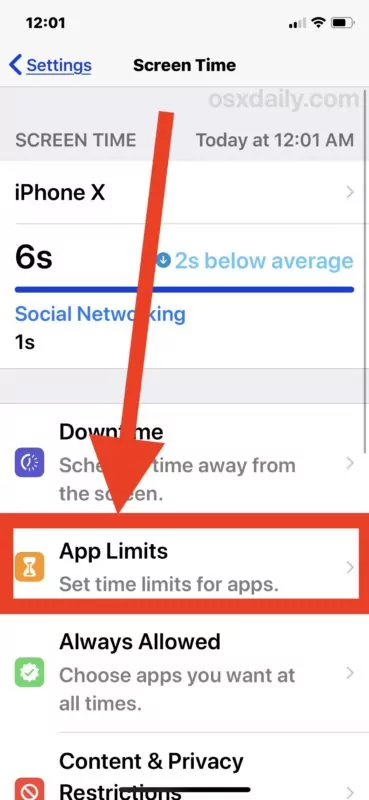
Step 2: Click on the app limits and look for Snapchat and camera.
Step 3: Now, you need to disable the app limit, and then delete the app limit.
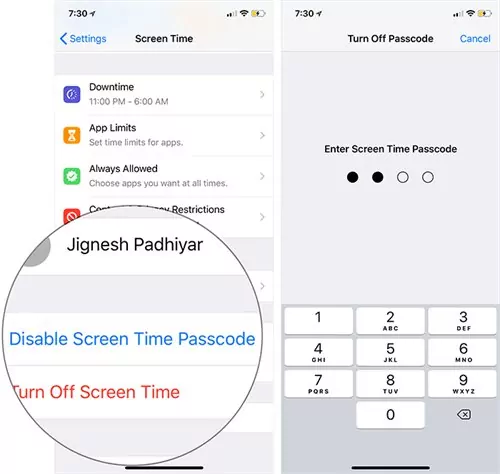
Camera Restrictions Solution
Well, you can even have problems if there is a general restriction on your camera. This can in turn cause many issues. Here’s how you can fix it:
Step 1: Go to Settings menu on your mobile device, and then click on the privacy option.
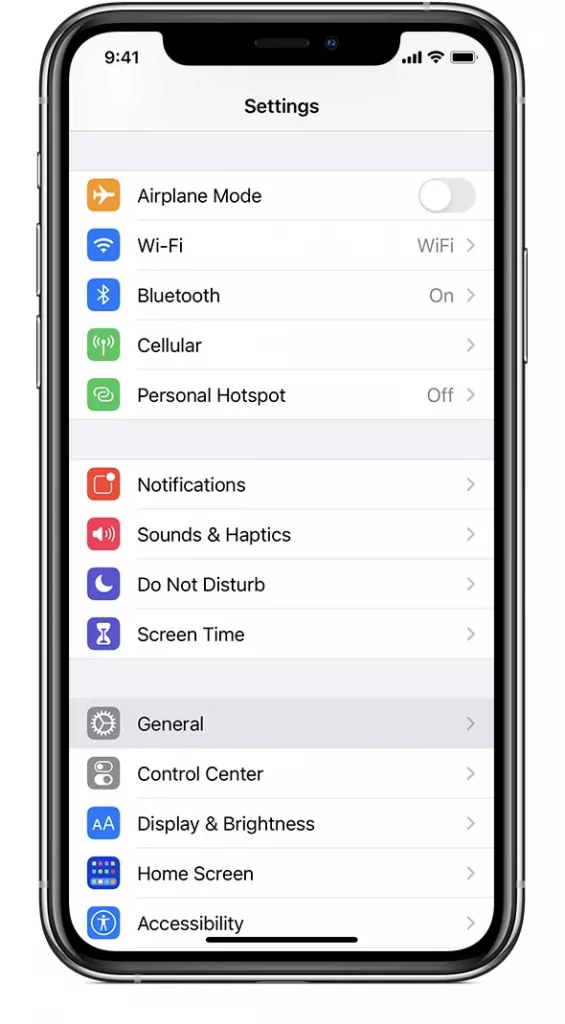
Step 2: Now, under the privacy menu you will get the camera and photos option. Click on both these options to verify that Snapchat is enabled.
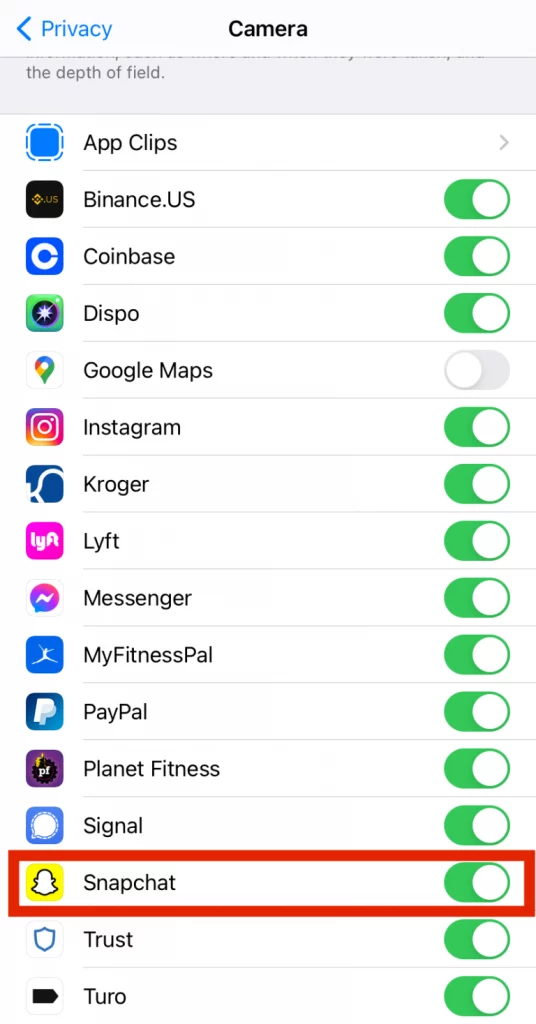
Some Other Solutions To Allow Snapchat To Use Camera
If you have disabled the app as well as the camera limit, or if you have allowed the camera access in the settings and still get to see that pop-up message then here are a few the fixes that you can try out.
1. Turn On/Off Your Mobile Device
This is perhaps one of the oldest techniques. Turn off and then on your mobile. When you do this, you get rid of the RAM that actually increases over time, and also slows down your apps and devices. By turning off and on your phone, you are giving your device more storage space.
2. Delete Snapchat Cache
You need to clear your cache from time to time. All the apps have some kind of cache over time which allows the apps to run faster and smoother. But if too much cache builds up then your device will slow down.
When you delete the Snapchat cache you will free your phone storage. Don’t worry when you clear the cache your photos messages, snaps, videos memories will remain as it.
Here are the steps to clear the Snapchat cache.
Step 1: Click on your profile picture on Snapchat.

Step 2: Now, click on the settings option.
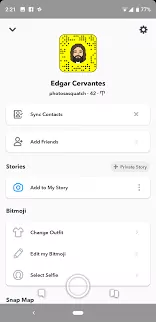
Step 3: Scroll down, and you will find the clear cache option. Click on it.
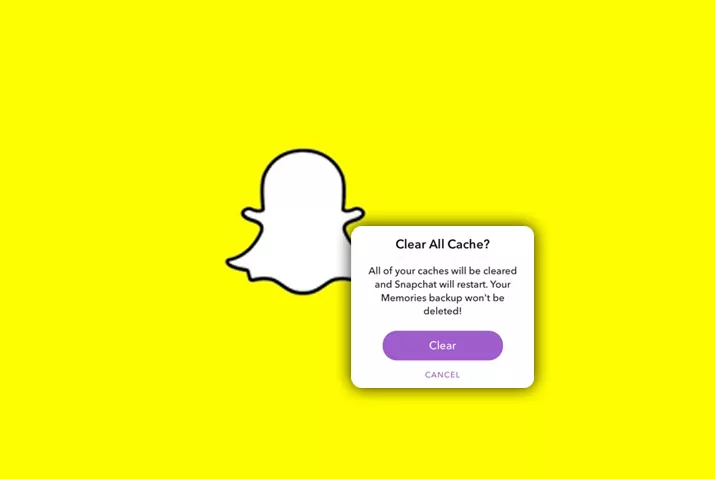
Step 4: Here, you will get a prompt asking you whether you want to continue with the process or cancel it. Click on the clear option.
3. Update Your Snapchat App
Make sure that your app is up to date coz the updated version will remove any kind of bugs or errors.
Here’s how you can check whether your app is up to date on iOS and Android devices:
For iOS Users
Step 1: Go to the app store, and look for Snapchat.
Step 2: If you see the update option, click on it.
For Android Users
Step 1: Search for Snapchat on your play store.
Step 2: Click on update if it’s available.
4. Reinstall Snapchat App
At times it could so happen that you have gone wrong with your installation process. If you have tried everything and your issue is not fixed, then you can delete the Snapchat app and then again install it.
5. Check Your Internet Connection
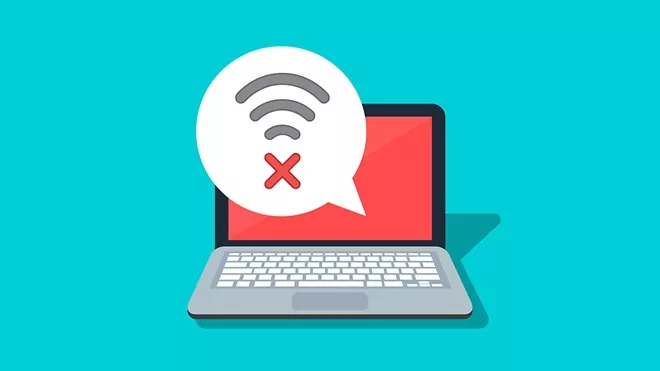
Since Snapchat is an internet-based app, so it will not run if you are not connected to the internet. So, check your Wi-Fi and internet connection.
Wrapping Up:
And that’s how to allow Snapchat to use camera. We have mentioned all the possible fixes for you that you can try out to use the camera on Snapchat.
Frequently Asked Questions
Q. Why Is Your Camera Setting Don’t List The Camera Option?
There are many iOS users who are facing the issue of missing the camera option in their phone’s settings. So, make sure that you have the latest iOS version. If you use an old version of iOS, then you won’t be able to use the Snapchat app.
Q. Can You Limit Snapchat’s Access To Your Camera?
Well, this is a very common question for those who want internet privacy. However, Snapchat doesn’t work without permission. You can just toggle off the permission and turn it on when you like to. But to be completely sure that Snapchat is not using your camera is by uninstall it from your phone.

