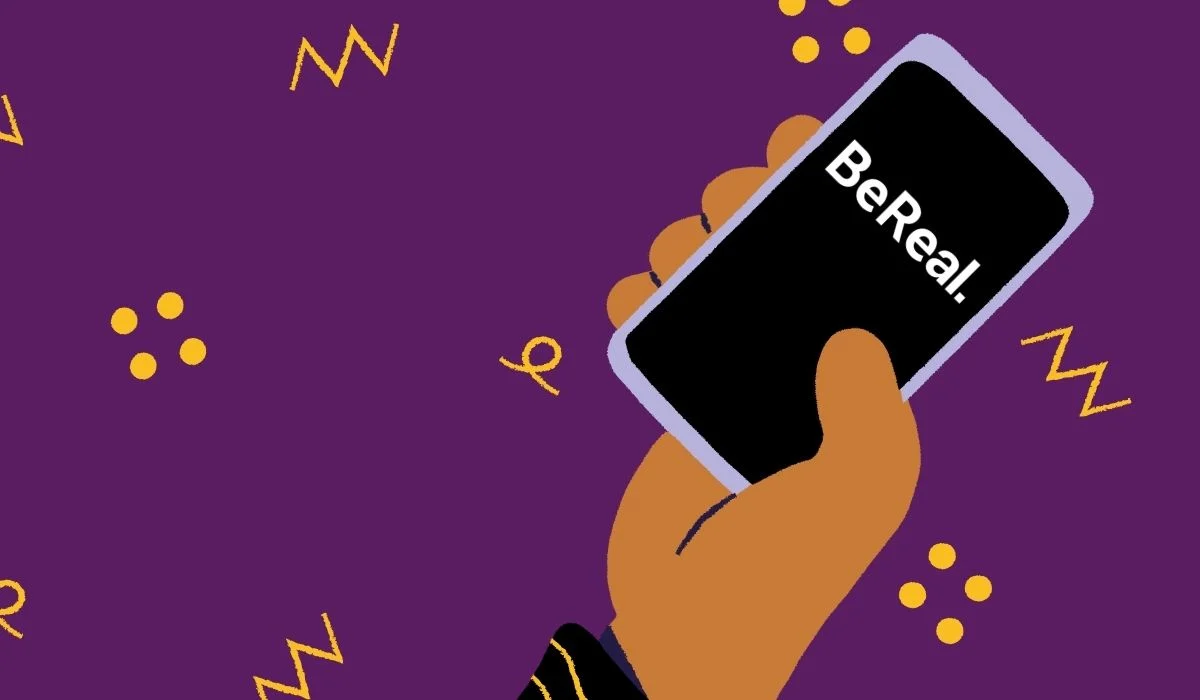We all know that whenever we download and use any app, it starts to send you so many notifications. BeReal app also follows suit. If you have downloaded the BeReal app, then this app will also send you many notifications. At times it may so happen that you don’t get the notifications and you miss out on so many things. This could be because you haven’t changed your BeReal notification. Do you know how to change BeReal notification settings?
Hopefully, by now, you must be aware of the fact that at present BeReal app is dominating the internet. This is perhaps the new social media app that comes without filters and you get to post your real unfiltered images. That’s something new that this app has introduced. You will get a notification to post your BeReal photo every day.
To change BeReal notification settings, go to the Phone settings > sound and notification > app notifications > BeReal > enable notification.
Now, you probably didn’t get what has been said above. But don’t worry, we have discussed everything in deets below. So, let’s not waste any more time and quickly get started.
How To Change BeReal Notification Settings?
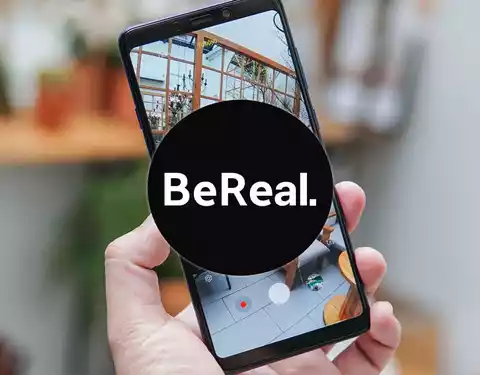
So, you want to know How to change BeReal notification settings. Do you how to change the notification settings? No? Ok, that’s alright, we are here to help you out. We have mentioned a few steps below that will help you to change your BeReal notification settings in a snap.
How To Turn On BeReal Notification Settings On iPhone?
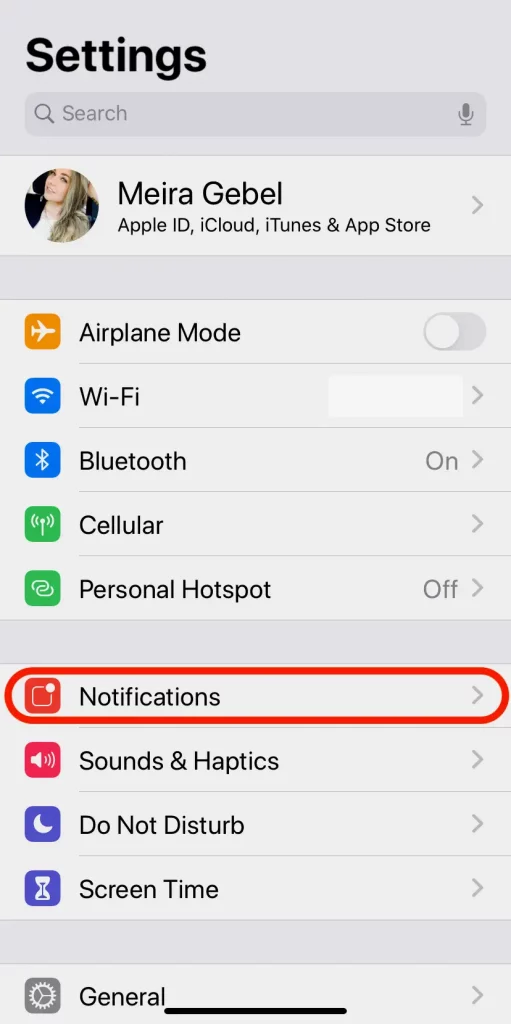
If you want to turn on the BeReal notification settings on your iPhone device, then here are a few steps that you need to follow:
- On your iPhone device, go to the settings menu.
- Now, click on the notifications option.
- Scroll down and select the BeReal app.
- Toggle the switch to turn on the notification for the BeReal app.
By following the same steps you can also know about how to turn off Bereal notifications in simple steps.
Bereal Notification Sound
To a lot of people the BeReal notification sound is bugging and to some it may sound nice. Above we have explained how to change BeReal notification. Above is the video of the BeReal notification sound.
How To Fix BeReal Notification Badge Not Going Away?
Another annoying issue some users are facing is the BeReal notification badge not going away. Even though there are no new notifications, the app badge will show that there is still one unread BeReal notification.
Although it isn’t a big issue, it is still annoying for users to see the BeReal badge in the middle of their screen when there is no notification at all. Luckily, this issue can be fixed in a simple manner.
To fix the BeReal notification badge not going away issue, just go to Settings > Apps > BeReal, and switch the notifications off and then turn it back on. Now when you get to your home screen you will see that the badge has gone away.
Why Is BeReal Notification Sound Not Working On iPhone?
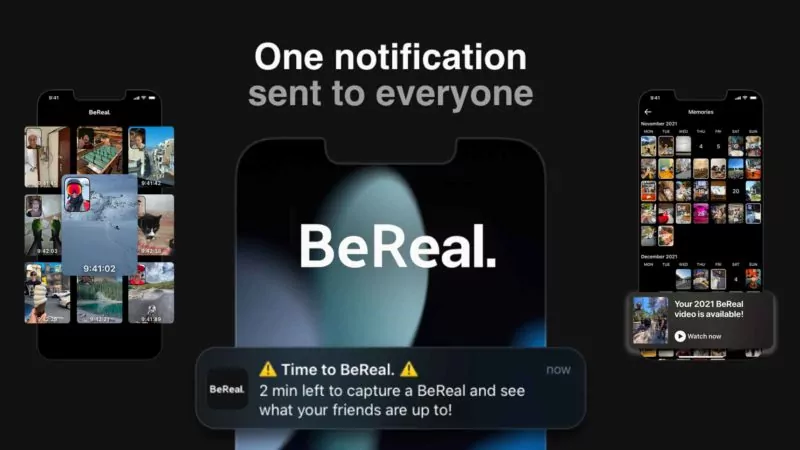
We have discussed How To Change BeReal Notification Settings, let us know what to do if your BeReal notification is not working. If you see that your BeReal notifications are not working, then, here are a few steps that you need to follow.
- First, make sure that you have allowed the BeReal notification on your device.
- If you see that you have enabled the BeReal notification but you still face issues with the BeReal notification then you can allow the BeReal app on priority mode. In this way, you will be updated with all the activities present on the app on a priority basis.
- You can even allow the app to run in the background as this too may help in solving your BeReal notification issue. Just turn off the low power mode and turn on the background app refresh.
- Also, keep your app updated so that your BeReal notification works properly.
How To Turn On BeReal Notification Settings On An Android Phone?
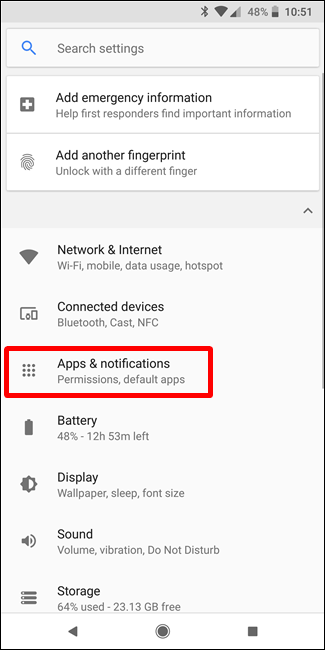
Now, that we have discussed How to turn on BeReal notification settings on an iPhone device, it’s time to discuss how to turn on BeReal notifications on an Android device. Here’s what you need to do:
- On your Android device, go to the settings menu.
- Click on the apps and notifications option. However, this may be a bit different on the basis of your device.
- Now, select the BeReal app.
- Click on app permissions, and then turn on the permissions.
- That’s it! You are done.
Why Is The BeReal Notification Not Working On Android Devices?
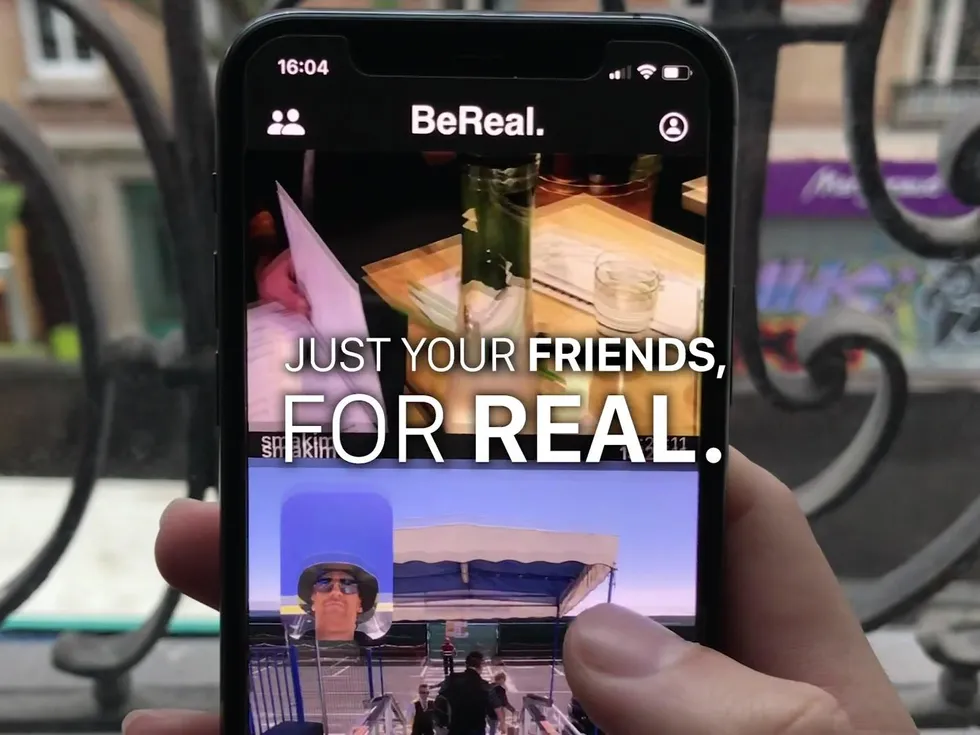
Now, you do know how to change BeReal notification settings, but what if your BeReal notification is not working? There might be a few reasons why the BeReal notification may not work. So here are a few things that you can try out.
- Ensure that your BeReal notification is enabled on your Android device.
- However, even after enabling the BeReal notification, if you are not getting the BeReal notification then you can allow the BeReal app on priority mode. When you set this app in priority mode you will stay updated with all the activities on the app on a priority basis.
- You can also let the app run in the background as this can also help in solving your BeReal notification issues. Just turn off the low power mode and turn on the background app refresh.
- Also, one thing which may cause issues in BeReal notifications is that your app may not be up to date. So, check whether your app is updated or not.
When Does BeReal Send Notification?
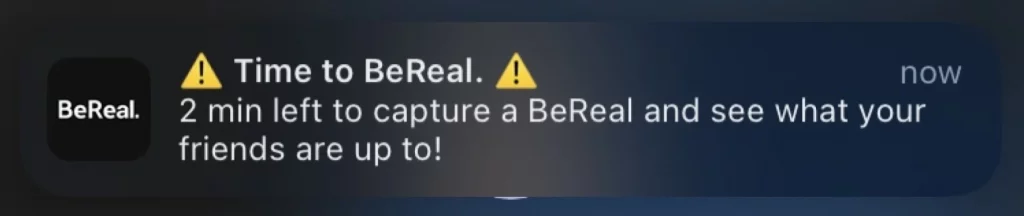
The BeReal notification goes out at a different time every day. But there are other five BeReal notifications that you will get. These include RealMojis, mentions, late BeReals, comments, and friend requests.
These are actually the silent push notifications that you can anytime turn off in the BeReal app whenever you want to. Just go to the setting menu on your BeReal profile page. Now, click on the notification tab and just toggle off any notification that you don’t want to get anymore.
Well, there is just one notification that you cannot turn off. Do you know which one? Well, it is time to BeReal notification. Even if you toggle off all the other notifications, you will always get the daily push notification that will tell you that it’s time to post a BeReal. This actually makes sense, coz this is the whole point of the BeReal app, isn’t it?
How To Fix BeReal Notification Badge Not Going Away?
Another annoying issue some users are facing is the BeReal notification badge not going away. Even though there are no new notifications, the app badge will show that there is still one unread BeReal notification.
Although it is not a big issue, it is still annoying for users to see the BeReal badge in the middle of their screen when there is no notification at all. Luckily, this issue can be fixed in a simple manner.
To fix the BeReal notification badge not going away issue, just go to Settings > Apps > BeReal, and switch the notifications off and then turn it back on.
Now when you get to your home screen you will see that the badge has gone away.
Wrapping Up:
So, this is how to change BeReal notification settings. Now, with the help of these steps, you will be able to change the BeReal notification settings easily. Moreover, after reading this post, you also got to know at what time BeReal sends you a notification. So, get ready and start posting your BeReals today.
Frequently Asked Questions
Q. How To Interact With A Post On BeReal?
You can obviously comment on your friend BeReal’s post. But the easiest, as well as the funniest way by which you can interact with the post, is by interacting with the RealMoji. BeReal will let you recreate six famous reaction emojis. That is thumbs up, neutral, happy, sad, laughing, and shocked. You can react to your friend’s post with your own face. If you want to take the RealMoji then you have to click on the smiley face at the bottom right-hand side corner of the post. Click on the emoji that you want to recreate and then snap a photo. When you are ok with your photo then that picture will be the RealMoji for that expression henceforth.
Q. How To Make Posts Public On BeReal?
Even though the discovery tab will allow the users to scroll through the public BeReal posts, the posts are not automatically public. If you want to change the privacy settings from private to public ensure that you switch to the privacy settings from my friends, come to discovery which you will find at the bottom of your post before you send your BeReal post.
Q. How Does the BeReal Notification Work?
The rules are simple: We receive a single notification each day that tells us all, simultaneously, “Time to BeReal: 2 min left to capture a BeReal and see what your friends are up to!