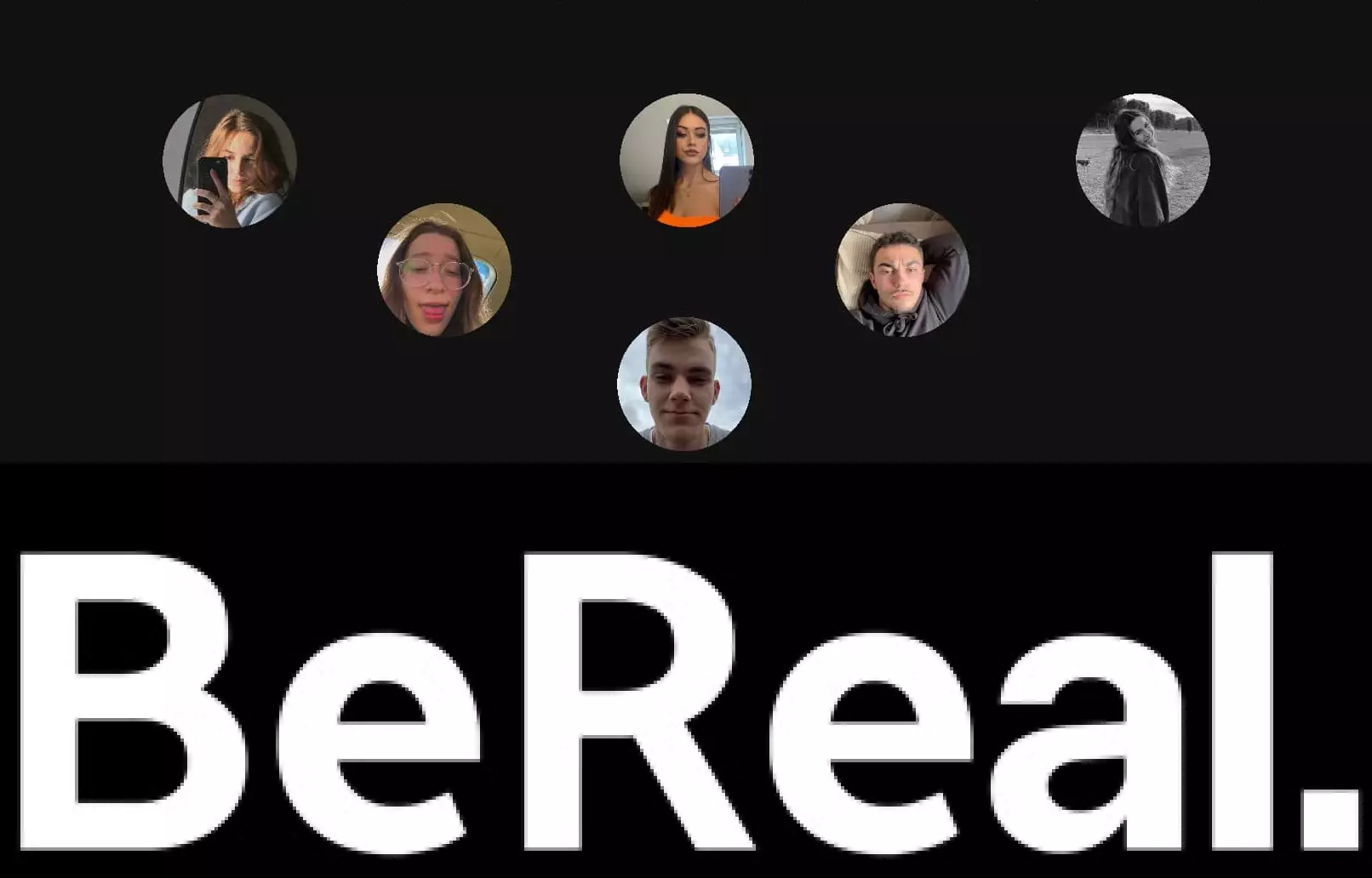Are you new to the BeReal platform? If you are new, you must be wondering how to change BeReal profile picture. Well, the BeReal platform allows users to easily change their profile pictures. If you use the BeReal application, you will need to change your profile picture on this application. Keep reading to know how to change BeReal profile picture in just a few simple steps!
The BeReal application is something different that reveals the real you to the world. You can use the BeReal application, send a BeReal, retake a BeReal, take two different pictures on BeReal, screenshot someone’s BeReal post, block someone on BeReal, post a BeReal late, and do a lot more on this application. Not just this, you can even change BeReal profile picture without any troublesome procedure.
To change BeReal profile picture, you just need to first launch the BeReal application on your device > Log in to your BeReal account if needed > Go to your profile > Tap on the three dots in the right corner > Click on your profile icon > Click on the camera icon > You will have 4 options to choose from > Choose any one out of them > You can now rotate, crop, or scale it > Click on the save or tick option.
This post will be discussing in detail how you can change your BeReal profile picture. We will be providing you with complete information regarding what steps are necessary to change BeReal profile picture. So, without any further ado, let us get right into the post and find out how to change BeReal profile picture.
How To Change BeReal Profile Picture On An iPhone?
Confused about how to change BeReal profile picture? Well, for that, you first need to launch the BeReal application on your device > Log in to your BeReal account > Tap on the first letter of your username at the top of the screen > Click on the three dots > Tap on the Round icon with the first letter of the username > You will land on the edit profile page > Click on the camera icon > You will have several options such as taking a picture, use the current BeReal, etc. > Choose any one out of these > Change your profile picture > Save it.
This is all you need to do to change BeReal profile picture. Let us discuss these steps to change BeReal profile picture in more detail.
Step 1: The first thing you can do is to open the BeReal application on your iPhone. You can log in to your BeReal account. Click on the profile icon or the first letter of your username on the top in the right corner of the screen.

Step 2: You can now tap on the three dots that appear on the top on the right side of the screen. Here you can now tap on the icon with the first letter of your username.
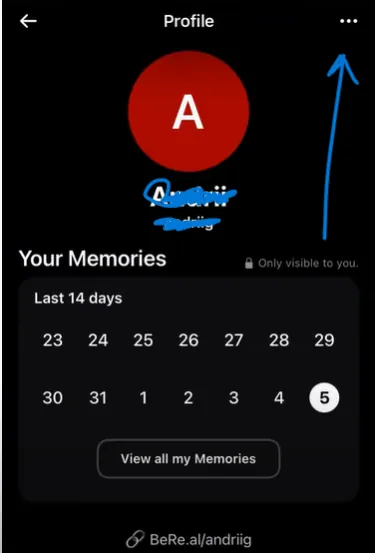
Step 3: You now land on the Edit Profile page. Here, you will see the icon having your first letter of the username along with a small camera icon. You can tap on that.
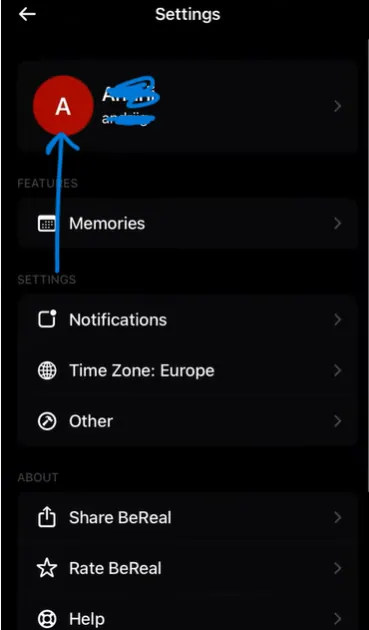
Step 4: Once you do that, you will have several options to choose from. You can choose either to click a picture from your camera or some other option. Once you have selected the option and got the right picture, you can scale it, crop it, etc. You can then tap on the save button to finish the process.
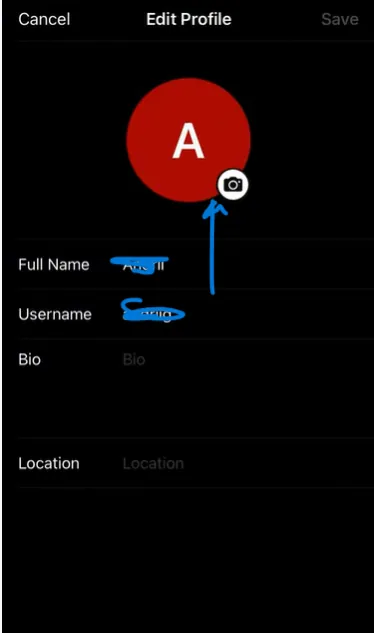
That is it! This is how easily one can change BeReal profile picture. You can also follow these simple steps to change your profile picture on the BeReal application from your iPhone. Let us read further and find out how you can change BeReal profile picture via an Android device.
How To Change BeReal Profile Picture On An Android Device?
Ever wondered how to change BeReal profile picture on an Android device? For that, you first need to open the BeReal app on your device > Click on the profile picture in the right corner > Tap on the Edit My Profile option > Tap on the camera icon > Change your profile picture > Click on the Tick icon.
These are the simple steps one can follow on an Android device. Let us discuss these steps to change BeReal profile picture in more detail.
Step 1: Open the BeReal application on your Android device. Log in if you have logged out. Otherwise just head toward the profile icon that is located on the top of the screen in the right corner.
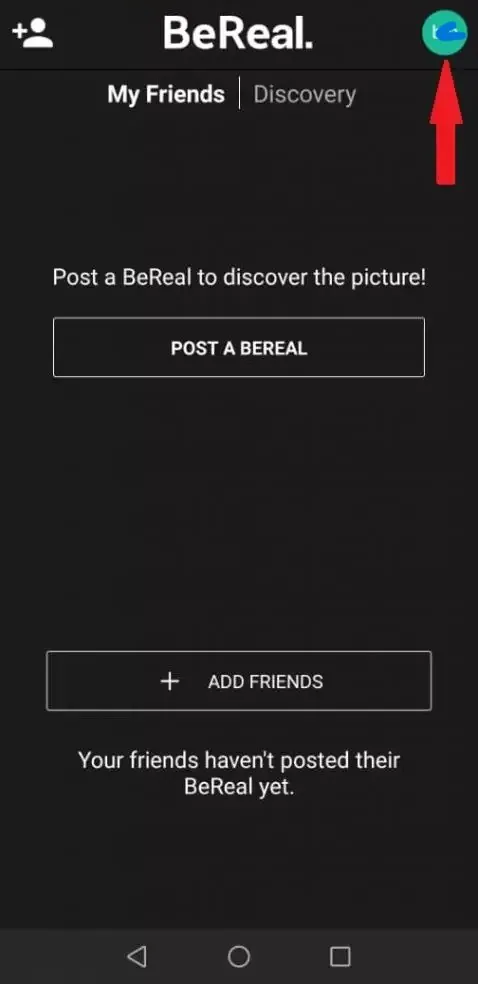
Step 2: You will now be directed to the profile page, where you can see the Edit my profile option. So, you can hit that button. Here you can change your profile picture, username, and more.
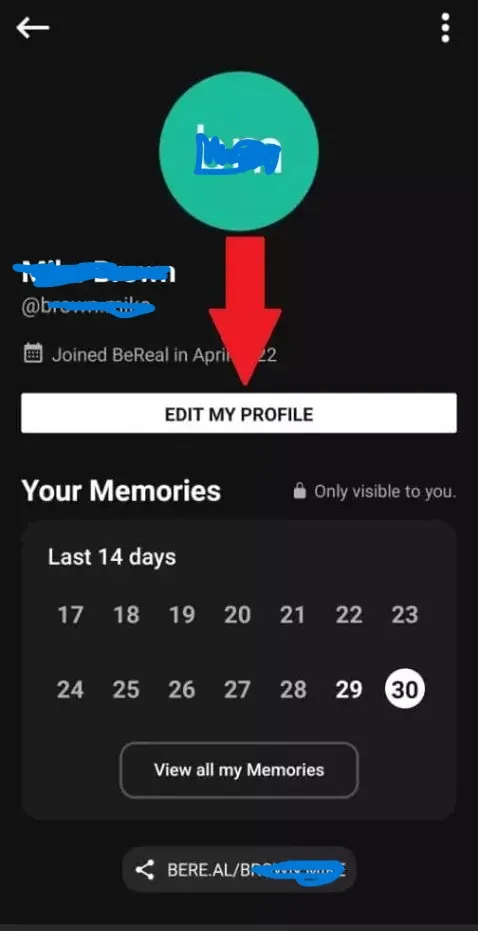
Step 3: You can now tap on the camera icon to change BeReal profile picture. Choose a picture of your choice or click a new one. Make any changes such as cropping the image, rotating it, and more. Tap on the tick icon to save it.
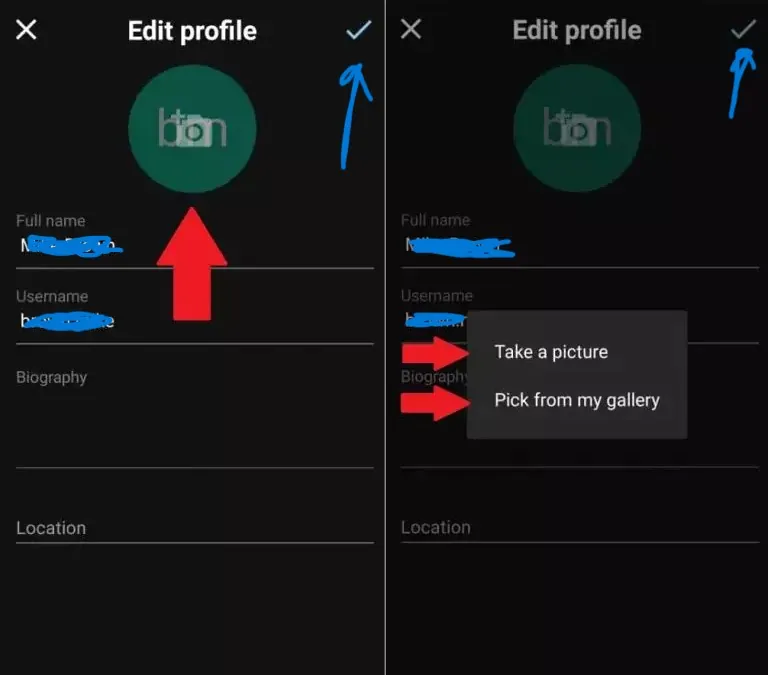
That is it! This is how one can easily change BeReal profile picture on an Android device. You can also follow the same steps to change your profile picture on the BeReal application. Some devices may not be having the edit my profile option so you can try out the same steps that are mentioned for an iPhone user.
Wrapping-Up:
Here ends the post on how to change BeReal profile picture. In this post, we have discussed how you can navigate to the profile section from your Android or iPhone devices and then change the BeReal profile picture. You guys can also follow the same steps that we have mentioned above to change your profile picture on the BeReal application.
Don’t forget to share your experience with us and in case you face any issues, you can drop your queries in the comment box below. We will help to solve those queries. If you enjoyed reading this post and find it informative, share it with your friends and help them in knowing how to change BeReal profile picture.
Frequently Asked Questions
Q1. How Do I Change My BeReal Profile Picture?
A. To change your BeReal profile picture, here is what you need to do. Here are the steps you need to follow.
- Open the BeReal app on your phone.
- Log in to your BeReal account.
- Tap on the profile icon on the right side on the top of your screen.
- Click on the three dots.
- In the edit profile section, click on the profile tab with a camera icon.
- Choose from the options such as click a picture from the camera, use today’s BeReal, and more.
- After that, you can crop or rotate the picture.
- Once the picture has been chosen, you can press the save button.
This is how you can change your profile picture on the BeReal application. You can also try the same steps to change the BeReal profile picture.
Q2. Can You See If Someone Screenshots Your BeReal?
A. Yes, you can. It is possible to check if someone screenshots your BeReal. BeReal notifies users when someone screenshots their BeReal posts. If you are using BeReal via an Android device, the yellow shutter icon shows if someone has taken a screenshot of your BeReal and on an iPhone, you will see a number that represents how many people have screenshotted your BeReal.
Q3. What Happens If You Miss A BeReal?
A. Nothing serious. There isn’t any serious consequence in case you miss out on a notification to post a BeReal and forget to post it on time. You can even post a BeReal late. However, your friends will get to know that you have posted a BeReal late as it will be represented just next to your post that it is 50 minutes, 1 hour, 10 hours, or any other time.