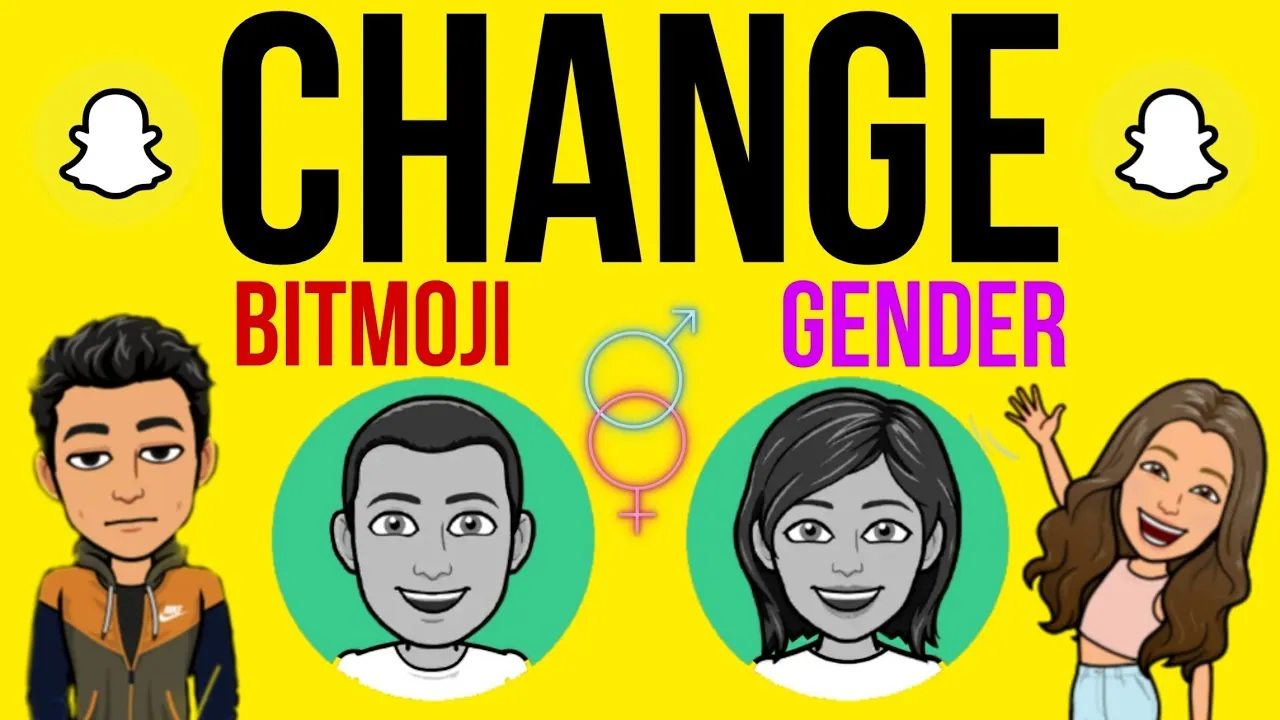Have you chosen the wrong bitmoji gender on Snapchat app and struggling to change it? Well, this article explains how to change bitmoji gender in Snapchat easily.
Snapchat’s virtual character, Bitmoji, is probably well-known to social media users who use the app. It is the emoji that best captures your identity on the Snapchat platform as it is totally created and personalized by you. Bitmojis are entertaining since you can alter their appearance at any time by selecting gender, face shape, skin tone, hairstyle, outfits, and much more.
To change bitmoji gender in Snapchat, Launch Snapchat > Settings > Bitmoji > Unlink bitmoji > Retuen to main page > Create new bitmoji > Choose avatar > Create
There must have been times when you accidentally select the wrong gender of Snapchat bitmoji while setting up your profile. Let us discuss how to change bitmoji gender in Snapchat in detail and what steps are involved in it.
How To Change Bitmoji Gender In Snapchat?
Resetting and creating a new avatar is the only way to change bitmoji gender in Snapchat To do so:
Launch Snapchat > Settings > Bitmoji > Unlink bitmoji > Retuen to main page > Create new bitmoji > Choose avatar > Create
Step 1: Start your device’s Snapchat application.
Step 2: Visit your Snapchat profile page and click the “Settings” button in the top right corner of your screen.
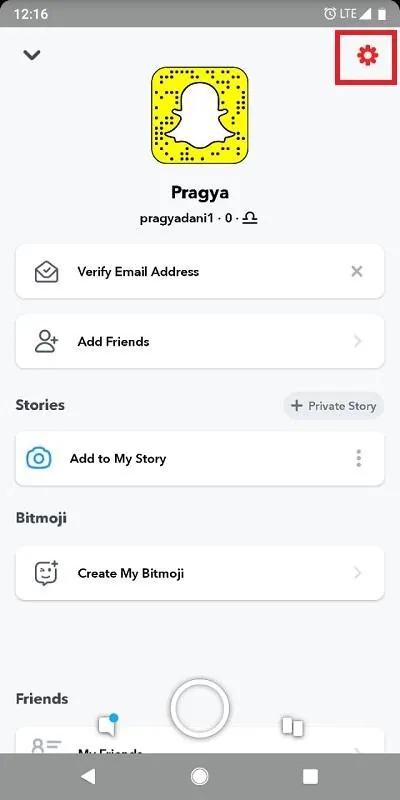
Step 3: The “Bitmoji” option can be found by scrolling down. Choose it.
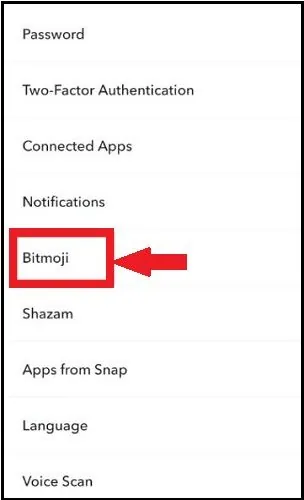
Step 4: The “Unlink my bitmoji” option will then show up on the screen. Tap it.
Step 5: You must tap “Unlink” to confirm the unlinking in a pop-up option that will appear.
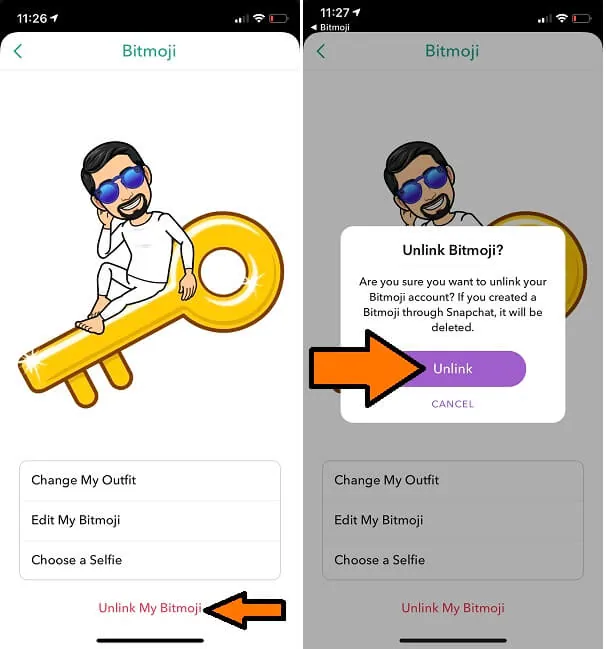
Step 6: Return to your main profile page now, touch “Create my Bitmoji,” choose a gender for your avatar, and then click “Create”. This is the most important step to change bitmoji gender in Snapchat.
Step 7: Snapchat allows you to recreate the avatar with the desired gender and other characteristics.
By following these steps, you can easily change bitmoji gender in Snapchat.
How To Make Changes To The Existing Bitmoji By Editing In Snapchat?
Launch Snapchat >Visit profile page > Settings > Choose bitmoji > Edit my bitmoji > Make changes to the avatar
Bitmoji is a fun feature and users explore it by creating different versions of themselves with the Snapchat bitmoji, and adding it to their profile. What If you have had a new haircut and want to update the new hairstyle on your Snapchat bitmoji? Yes! You can do it with the edit bitmoji feature. To do so:
Step 1: Launch the Snapchat app.
Step 2: Visit your Snapchat profile page. On your screen, click or tap the Settings icon, which is located in the top right corner of the page.
Step 3: The Bitmoji option can be found by scrolling down. Choose it.
Step 4: The “Edit my Bitmoji” option will then show up on the screen. Tap it.
Step 5: Snapchat allows you to make changes to the avatar by changing the hairstyle, skin color, and so on.
With these steps, you can change the features of your existing avatar without deleting it and creating the picture from scratch.
Wrapping Up
Bitmoji has become the coolest feature on Snapchat after its inclusion in the app. Users love bitmoji for its access to various customization options like expressions, hairstyles, gender, and other facial features. We hope that you would have found this article on how to change bitmoji gender in Snapchat useful and understood how to change bitmoji gender on Snapchat.
Frequently Asked Questions
Q1. Why Is My Snapchat Not Showing People’s Bitmoji?
Ans. It’s likely that you won’t be able to see other people’s Snapchat Bitmoji if you’re not using the most recent version of the Snapchat app. Therefore, you should update Snapchat to the most recent version on a timely basis.
Q2. How Do I Change My Bitmoji From A Boy To A Girl Through The Bitmoji App?
Ans. It’s very simple. Go to the Bitmoji app, select the “Shaped Gear Icon,” select “My Data,” select “Reset Avatar,” and then confirm your decision.
Q3. How Do I Get Rid Of 3D Bitmoji?
Ans. No, you cannot get rid of it. The only thing you can do is unlink your bitmoji from your Snapchat profile. Your 3D Bitmoji will be reset to generic 3D Bitmoji if your Snapchat profile is unlinked from 3D Bitmoji.
Q4. Why Is My Snapchat Bitmoji Green?
Ans. Bitmojis are being changed to purple or green by users. With this new feature, they alter the skin tone of their Bitmoji. Bitmojis provide you the option to create your skin in a variety of vivid, alien-like colors in addition to your natural skin tone.
Q5. What is Snapchat 3D?
Ans. Your 3D Bitmoji is prominently displayed on your Snapchat profile. By tapping or dragging down on your Profile card, you can edit the 3D Bitmoji header. By tapping the share symbol at the top of the screen, you may share it on other platforms.