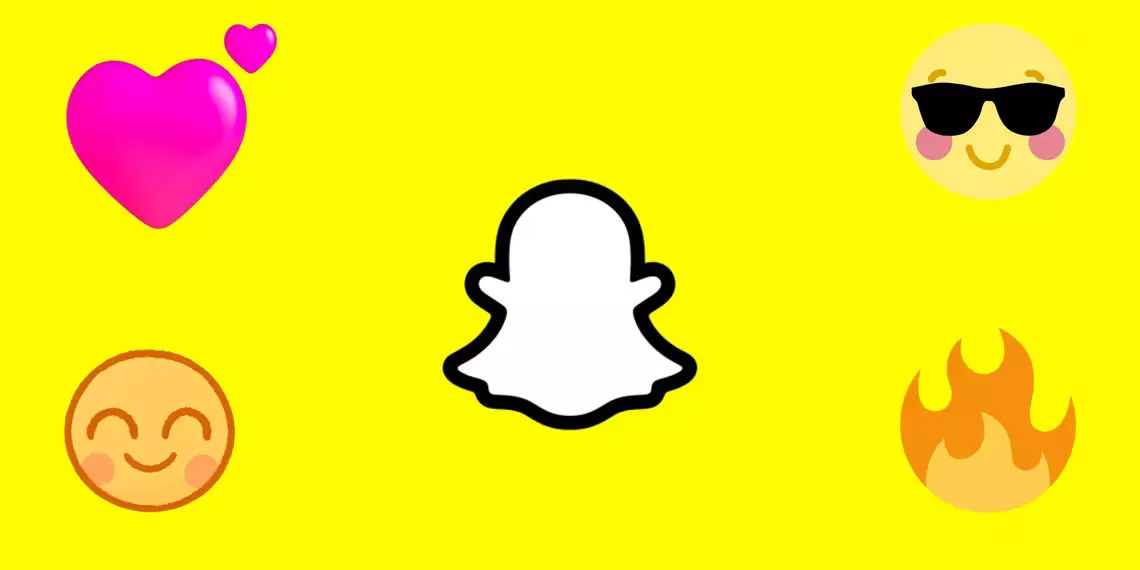You may have noticed emoticons next to your buddy’s name in the conversations list if you use Snapchat. These emoticons, referred to as “Friend emojis,” on Snapchat symbolize your interactions with acquaintances and friends. But, do you know how to change the emojis on Snapchat?
With a few minor exceptions, the process for personalizing your Friend Emojis on the Snapchat iOS app as well as the Snapchat Android app is nearly identical. In this article, we will guide you on how to change the emojis on Snapchat on both Android and iPhone.
How to change the emojis on Snapchat? Tap your Bitmoji or profile picture in the top left > gear icon in the top right > Manage > Friend Emojis > Tap any emoji to change it > tap the new emoji > Tap the back button (<) > back to your Chat tab > Discover new emojis applied.
Let’s continue to the blog and discover the steps in detail.
What Are Snapchat Emojis?
Now that you are looking for how to change the emojis on Snapchat app. How much do you know about Snapchat Emojis? If you routinely use Snapchat, you may have seen these emojis before. On your “Friends” tab, they often display next to your friends’ names. You can learn interesting things about how you and your friends use Snapchat by looking at these emojis. The two types of Snapchat emojis you will find so far are Streak Emojis and Friends Emojis.
How To Change The Emojis On Snapchat?
Follow the steps below to discover how to change the emojis on Snapchat on both Android and iOS platforms.
How To Change The Emojis On Snapchat [Android]?
Profile page > Gear icon in the top right corner > Customize Emojis > Select category > Emojis are available for selection > Select emoji > Return
Based on your relationship within the app, friend emojis assist you in keeping track of your Snapchat pals. While the Snapchat app comes with its own set of standard buddy emoticons for your buddies, you may customize them. This is how:
Step 1: To access your profile page on Snapchat, open the app on your phone or tablet and click the Bitmoji icon in the upper left corner of the screen.
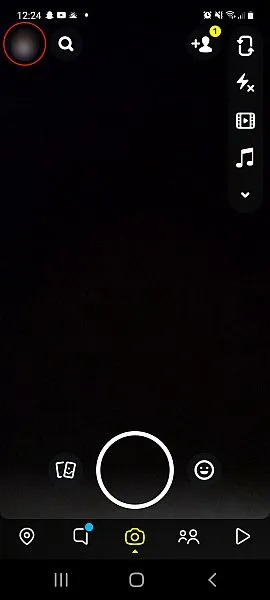
Step 2: Tap the gear icon in the top right corner of the screen while you’re on your Snapchat profile to access the settings page.
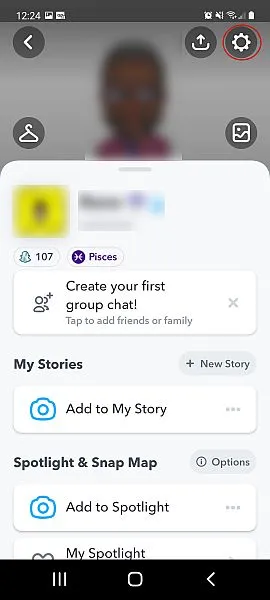
Step 3: Scroll through your options until you find “Customize Emojis” and tap it.
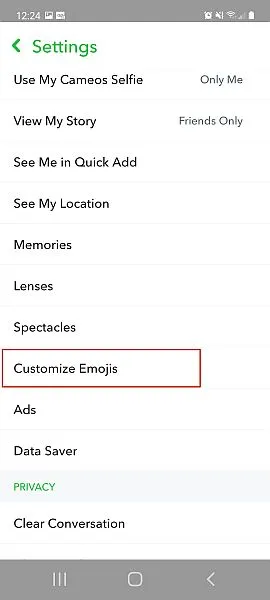
Step 4: You can select from each of the friend emoji categories on the Customize Emojis page. Decide which category you want to modify. We decided to use the “Besties” category for this tutorial.
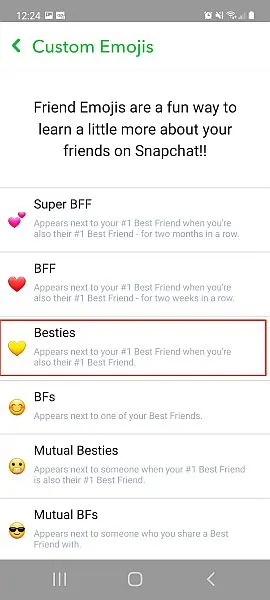
Step 5: Emojis are available for selection from this point on. Tap the return arrow at the top of the page after choosing the emoji you want to use.
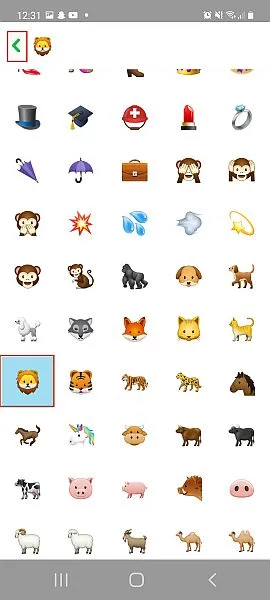
You’ve now modified your Snap friend emoji on an Android device!
How To Change The Emojis On Snapchat [iPhone]?
Profile page > Gear icon in the top right corner > Manage > Friend Emojis > Choose the Friend Emoji you would like > Select emoji > Return
With a few minor exceptions, customizing your buddy emojis on an iPhone is very identical to doing so on an Android. This is how you do it:
Step 1: To access your Snapchat profile, open the app and tap the Bitmoji icon in the top left corner of the screen.
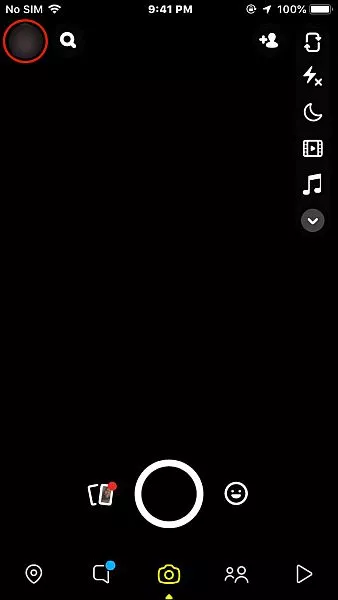
Step 2: To access your settings, hit the gear symbol in the top right corner of the screen.
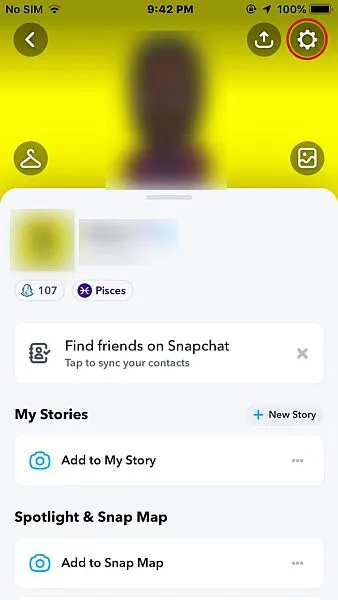
Step 3: After entering your settings, scroll down a bit until “Manage” appears, and then tap it.
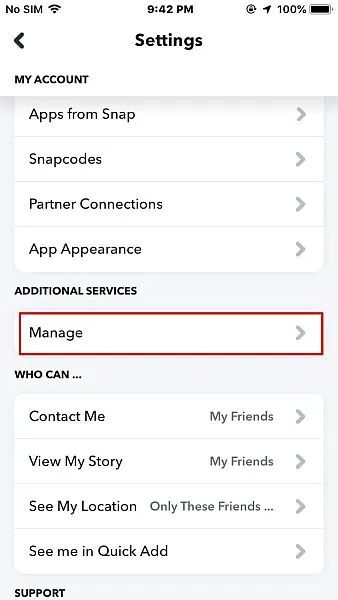
Step 4: Once you’ve selected “Manage,” select “Friend Emojis” to browse the various Friend Emoji categories.
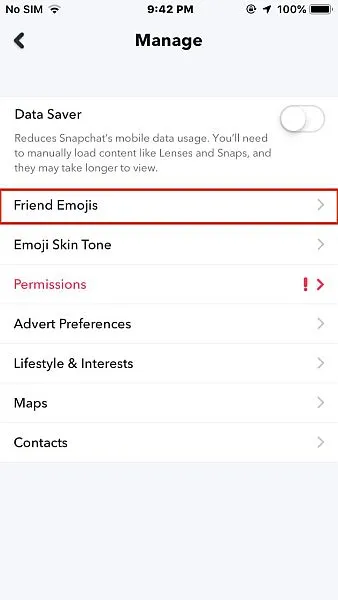
Step 5: Choose the Friend Emoji you would like to modify from the list. We decided to use the technique “Super BFFs.”
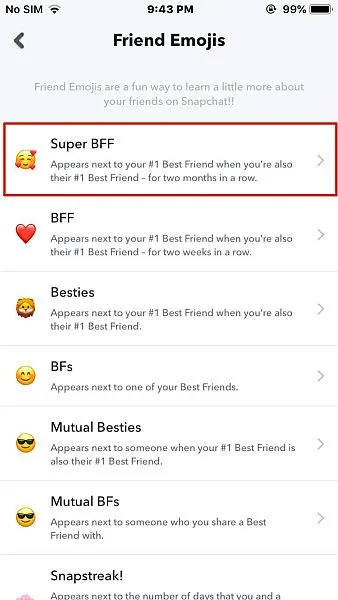
Step 6: You will now see a list of emojis from which to select. Tap the back arrow in the top left corner of the screen after choosing the one you wish to use for your selected category.
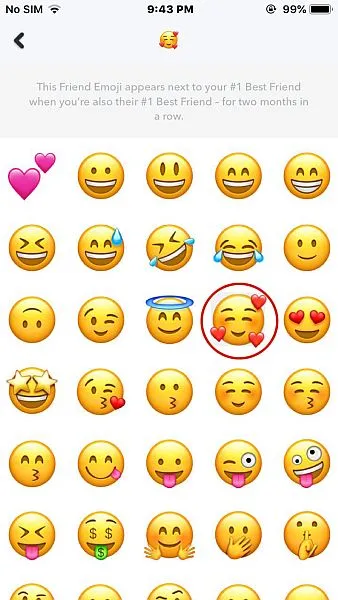
You’ve now modified your iPhone’s Snapchat Friend Emoji.
Wrapping Up
I hope, this short guide helped you with how to change the emojis on Snapchat. Go through the instructions again and change the emojis on Snapchat. Let us know if you face any difficulties. Follow Deasilex for more updates on Snapchat.
Frequently Asked Questions
Q1. How Do I Change My Streak Emoji 2023?
Navigate to the “Customize Emojis” area of your preferences, then scroll down until the Snapstreak option appears. Pick the desired emoji from the list by tapping it. Once you’ve accomplished that, your Snapchat streak Emoji has been modified.
Q2. What Does Yellow Heart Mean On Snapchat?
Snapchat users who are each other’s closest Snapchat friends are rewarded with the yellow heart emoji. This emoji will appear if you and another Snapchat user exchange the most messages.
Q3. What Is The Longest Streak On Snapchat 2023?
close associates The most recent winners of the longest Snapchat streak are Hannah and Lauren. In August 2023, they turned in their 2663-day Snapchat streak. With more than 2165 days, they surpassed Ally Zaino and Kat Bruneau’s record-breaking Snap streak from 2021.
Q4. What Does Black Heart Mean On Snapchat?
It can indicate that you are experiencing emo, have a twisted, dark soul, a morbid sense of humor, or simply enjoy sad things. The emoji has, however, been used more frequently and in a far more serious manner to show support for the Black Lives Matter campaign.
Q5. What Is The Meaning Of the Orange Heart Emoji?
The Orange Heart emoji shows an orange version of a traditional heart symbol. It is frequently used to signify affection, intimate ties, support, and respect for items that share some connection with the color orange, such as the fall season and sports teams that wear it.