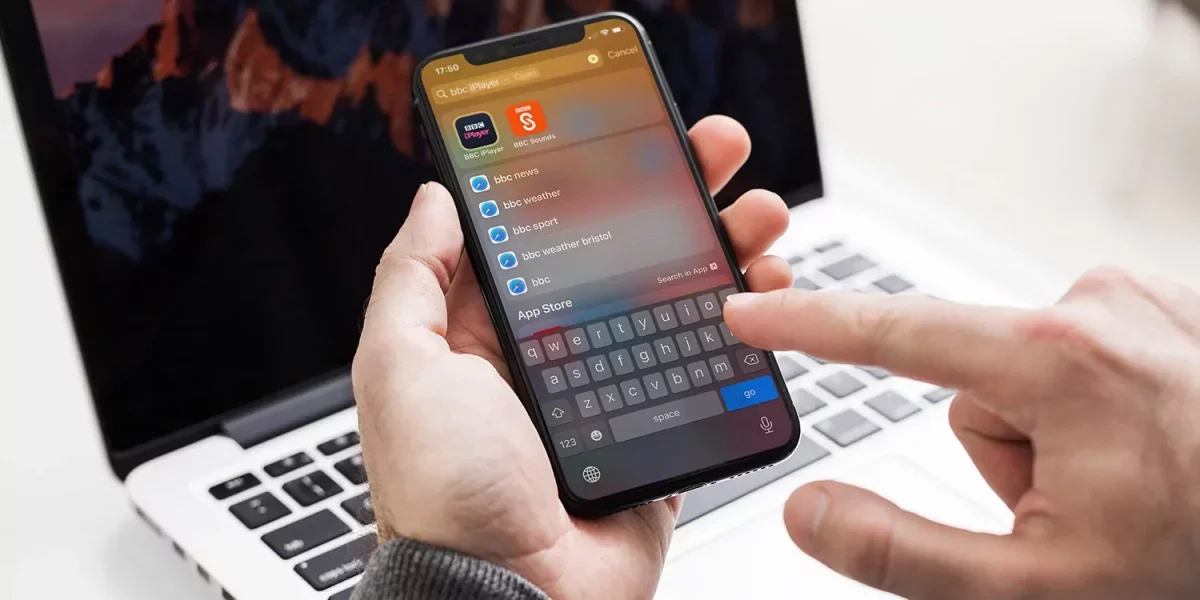Do you know what is the spotlight search feature on iPhone? The spotlight search is one of the features on the iPhone and iPad that will allow its users to search the device, web, app store, and maps easily in no time. But there are times when we do want to clear the spotlight search history. Do you know How To Clear Spotlight Search History on iPhone?
Users will be able to access the spotlight search just by swiping left on the lock screen or simply by swiping down on the home screen. So, when you get to see the spotlight search you need to type in what they want to search for and you will get the results immediately. This feature on iOS is very famous as it allows easy access to many types of data and files.
So now, coming back to your question on how to clear spotlight search history on iPhone. Well with the help of a few steps you will be able to help you out. Settings > general > spotlight search > Siri suggestions > off > Siri suggestions.
Well, you need not worry you will get all the steps that will help you to clear the spotlight search history on iPhone with ease. So, without wasting any more time let’s quickly get started.
Spotlight Search History On iPhone
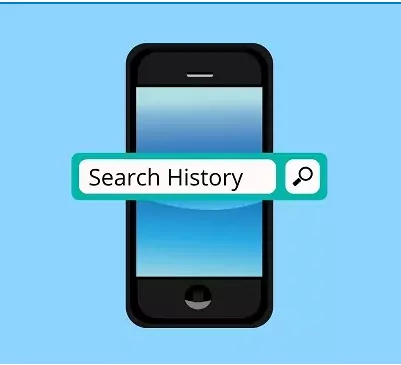
The spotlight search bar on the iPhone will allow you to search for the things on the internet, which includes a web browser, and also to search for the things that stay on your device. Do you know what this means? Well, it means that you will be able to use the spotlight search on the iPhone that will open the apps, find contacts, and play favorite songs by typing the name of the song in the search bar.
You can continue using the spotlight search it will learn from your search history and will also bring up the suggested search terms which are based on your search history. As spotlight search is made to search both locally that is within the iPhone and externally on the internet that can bring up unwanted or unrelated suggested terms.
Another issue with spotlight search is that it will reveal your search history, since it will show you clearly your search terms below the spotlight search bar.
How To Clear Spotlight Search History On iPhone Via Settings?
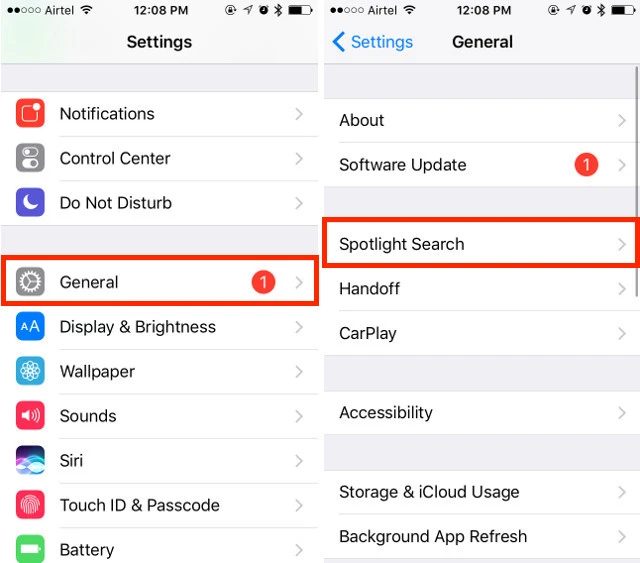
If you want to know How To Clear Spotlight Search History on iPhone via settings, then the iOS settings app will always meet up your demands which include deleting apps. But you will not be able to find any kind of option that is titled with deleting the spotlight search in the settings app. So, here are a few steps that will help you out.
- First, open the iOS settings app from the home screen. Now, click on your name and then, go to the general option followed by spotlight search.
- Now, on the screen, you need to put the switch of Siri suggestion to Off and then disable it. Then again turn it back on.
In this way, you will be able to delete the spotlight search history and will give a clear spotlight search screen. Apple does not allow you to customize many things that are related to the spotlight search on your iPhone. Moreover, it does not also offer the dedicated deleting option for this feature.
How To Clear Spotlight Search History On iPhone By Resetting iPhone?
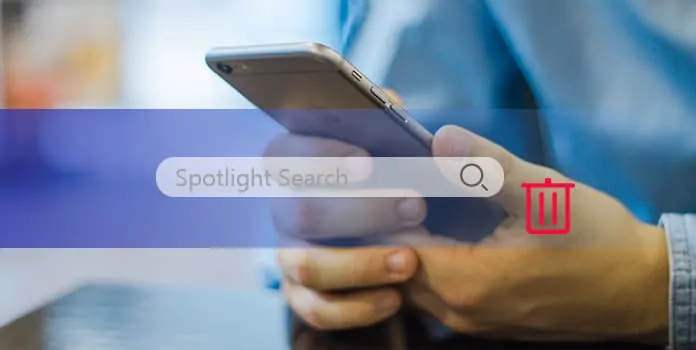
One of the best ways by which you can delete spotlight search history on your iPhone is by resetting the whole device. The iOS users should be familiar with the factory reset option since it is the best way by which you can fix many software problems on your iPhone. So, here’s what you need to do to clear the spotlight search history.
- Make the backup for your iPhone with the help of iCloud or iTunes before you delete the spotlight search history.
- Now, run the iPhone settings app from your home screen and then click on your name. Now, go to the general tab and click on the reset button.
- Choose the erase all contents and settings option which you will find on the reset settings screen. Now, click on the erase iPhone again and do the factory reset on your iPhone.
- When you do this your iPhone will restart and show up on the welcome screen. Next, you will be able to restore all your important files from the iCloud or iTunes backup.
How To Clear Spotlight Search History On iPhone Permanently?
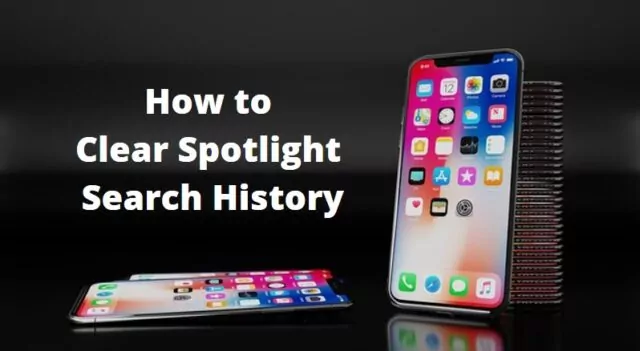
Though there are no ways by which you can delete the spotlight search history on the iOS devices though there are indirect ways by which you can get rid of the search history that the spotlight shows. Spotlight records many things like your privacy and preferences. So due to this reason, you may require a professional tool that will help you to clear the spotlight search history on your device. So, we recommend the Apeaksoft iPhone eraser. You can use this tool to clear the spotlight search history. Here are a few features that you need to know.
- This has the capacity to delete the spotlight search history and the other data on your iPhone in just one click.
- You can erase all the privacy, accounts, and other private information on your iOS device permanently.
- This will work on all the data types on your iPhone which includes spotlight search history, call history, app data, contacts, photos, music, and videos.
- The iPhone eraser will support almost all the iOS devices like almost all the models of iPhone, iPad pro, air, mini and iPod touch.
- This is also available for windows 10, 8, 8.1, 7, XP, and Mac OS.
Wrapping Up:
So, this is How To Clear Spotlight Search History on iPhone. The steps are really easy to follow. This post will help you to easily clear the spotlight search history on your iPhone. If you have any questions, you can reach us in the comment section below.
Frequently Asked Questions
Q. Does The Spotlight Search Show The Deleted Messages?
Well, spotlight search cannot be used on messages that you have already deleted. You first need to recover these messages. Once you recover these messages and restore your iPhone you will be able to use the spotlight to search for the deleted iPhone messages that you have deleted previously.
Q. How To Delete Search History On The App Store?
If you want to delete the google play store search history you need to open the play store, then go to the settings, and then clear the local search history. There is actually nothing like the app store search history in iOS but there is just download or purchase history that you cannot delete.