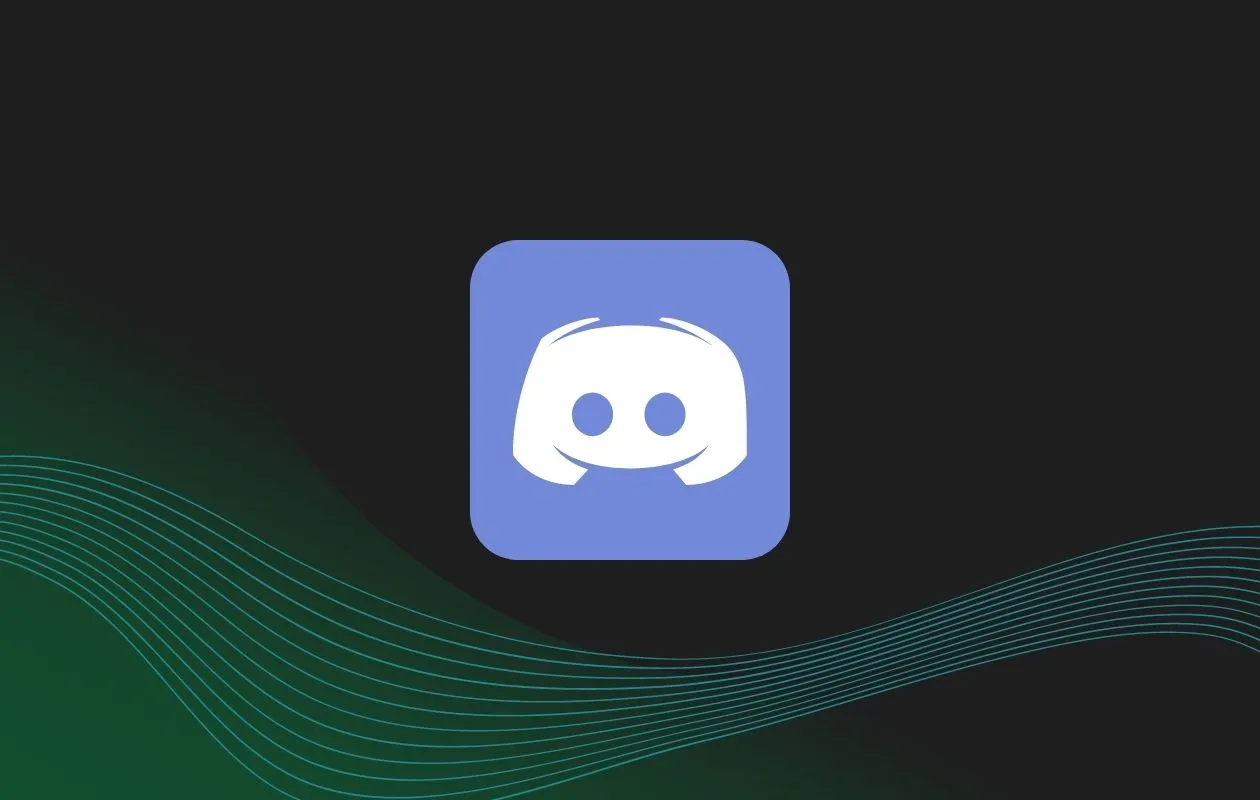When trying to upload a video or trying to send a video on Discord do you ever get an error message saying “ Your file size is too large,” or “max file size is 8.00 MB”? Isn’t it frustrating? In such a case you have to compress the video file to the limited size for Discord. But do you know how to compress a video for Discord?
Discord no doubt is a very popular voice chat app among gamers. You can directly add your friends via Facebook, Steam, and Twitch. You can even chat with strangers through the group number. Though you can share large video files with your friends on other social media platforms, Discord is one of the safest ways to send videos to strangers.
On Discord, you cannot send large video files, you have to compress those video files. So if you don’t know how to compress a video for Discord then here’s how you learn to do it. You can compress the videos by reducing the video size, shrinking the videos online, using video compressor apps, etc.
Here in this post, you will find detailed answers to your questions on what you can do to compress a video for Discord. Read further to know more about it.
How To Compress A Video For Discord Using Anymp4 Video Converter Ultimate?
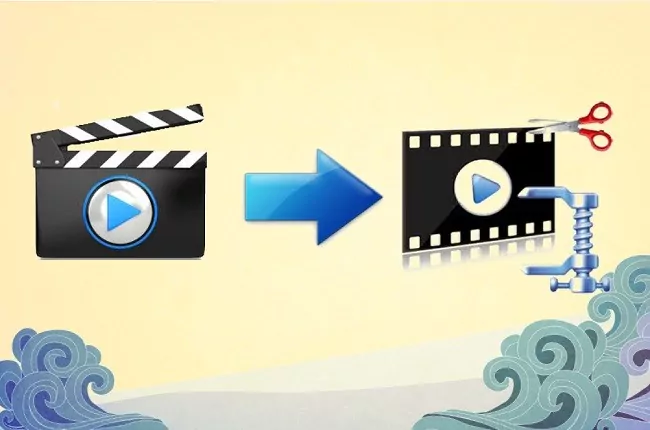
You can reduce the file size by using Anymp4 Video converter ultimate on Discord. Here are the steps of how it’s done.
- If you want to know how to compress a video for Discord, then you can use AnyMP4 Video Converter Ultimate. In AnyMP4 Video Converter Ultimate is a very powerful software.
- With this app, you can compress the videos for Discord by reducing the video size or you can even cut the duration of the video.
- You can even adjust the video format and the resolution easily.
- Here are two ways by which you can compress the video for Discord.
How To Compress Discord Videos By Clipping?
Here’s how you can compress your video by clipping:
- On the converter page press, the add files button so that you get to select the video you want to choose. Now, press on the cut icon that is below the name of the video.
- Adjust the processing bar to add the part that you want to be in the video along with the time point in that segment. You can even add the segments to save many short parts of the video at the same time.
- Now click on the Save button.
- Go back to the main page and select the storage path. Press the convert all button to save all your videos.
How To Compress Discord Videos By Shrinking?
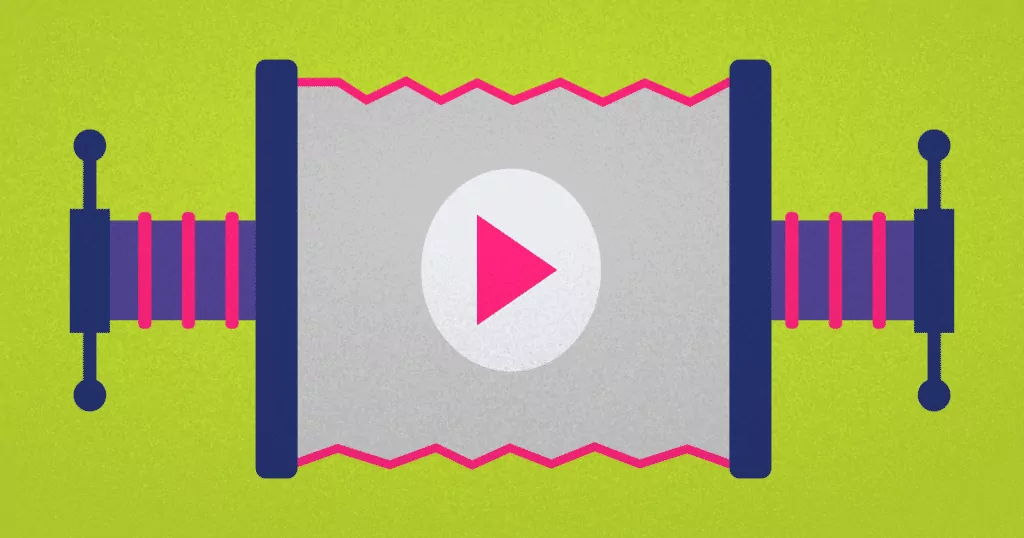
You can also shrink the Discord Videos to compress the file size. Here are the steps, how it’s done:
- On your PC open the AnyMP4 Video Converter Ultimate. Press on the Toolbox menu and then select the tool videos compressor.
- Now click on the “+” icon so that you add the video that you want to compress.
- Press on the down arrow of the size so that you reduce the video size for Discord which can be less than 8MB or 50 MB.
- Now select WebM/MOV/MP4 format since this is supported by Discord.
- It is suggested that you select a resolution that is less than 1080p as this is surely a small size.
- Now choose the storage path. To save the video press the compress button.
How To Compress A Video For Discord From GB To MB With Winx?

If you want to know how to compress a video for Discord with the help of WinX then you need to follow these steps:
- Download the video compressor for free, install it and then run this program on your device.
- On the main video, you will find the “+video” button. Press it. Then you can choose the video that you want to compress to load it. The load process will be completed immediately. This tool actually supports HEVC, 1080P HD, MOV, 8K, 720P, VP9, AVI, MP4, 4K, MKV, H.264, and many more.
- Select the way in which you want to compress the size of the video file to 8MB.
- To compress the video, you can select a more efficient video codec like HEVC, lower video audio bitrate, cut video length, and many more.
How To Compress Video On Discord With VEED.IO?
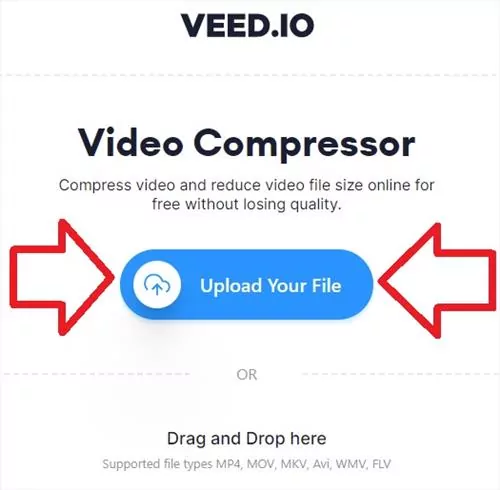
Here’s what you need to do to compress the video for Discord with VEED.IO:
- Open the website of VEED.IO
- Tap on the blue button which you see to upload a file.
- Browse and then select the video that you want to compress for Discord.
- You can even directly drag and drop the video file here. You can even upload the video from Dropbox or the video URL.
- The supported formats are MP4, FLV, AVI, MOV, WMV, and MKV.
- Your video will start uploading though this uploading process can take time.
- When the video gets uploaded successfully you will get the compression options like the compression mode, video resolution, compression slider bar, frame rate, and bitrate.
- After you have selected then you have to select to start the compression and then download the compressed video file.
How To Compress Video For Discord Using FreeConvert?
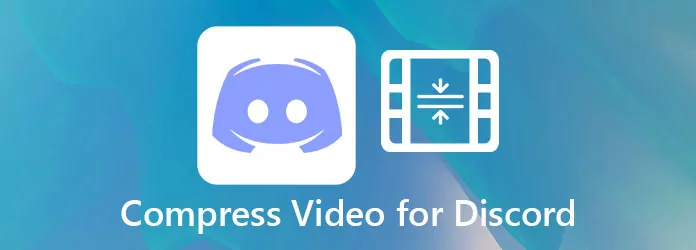
Here are a few steps that you need to follow when using FreeConvert:
- Go to the website of FreeConvert.
- Select the video codec, target video size, and compression method as per your preference under the advanced settings option.
- Next, you have to press on the option “Choose File” and then choose the video file that you need to compress for Discord.
- Select the output format for the video.
- Now you have to press on the Compress Now option to process the free video compressor.
- When the process is complete you have to click on the Download video button. And the video will get downloaded.
Wrapping Up:
So, after reading this post you now know how to compress a video for Discord. isn’t it? We also have listed a few video compressors that you can use to compress the video for Discord.
Frequently Asked Questions
Q. Can You Send Videos On Discord For More Than 8 MB?
Yes, you can definitely send video files that are more than 8MB on Discord. But to send such a huge file you have to subscribe to Discord Nitro. This is a prepaid plan that will unlock the special perks which any general Discord user will not be able to access. It will just cost you $5 per month and you will be able to send videos that are 50 MB with Nitro.
Q. Why Are You Not Able To Send Files Even After Compressing Them To Under 8MB?
Well, this could be because the file could be in the format that Discord does not support. So, it is better that you change the format to MP4 to get better results.