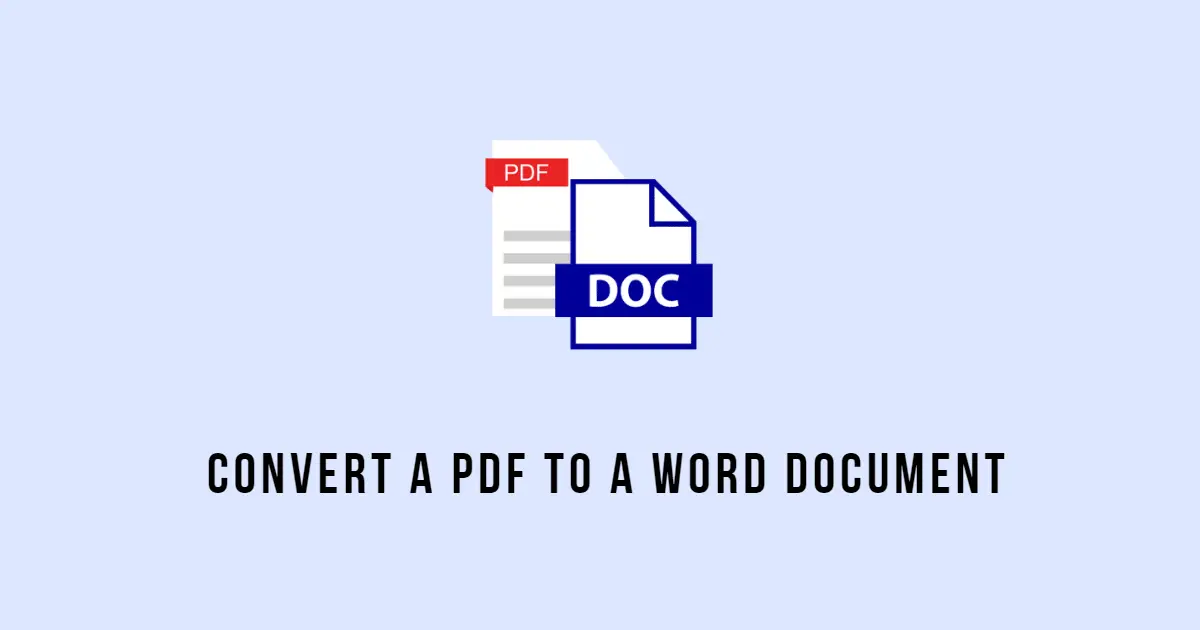A PDF file provides a professional-looking document, but it is difficult to edit or change. However, it becomes easy if you convert your PDF file to a Word document. Still, converting a PDF document to Word using a simple copy and paste process does not provide the desired result.
PDF is a popular file format developed by Adobe that people use to present and share documents. When we need to make some changes to the PDF file, we need to convert the PDF file to an editable Word document. It is in the transition to Microsoft format where we may encounter problems, which is why we will share different methods to convert from PDF to Word.
How to convert PDF to Word
You can convert PDF files to Word files, similar to the way you open a new file in Microsoft Word. But there are other techniques for desktop and mobile users. Therefore, follow the methods mentioned below to convert PDF files to Word with ease.
Using Microsoft Word
Microsoft Word can directly read PDF files, among others. The file option in Word allows you to open files on your computer. There you can open the target PDF file as mentioned below to convert it and use it as a Word file.
On the computer
- Open a new Word page on your device. Click File in the toolbar at the top.
- Click Open > This PC;
- On the right, navigate to the folder with the target PDF file. Double-click the target file;
- Click OK in the confirmation dialog box;
- Additionally, drag-and-drop is a more convenient method to open and convert PDF files to text files without using external tools.
You can then edit or save the file just like any other text document. To do this, follow the steps listed below.
- Open Microsoft Word on your computer;
- Browse to the target PDF file. Click and hold the file, then drag it to the open Work window;
- Click OK in the confirmation dialog box.
Using SwifDoo PDF
You can also use SwifDoo PDF to convert PDF files to Word documents. You need to open the PDF file in the desktop program and then convert it to a Word document. To do this, follow the steps listed below.
Step 1: Open SwifDoo PDF Pro on your computer. Click Open on the left or bottom of the main interface, browse to the folder with the PDF file and double-click to open it.
Step 2: Then click Convert.
Step 3: Select PDF to Word from the >Convert section. Browse to the destination folder to save the doc file and click Start.
You have finished the conversion now, and you can just edit the file with ease.
On your mobile device
For mobile users, using Microsoft Office applications is the easiest way to convert PDF files to Word documents. You can open the PDF file in Office and use the conversion feature available in the application. So install MS Office on your phone and follow the steps mentioned below.
Open Microsoft Office on your device. On the home page, click the folder icon at the top.
Using external tools or online converters
If you search online, you can find several websites and tools that allow you to convert PDF to Word online. Upload the file as suggested by the tools, select document as an option (if available) and press convert.
However, you should be careful about viruses and malware when using online tools. Try to maintain antivirus protection during the process, then scan your system.
One of the best alternatives is to use one of the many online tools to convert from SwifDoo PDF to Microsoft format. One of the most recommended, since the tool is created for completely free of charge and are user-friendly to the average users.
Now you have a converted PDF file in Word format that you can open and edit with Microsoft Word or another word processor. Note that conversion accuracy may vary depending on the online tool and the complexity of the PDF file, so it’s always worth checking the accuracy of formatting and content.
Can a PDF file be edited in Word?
You can edit a PDF file in Microsoft Word, but this is only possible with certain versions of Word that support the PDF to Word document conversion feature.
We are increasingly dealing with PDF files, which are a popular and common format for storing documents. However, there may be situations in which we want to edit or modify the content of such a file. Fortunately, there are several ways to open a PDF file in Microsoft Word.
In some cases, editing PDF files in Word may be limited, especially if the PDF file is complex and contains advanced graphics or formatting. And in this case, a PDF editor such as the SwifDoo PDF program is the best bet.