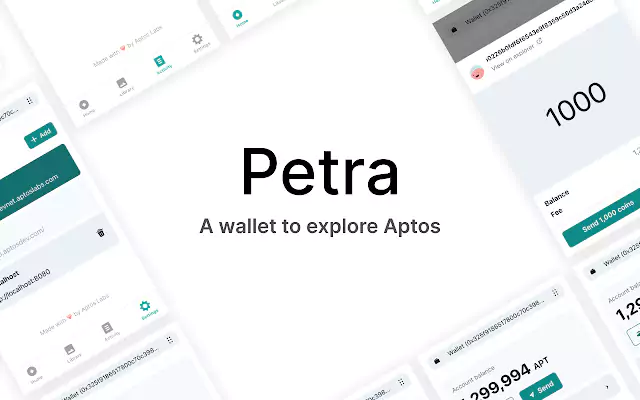Are you someone who is new to Petra wallet and do not know how to create and set it up? Well, In this article, let us see how to create and set up Petra Aptos wallet.
Petra wallet is one of the top wallets of the Aptos blockchain. You can access the Aptos ecosystem by using it as a Google Chrome extension. You can send and receive money, check your transaction history, create NFTs, import private keys, and explore DApps. The Aptos team is currently working on a fully functional version of Petra Wallet, which will soon replace the demo version’s limited features.
To create and set up Petra Aptos wallet, install the extension > create the wallet > set a password > backup the wallet > Start using the wallet.
Continue reading further to understand how to create and set up Petra Aptos wallet and what steps are involved in it.
How To Create And Set Up Petra Aptos Wallet?
To create and set up Petra Aptos wallet, install the extension > create the wallet > set a password > backup the wallet > Start using the wallet
Users can download the Petra Wallet extension from the GitHub repository or the Google Chrome Web Store to access the Petra Wallet and start using its features. Follow the below-mentioned steps to create and set up Petra Aptos wallet.
Creating The Petra Aptos Wallet
Install The Extension
Petra wallet website > Download > Add to chrome browser
Step 1: The extension must first be added to the Chrome browser. Visit the Petra Wallet website and select “Download” to do this. You will now be sent to the Chrome Web Store, where the extension may be downloaded.
Step 2: As an alternative, GitHub is where you may obtain the extension. Visit their GitHub repository, get the most recent version, and unzip it to accomplish this.
Step 3: The developer mode can then be enabled by going to the Extensions tab in Google Chrome More tools -> Extensions.
Step 4: Navigate to the “build” folder in the unzipped wallet release, then select “Load unpacked.”
Create The Wallet
Click the puzzle icon > Petra wallet opens > Create new wallet.
Step 1: The extension immediately opens after installation.
Step 2: If not, open Petra Wallet by clicking the “puzzle icon” and pin icon so that you can see the Petra wallet icon on the right top corner of your browser whenever you open any tab.
Step 3: As you are new to the Petra Aptos Wallet, you must now choose “Create New Wallet.”

Step 4: “Import wallet” option must be clicked when you want to use any other wallet in Petra Aptos wallet’s interface.
Set Password
Create a password > Accept terms of use > Click continue.
Step 1: To access the Petra Wallet on your device, you must create a strong and secure password.
Step 2: Enter a password that is at least 8 characters long and contains both a special character and a number.
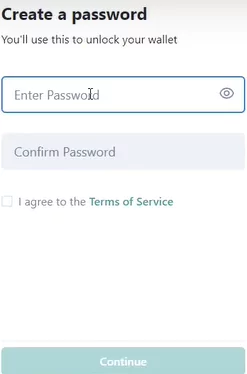
Step 3: Read and accept the “Terms of Use.” To proceed, click the “Continue” button.
Keep in mind that the password is stored on your device and not on the Petra Aptos Wallet server. Therefore, if you lose your password, the wallet team will be unable to find it. However, you can change or reset the Petro Wallet password by using the secret recovery phrase.
Back-up Your Wallet
Seed phrases shown > Make a note > Enter seed phrases > Click Continue > Start using Petra wallet
Step 1: The wallet will now show a blurred version of the 12-word secret recovery phrase. To see those words, you must click on them.
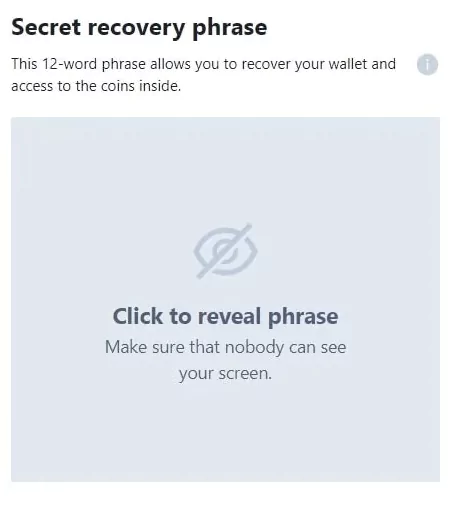
Step 2: Make sure no one is behind or surrounding you before clicking on it. Anyone who steals your personal recovery phrases will have complete access to your wallet.
Step 3: Make a note of your own recovery phrase and keep it in a safe location that is only accessible to you.
Step 4: You will next be required to confirm your secret recovery phrase. Enter it correctly, then press “Continue.” You will not be able to click “Continue” if one of the two words you input incorrectly.
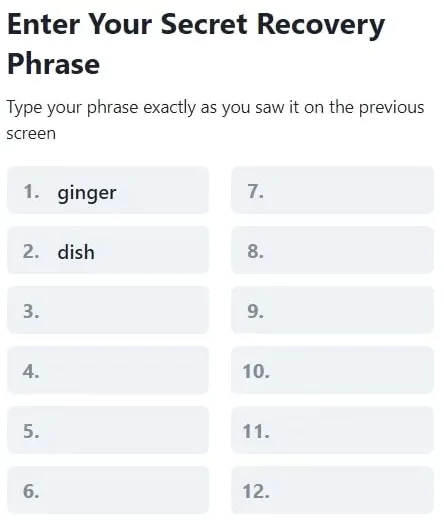
Step 5: You can now start using the Petra Aptos wallet.
Petra Wallet is a decentralized wallet, so in order to reset your password or log back into your account on several devices, you must use this special recovery phrase. Anyone who has got access to your recovery phrase can easily transfer funds to their account so make sure to note down the recovery phrases in a secure place for future use.
Setting Up The Petra Aptos Wallet
After creating the wallet, you will land on the homepage where you can fund your accounts using test coins, send money (coins) to different addresses, link to the resources in your account on explorer, create NFTs, and change networks.
Home
On the homepage, you can click on the faucet button for free to be able to make transactions. If you want to send Aptos or any other token to another wallet, click on the “Send” button, paste the receiver wallet in the space given, enter the balance that you want to send, and click on the “Next” button.
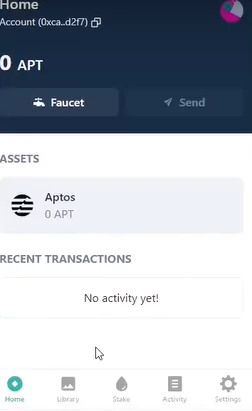
Library
You can see your NFTs at the library section.
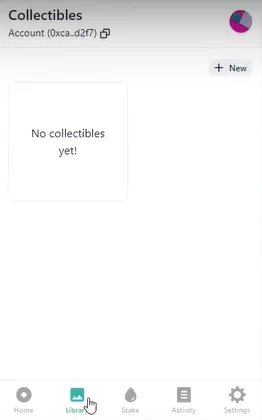
Stake
You can stake your Aptos coins when the blockchain gets to the mainnet in the stake section.
Activity
In the activity section, you can see all the trades and transactions that you have made so far.
Settings
The settings section allows you to change the network you are currently using right now, change the account name, send tokens, lock wallet, view the secret recovery phrases, copy your wallet address, and more.
By clicking on Network, you can move from testnet to devnet or you can also add new networks by clicking on the Add button.
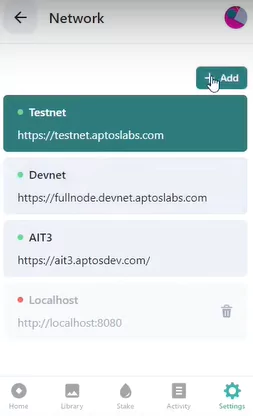
You can also change your account’s name by clicking on the pencil icon situated next to the account name.
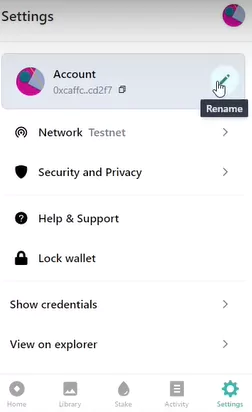
With these steps, you can easily create and set up Petra Aptos wallet and start using it to avail all of its features. More features are expected to release once the wallet goes to the mainnet.
Wrapping Up
Almost all crypto users use crypto wallets to keep their assets safe and many have started using the Petra Aptos wallet off-late. We hope this article has explained how to create and set up Petra Aptos wallet. For more such interesting and informative articles, follow us at Deasilex.
Frequently Asked Questions
Q1. What Are The Top Aptos Wallets?
Ans. The top wallets on the Aptos blockchain are:
- Rise wallet
- Martian wallet
- Pontem wallet
- Fox wallet
- Petra wallet
- Onto wallet
- Coin98 wallet
- BlocktoApp wallet
Q2. Is Aptos Proof Of Stake?
Ans. The Aptos Layer 1 Proof-of-Stake blockchain employs parallel processing and a brand-new smart contract language called Move to support over 100,000 transactions per second theoretically.
Q3. How Does Aptos Blockchain Works?
Ans. Smart contracts are handled effectively by an engine made possible by block-STM technology. For the Aptos blockchain engine to process several transactions concurrently, parallel execution is essential as single failed transaction won’t stop the chain.
Q4. What Are The 5 Types Of Cryptocurrency Wallets?
Ans. Online (web), mobile, desktop, hardware, and paper wallets are the five different types of cryptocurrency wallets, and each one has varying levels of security to protect your private keys.
Q5. Can You Lose Crypto In A Wallet?
Ans. While it’s well known that hardware cryptocurrency wallets give users complete control over their funds and increase security, these wallets are vulnerable to threats including theft, devastation, and loss.