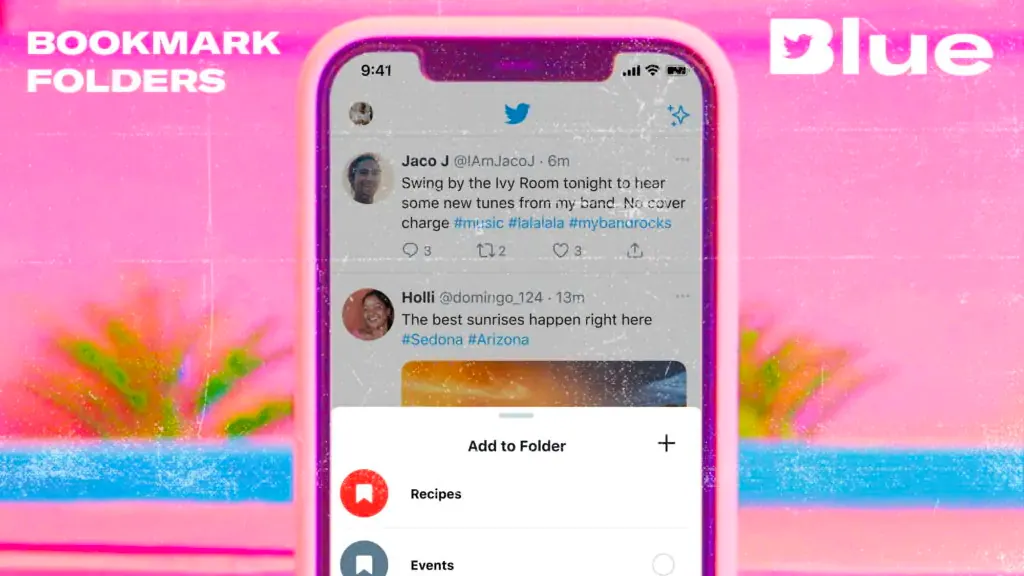With the launch of the new Twitter Blue, users are excited to use all its newly introduced features. One such feature is the Bookmark folder where you can save the Tweets in a systematic order so that you can save them later. Do you know how to create Bookmark folder in Twitter Blue?
Twitter Blue comes with a lot of new features that are not available in the regular Twitter app. But all these new features come at a price. You will have to purchase a subscription to enroll in Twitter Blue. Twitter Blue is not available in every country right now but will be rolled out in every country soon. For now, let’s learn about how to create Bookmark folder in Twitter Blue?
To create bookmark folder in Twitter Blue, go to the Twitter app and log into your account. Bookmark a Tweet and click on the notification to create a bookmark folder. Then you can add tweets to this folder.
We will be discussing how to create bookmark folder in Twitter Blue. we will also find out how to add Tweets to the Bookmark folder directly. How can you delete the Bookmarked Tweets and Bookmark folder? So, without further ado.
How To Create Bookmark Folder In Twitter Blue?
To create bookmark folder in Twitter Blue > Twitter app > log into your account > Bookmark a Tweet > click on the notification to create a bookmark folder > then you can add tweets to this folder.
The bookmarks folder feature is only reserved for Twitter Blue users. With this feature, you can save unlimited Tweets and then organize them in folders. This will help you to find the tweets much more easily. If you have subscribed to the Twitter Blue, then here is a guide on how to create bookmark folder in Twitter Blue.
Step 1: Go to your Twitter app.
Step 2: Log into your account.
Step 3: Make sure it is the Twitter Blue account.
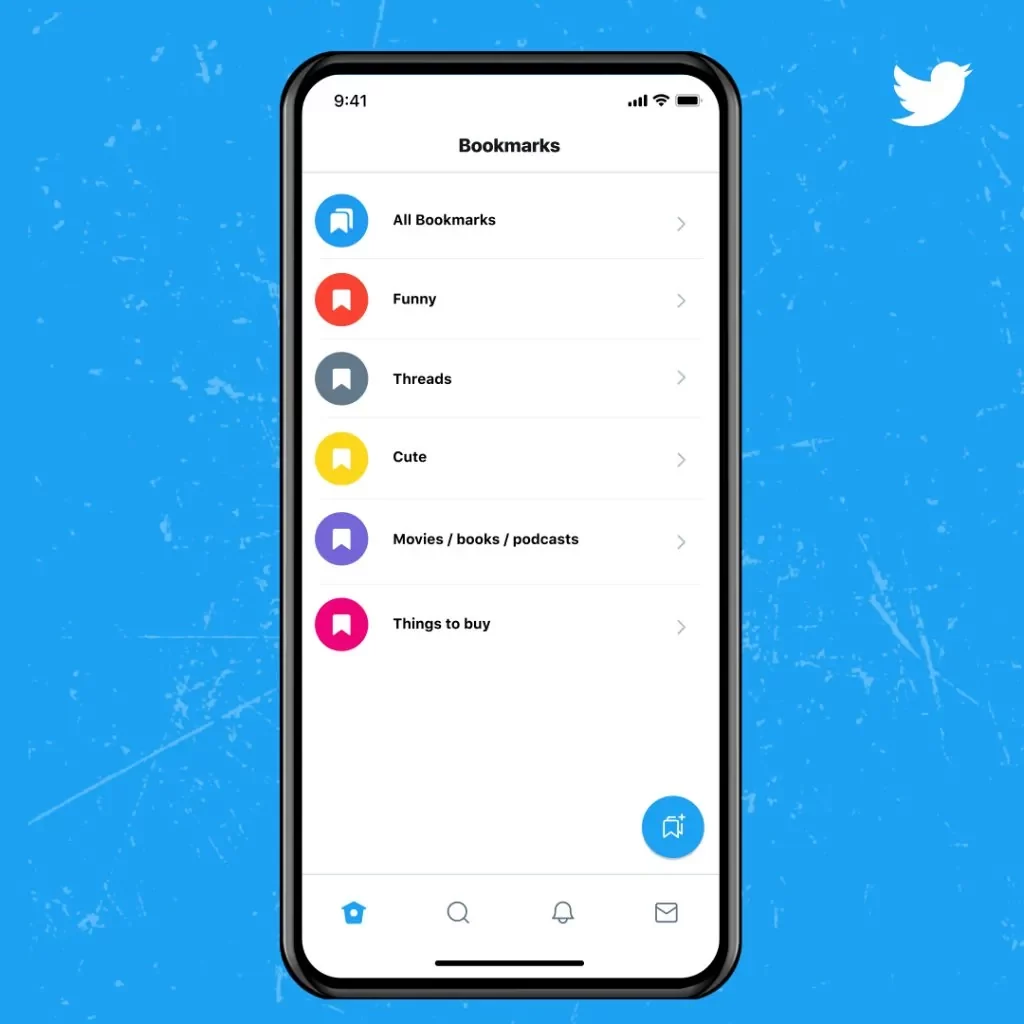
Step 4: On the home screen, bookmark any tweet you like.
Step 5: Once the bookmark is done, you will get a notification where you can add this tweet to a folder.
Step 6: Click on the notification and add the tweet to the bookmark folder.
Step 7: There is no limit to adding the Tweets to the bookmark folder. This folder always remains private to the user.
This is how to create Bookmark folder in Twitter Blue.
How To Create New Folders In The Bookmark Folder Feature In Twitter Blue?
Now that you have created a Bookmark folder on your Twitter Blue, you can create multiple folders where you can place the Tweets of different categories. Here is a guide on how to create new folders in your Bookmark folder.
Step 1: Go to your Twitter app.
Step 2: Log into your account.
Step 3: Make sure it is the Twitter Blue account.
Step 4: Click on the bookmarks option.
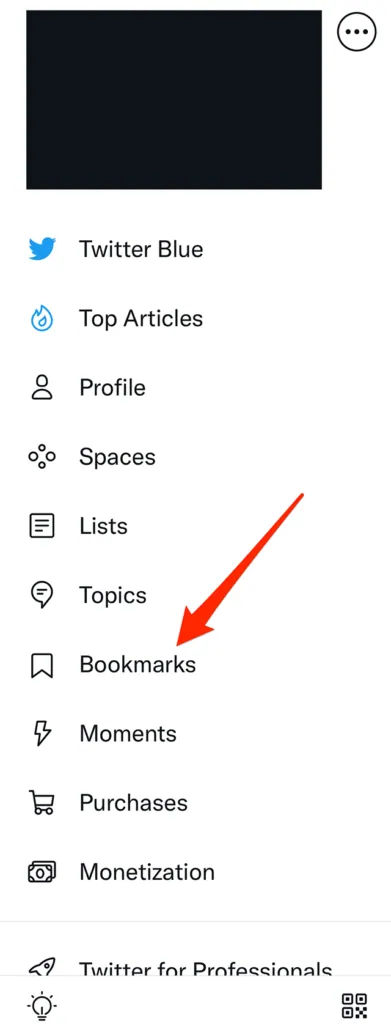
Step 5: Now click on the new folder icon located at the bottom of the screen.
Step 6: Name your new folder.
Step 7: Click on the create button to create the folder.
This is how to create bookmark folder in Twitter Blue.
How Can You Add Tweet To A Specific Bookmark Folder?
When you have created multiple folders on your Bookmark folder, then you can add a bookmarked tweet easily to the specific folder directly. Here is a guide on how to add Tweet to a specific bookmark folder.
Step 1: Go to your Twitter app.
Step 2: Log into your account.
Step 3: Make sure it is the Twitter Blue account.
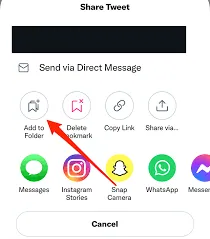
Step 4: Once you have the Tweet that you want to add to the specific folder, click on the share icon.
Step 5: Click on the add tweet to Bookmarks.
Step 6: Select the folder where you want to bookmark it.
How To Remove Already Bookmarked Tweet From An Existing Folder?
If you have bookmarked a tweet on your Bookmarked folder and now want to remove the Tweet from your profile, here is a guide on how to remove the Tweet already bookmarked.
Step 1: Go to your Twitter app.
Step 2: Log into your account.
Step 3: Click on the bookmarks option.
Step 3: Click on all bookmarks.
Step 3: Now navigate to the folder where you want to unsave the Tweet.
Step 3: Now select the Tweet which you have to unsave.
Step 3: Click again on the bookmark option to save the Tweet.
How To Delete Bookmark Folder?
If you have created multiple Bookmark folders on your Twitter Blue, then here is a guide on how to delete the bookmark folders on your Twitter Blue.
Step 1: Go to your Twitter app.
Step 2: Log into your account.
Step 3: Click on the bookmarks option.
Step 4: Click on all bookmarks
Step 5: Here you will see all the Bookmark folders that you have created.
Step 6: Now click on the folder which you want to delete.
Step 7: You must note that all the tweets that you have bookmarked will also be deleted.
Wrapping Up
Here we conclude our post on how to create bookmark folder in Twitter Blue. We hope you might have understood how can you use this new feature of Twitter Blue. You can add Tweets, remove Tweets and create multiple folders of the Bookmark folder.
Frequently Asked Questions
Q1. Can You Categorise Twitter Bookmarks?
Yes, you can easily categorize Twitter bookmarks. You can do it only using Twitter Blue. you can add unlimited Tweets to the Twitter bookmarks folders.
Q2. Is Twitter Blue Still Available?
Yes, Twitter Blue is the newly launched feature and is currently available in only a few countries. Twitter Blue will be soon available in all countries.
Q3. What Is The Point Of Twitter Blue?
Twitter Blue comes with a lot of new features that are not available in the regular Twitter app. But all these new features come at a price. You will have to purchase a subscription to enroll in Twitter Blue. Twitter Blue is not available in every country right now but will be rolled out in every country soon.