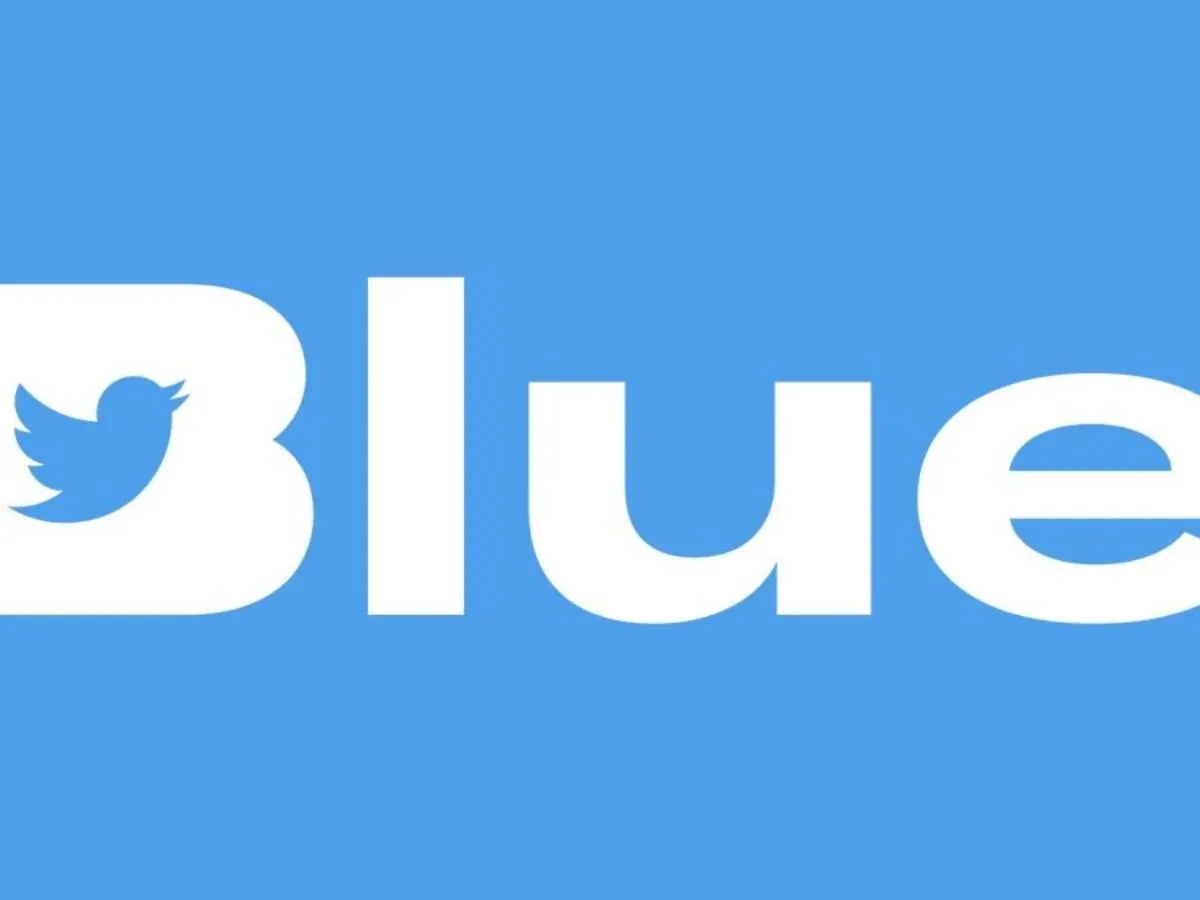Are you excited to use the all-new Twitter Blue? Do you know that you can now customize navigation in Twitter Blue? Keep reading to know more about Twitter blue and how to customize navigation in Twitter Blue.
Elon Musk rolled out Twitter Blue in 2021, which includes exclusive features available especially for the subscribers. Twitter Blue users can get access to premium features that are not available for other users. They have special privileges to customize the app and further personalize it to their preference. You will have ad-free articles, edit tweets, customize navigation, post longer videos and get a blue and white verified badge.
You will be able to customize navigation in Twitter Blue by,
Open Twitter > Profile icon > Twitter Blue > Extras > Custom Navigation > Select 6 features > Save.
Twitter Blue is currently available in selected countries – US, UK, Canada, Australia and New Zealand. The monthly subscription fee for US users costs $11.00 per month for iOS users and $8.00 per month for the web. Subscribers will get the blue verification check mark on their account when all requirements as set by Twitter standards are met.
How To Customize Navigation In Twitter Blue?
Do you make use of all the features available to you on Twitter? Do you make use of certain features more than others? Then you can customize your navigation in Twitter Blue by choosing your six most frequently used features. This will be easily accessible to you on your navigation bar.
You will be able to customize navigation in Twitter Blue by the following steps.
Step 1 – Open a Twitter account.
Step 2 – Click on your Profile icon at the top left corner
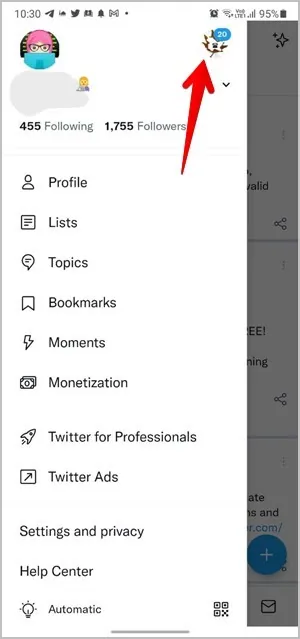
Step 3 – Select Twitter Blue.
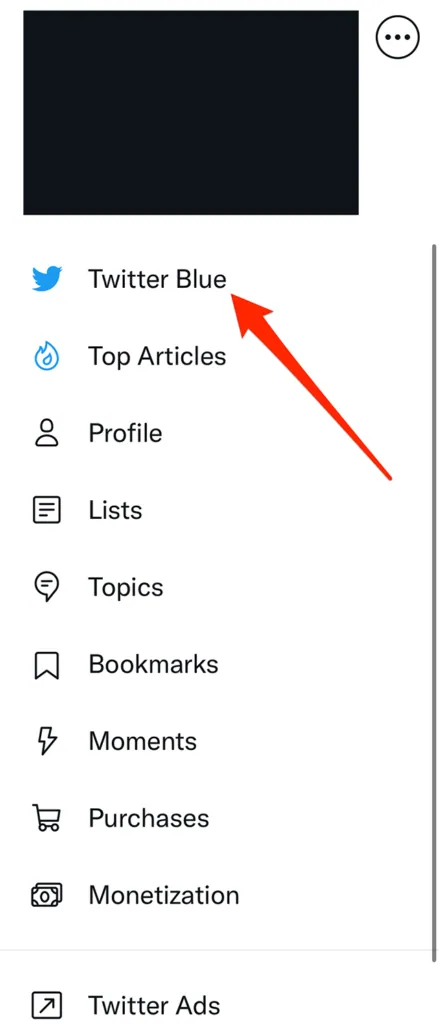
Step 4 – Scroll down and tap on Extras.
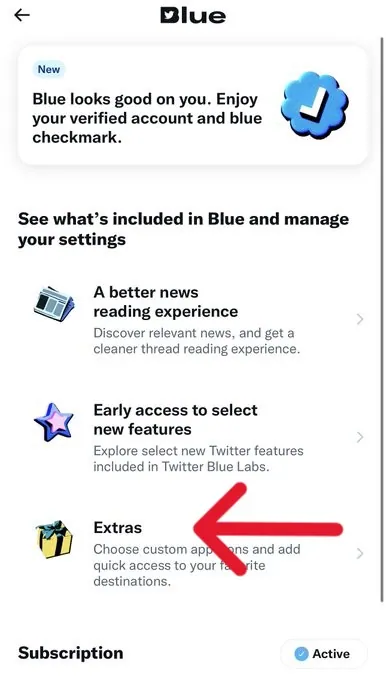
Step 5 – Click Custom Navigation.
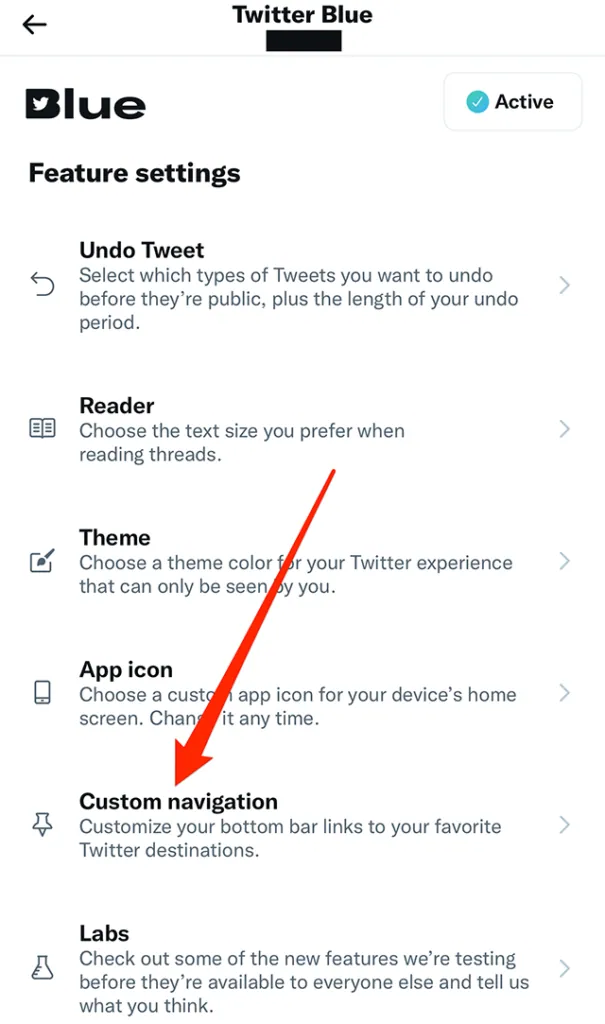
Stop 6 – Choose any 6 features that you frequently use.
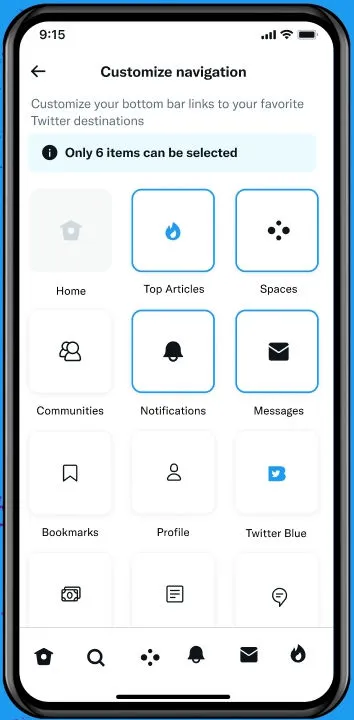
Step 7 – Click the Save button at the top right corner.
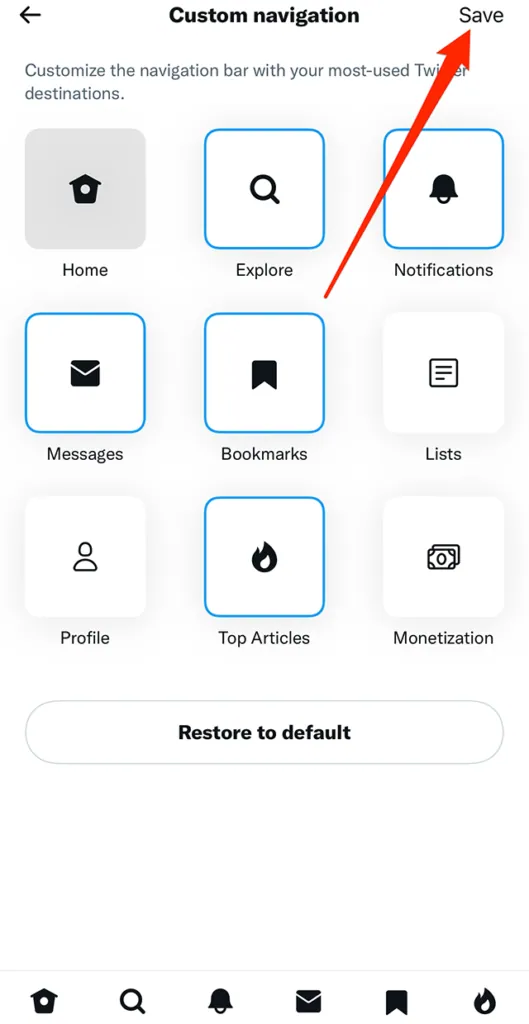
You can thus customize navigation in Twitter Blue and all your frequently used apps will be easily accessible for you at one tap.
How To Restore Navigation Settings On Twitter Blue?
Are you not satisfied when you customize navigation in Twitter Blue? Do not worry, you can change your customization and restore the navigation settings to default, by the following steps.
Step 1 – Open a Twitter account.
Step 2 – Click on your Profile icon at the top left corner
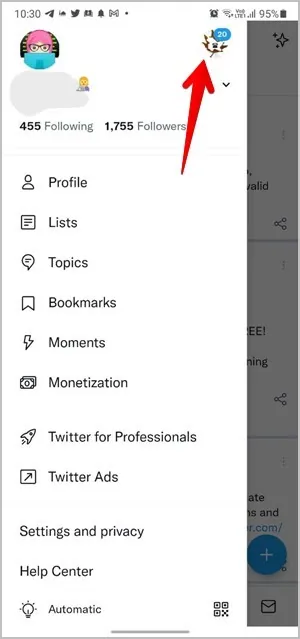
Step 3 – Select Twitter Blue.
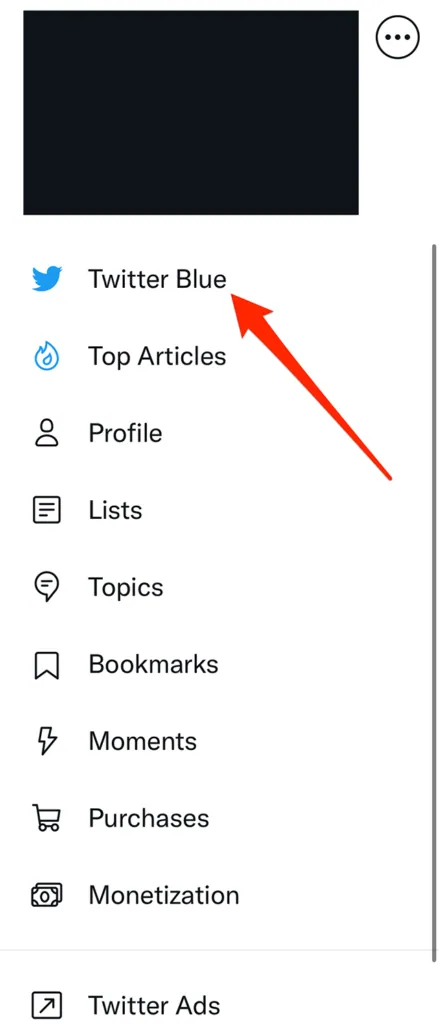
Step 4 – Scroll down and tap on Extras.
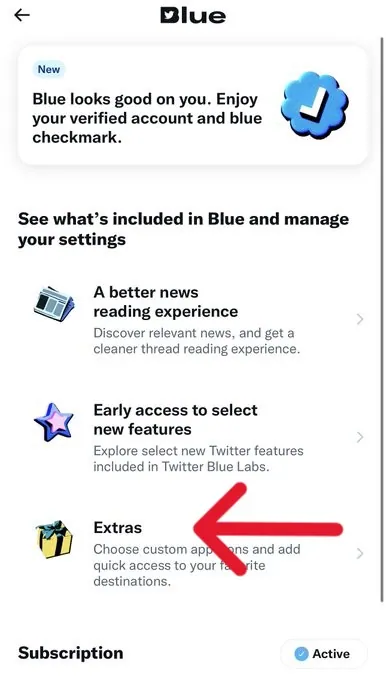
Step 5 – Click Custom Navigation.
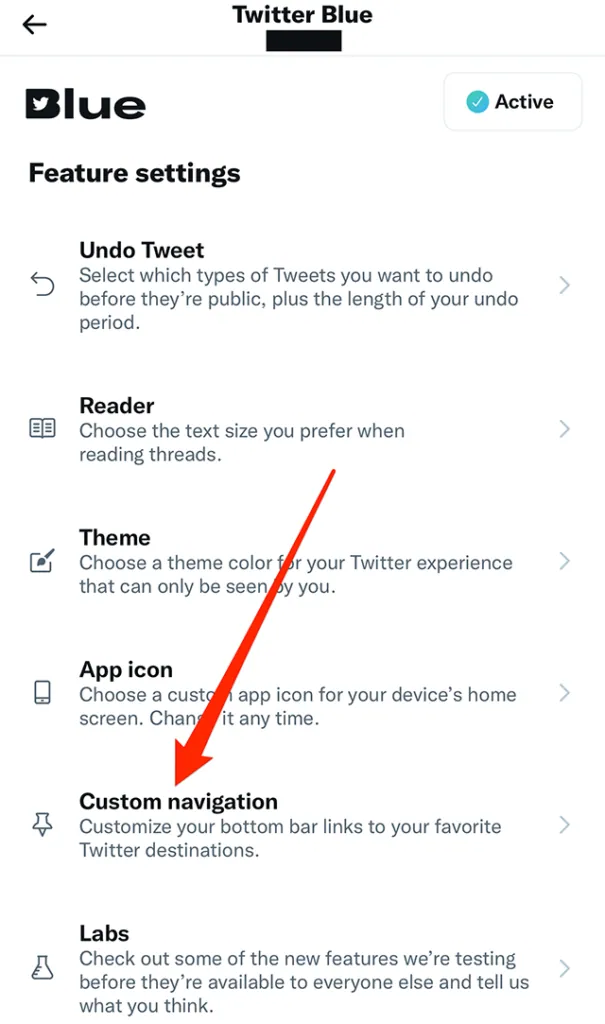
Step 6 – Tap to Restore to default.
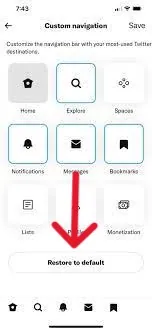
Step 7 – Click the Save button at the top right corner.
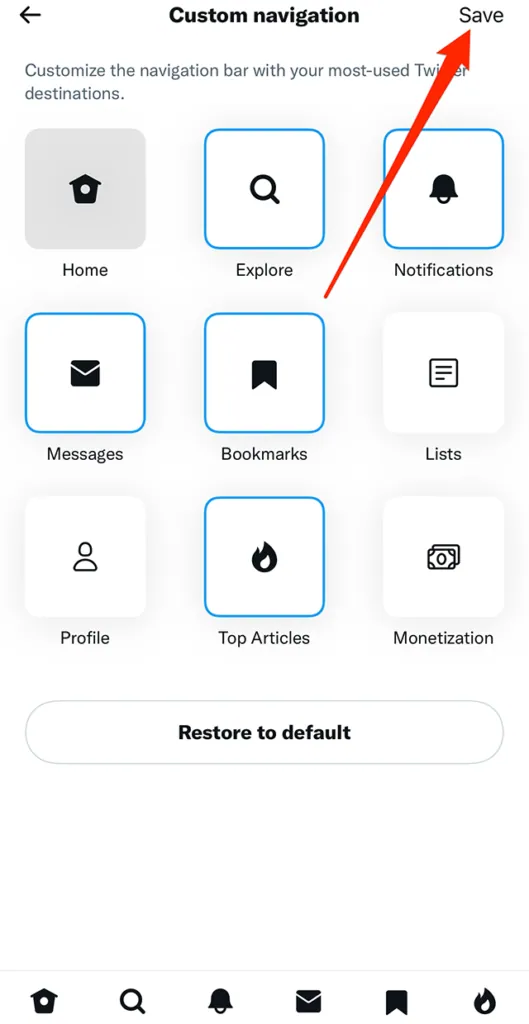
You have now set your Twitter Blue navigation to the default settings. You can now make any further changes to it, if you wish to customize navigation in Twitter Blue.
Wrap Up
Twitter Blue is an upgraded version of the default Twitter app. It offers enhanced features and customization of the app, which was not previously available to all users. The social platform goes out of its way to check the authenticity of the users, and displays a blue check mark to display all verified accounts. They are also planning to launch a new service called Twitter Blue for Business, with a gold checkmark, for all official business accounts. We hope that you utilize the best of all features that Twitter Blue has to offer and can now customize navigation in Twitter Blue by following the instructions given in this article.
Frequently Asked Questions
Q1 What Is Twitter Blue?
Twitter Blue users can get access to premium features that are not available for other users. They have special privileges to customize the app and further personalize it to their preference. You will have ad-free articles, edit tweets, customize navigation, post longer videos and get a blue and white verified badge.
Q2 Where Is Twitter Blue Currently Available?
Twitter Blue is currently available in selected countries.
· US
· UK
· Canada
· Australia
· New Zealand.
Q3 What Is The Subscription Fee For Twitter Blue?
The monthly subscription fee for US users costs $11.00 per month for iOS users and $8.00 per month for web. Subscribers will get the blue verification check mark on their account when all requirements as set by Twitter standards are met.
Q4 Why Customize Notification In Twitter Blue?
Do you make use of all the features available to you on Twitter? Do you make use of certain features more than the others? Then you can customize your navigation in Twitter Blue by choosing your six most frequently used features.
Q5 Can I Customize Notification In Twitter Blue?
You will be able to customize navigation in Twitter Blue by the following steps.
Step 1 – Open Twitter account.
Step 2 – Click on your Profile icon at the top left corner
Step 3 – Select Twitter Blue.
Step 4 – Scroll down and tap on Extras.
Step 5 – Click Custom Navigation.
Stop 6 – Choose any 6 features that you frequently use.
Step 7 – Click the Save button at the top right corner.