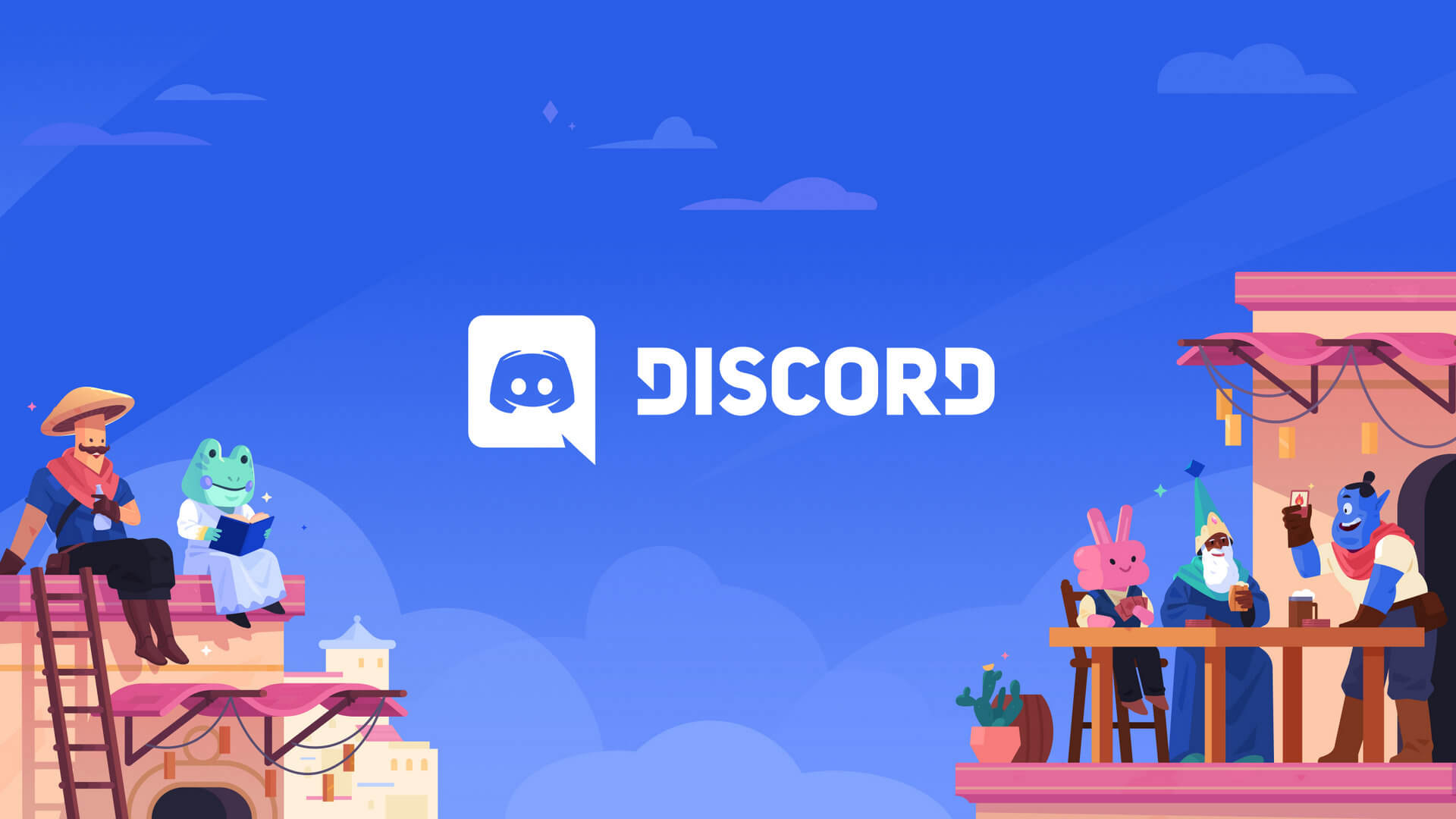Are you having a difficult time managing your Discord server? Do you know that you can create server roles on Discord to delegate some of your work? We present to you a complete guide that answers all your doubts on how to create server roles on Discord.
Discord is an online call and text chat platform that is preferred by all online gamers. Users can communicate with each other through voice calls and text messages in closed community servers, managed by the users themselves. To help users manage the servers, you can create server roles on Discord and assign custom roles to the server members.
Let us see how to create server roles on Discord by following the instructions given.
Open server > Server Settings > Roles > Create Role > Edit Role > Permissions > Manage Members > Save Changes.
When you create a new Discord server, you can configure roles and permissions for the users in your server. When you create server roles on Discord, you can assign the roles and apply permissions which gives them specific privileges and functions to manage the server. These permissions grant users to add permissions on the channels and other users administrative powers.
How To Create Server Roles On Discord?
Before we begin, we have a question for you. Are you the owner of a server on Discord? If yes, you can proceed. Only the owner of a Discord server can create server roles on Discord. As the creator of the server, you will have access to everything in your server. So, you need not assign any role for yourself to gain permission or get access.
Discord server roles are mainly categorized into three – administrators, moderators and members.
Administrators
Users with the most power on any Discord server is the administrator. They have the power to create and delete channels, manage all members, monitor the messages and change the default settings of the server.
Moderators
The moderators can mute unruly users in the server and even kick them out if they break the conduct of the server. They maintain a safe space for users to chat and make calls to communicate with the members of the server. They moderate the users to maintain the decorum of the server.
Members
All users in the server are given the role of members. Members will have access to all public channels and can interact with all the other members with the server. They will be able to participate in all the activities of the server as long as they follow the server rules and cooperate with the administrator and moderators.
Now, let us see how to create server roles on Discord.
The role in Discord is a set of predetermined permissions that gives access to specific functions to the users of the server. Every member can have more than one specific role. Server owners can create server roles on Discord that gives global access and permissions to all users.
You can create server roles on Discord by the following steps.
Open server > Server Settings > Roles > Create Role > Edit Role > Permissions > Manage Members > Save Changes.
Step 1 – Open the server where you want to create server roles on Discord.
Step 2 – Click on it to Select Server Settings.
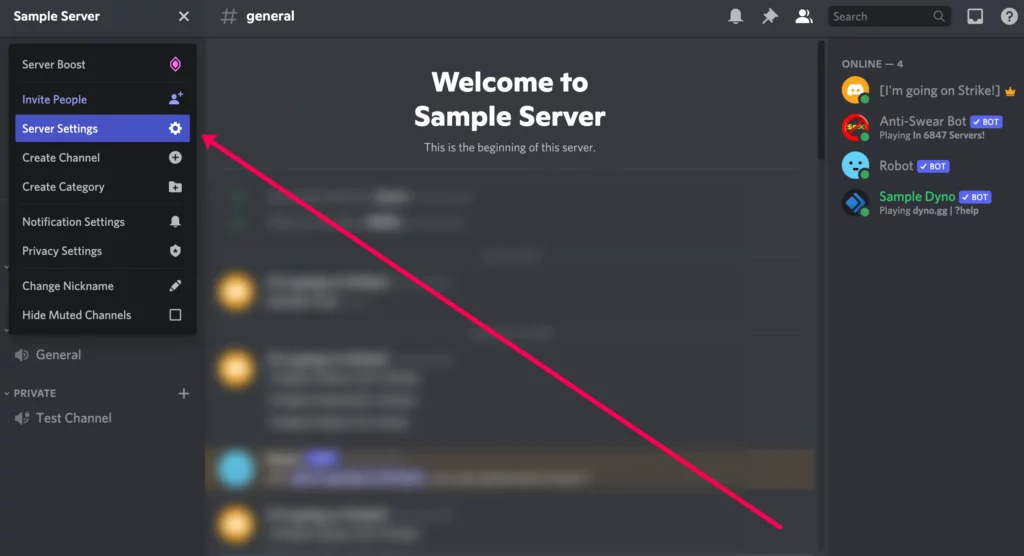
Step 3 – Select Roles on the left sidebar.
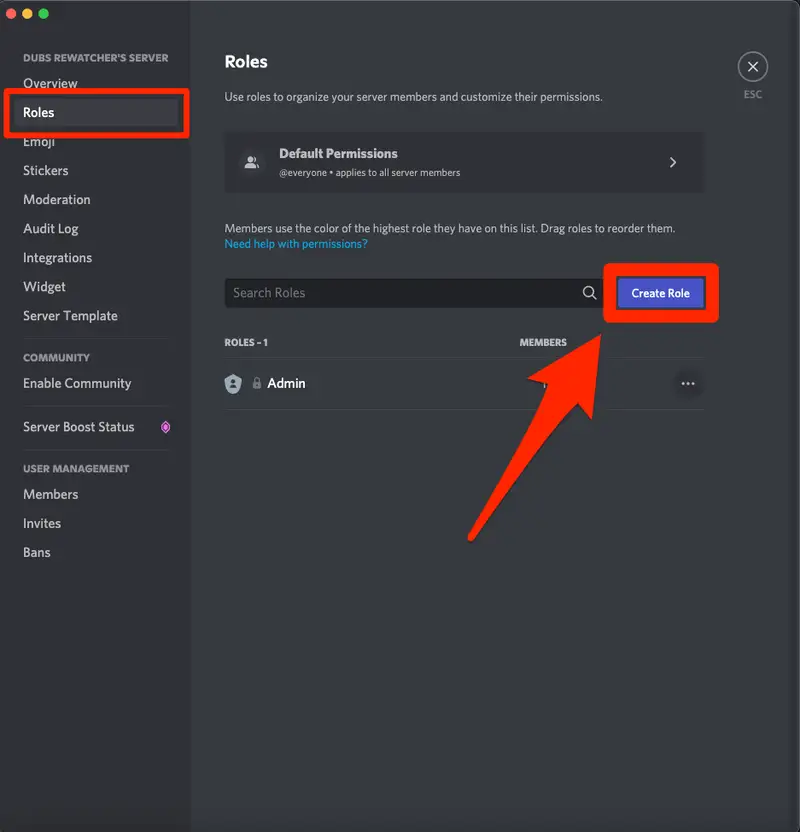
Step 4 – Click to Create Role.
Step 5 – On the Edit Role: New Role Screen
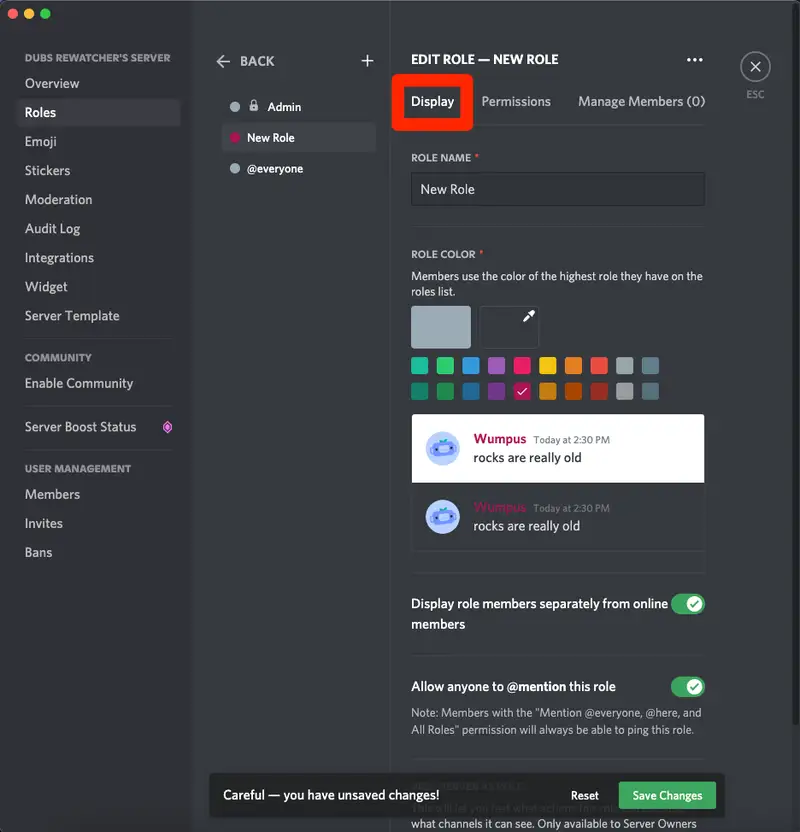
· Step 1 – Click to open the Display tab.
· Step 2 – Enter a New Role name.
· Step 3 – Select a Role Color.
· Step 4 – Click the toggle if you want to display role members separately from online members.
· Step 5 – Click the toggle to allow anyone to @mention this role.
Step 6 – Click to Save Changes made.
Step 7 – Click to open the Permissions tab under Edit Role.
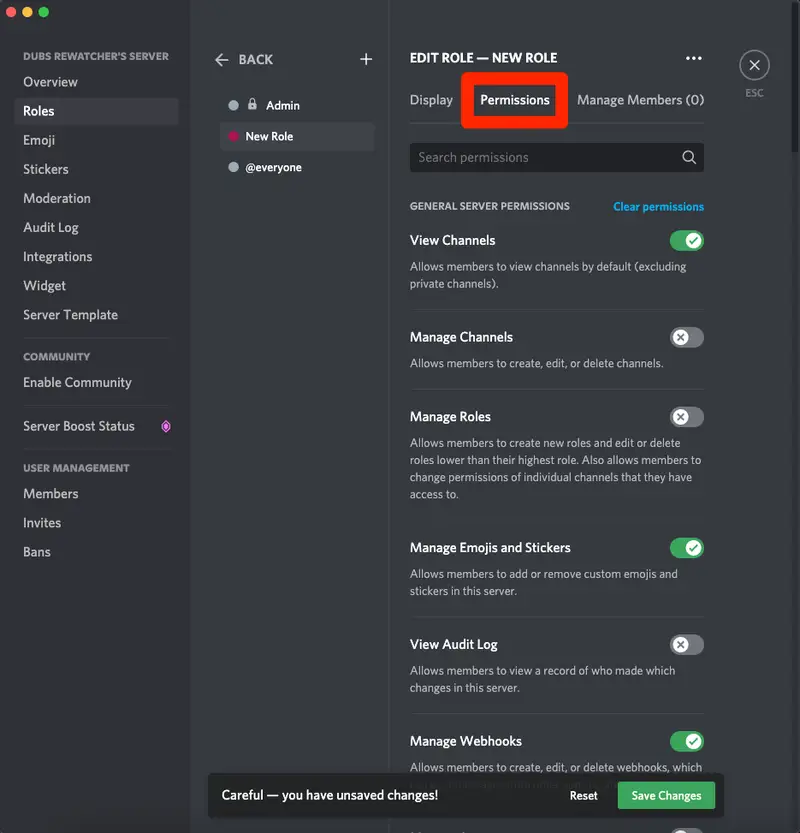
Step 8 – Click the toggle to enable permissions for all the assigned roles, as you deem necessary.
Step 9 – Click to Save Changes.
Step 10 – Select the Manage Members Tab to open it.
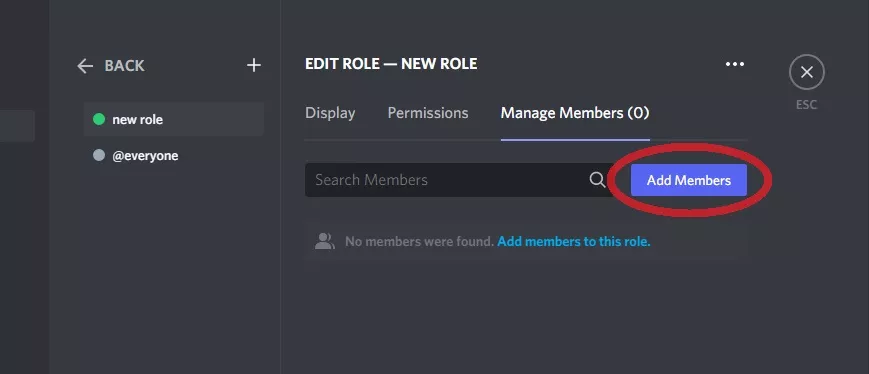
Step 11 – You can manually enter the assigned roles to all server members.
Step 12 – Click to Save Changes made.
You can thus create server roles on Discord to give member a role. You will be able to see their assigned roles by right-clicking on their name and hover over the Roles.
How To Assign Server Roles On Discord?
Now that you know how to create server roles on Discord, let us see how to assign server roles.
Open server > Server Settings > Member icon > Add Members > Select the member > Add.
Step 1 – Open the server where you want to create server roles on Discord.
Step 2 – Click on it to Select Server Settings.
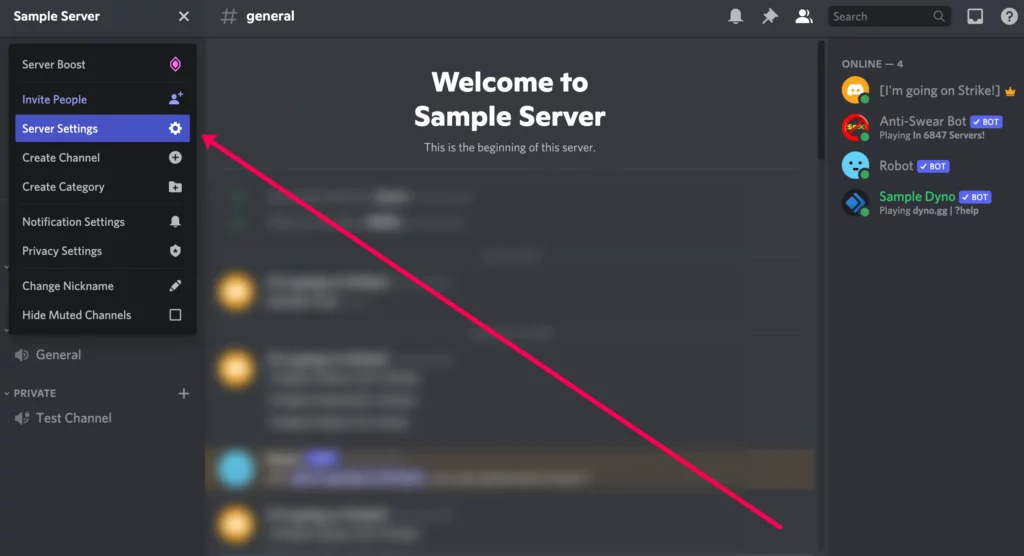
Step 3 – Select Roles on the left sidebar.
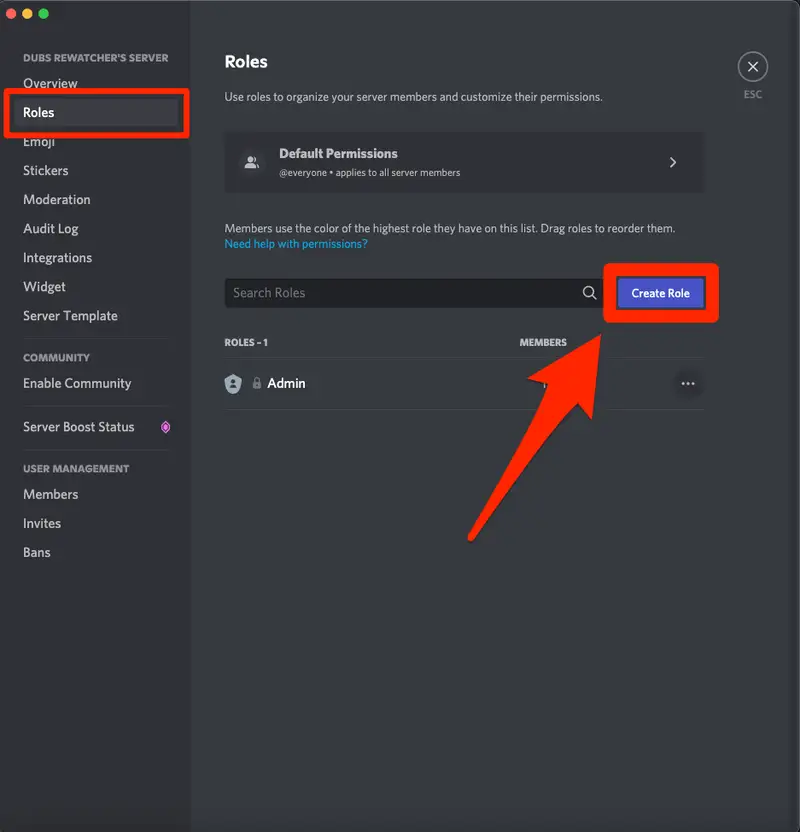
Step 4 – Click the member count for the role you have created.
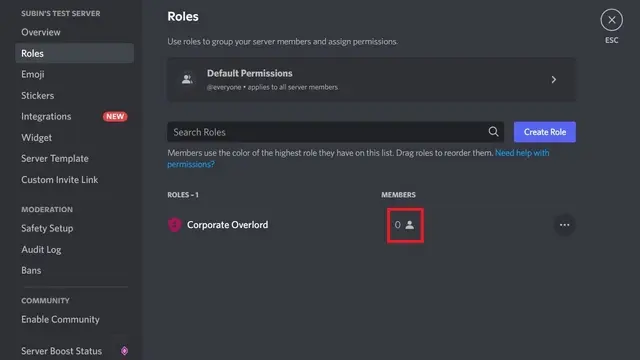
Step 5 – Click on Add Members.
Step 6 – You will be able to see a list of all the members in your server to assign roles.
Note: You can also use the Search Members bar to find specific members.
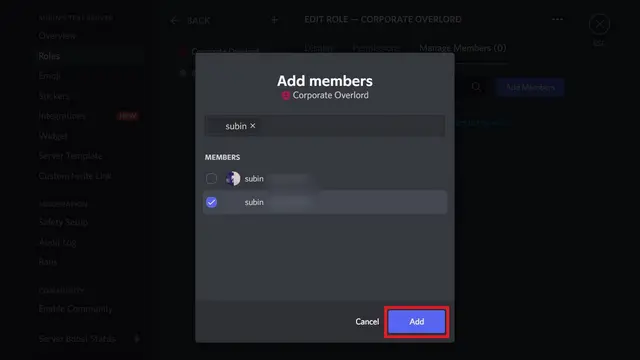
Step 7 – Click on the Add button to select the members for the role.
You can thus successfully create server roles on Discord and assign it to specific users by following the instructions given above.
Wrap Up
Discord is a safe gaming and communication platform, if used wisely. As the creator of a Discord server, it is your responsibility to maintain a safe decorum for all the users in your server. You can create server roles on Discord and assign duties to the members in your community to help you manage your server for you. We hope that you can now create server roles on Discord and assign roles to the uses by following the instructions given in this article.
Frequently Asked Questions
Q1. What Are Server Roles On Discord?
When you create a new Discord server, you can configure roles and permissions for the users in your server. When you create server roles on Discord, you can assign the roles and apply permissions which gives them specific privileges and functions to manage the server. These permissions grant users to add permissions on the channels and other users administrative powers.
Q2. How To Set Discord Server Roles?
Discord server roles are mainly categorized into three – administrators, moderators and members. Users with the most power on any Discord server is the administrator. The moderators can mute unruly users on the server and even kick them out if they break the conduct of the server.
Q3. How To Assign Server Roles On Discord?
Open server > Server Settings > Member icon > Add Members > Select the member > Add.