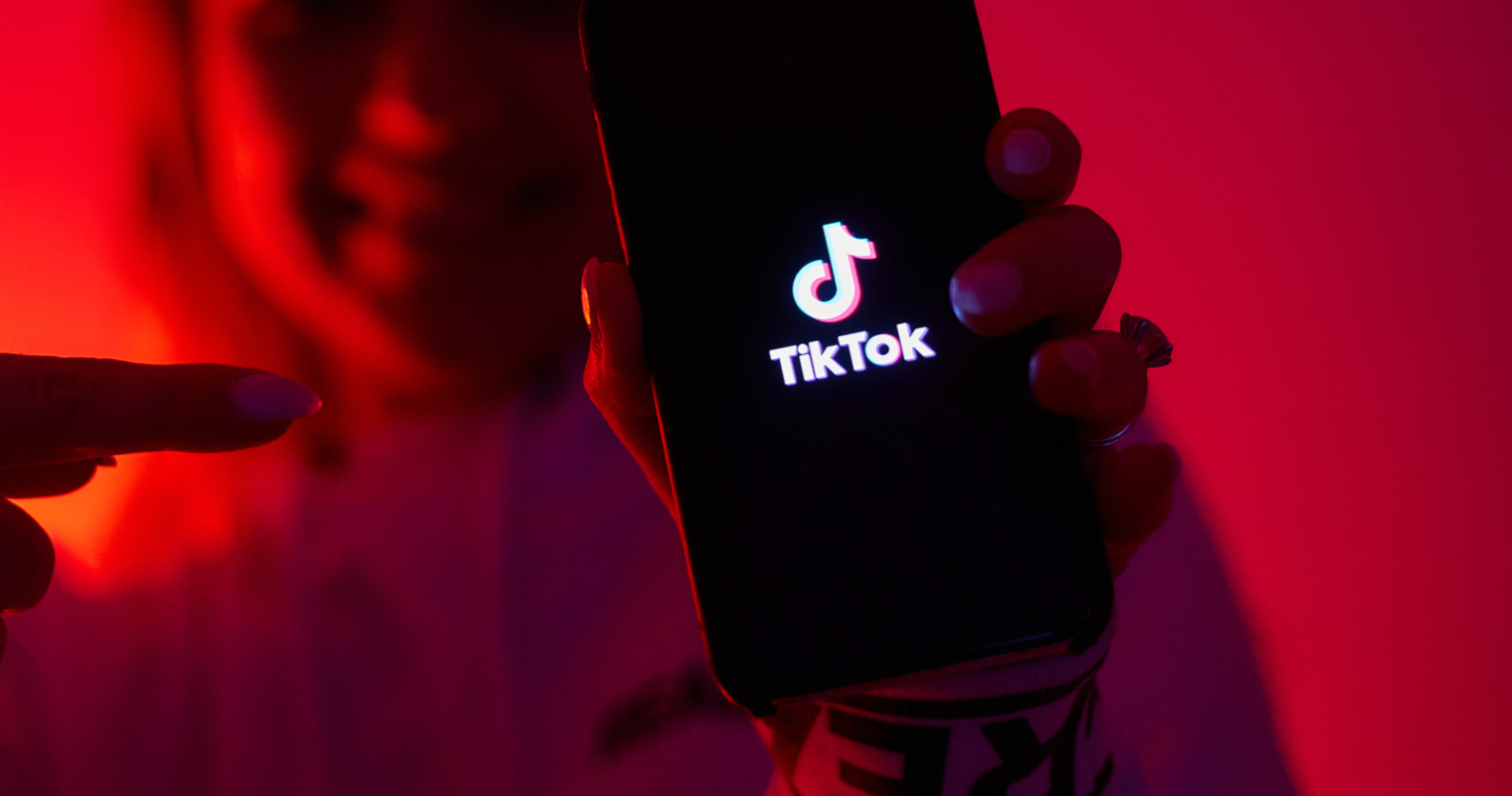These days, TikTok has overtaken other video-sharing apps as the most widely used one for mobile users to watch and share spectacular videos. TikTok makes it simple to import videos. However, if you want to broadcast a flawless video, you almost always need to crop a video on TikTok in advance.
Learning how to crop and resize videos, particularly in regards to their length or how they are modified within the app, is one of the more technical parts of TikTok for novices. Fortunately, even if the procedure could be difficult at first, it’ll improve whatever you produce significantly with time.
This blog discusses the value of editing as well as how to crop a video on TikTok. To learn more, go through this article.
Why Crop a Video on TikTok?
For TikTok videos, the 9:16 aspect ratio, which makes use of your phone’s entire screen, is ideal. However, if you choose to capture video in landscape (16:9) mode, a disconcerting black bar will appear at the top and bottom of your screen. Additionally, you should cogently change the video ratio if you wish to share TikTok videos with other platforms. It’s crucial to crop videos in order to adjust their aspect ratios.
How to Crop a Video on TikTok?
Sadly, TikTok doesn’t have a cropping option. So, before posting, a TikTok video needs to be cropped using a third-party editor. You need to use a video cropping program like Kapwing or FlexClip to crop a TikTok video.
As an alternative, you can send the video to yourself on WhatsApp and crop it there. Using online editing programs like Kapwing and FlexClip, you may easily crop videos. Simply upload the video, crop it, sign in to remove the watermark, and download it to complete the process. An additional feature on WhatsApp is video cropping. You must send yourself the video you wish to crop in order to use the tool. You will have the opportunity to crop the video in WhatsApp before sending it.
Method 1: Crop a TikTok Video Online by FlexClip
By switching out the current video resolution for the appropriate one, TikTok videos can be cropped quickly and easily. With the help of FlexClip, a versatile video editor, you may quickly alter the crop size of a TikTok video. To crop videos, adhere to the procedures below.
Step 1: Import Videos
To access the editor page, click “Create a Video” below. Once there, tap the “Media” icon to add your video content from the local disc. They will all show up as thumbnails in the Media panel once you have loaded them all. Add these videos using drag and drop to the storyboard.
Step 2: Crop a video on TikTok
There are various ratio possibilities when you access the “More” section. Here, choose the 9:16 ratio manually to remove the black bar. The previewing tool makes it simple to find the appropriate video.
Advice: If you want to improve the quality of your TikTok video, make further changes such as adding text, music, a transition, and a filter.
Step 3: Save and Export
Click “Export” after you’re done editing to save your work without the black bar. You can also set the video to a high resolution, such as 1080p or 720p. Now, you know how to crop a video on TikTok.
Method 2: Crop a TikTok Video Online by Kapwing
There are numerous internet programs for cropping videos. One of them is Kapwing, a platform for creating content that allows you to edit videos. Here is what to do:
Step 1: Download Kapwing
- Start by searching “Crop Video Kapwing” on Google.
- Click the Kapwing video cropper search result after that.
Step 2: Upload the Video
- There are three choices available to you while you’re on the Kapwing video cropper.
- This includes the “Get Started” and “Paste a URL” buttons.
- The video you wish to crop must now be uploaded.
- To upload a video, first select “Upload File.”
- After selecting “Upload File,” you’ll be presented with 3 choices.
- “Photo Library,” “Take Photo or Video,” and “Browser” is included in this.
- To choose the video you wish to crop, choose “Photo Library” to bring up your photo library.
Step 3: Crop the Video
- It will be uploaded to Kapwing once you’ve decided on the video you want to crop.
- You will now arrive at the video cropping tool.
- The video can be cropped in a few different ways.
- Included in this is the option to crop the video by altering the box or choosing from a list of pre-made options.
Step 4: Done and Export Video
- Scroll to the tool’s bottom after you’ve made the necessary adjustments to the box.
- There are a few options shown at the tool’s bottom.
- “Cancel” and “Done Cropping” are included in this.
- When you’re finished cropping the video, click “Done Cropping.”
- The “Done Cropping” button will take you to the video editing tool.
- You can now trim, divide; change the background of the clip, and more.
- The video can also have subtitles added.
- Tap “Export Video” when you are done editing the video.
Step 5: Sign in and Download
- The “Export Video” button will take you to the download page.
- The download page offers three choices.
- This includes the options “Download,” “Edit,” and “Sign in to remove the watermark.”
- You must sign in if you want to download the video without a watermark.
- Sign in by tapping “Sign in to erase the watermark.”
- You’ll have a few sign-in options, including Facebook and Google.
- Using either of the platforms, you can sign in.
- In order to download the video without a watermark, lastly tap “Download.”
You can now upload the video to TikTok after downloading it through Kapwing. Open TikTok and select the “+” icon to accomplish this. After that, click “Upload” and pick the video you just downloaded. Finalize the video editing, and then press “Post” to publish it. Voila! You’ve mastered the art of cropping a TikTok video!
Method 3: Crop a TikTok Video on iPhone
Luckily, iPhone users have a default video editor. This default feature helps the user to crop a video directly from the camera roll. You just need to hit the “Edit” icon and modify the video on your iPhone.
Method 4: Crop a TikTok Video on Android
Again, the iPhone users are not the only lucky pants here! Android users have the privilege of using android video editing apps like Google photos to use. You just have to access the gallery and select the new video that you wish to crop. When you modify the clip, it will automatically replace the old video.
How to Share a Video on TikTok?
It’s super easy to share a video on TikTok. When you crop a video on TikTok, launch TikTok> Click Upload> Choose the Video> Finalize editing> Click Post to publish.
- Launch TikTok and click the “+” button.
- After that, click “Upload” and pick the video you just downloaded.
- Finalize the video editing, and then press “Post” to publish it.
Wrapping Up
If you are a TikTok influencer or planning to be one, then you should learn how to crop a video on TikTok. It is a must have a skill that every TikTok influencer should have to create viral videos. You can also use the same for creating trending videos for other social media or simply share the video on Instagram. Always make sure you are uploading a cutting-edge video to impress. That’s the only way to increase the number of followers consistently.
FAQs
Q1. Can you crop a TikTok draft?
To access your draughts, hit the “Drafts” section on your profile page. To edit a draft, tap on it to open it. Click “Back” in the top left corner to edit the video directly. You can not only crop but also add new clips, music, filters, voiceovers, and more at this point.
Q2. Can you crop a TikTok?
On TikTok, can videos be cropped? Sadly, TikTok doesn’t have a cropping option. So, before posting, a TikTok video needs to be cropped using a third-party editor.
Q3. How do I resize a TikTok video on Instagram?
To resize a TikTok video on Instagram, here follow the steps:
Open the Clideo Online Video Resizer, select “Choose File,” and then upload the TikTok video you just downloaded or a video you already have on your device.
Select a preset for the social networking site you require; in this case, Instagram.
All potential post kinds for the selected selection are displayed in the second field. For all the major social networks, we already have over 100 aspect ratio alternatives ready!
Otherwise, select either of the two options: fit it in or fill the frame with the recording. In the second scenario, sidebars might still be present. You might choose their color or blur the backdrop.
When you’re finished, choose your export format; we suggest MP4 because it works with all social media platforms, including Instagram.
Resize the window after clicking the button.
Share the updated video on Instagram by saving it to your device, Google Drive, or Dropbox.