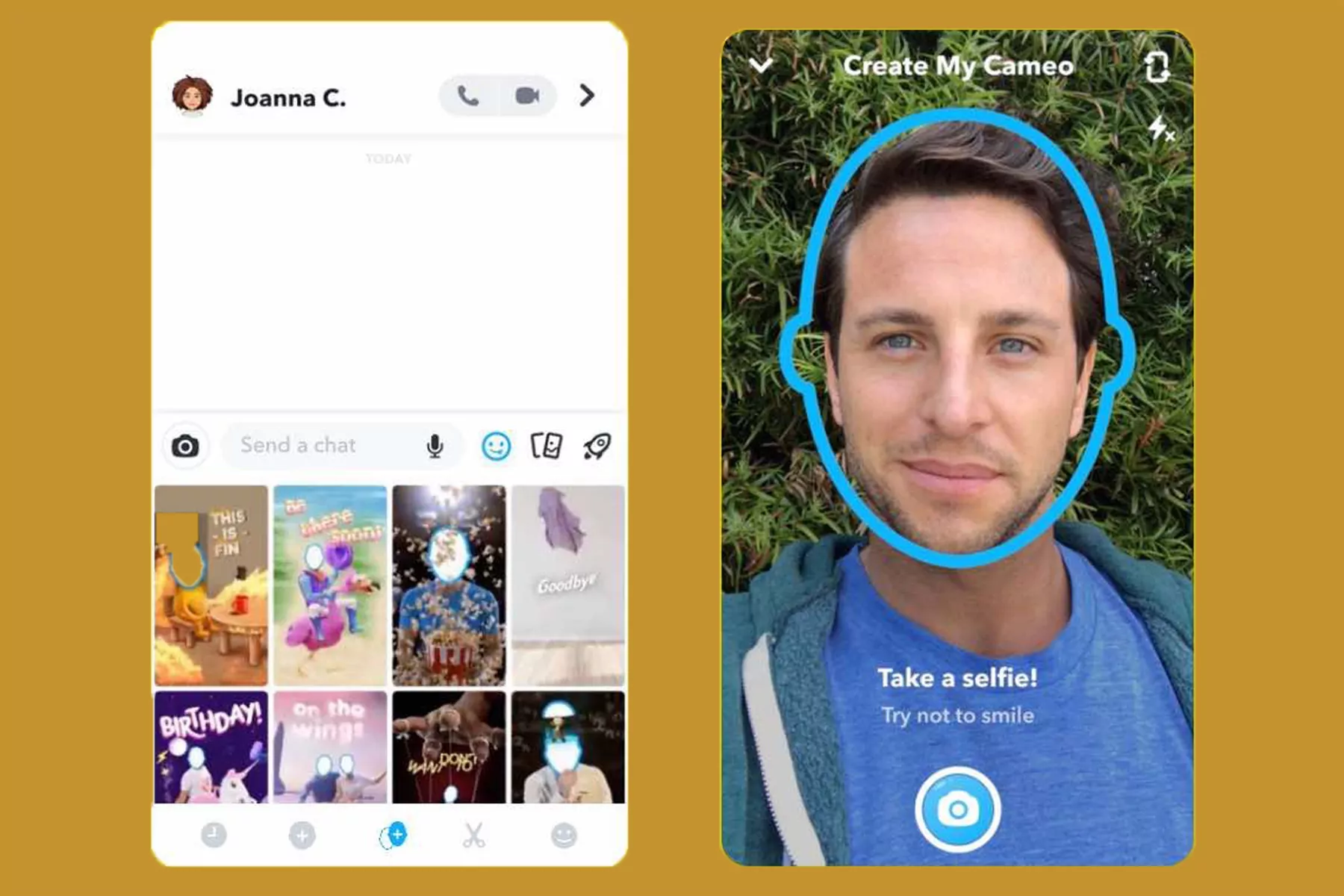Snapchat cameos are the most attractive way by which you can send messages to people on this platform. However, the settings for cameo selfies are not quite clear to many users. Many Snapchat users don’t know how to create cameo selfies. Many don’t know how to delete cameo selfie on Snapchat.
If you want to use the GIFs properly on Snapchat app, then you must be familiar with the Snapchat cameos as well. But if you are new to this platform and don’t know much about the cameo selfies, don’t worry, after reading this guide you will know about it. Well, cameo selfies were first introduced in this app in 2019.
When you DM chat with someone, then you can easily go to the cameos page, take your selfie and then apply it to different still pictures and GIFs that will feature your selfie. However, there are many users who still don’t know how to delete cameo selfie on Snapchat. If you too are one of them, then you have come to the right place.
So now, here we will discuss some easy ways by which you can delete the cameo selfie on Snapchat. Let’s not waste any more time and quickly get started.
What Are Cameo Selfies On Snapchat?
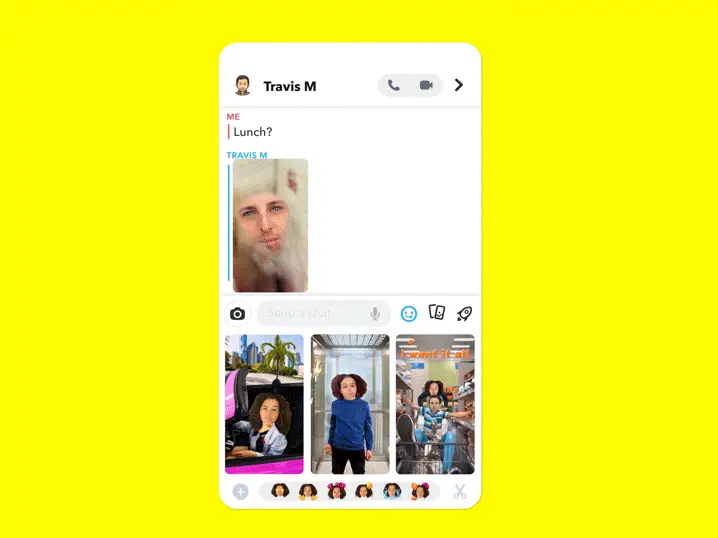
This cameo selfie was first introduced in 2019, where the users can DM someone and also visit the cameo page.
These Snapchat cameos are quite similar to the Bitmoji, but each of the cameos will take your selfie face on it. This means that each of the cameo characters will have your face linked. That will work just like a Bitmoji.
Each of these Snapchat cameos is an animated character just like GIFs. If you type and search for some text on your chat like “sad breakfast, here”. Then Snapchat will show you the animated cameos that will be similar to your search.
Snapchat even allows you to make cameos by taking a picture or a selfie. This means that you can use your own face to do the cameo on Snapchat. That sounds so much fun. Moreover, then the AI will know the real image of the real face that is moved into a cameo. You can even choose the female and the male for the cameo on your Snapchat account. You can even make a double cameo with the person that is already engaged with the cameo.
How To Get A Snapchat Cameo Selfie?
If you have seen this cameo feature on Snapchat and wondering how to try it, then with the help of these easy peasy steps you can quickly get a Snapchat cameo.
Step 1: Open a chat with your friend on Snapchat.
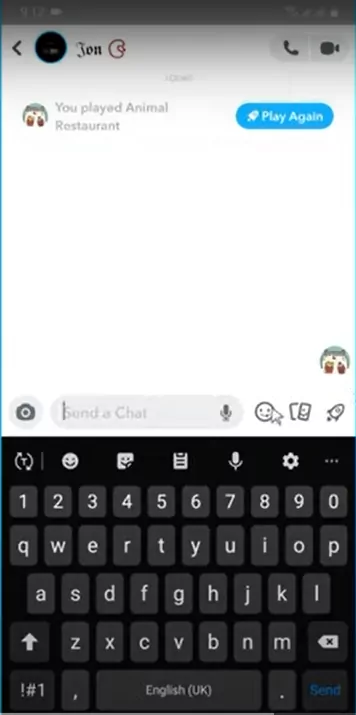
Step 2: Now, that you have opened the chat, in the chat bar search for the smiley option, click on it.
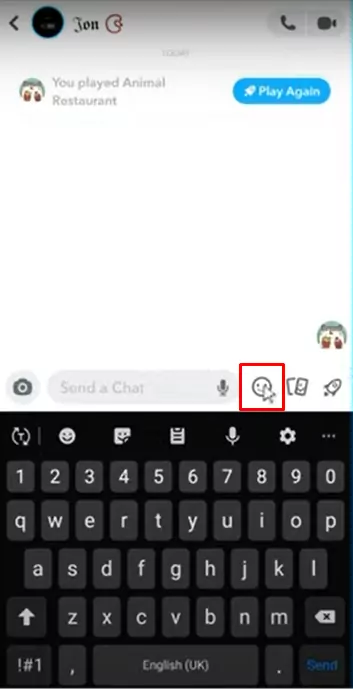
Step 3: Click on the (+) sign, and look for the cameo’s tile. Then take a selfie. If you want, then you can even enable the two-person cameos that will show you and your friends.
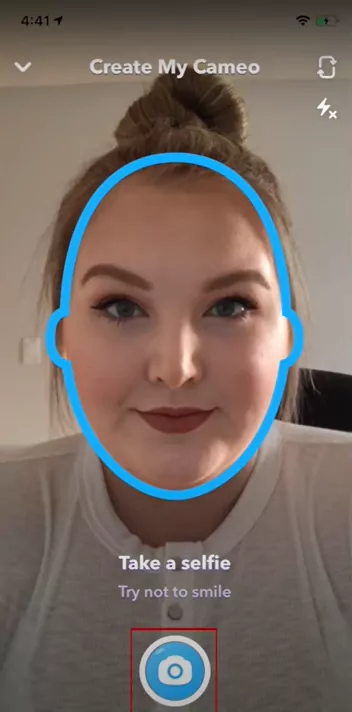
Step 4: Now, choose the gender and click on the continue option. You will get to see that your cameo will be created by the app.
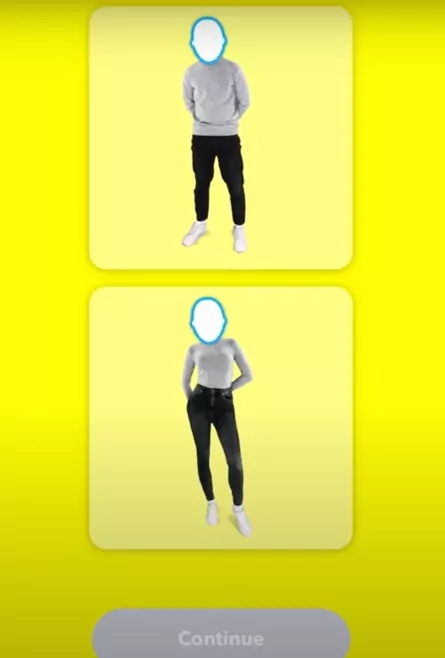
How To Delete Cameo Selfie On Snapchat On An iPhone?
Well, there could be many reasons why you want to delete the cameo selfie on Snapchat. It could be that the pic that you have clicked has not come out nicely. Maybe you have been using it for too long or your friends don’t like the cameo.
Whatever the reason be here we will discuss how to delete cameo selfie on Snapchat.
Step 1: The first thing that you have to do is open the Snapchat app.
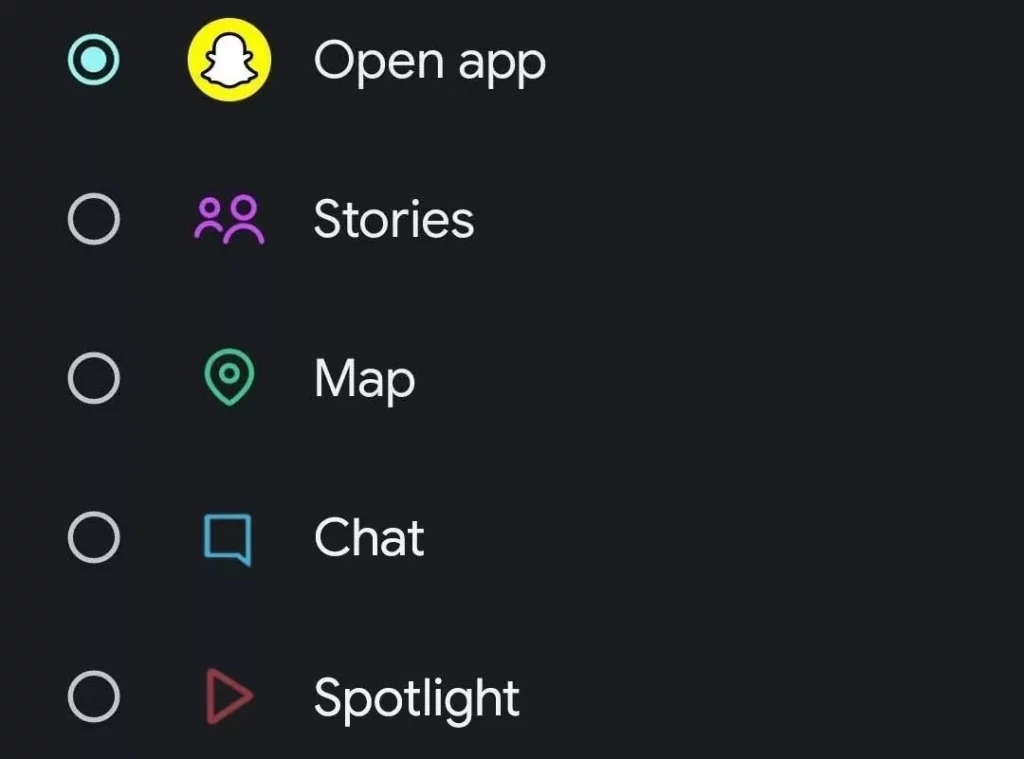
Step 2: Click on the Bitmoji icon, which you will find in the upper left side corner of the screen.
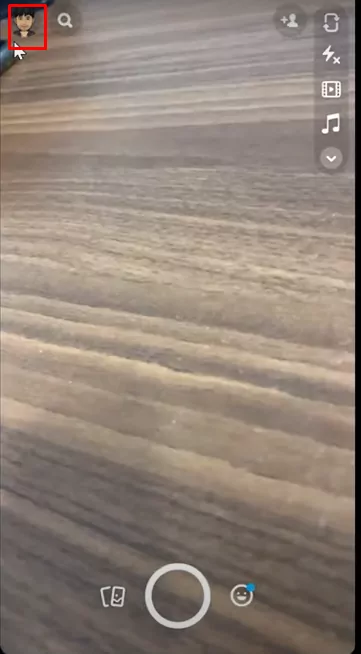
Step 3: Now, in the My Profile tab, choose the settings option.
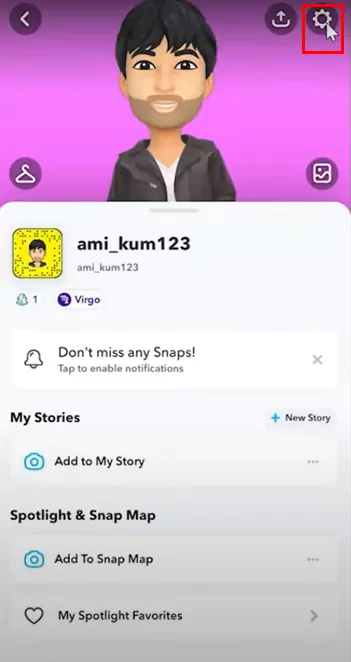
Step 4: Scroll down and click on the option that says My Cameo Selfie. You will find this option under the Accounts Actions menu.
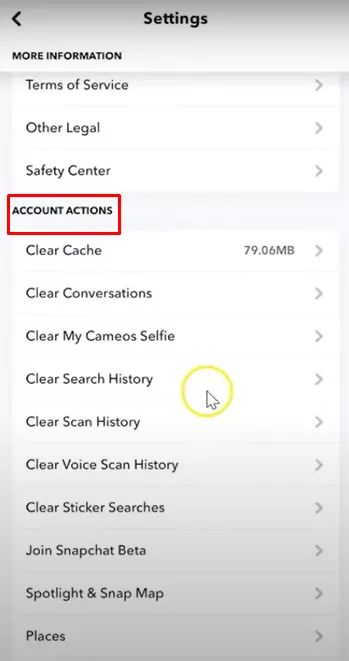
Step 5: If you want to delete the cameo selfie then just click on the Clear option.
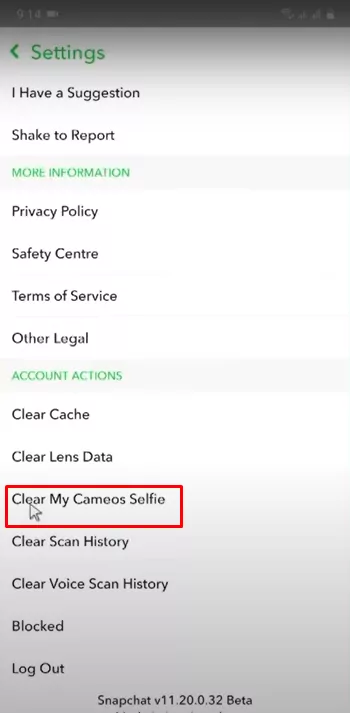
How To Delete Cameo Selfie On Snapchat On An Android Device?
If you want to know how to delete cameo selfie on Snapchat on your Android device. Then here are a few steps that you need to follow:
Step 1: Open the Snapchat app
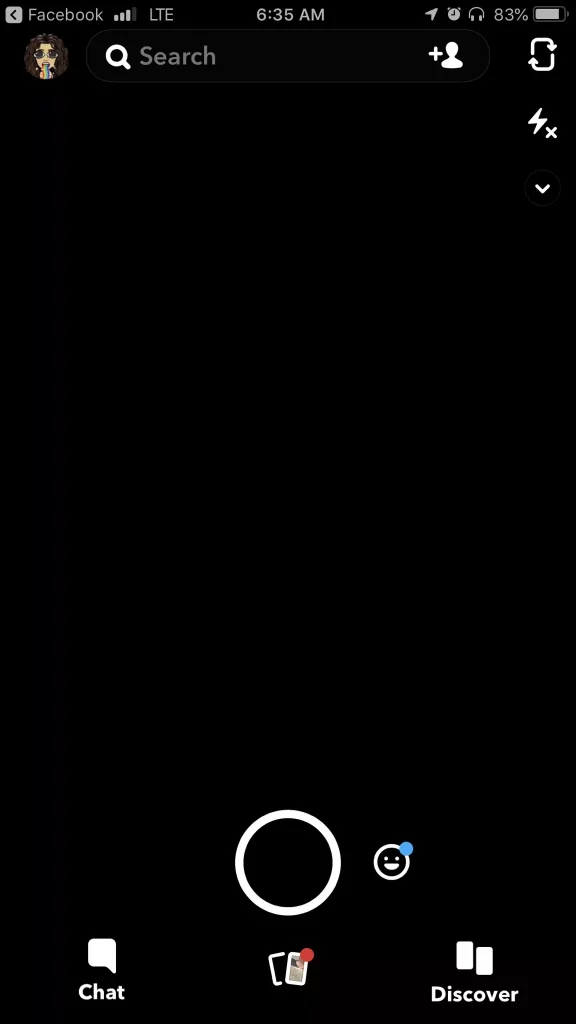
This is perhaps the first step that you have to follow for deleting the Snapchat cameo selfie on your Android device.
Step 2: Click on your Profile picture
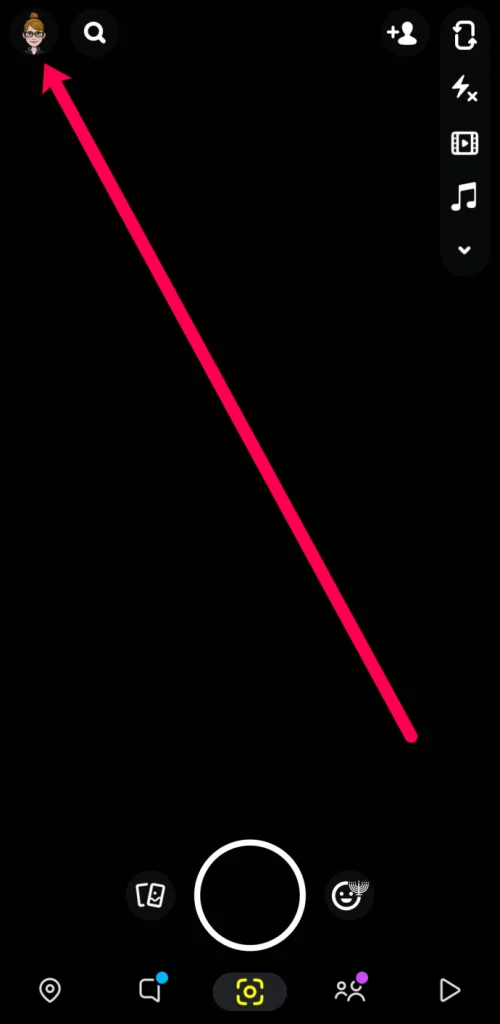
You may have a profile picture or Bitmoji as your profile picture. On Snapchat, you will find your profile picture or Bitmoji. Click on it to open it. Your profile page will get opened.
Step 3: Click on the gear icon
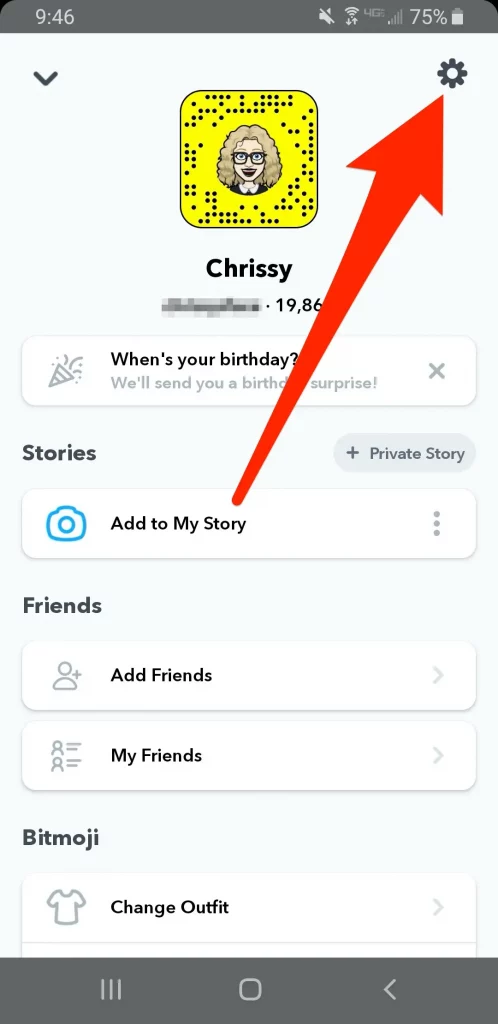
Now, that you are on your profile picture you will get to see the profile picture and the options for your stories, Bitmoji, friends, etc. Search for the gear icon which you will find on the upper right side of the screen. Now, press on the gear icon and your settings screen will open.
Step 4: Search for account action and click on clear my cameo selfie.
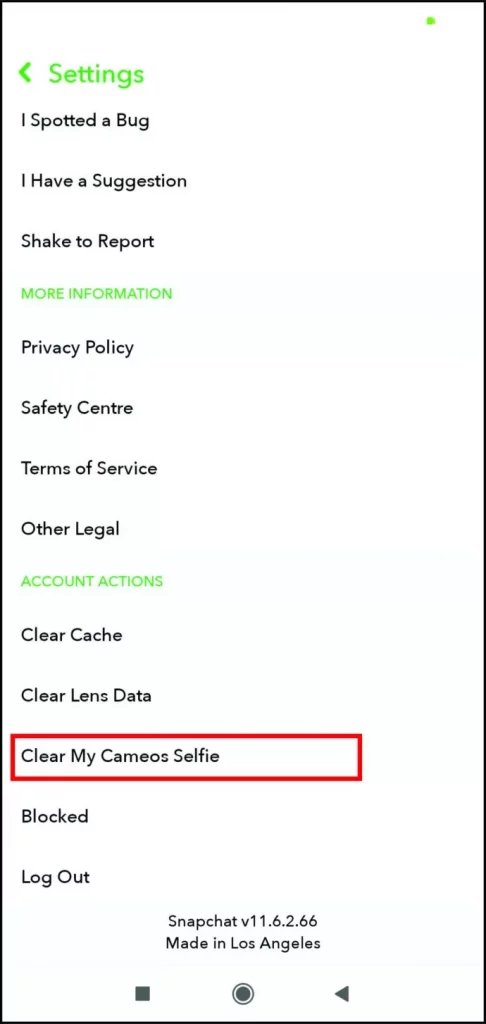
When you are on the settings screen you need to scroll down and search for Accounts action. Once you find it you will get to see the option Clear my cameo selfie which is right under the Accounts Action. Now, choose clear my cameos selfie option.
Step 5: Click on the clear option
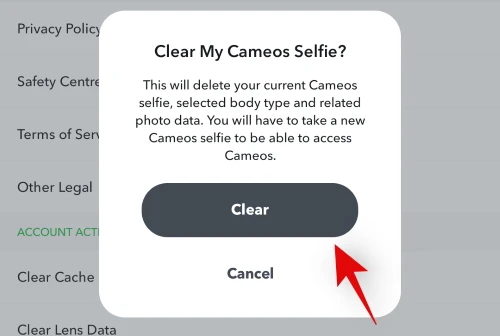
When you have clicked on the Clear my cameos selfie you will get a popup message on your screen. The message will ask you whether you want to delete your present cameos selfie. Click on clear and your cameo selfie will get deleted.
Wrapping Up:
Now, after reading this post, you do know how to delete a cameo selfie on Snapchat. Don’t you? Did you see how easy these steps are? You can even make a cameo with the help of these steps and delete it as well.
Frequently Asked Questions
Q. How To See A Cameo Selfie On Snapchat?
If you want to see the cameo selfies on Snapchat you need to follow these steps:
- Click on my profile, and then on settings.
- Now press on use my cameos selfie option which you will find under the who can option.
- Select who will be able to use the cameos selfie.
- Now, change it to everyone so that all the Snapchat users can use it.
- Click on my friend’s option so that the cameo selfies can be only used by your friends.
- Moreover, you can even disable the two-person cameo option by choosing the Only me option.
Q. How To Change Your Cameo Selfie?
If you want to change the cameo selfie then here’s what you have to do:
- Open the chat and look for the smiley on the chat bar. Click on it.
- Now click on the cameos toile and then on more options.
- Lastly, click on the new selfie option.