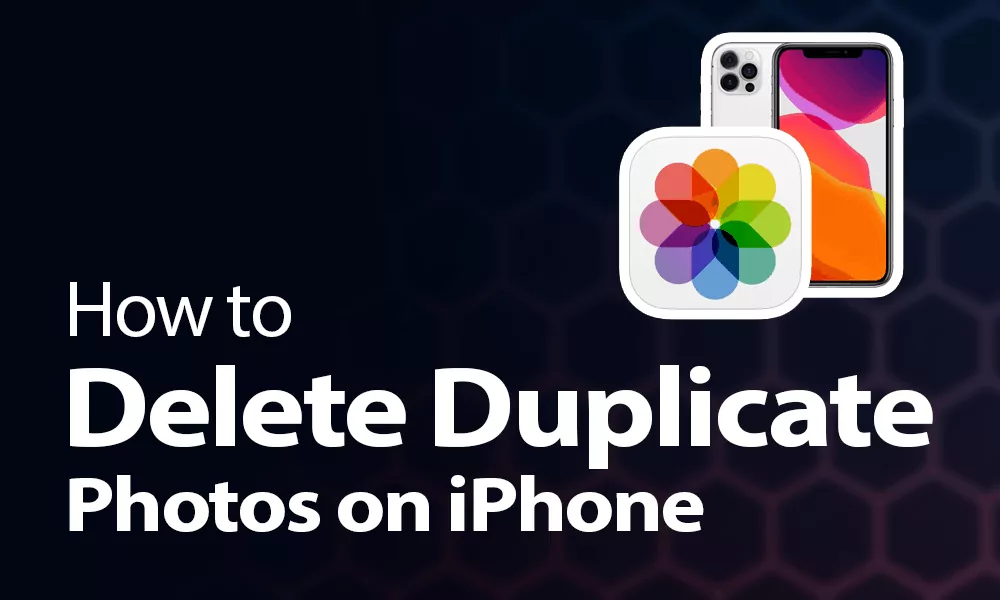To get that one perfect photo you click thousands of photos and often forget to delete them. Then there comes the ‘iPhone Storage Full’ notification. Photos and Videos occupy most of the space of your iPhone. So how to delete duplicate photos on iPhone. This article has every method covered to delete duplicate photos.
Photos have become an essential part of our life, be it any trip, parties, shopping, day out with friends, family gathering, and other occasions we click too many photos. Often we click with only one phone and Airdrop or send them later but due to the busy schedule, we often forget to delete photos.
To Delete Duplicate Photos on iPhone there are four ways. The first is Delete Duplicate Photos on iPhone manually or via third-party apps. Another method is you can Delete Duplicate Photos on iCloud and Google Photos.
iPhone offers many storage options. There is iCloud and iPhone’s internal memory which is expandable up to 1TB. You can also store your photos on your MAC and Windows via iTunes. But often the storage gets full because of the Duplicate Photos. So how to Delete Duplicate Photos on your iPhone, Don’t worry we have covered you. Let’s start :
How To Delete Duplicate Photos On iPhone Manually?
To Delete Duplicate Photos On iPhone Manually > Open Photos > Search > Name or Place > See all > group your pictures by moments and categories > Select Duplicate Photos you want to delete > Trash can > Select Delete
To Delete Duplicate Photos on iPhone manually there are two ways to do so – first chronologically and the second way is the Search tool in Photos.
To delete photos chronologically you have to do that manually. The duplicate photos and similar-looking photos are often taken at the same time, you will find them grouped together. But depending on how big your photo library is, it can take a while to go through them all.
The second way you can manually delete pictures is by using the Search tool in Photos. You can search for specific people and places then you can quickly spot photos when you are scrolling through the results.
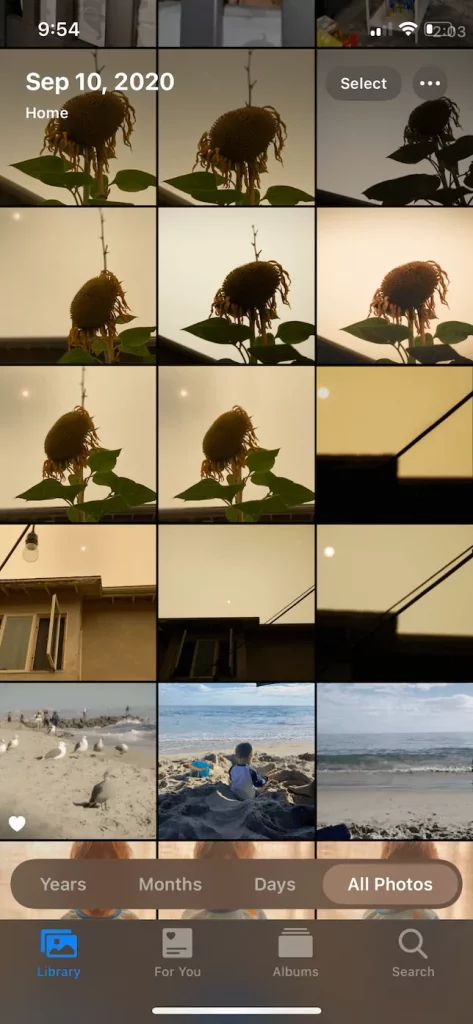
Step 1: Open Photos on your iPhone
Step 2: Tap on search in the bottom-right corner
Step 3: Type the name or place in the search bar
Step 4: Tap on See all to go through the results
Step 5: Photos will further group your pictures by moments and categories
Step 6: Tap on Select which is in the top right
Step 7: Select all the Duplicate Photos you want to delete
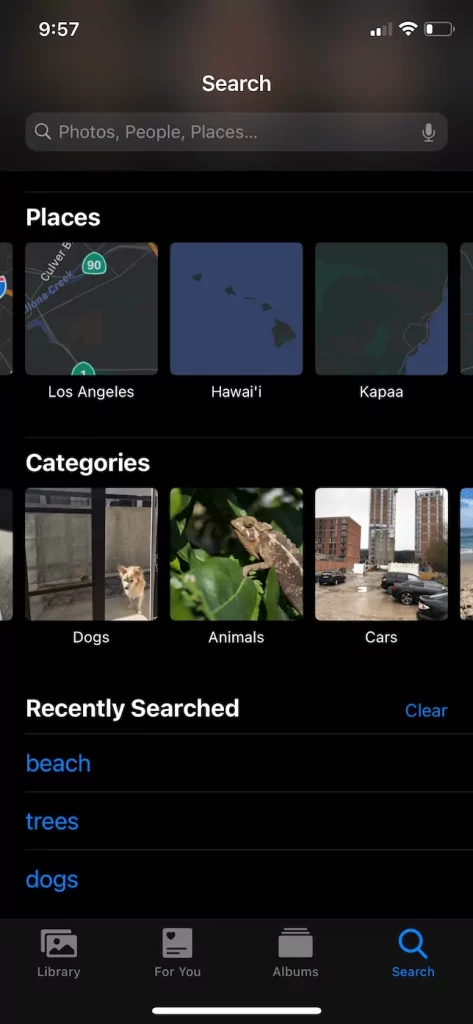
Step 8: Tap on the Trash can Icon
Step 9: Select Delete
Step 10: Deleted
Also Read: How To Transfer Snapchat Photos From iPhone To PC?
How To Delete Duplicate Photos On iPhone Via Third-Party Apps?
To Delete Duplicate Photos on iPhone Via Third-Party Apps > Download Gemini Photos > Open App > Photos Library > Category – Duplicate > Review > Decide photos to delete > select Photos > Delete Duplicate > Delete to Confirm
There are many Third-Party Apps from which you can delete duplicate photos on iPhone. Gemini Photos is one of the apps to delete duplicate photos on iPhone follow the steps below:
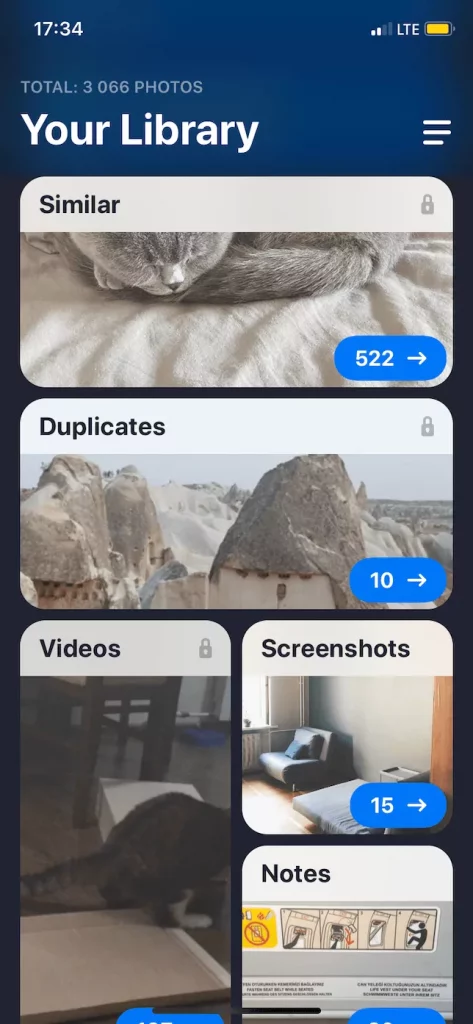
Step 1: Download Gemini Photos from the App Store
Step 2: Open the Gemini App
Step 3: Let it scan your Photos Library
Step 4: Tap on one Category – Duplicate
Step 5: Select photos to Review
Step 6: Decide which photos you want to Delete
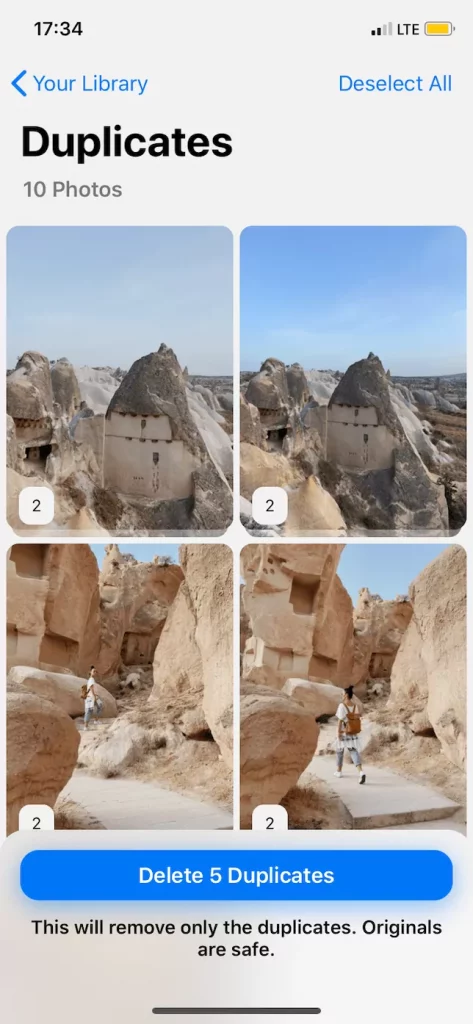
Step 7: After you have selected the Photos
Step 8: Delete Duplicate from the bottom of the Screen
Step 9: Tap Delete to Confirm
After you have deleted all the pictures with the Gemini app delete them permanently by following the steps:
To permanently delete all the pictures with the Gemini app > Photos App > Albums > Recently Deleted > Select > Delete all
Step 1: Open the Photos App
Step 2: Tap on Albums
Step 3: Go to Recently Deleted
Step 4: Tap on Select
Step 5: Tap On Delete all
How To Delete Duplicate Photos On iPhone From iCloud?
To Delete Duplicate Photos On iPhone From iCloud > Settings App > Photos > Toggle the slider to turn on iCloud photos > Gemini App > delete the iCloud Photos
To Delete Duplicate Photos on iPhone From iCloud you can use Gemini Photos. Follow the steps below :
Step 1: Open the Settings App
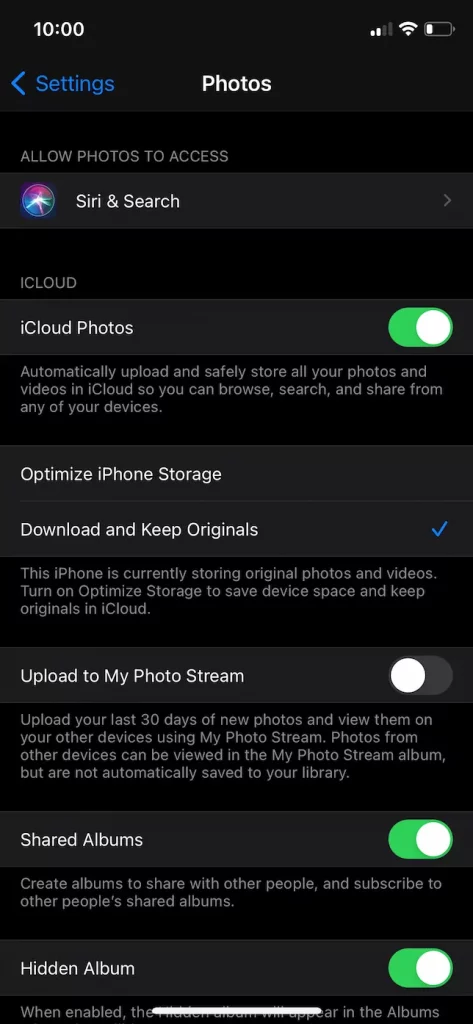
Step 2: Tap on Photos
Step 3: Toggle the slider to turn on iCloud photos
Step 4: Through the Gemini App you can delete the iCloud Photos
How To Delete Duplicate Photos On iPhone In Google Photos?
To Delete Duplicate Photos on iPhone In Google Photos > Google Photos > Search > Keyword > Tap and Hold the Photos > Select Photos > Trash Can > Move to Trash > Delete
In Google Photos, you can search through your photos manually or you use the Search feature to find a specific group of pictures. Follow the steps to Delete Duplicate Photos on iPhone in Google Photos:
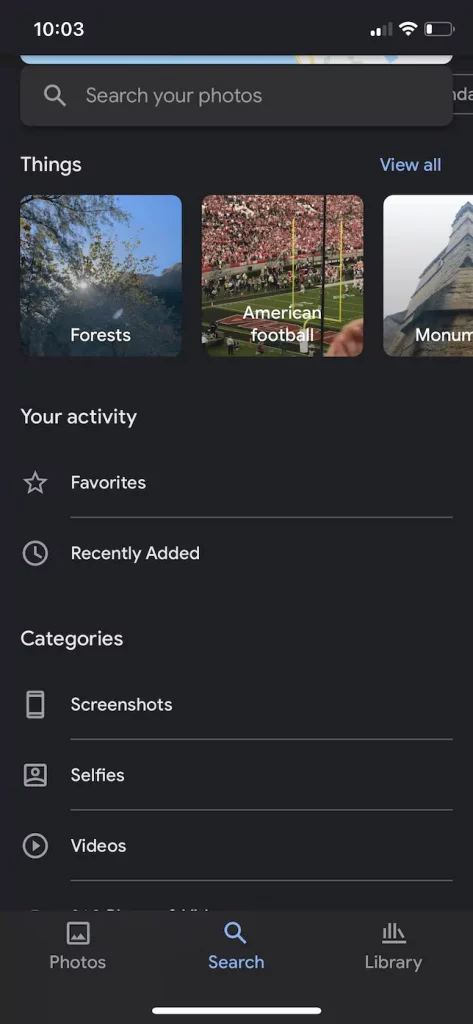
Step 1: Open Google Photos
Step 2: Tap on Search
Step 3: In the Search Bar type Keyword (eg. Beach)
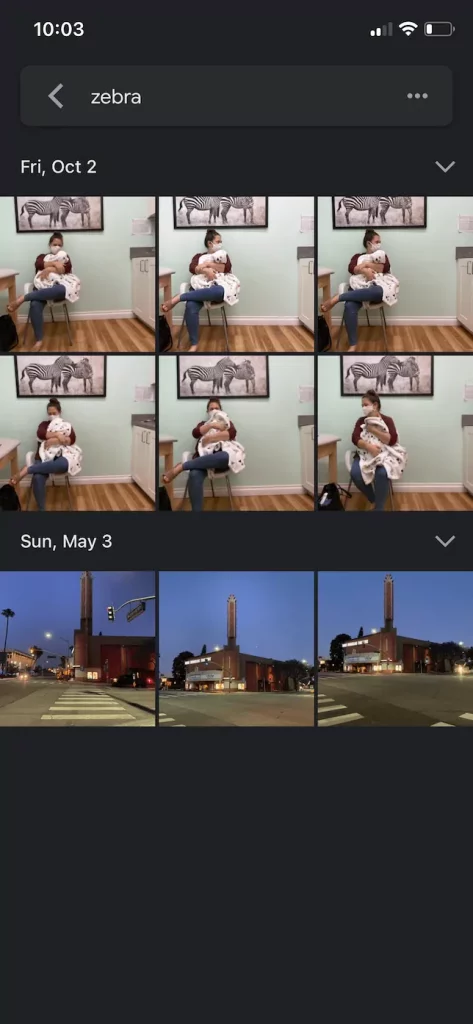
Step 4: Tap and Hold the photos you want to delete
Step 5: After you have selected all the Photos
Step 6: Tap the Trash Can icon at the Top
Step 7: Tap to move to the Trash
Step 8: Tap on Delete
How To Prevent From Creating Duplicate Photos On iPhone?
Now that you have deleted all the duplicate photos from your iPhone you should prevent more duplicates in the future. Here are some helpful tips: First, you can use iCloud Photos or connect your phone to your computer via iTunes. But use one method to sync your iPhone if you use both ways there is a chance of uploading duplicate photos.
The second way is to turn off auto download in third-party apps like WhatsApp. You can turn off auto-downloads by going to your iPhone settings then to data and storage and then to Photos. Now choose never.
The third way is to transfer all photos from DSLR at the same time, newer DSLR cameras allow you to transfer pictures to your phone over Wi-Fi or Bluetooth. The best way to transfer pictures from a DSLR camera is to import all of the photos to your iPhone and then wipe the card. This way you will not transfer duplicate photos on your iPhone.
The Fourth way is to never use AirDrop with iCloud Photos turned on. As it will result in Duplicates of the same photos on your iPhone. The last and fifth way is to use shared albums. When you go to an event with friends or family and everyone shares the photos Instead of texting them, the best way is to keep a Shared album. Then you don’t have to worry about going back to find them or saving them again and after sharing them you can delete duplicate photos on your iPhone easily.
To Sum Up
Delete Duplicate Photos on iPhone can be tiring but the process allows you to better manage your photos in the future. Delete Duplicate Photos on iPhone is a huge relief it frees your memory and keeps your photos library in order. So how did you find this article do tell us in Comments. Thanks for reading!
FAQ’s
1. How Do I Get Rid Of Duplicate Photos On My iPhone?
You can get rid of Duplicate photos on your iPhone manually by following the steps below:
Step 1: Open Photos on your iPhone
Step 2: Tap on search in the bottom-right corner
Step 3: Type the name or place in the search bar
Step 4: Tap on See all to go through the results
Step 5: Photos will further group your pictures by moments and categories
Step 6: Tap on Select which is in the top right
Step 7: Select all the Duplicate Photos you want to delete
Step 8: Tap on the Trash can Icon
Step 9: Select Delete
Step 10: Deleted
2. Can iPhone Detect Duplicate Photos?
Yes, iPhone can detect duplicate photos by installing a third-party app like Gemini, you can follow the steps below and get rid of all duplicate photos:
Step 1: Download Gemini Photos from the App Store
Step 2: Open the Gemini App
Step 3: Let it scan your Photos Library
Step 4: Tap on one Category – Duplicate
Step 5: Select photos to Review
Step 6: Decide which photos you want to delete
Step 7: After you have selected the Photos
Step 8: Delete Duplicate from the bottom of the Screen
Step 9: Tap Delete to Confirm
3. How Do I Delete All Duplicates In Photos?
To Delete Duplicate Photos there are four ways. The first is Delete Duplicate Photos manually or via third-party apps. Another method is you can Delete Duplicate Photos on iCloud and Google Photos.
4. What Is The Best Duplicate Photo Remover For iPhone?
The Best Duplicate Photo Remover for iPhones is Gemini Photos Cleaner for iPhone, Phone Cleaner – Delete Photos, Flic | Delete & Manage Photos, Photo Finder: iCloud&Duplicate, Remove master for camera roll, Photo Cleaner -Album organizer, Remo Duplicate Photos Remover and Cleen Photos.