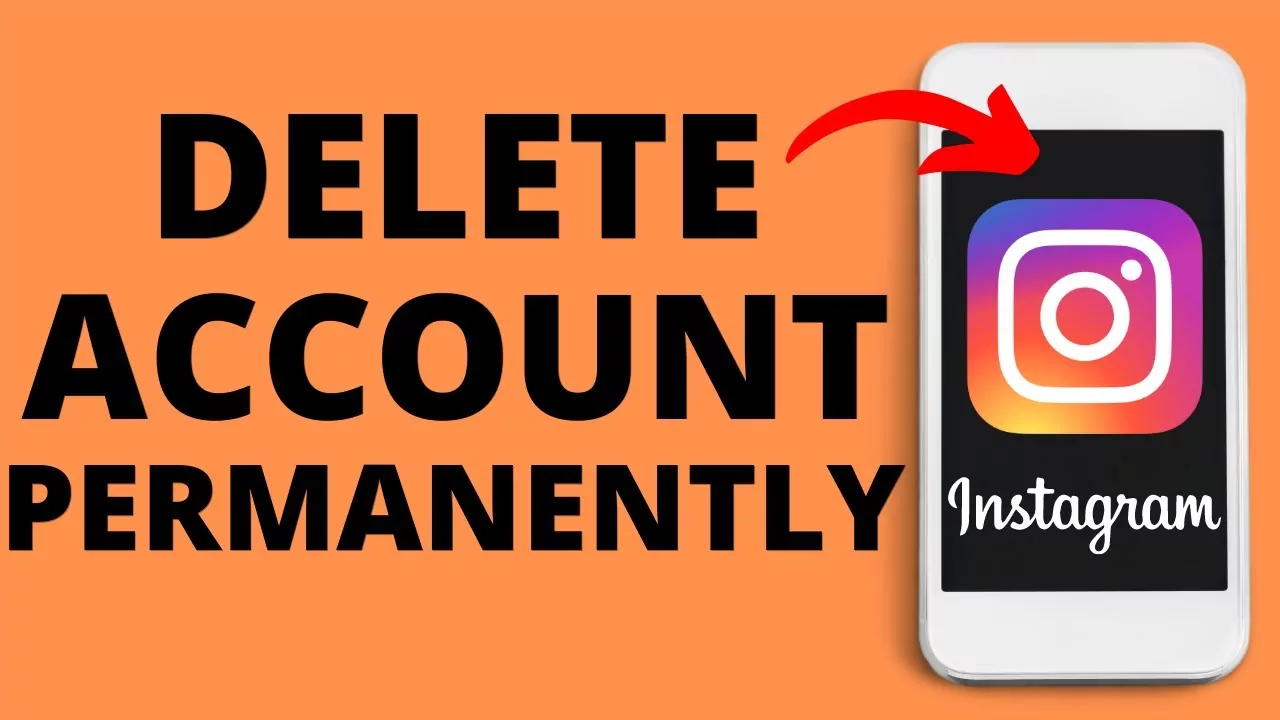Wasn’t it quite irritating to delete your Instagram account using the delete your account page? Well, if you are an iOS user, you can now Delete Instagram Account In App! Yes, the new Instagram account deletion option has been rolled out for complying with Apple’s new policy. You now need not go to a separate page and can delete your Instagram account in the app only! Do you want to get more details? Here is a post on how to delete Instagram account in app.
You now no longer need to go to the delete your account page using a web browser. You can now do that on your iOS device. It is now possible to delete Instagram Account in App. Apple now requires that all the applications that support account creation also offer account deletion within the app only. This new rule started on June 30, 2022, and now iOS can enjoy this new option on Instagram too.
Want to learn How to delete Instagram account in app? You can do that in just a few steps. You can just launch the app > Log in to your Instagram account > Go to your Profile > Navigate to settings > Account > Delete account > Select Delete account out of the two available options > Continue Deleting account. That is all you need to do to successfully delete Instagram account in App.
In this post, we will be providing you with all the necessary information related to How to Delete Instagram Account in App. We will be helping in knowing what steps you need to take to delete your Instagram account using your iOS devices. So, without any further ado, let us jump into the post and find out How to Delete Instagram Account in app.
How To Delete Instagram Account In App?
Wondering how to delete Instagram account in App? You can do so easily by launching the Instagram app > Logging into your account > Heading toward the Profile icon > Navigating to the three horizontal lines > Moving to the settings option > Heading toward Account > Looking for the Delete Account option > Selecting the Delete Account option in blue color > Confirm by selecting the Continue Deleting Account option.
These are the simple steps you need to follow. Let us now have a look at these steps on How to Delete Instagram account in App in more detail.
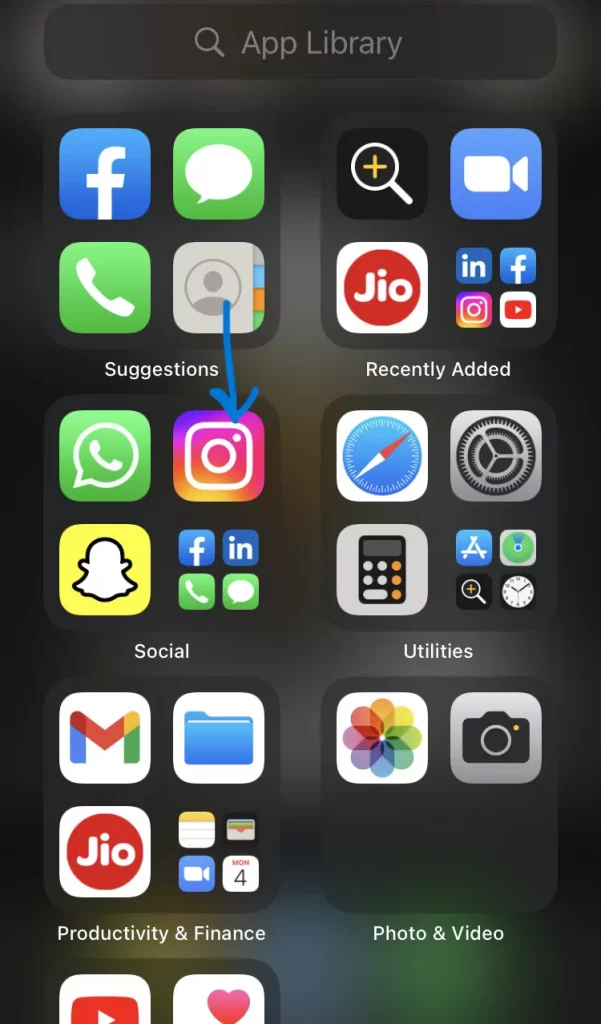
Step 1: Launch The Instagram App
The first step that you need to follow to know how to Delete Instagram account in App is to launch the Instagram app. You need to open the app and if necessary, log in to your Instagram account. You need to fill in your email address or username and password for logging in to your Instagram account. Once you have logged in, you can move to the next step.
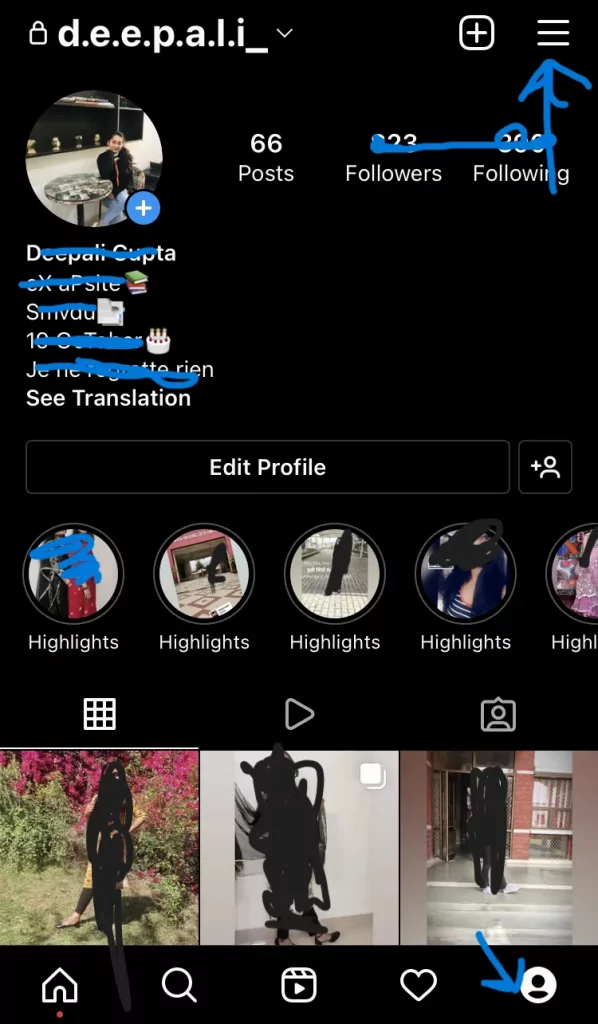
Step 2: Navigate To The Settings
The next step to be followed is to go to your profile on your Instagram. Here you will find the three horizontal lines on the top of your screen. Click on that and then press the Settings option from the drop-down menu. After that, you need to select the Account option. Then, you can move to the next step.
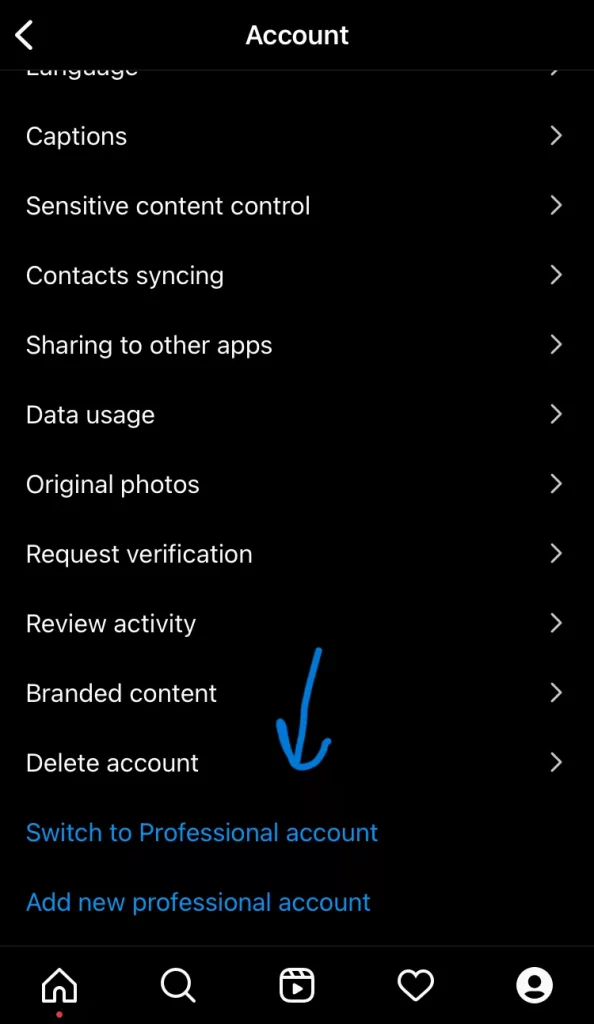
Step 3: Delete Instagram Account In App
Once you have completed the instructions mentioned above, you need to look for the Delete account option from the drop-down menu that is appearing on your screen. Scroll down until you find the delete account option and select that once you find it.
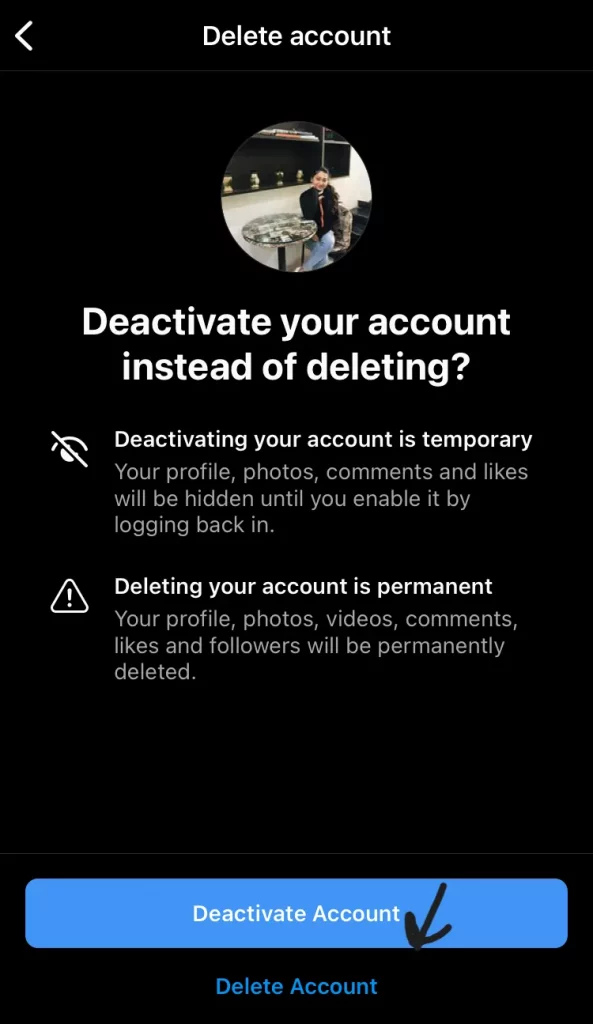
Now, you will have another prompt on your screen to choose between deactivating my account and deleting my account. So, you can choose the delete account option. Press the continue deleting account button to confirm that you want to delete your Instagram account.
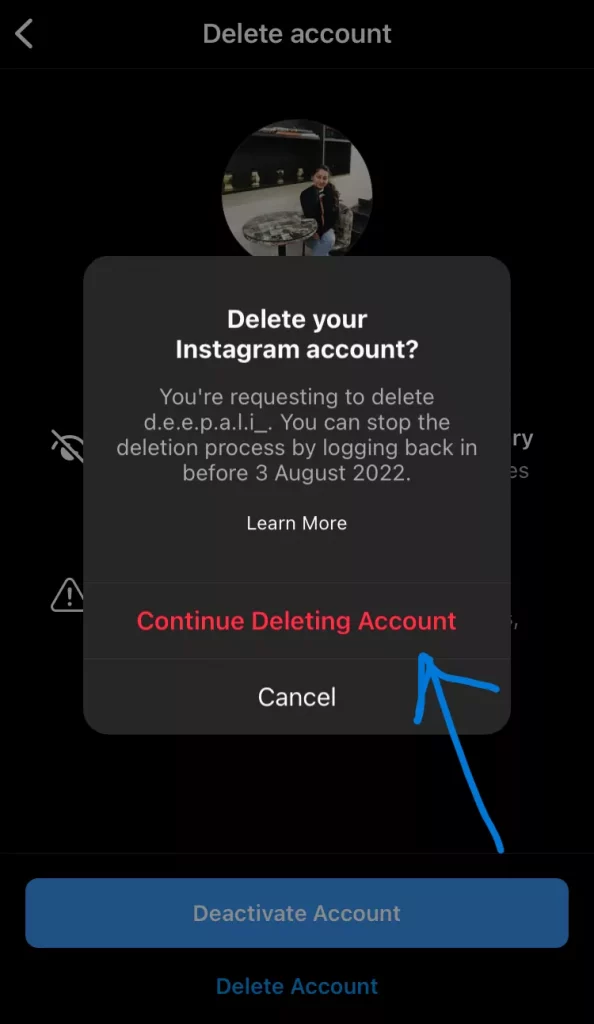
That is all you need to do! This is How to Delete Instagram Account in App. Just follow these steps and delete your Instagram account with ease!
Wrapping-Up:
We would like to conclude the post on How to delete the Instagram account in the App. In this post, we have mentioned all the crucial details related to how you can Delete your Instagram account in the App. Now, you can also follow these steps and don’t need to use the delete your account page for deleting your Instagram account. We hope the post turns out to be useful for you. So, what are you waiting for? Try out this new Instagram option and spread the post among your friends who need to know about this Delete Instagram account in App feature! If you have any questions, feel free to drop them in the comments section!
Frequently Asked Questions
Q1. Can I Delete My Instagram Account Directly From The App?
A. Yes, you can. It is now possible if you are an iOS user. The Instagram application now offers its users an option to delete their account in the app only.
Q2. How Do I Delete My Instagram Account In App?
A. It is now possible to delete your Instagram account directly from the app, without opening the delete your account page in any browser. Here are the steps you need to follow.
- Launch the Instagram app.
- Log in to your Instagram account.
- Head toward the profile icon.
- Tap on the three horizontal lines on the top of your screen.
- Press the Settings button.
- Move to the Accounts option.
- Scroll down until you see the delete account option.
- Tap on the Delete account button in blue color.
- Press the Continue Deleting Account option to confirm that you want to delete your Instagram account.
That is all you need to do. This is how you can delete the Instagram account in App with just a few simple steps.
Q3. How Can I Delete My Instagram Account If I Am Not An iOS User?
A. If you are not an iOS user, you cannot directly delete your Instagram account in the app. If you want to delete your Instagram account, you need to go to the Delete your Account page. Follow these steps to delete your Instagram account if you are not an iOS user.
- Navigate to the Delete Your Account page.
- Log in to your Instagram account.
- Select the reason why you want to delete your account.
- Re-enter your Instagram account password.
- Confirm that you want to delete your account.
That’s all! This is how you can delete your account on Instagram using a browser and the Delete Your Account page if you are not an iOS user.