Deleting a number of specific contacts from your iPhone device is not an easy task, after all there is no multi-delete or edit button available in iPhone’s contact feature, hence either you have to erase all the contacts at once or select and delete every particular contact individually or you can make use of this detailed guide on how to delete multiple contacts in iPhone.
For learning how to delete multiple contacts in iPhone you don’t have to take help from any third-party application or any tool for such a task like deleting contacts from your iPhone. However, we are agreeing with you over the fact that deleting every contact individually from an iPhone is a very time consuming and boring process. And that’s why we have brought you this easy step wise guide so that you can learn how to delete multiple contacts in iPhone and make the process easier and quicker.
Let’s see how to delete multiple contacts in iPhone, Open Mac or iPad > iCloud.com > Login > Select Your Contacts > Highlight Contacts > Settings > Delete > Confirm. So, this is how you can delete multiple contacts at once on your iPhone.
To know how to delete multiple contacts in iPhone in detail and an alternative method for the same, visit the details given below.
How To Delete Multiple Contacts In iPhone?
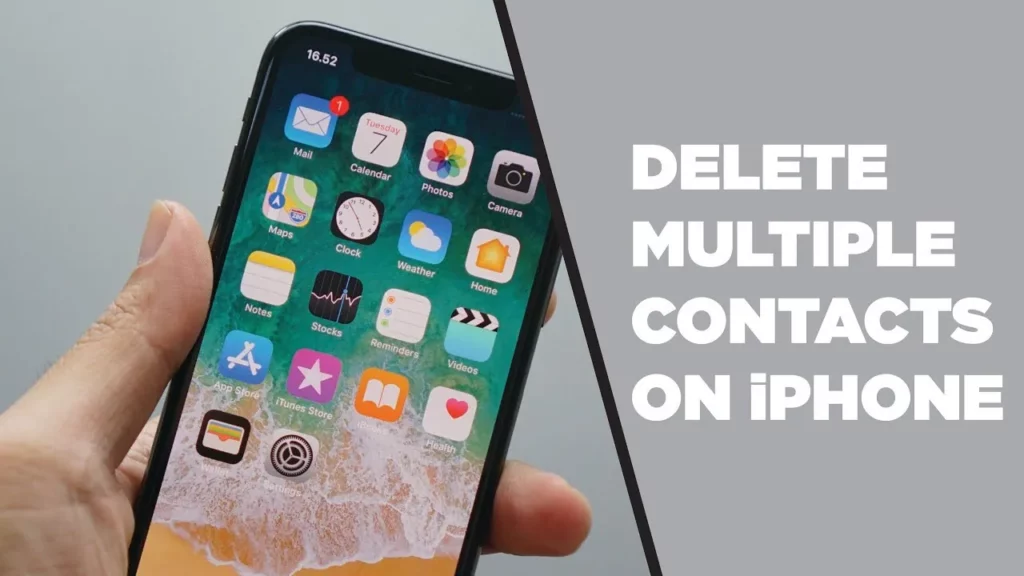
Nowadays, most unsocial people are also having hundreds of useless contacts in their phone taking up space making it difficult for the user’s task of finding the desired one whenever they are in a hurry. Obviously it consumes more time to delete each and every contact from an iPhone. However we have a trick through which you can successfully learn how to delete multiple contacts in iPhone. Make sure you have an iPad, Mac or PC to do so, this way it will be much easier to delete multiple contacts on an iPhone.
Through iCloud
Doesn’t matter if you have moved to a new place or changed your workplace, you need to save new contacts with the new place or people. For that you have to delete the older ones! Let us guess how many days you will take in deleting multiple contacts from your iPhone device….well, zero! Yes, because we have an amazing trick with which you can learn how to delete multiple contacts in iPhone in a minute!
It’s not a problem at all if you don’t know how to delete multiple contacts in iPhone, read the instructions given below and learn:
iPad/Mac > iCloud.com > Login > Select Contacts > Highlight Contacts > Settings > Delete > Confirm
Step 01: Open your iPad or Mac and launch iCloud.com.
Step 02: Login to your iCloud account with the help of your Apple ID and Password.
Step 03: From the Home Screen, click on the Contacts button.
Step 04: Highlight the contacts that you wish to delete by pressing the Control button on your Mac device.
Step 05: Select the other contacts to delete by scrolling downwards.
Step 06: After selecting all the contacts you need to click on the Delete button.

Step 07: Next, find the small box saying Confirm your choice by clicking on Delete. You need to tick mark the delete button.
So, this was how to delete multiple contacts in iPhone.
Through Groups
In case the above method didn’t worked out that well for you, you can always go for this one alternate method, where you have to access one application, known as Groups with the help of which you can learn how to delete multiple contacts in iPhone. This application will surely sort out the problem of how to delete multiple contacts in iPhone and delete your contacts in bulk at once. The plus point is that it’s a free-to-use tool.
So, let’s see what are the instructions for how to delete multiple contacts in iPhone with Groups:
Install Groups > Let’s Get Started > Ok > All Contacts > Select Contacts > Choose Action > Delete Contacts > Remove From My iPhone > Confirm
Step 01: Download and install Groups on your iPhone device.
Step 02: Click on the Let’s Get Started button.
Step 03: Select on the OK in order to allow Groups to access contacts on your device.
Step 04: Click on the All Contacts from the Groups List and then select all the contacts individually which you want to delete by checking the marking at the left side of their name.
Step 05: Click on the Choose Action button at the top of the screen.
Step 06: Select Delete Contacts from the pop-up Menu.
Step 07: Click on the Remove From My iPhone button.

Step 08: Click on the Confirm button to reassure the action.
After confirming your action, your chosen will be deleted quickly from your device. Here you can either select all contacts or a few specific ones to remove. And with this, you have successfully learnt how to delete multiple contacts in iPhone.
Wrapping Up
Sure shortly, every iPhone user knows that it’s not possible and an efficient way to delete their useless contacts individually from their iPhone! There should be a more effective way to delete all these contacts in less time with less effort, but still Apple could not agree over here, hence forgot to make adjustments and updates. Because of which users have to suffer and let the unable contacts stay and rest in their system. But not anymore! Because we have brought you a detailed guide to learn how to delete multiple contacts in iPhone.
This guide is all about learning how to delete multiple contacts in iPhone through iCloud and a third media party application only when the first method doesn’t work out. Make use of this article and share among your other Apple user friends until Apple decides to make a change!
And feel free to visit Deasilex in case of any other Apple-related issues like how to delete duplicate contacts on iPhone or how to do image search on iPhone and many more!
Frequently Asked Questions
Q. What Is The Fastest Way To Delete Contacts On An iPhone?
Contacts > Select Contact > Edit > Delete > Delete Contact > Done!
Q. Can You Mass Delete Duplicate Contacts On iPhone?
On your iPhone you can delete multiple contacts through the contacts app. On Mac, merge duplicate contacts in just a few taps through the contacts app and delete them with the help of iCloud.
Q. How Do You Select All Contacts On An iPhone?
Long press Ctrl and select desired contacts you want to delete. Select all the specific contacts while pressing the Ctrl key.
Q. Why Do I Have Multiple Contacts On My iPhone?
This may happen because of iCloud on your device or due to a glitch with your address book or e-mail client on your Mac or iPad.

