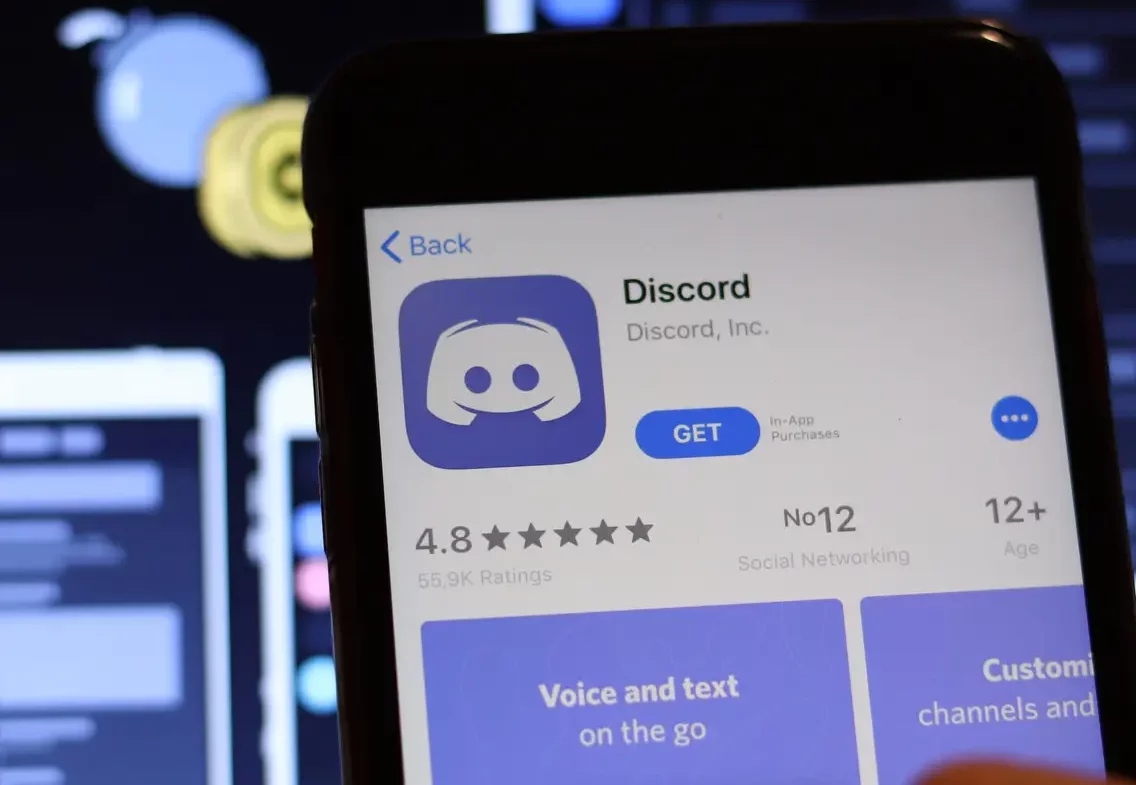Discord no doubt is a great app where you can chat with your friends and family and stay connected. We can say that by far Discord is a great app for gamers. However, Discord is not for everyone. So, if you want to delete your Discord app then you should want to know how to delete your Discord account? Isn’t it? That’s why we have got this post as a guide on how to delete your Discord Account for you.
There are many apps where you can chat with your friends and stay connected with them. Discord was the only such app where you can chat and also play your games. So if you are a gamer then you can try to use this app.
Discord has gone through some changes during the past few years. The famous voice chat software which started for gamers has now turned into a platform for the community in the middle of the pandemic. So, if you are one of those who do not want the voice chat app here are some easy ways to delete your Discord account. Let’s take a look at them.
However, on Discord deleting your account means permanently deleting your account. But, if you own a server then either you have to delete that server or you need to pass on the ownership to someone else. So you need not worry, because even if you own a server you can still delete your account.
Transferring Discord Server Ownership
There could be times when you get irritated and want to delete your account to get some peace and get rid of notifications. So, in this case, you either want to delete or disable your account. But before you delete or disable your discord account you need to transfer the ownership of your Discord server. However, if you do not own a Discord server, then you can skip these steps:
- Select the server that you want the ownership of from the left sidebar.
- Now tap on the name of the sever. A drop down will get opened.
- Now tap on the option Server Settings.
- Next from the settings window, choose User Management.
- Now go to the option, Member. You will get a list of all the members.
- You will see three dots icon adjacent to the name of the person whom you want to make the owner. Now from the drop-down menu press on Transfer Only.
- You will get a pop up to confirm your decision. Press the red button which says Transfer Ownership.
- Now you have transferred your ownership of Discord server to someone else. In this way you will not lose access to the server however your rights will get limited.
How To Delete Your Discord Account?
Now that we have discussed transferring ownership let’s discuss how you can delete your Discord account if you do not own a Discord server.
- Click on the option Server Settings.
- At the bottom of the settings page look for the option Delete Server.
- Press on this option, if you want to delete your Discord Server.
- You will get a confirmation box to double-check your action. Click on the Delete Server again.
- Now if your two-factor authentication is enabled then you will have to provide the 6 digit code. Now once you provide the code your account will be deleted.
- Next, you will get a small feedback box which you can either fill or ignore. And your account is deleted along with all your messages and data.
How To Disable Your Discord Account?
You can disable your Discord account if you are not sure whether to delete it or not. When you disable your account it will lock the account and you will not receive any notification about the same. However, you will still get friends requests and messages but you will not know it until and unless you enable your account. Here are some steps to follow:
- In the Discord app tap the Gear icon.
- Open My Account tab under User Settings.
- Scroll down to see Disable Account option and then click on it.
- You will get a dialog box to again enter your password just to inform you what you are doing.
- Next, fill the password and then press on Disable The Account.
- Now your account is disabled. Until you re-enable your account it will be disabled. Moreover, all your data will be stored safely as disabling your account will not affect them.
How To Delete Your Discord Account On Windows, Linux, Mac?
There are many users who have the official app of Discord installed on their computers. Even if you are using the web app of Discord, on Linux, Mac then the process is still the same.
- On your computer open the Discord app.
- Next, look and tap on the Gear icon.
- My Account Page will already get open. If the page is to open then you can open it from the left sidebar.
- Scroll down of My Account Settings Page. Under the Account Removal Section you will get the Delete Account Button.
- Now press Delete Account.
- If your 2FA is enabled, then you will be asked your password. Enter the password and code. Now press on Delete Account
- Now your Discord account has been deleted permanently including your data and messages.
How To Delete Your Discord Account On Android And iOS Devices?
If you have your Discord account on your mobile device then you will not face any difficulty while deleting your account. Here are some steps to follow:
- Open Discord app on your Android or iOS device
- Click on the Profile Picture icon
- Go to My Account
- Scroll down till you find the deleted account. Click on delete account
- If your 2Fa is enabled then you will get a dialog box to re-enter your password. Enter your password and code and then press the delete button.
- Your account will be deleted permanently.
How To Recover Your Discord Account After Deleting It?
You can easily recover your deleted discord account. After you confirm the deletion of your account Discord will deactivate your account. This is then held for 14 days. After 14 days your account will be permanently deleted. So, if you have changed your mind and want to get back your account after deleting then you have 14 days to bring back your Discord account.
Wrapping Up:
So these are some of the ways how to delete your Discord account. But if you want to bring back your Discord account then you have 14 days to activate it. Then this blog is for you. So if you are looking for ways how to delete your Discord account then give this blog a read.
Frequently Asked Questions
Q. How To Restart The Discord Account?
After you delete your account, you have just 14 days to reactivate your account. However, if you have contacted the Discord support team to cancel your account, then you will not be able to activate your Discord account again. But you need not worry as there is always time to create a brand new Discord account.
Q. What Will Happen When You Delete Your Discord Account?
When you delete your Discord account then the Discord messages get renamed with the deleted user. The messages that you send are still there which in turn protects the conversation and direct private messages of both groups.