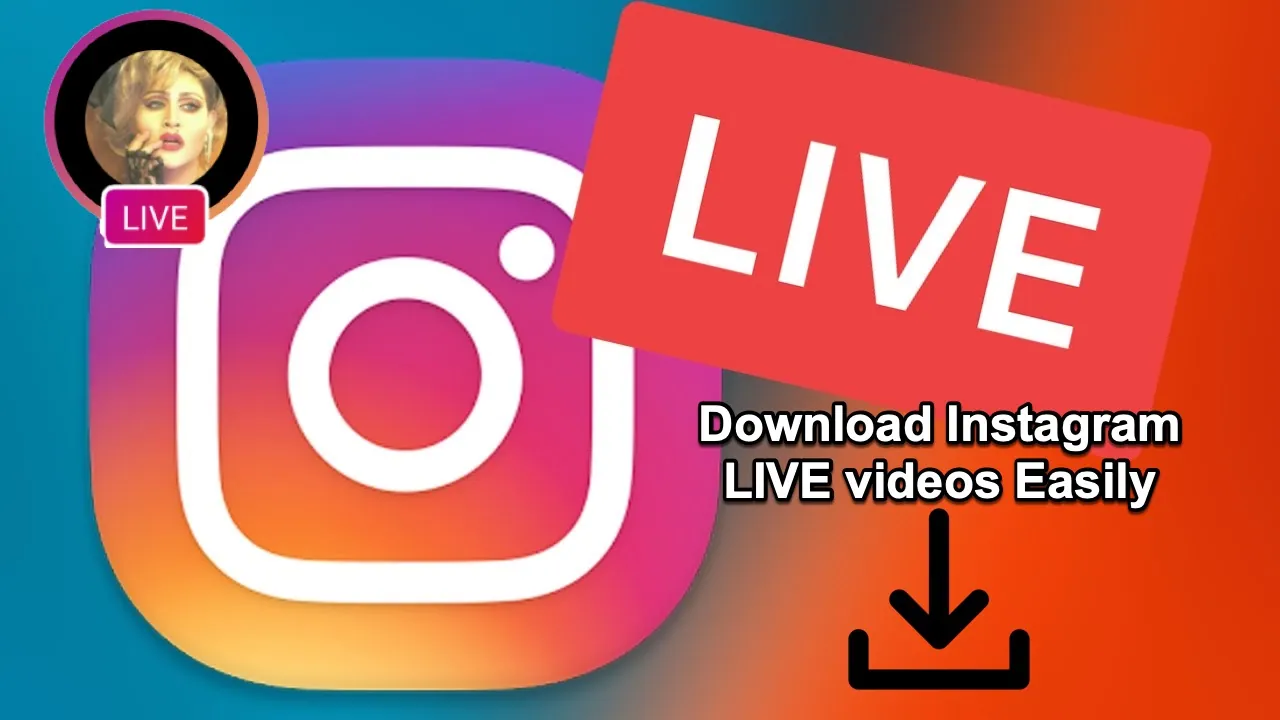What happens once your Instagram live stream is over but you want to rewatch it? Well, You can learn how to download your Instagram live stream in this article so you can preserve them forever.
The Live video function on Instagram app has recently been quite popular and it is a great new way to interact with your followers where you can rapidly connect and communicate with all of your followers from a single screen.
If you are a social media influencer, you may immediately go live from your Instagram account in real-time to notify your followers about a product that you are willing to promote or you may also have a Q & A session with your followers.
What if only a few people are watching your live video and you want this video to be posted in the feed or you may want to download your Instagram live stream and send it to others so that it can reach out to other followers as well?
To Download Your Instagram Live Stream, After ending the live video > Click the save button in the top right corner > Instagram live stream saved to your phone gallery.
How To Download Your Instagram Live Stream And Save It On Your Device?
To Download Your Instagram Live Stream, After ending the live video > Click the save button in the top right corner > Instagram live stream saved to your phone gallery
It is quite easy and there are a few methods to download your own live videos from within the Instagram app. After finishing your live video, perform the following steps:
Step 1: Instagram will offer you the choice to share the video as a story on your feed or save it as soon as you finish the video.
Step 2: The “Save” button is located in the top-right corner of the screen. To save the live feed to your device, tap it.
Step 3: Now, your Instagram live stream will be saved to your phone gallery.
With this simple step, you can download your Instagram live video easily.
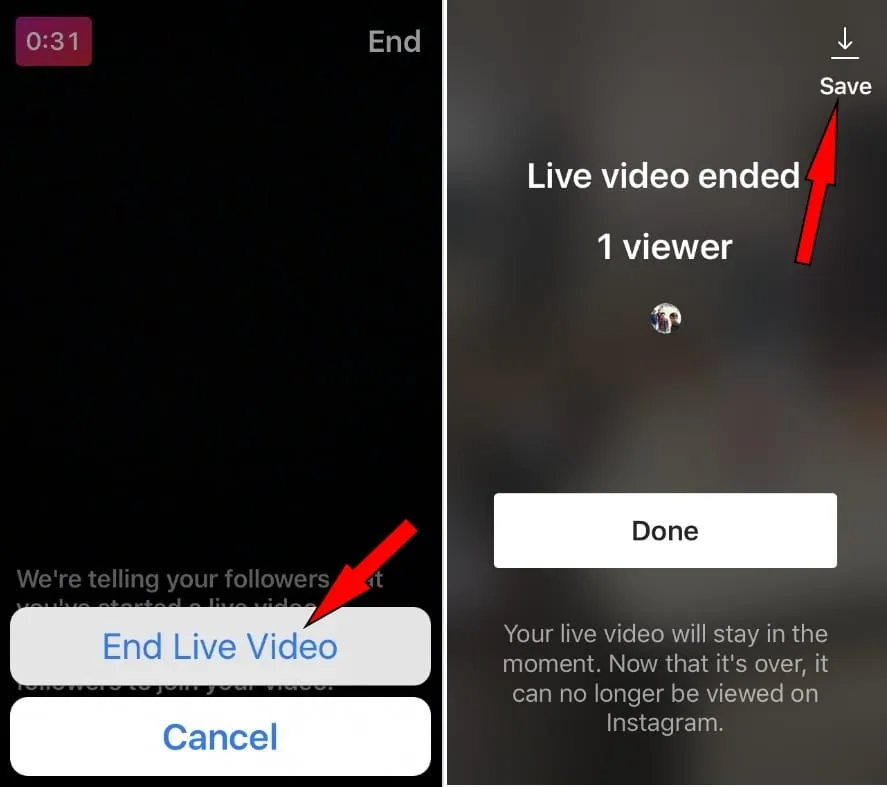
How To Save Your Instagram Live Stream In Your Profile As A Video Post?
Go to Instagram > Slide left to camera > Select live option >Touch X button to end live > Share to IGTV > Add a cover image, tap next > Enter title and description > Click post > Video is posted in the feed
These easy procedures must be followed if you’ve hosted a live Instagram video on your profile and want to save it as an IGTV or as a video post in the feed.
Step 1: Use the app to access your Instagram profile, then slide to the left to access the Camera. To begin hosting your live Instagram video, select the Live option here and touch the button.
Step 2: To end the live video session after you’ve completed hosting it, touch the X button in the top right corner of the app.
Step 3: Tap the “Share to IGTV” option after the live video is over.
Step 4: To add a cover image to your live session video, select one and tap “Next”.
Step 5: Give your live video a title and a description, then click the “Post” button to save it to your profile.
Step 6: Your live Instagram video will be posted as a video post in your feed section.
With these steps, you will also be able to download your Instagram live stream and save the video to your camera as well.
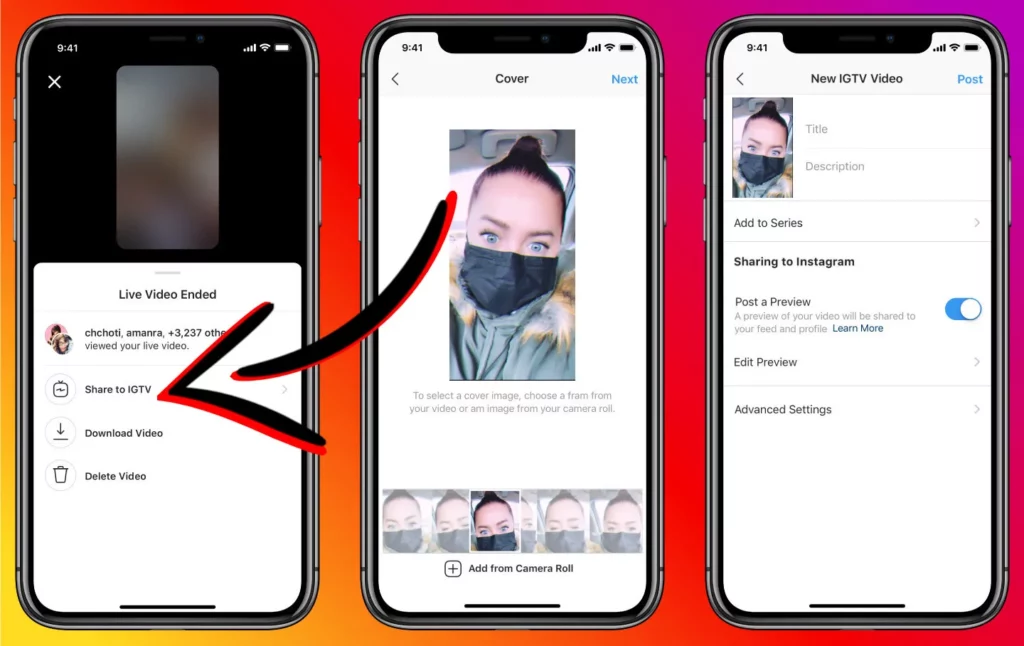
How To Record Or Download Someone Else’s Instagram Live Stream?
Are you watching a live cooking recipe video that you want to save or is your favorite celebrity going live where he/she has answered one of the questions that you have asked and you want to capture the video? It can be done and let us see the two methods with which we can do it:
Method 1: Using Screen Recorder App To Download Instagram Live Stream
Open Instagram > View live video > Screen record the video > Turn off screen recording > Video saved
Using the Screen Recorder software to record someone else’s live Instagram session is one of the best ways to keep it. A majority of smartphones now have an inbuilt screen recording feature,
Step 1: Open Instagram on your device and select the profile icon under the LIVE heading.
Step 2: You can immediately begin watching the selected profile’s live video.
Step 3: Turn On your screen recorder app and start recording your video.
Step 4: You can Turn Off the screen recording once you are done.
Method 2: Utilize Third-party Applications To Download Instagram Live Stream
Open live video > Copy link > Download Instagram video downloader > Grant access > Paste link > Click download > Video saved
Another way to download someone else’s Instagram Live is by pasting the live video link into specific third-party Android apps. To get the same results, follow these procedures:
Step 1: Open the Instagram profile whose live video you want to save.
Step 2: Select Copy Link by tapping the three dots at the bottom of the screen.
Step 3: From the Google Play Store, download and launch the Instagram video downloader application.
Step 4: Open the app and grant the required access rights.
Step 5: To paste the copied URL to this location, tap the “Paste Link” button.
Step 6: Allow the program to pull the Instagram live video in a few seconds.
Step 7: Click the “Download” button to save the Instagram live stream to your device.
With these steps, the recorded video will be automatically saved to your device.
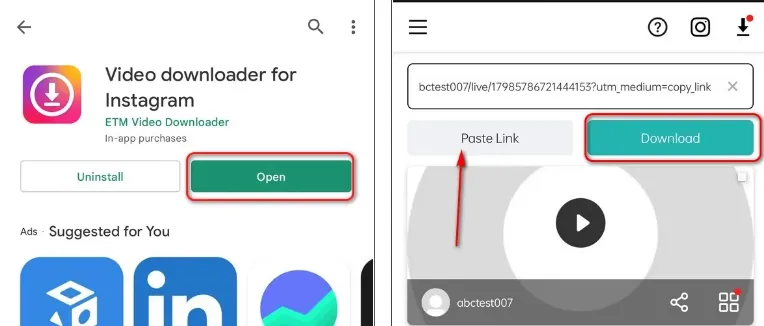
Wrapping Up
Instagram Live streaming in particular has gained a lot of attraction on social media. It truly provides a wide range of opportunities for users to engage with influencers, content producers, and their favorite movie stars, with the hope of receiving a response right away. As the live stream is over, Instagram Live Video will disappear, and it won’t display on your profiles. So it is always good to download your Instagram live stream before it vanishes and this article has explained to you how to download your Instagram live stream.
Frequently Asked Questions
Q1. How Many Followers Do You Need To Go Live On Instagram?
Ans. You can use this function only if you have a business account on Instagram and 10,000 followers. It’s possible that you have fewer than 10,000 followers yet a tonne of content to share, including blog posts, videos, and podcast episodes.
Q2. Why Can’t I Watch Instagram Live?
Ans. You should download Instagram’s most recent version to ensure that Instagram Live functions properly. The Instagram app’s requirements must be met by your phone. Particularly, iOS devices must run 6.0 or later and Android devices must run Android 4.1 or higher.
Q3. How Long Can You Stay On IG Live?
Ans. The maximum duration for Instagram live videos is four hours. Your live video must not exceed 15 minutes if you wish to share it right away once you finish. If it does, it won’t upload. You have a 4-hour time limit per broadcast when going live on Instagram.