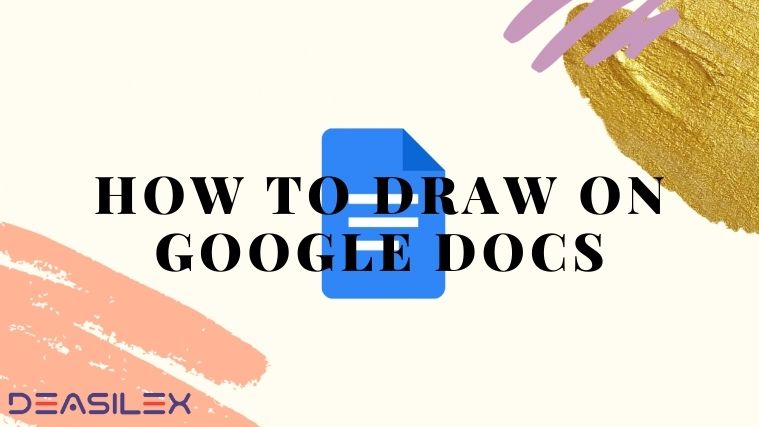Google Docs is the most widely used tool by google. We use it for making project reports and various other stuff. Have you ever felt a need to include a drawing and figure in your document? If yes, let us tell you that you can draw on Google docs, and in this article, we will tell you how to draw on Google Docs.
Google has proved to be man’s best friend. You want to know anything, just say Okay Google, and your Google Assistant is ready for help. Well, Google is no longer just helping us by sharing information. It has launched its tools to help us with documentation. One such tool is Google Docs. Well, you will be surprised to know that You can also draw on Google docs. How?? Let’s find out.
There are two possible ways to draw on Google docs the first one is using the drawing feature present on the Google Docs platform and the second method is to draw on Google drawings and then upload the drawing on Google docs from the drive.
Well, you can use any of these methods to draw on Google docs. Worry not, we have mentioned the proper step-by-step guide below to perform these methods. So, let us start with the article.
How to Draw on Google Docs
Well, drawing on Google Docs is not easy. But, I can still draw using shapes and lines. For more convenience, you can use the Google drawing app, which provides more features than Google Docs. You can later insert the drawing in your Google doc. However, if you are in a hurry you can also draw on Google Docs directly.
Can You Draw On Google Docs?
Yes, it is possible to draw on Google docs. Google has provided the in-built feature in the docs that allows the user to draw the illustrations using the shapes and lines provided.
Well, the drawing feature in google docs has a few limitations, the first one is that this feature is not available for mobile users. That is if you are using a mobile application then you won’t be able to draw on Google Docs. The second limitation is, although google provides an option to its user to make their illustrations, but the drawing feature on Google Docs does not provide as many features as the platforms that are developed just for drawing purposes. For example Google Drawings.
How to Draw on Google Docs
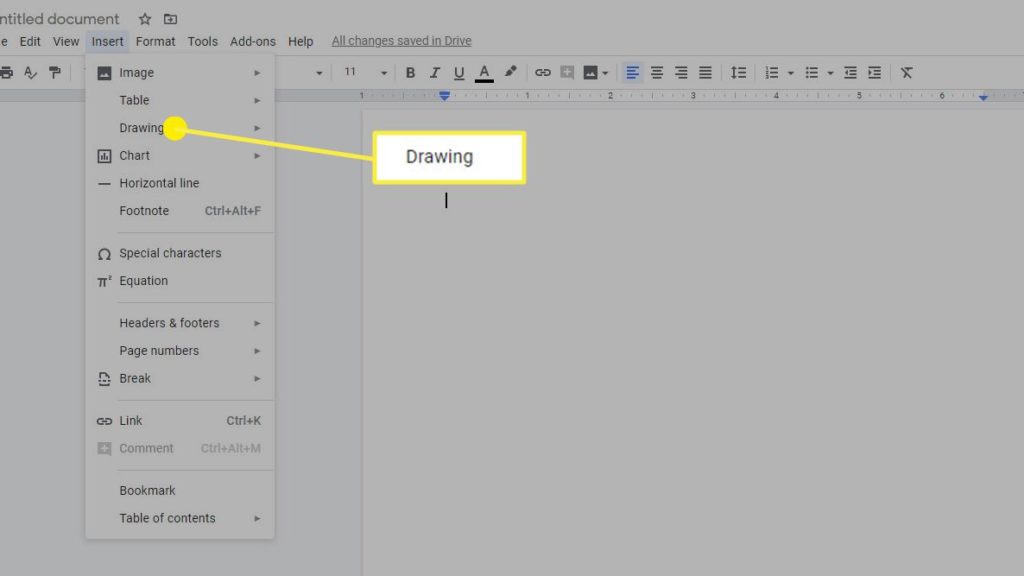
Now, we can draw on Google Docs. All you have to do is access the drawing feature on Google docs. As we said that the feature does not provide as many features as you will receive on any drawing platform. But, they are enough to make a quick drawing. Let us have a look at the steps that will help you to draw the desired shapes and illustrations on the platform.
- To draw on Google docs, we will start by opening a document in Google docs. Now, type the text if you want to and place your cursor at the area where you wish to insert the drawing.
- Next, navigate to the “Insert” button, you will find it on the top of the Docs sheet, click on it.
- This will open a drop-down menu on the screen, In the menu search for the “Drawing” option and click on it.
- You will be given two options: “New” or “From Drive”, click on “New”.
- This will open a new screen in front of you. This is the drawing window that you will be used to make illustrations and draw on Google docs.
- Once you are in the drawing windows, you can see various options in front of you on the top of the screen.
- You can select the lines, shapes, text and even upload pictures from your computer to draw on Google docs.
- Make your desired illustration on the area provided in the Drawing feature.
- Once you are finished making the drawing on Google Docs, Hit the “Save and Close” button, present on the top right corner of the screen.
- This will insert the drawing you have made at the place where you have kept your cursor.
How to Draw on Google Docs Using Google drawings
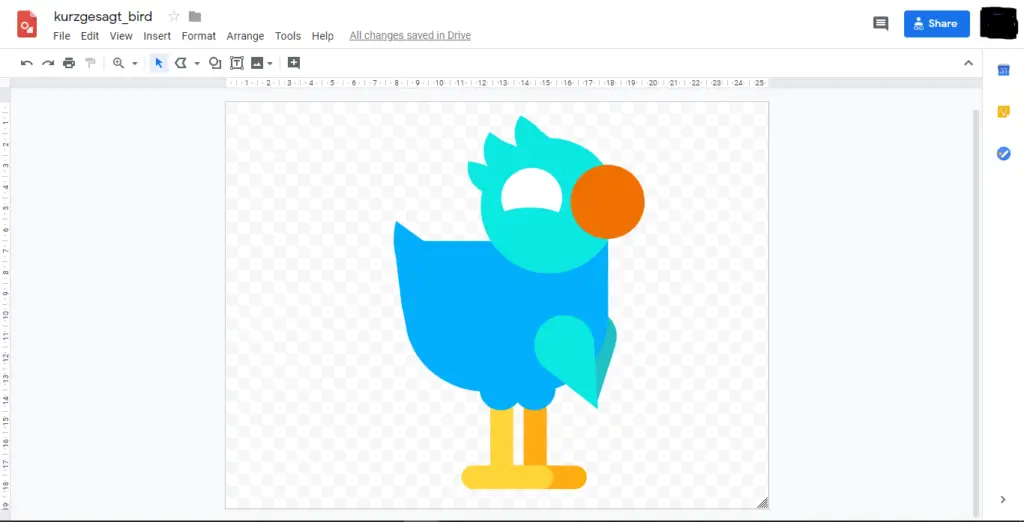
As we said that you can draw on Google Docs, but, there are limited drawing features on the docs application. Another alternative for drawing on Google docs is using the Google Drawings Platform. This platform is built indigenously for drawing purposes and has several features that make drawing illustrations and figures on the platform easier.
The basic idea behind using Google drawings is that we will create the desired figure on the google drawings application and then upload it in the google docs. Follow the steps given below to do so.
- Open the Google drawings website online just like you open the Google docs.
- Now, you can start drawing the picture using the various options provided.
- If you want to resume an older picture that you have already saved online then you can go to the “File” option and from the list of menus that appears select “open”.
- To insert shapes, lines, graphs, charts, and many more click on the “Insert option”.
- Once you are finished with the drawing, give your document a name.
- For naming the document click on “Untitled Document”, written on the top left corner of the screen.
- Now, type in the name that is easy to memorize. Just like google docs, Google drawings will also save your project automatically.
- Close the Google drawings and open the document in the Google docs. Now, type the text if you want to and place your cursor at the area where you wish to insert the drawing.
- Next, navigate to the “Insert” button, you will find it on the top of the Docs sheet, click on it.
- This will open a drop-down menu on the screen, In the menu search for the “Drawing” option and click on it.
- You will be given two options: “New” or “From Drive”, click on “From Drive”.
- This will open another window in front of you. Select the drawing that you have saved and click on “Select”.
- This will insert the drawing you have made at the place where you have kept your cursor.
Note: Make sure that you log in to the Google Docs and Google Drawings with the same Gmail accounts.
Word Art In Google Docs
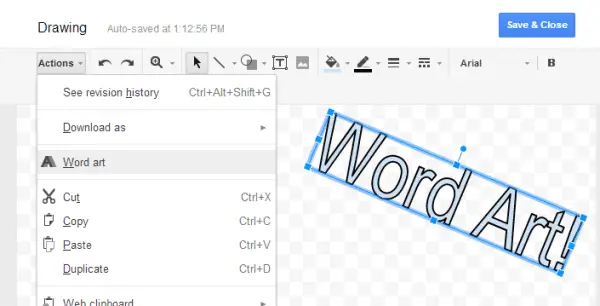
If we are talking about “Draw on Google Docs,” then how can we forget the most used feature in preparing any presentation or project report? Yeah, we are talking about the “Word Art Feature”. Google Docs allow the user to enter the Word Art titles on its platform.
Follow the steps given below that tells how to enter Word Art in Google Docs.
- To draw on Google Docs, we will start by opening a document in Google Docs. Now, type the text if you want to and place your cursor at the area where you wish to insert the drawing.
- Next, navigate to the “Insert” button; you will find it at the top of the Docs sheet; click on it.
- This will open a drop-down menu on the screen; in the menu, search for the “Drawing” option and click on it.
- You will be given two options: “New” or “From Drive”, click on “New”.
- This will open a new screen in front of you. This is the drawing window that you will be used to make illustrations and draw on Google docs.
- Once you are in the drawing windows, you can see various options in front of you on the top of the screen.
- Click on the “Actions” button, this will present a drop-down menu in front of you. From the list select “Word Art”
- This will provide you the area to enter the text that you wish to change into word art. Write the text and hit enter. For adding multiple lines press “Shift + Enter”.
- You can also change the format of the text of Word Art by changing the font.
- Once you are finished making the drawing on Google Docs, Hit the “Save and Close” button, present on the top right corner of the screen.
- This will insert the drawing you have made at the place where you have kept your cursor.
Conclusion
Yes, it is possible to draw on Google Docs. We have mentioned the two possible ways to do so. One, you can use the “Drawing” feature given in the “Insert” option, and second, by making the drawing on Google Drawings and then inserting it in the google docs via Drive. We hope that now you are clear with “How To Draw On Google Docs” and won’t face any difficulty next time. If you still have any queries, then do share them with us in the comments section. We will try to solve the query as soon as possible.
If you found this article informative then do share it with your friends.
Frequently Asked Questions
Q1. How do you scribble on Google Docs?
To scribble on Google docs go to Insert >>> Drawing >>> New >>> Dropdown sign against arrow >>> Scribble.
Q2. Is there a way to draw on an image in Google Docs?
Yes, it is possible to draw on Google docs. Google has provided the in-built feature in the docs that allows the user to draw the illustrations using the shapes and lines provided.
Q3. How do you draw on Google Docs 2024?
To draw on Google Docs 2024 open the Google docs >>> Insert >>> Drawing >>> New >>> Draw with the given shapes / Lines / Scribble.
Q4. Does Google have a drawing tool?
Yes, Google has a drawing tool, Google Drawings. This platform is built indigenously for drawing purposes and has several features that make drawing illustrations and figures on the platform easier.