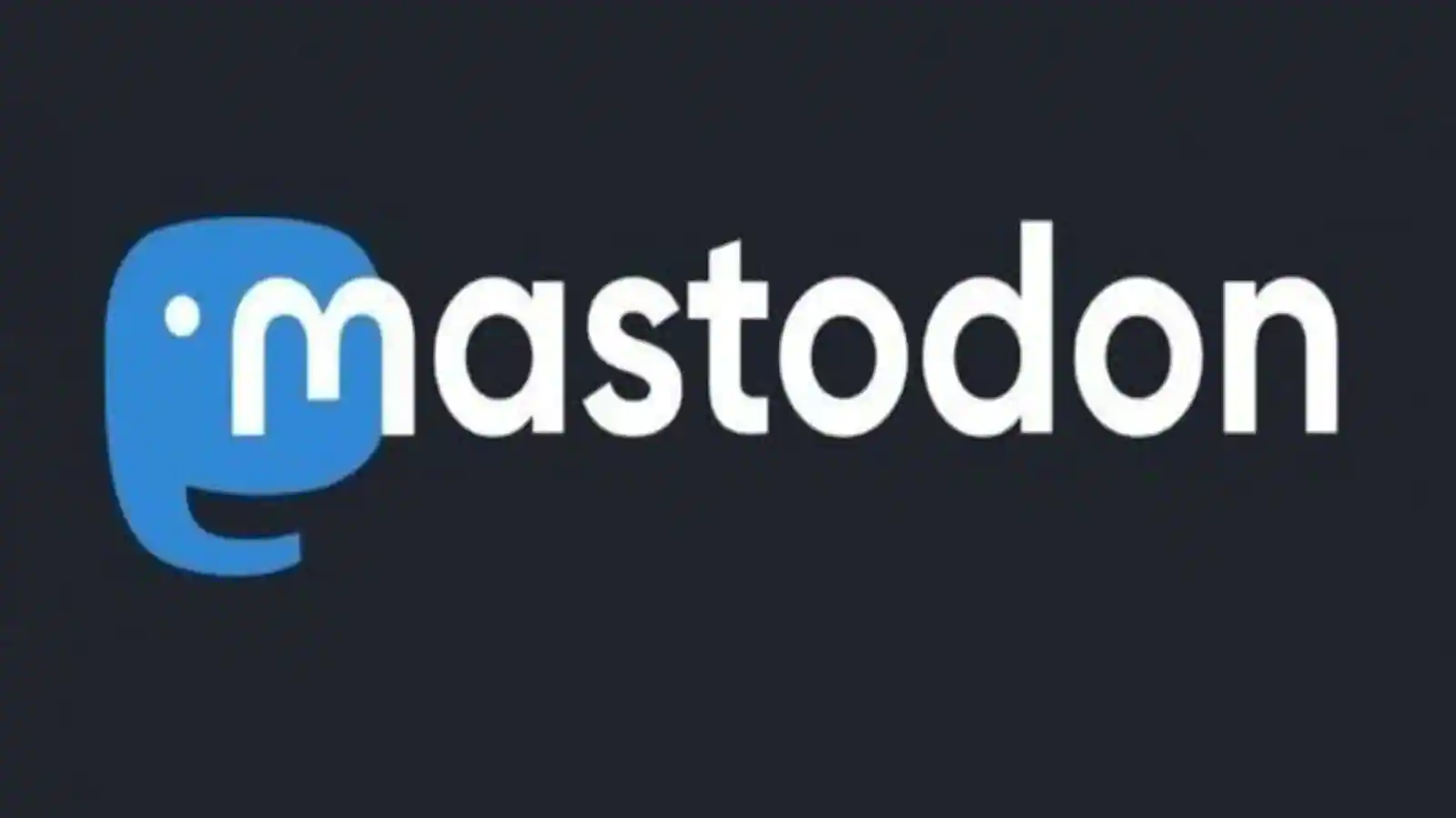Are you tired of coming across posts that you are not interested in? And are you struggling to get rid of them? Well, you have come to the right place. In this article, let us see how to filter posts on Mastodon server.
People are getting more inclined toward Mastodon as it has real benefits from the user’s point of view where the user can move from a server anytime to a new server so that the user has full control over their data also Mastodon is ad-free!
To filter posts on Mastodon server, Open Mastodon app > Tap settings > Account settings > Tap three lines > Filters option > Click Add new filter button > Set expiry and other fields > Select hide option > Save new filter.
Continue reading to understand how to filter posts on Mastodon server and what are the steps involved in it.
How To Filter Posts On Mastodon Server?
To filter posts on Mastodon server, Open Mastodon app > Tap settings > Account settings > Tap three lines > Filters option > Click Add new filter button > Set expiry and other fields > Select hide option > Save new filter.
Mastodon has three timelines: Home, local, and federated.
- Your Home timeline displays posts from the people you follow
- The Federated timeline displays all public posts from users that people in your server follow
- The Local timeline displays postings from all users on your server
The postings that are shown in these timelines may occasionally be unrelated to you, and if they consistently appear in your timeline, they may irritate you. Do not worry, Mastodon helps you with a solution! Yes, Mastodon provides the filtering posts option which lets you filter the irrelevant posts from appearing in your timeline and you can do this in both Mastodon’s mobile app and the desktop.
How To Filter Posts On Mastodon Server On The Mastodon App:
Step 1: Open the Mastodon app and log in with your information.
Step 2: Tap the cog symbol (settings) which is located in the page’s upper right corner on the home page of the Mastodon app for iPhone or Android.
Step 3: Select Account settings by tapping it.
Step 4: Tap the horizontal stacked lines in the top right corner at this point.
Step 5: Click on the Filters option.
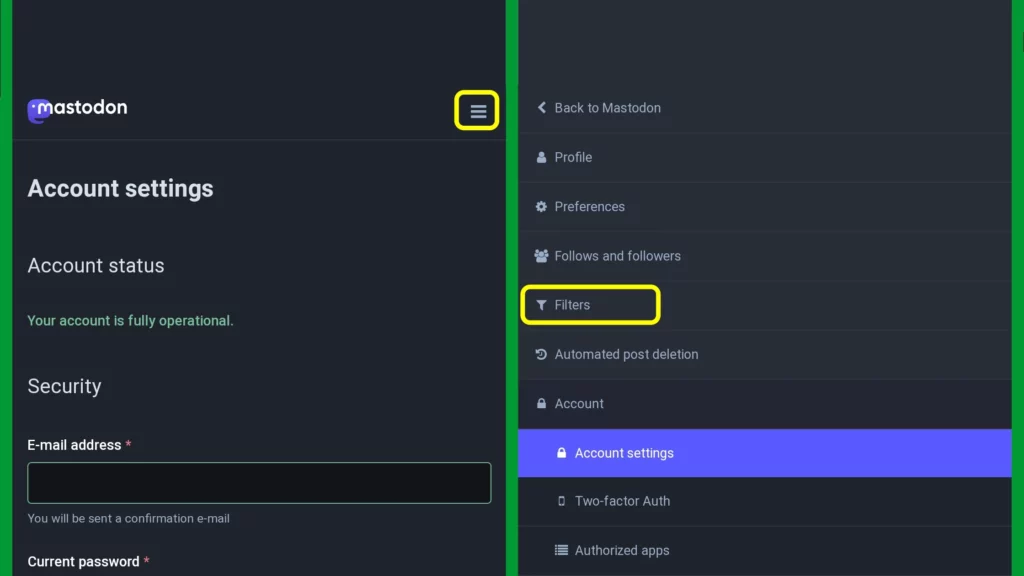
Step 6: Click the Add new filter button next to Filters on the right side of the screen.
Step 7: If you want the filter to remain in place indefinitely, set the Expiry after field to Never. You can later change or remove it, though.
Step 8: View the contexts of the filter. You can use it to make the word hidden in particular fields.
Step 9: If you click every box, the word will be removed from the Mastodon app completely. Now select Completely Hide or Hide with a warning.
Step 10: Click Add keyword to add new words and you can as many words as you wish.
Step 11: Click “Save New Filter”, and you are done.
With these steps, you can easily add as many filters as you want and filter posts on Mastodon server and prevent the posts that contain specific keywords from appearing in your timeline.
To filter posts on Mastodon server on the Mastodon desktop, the process is very much similar to the steps that we followed on the Mastodon app except for a few alterations. On the desktop, Visit the Mastodon website and sign in with your information and tap the cog symbol which is located in the header all the other steps are the same. You can also add a new filter page by clicking on the Add new Filter option.
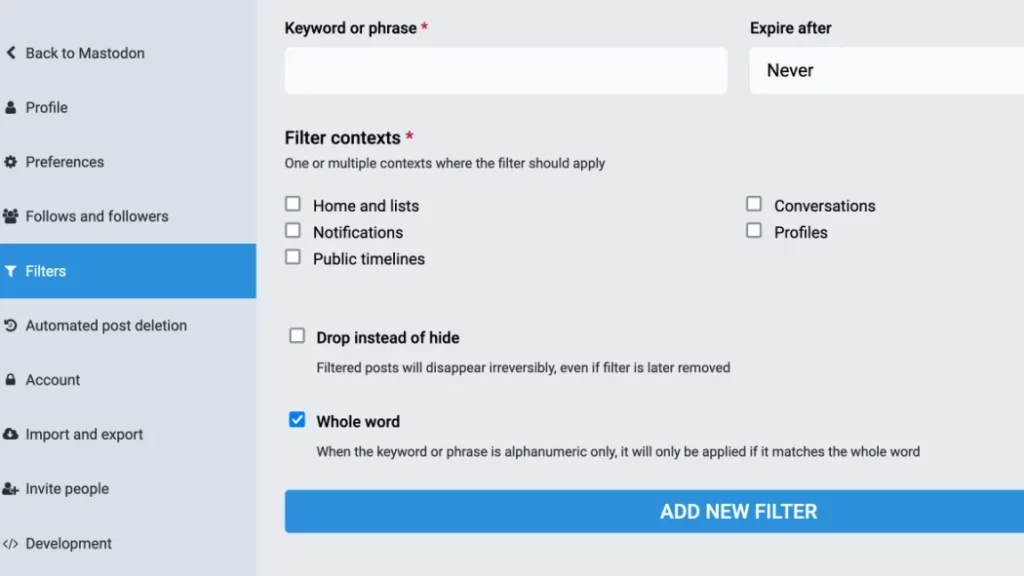
What Are The Available Settings In Mastodon Filters?
By using the Mastodon filters option on Mastodon you can block unwanted content from reaching you. You can filter a specific keyword and the posts associated with that keyword will not be shown to you. While applying filters, you can set the following settings:
Keyword Or Phrase
The filtering takes place based on this keyword. The string that will be matched is this one. Any status content, including CW, media descriptions, and poll choices, will be searched for the keyword.
Expire After
Mastodon Filters are usually applied only for a brief period of time. Mastodon Filters that have reached their expiration date are not immediately deleted; instead, they can be revived by setting a new expiration date or setting it back to “never” expire.
Filter Contexts
Select the area where you want the filter to be applied such as Home timeline and lists, Notifications, Public timelines, or Conversations.
Whole Word
The contained characters are often applied to any status that contains them, regardless of whether they are in the middle of a word. When “full word” is enabled, the filter will only be applied if the keyword is included in spaces or other non-alphanumeric characters.
Drop Instead Of Hide
Filtering is often done client-side, therefore once a filter is off, filtered statuses will once again be available. If “drop instead of hide” is enabled, any matching statuses will, however, entirely vanish and never be sent to your home or alerts.
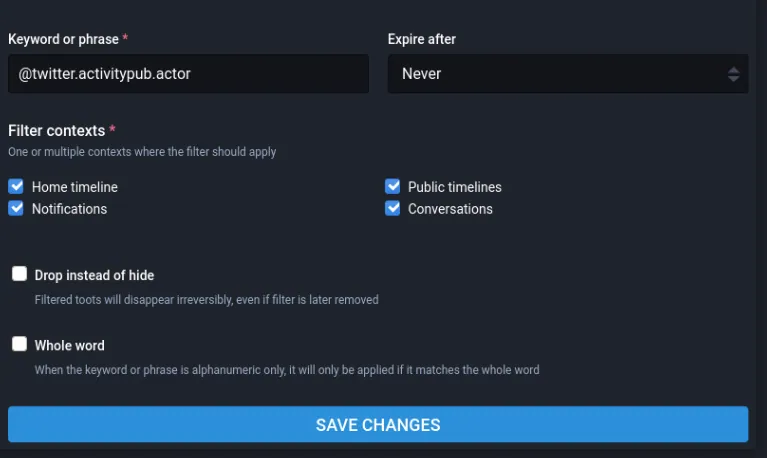
By applying these settings on Mastodon filters, you can filter posts on Mastodon server and have a peaceful time scrolling the app!
Wrapping Up,
Therefore, you need not get annoyed by the irrelevant posts showing up on Mastodon. Simply use the filtering posts option to get rid of them. We hope this article has explained to you how to filter posts on Mastodon server. For more such informative and interesting articles, check out our website at Deasilex.
Frequently Asked Questions
Q1. Who Owns Mastodon Social Media?
Ans. Eugen Rochko appears worn out. The founder of Mastodon, a distributed alternative to Twitter that has exploded in popularity in recent weeks as Elon Musk’s control of the network has wreaked havoc on its users, is a 29-year-old German programmer.
Q2. Is Mastodon Safe?
Ans. On Mastodon, user safety is totally dependent on the instance you choose to join and its policies on content and abuse. The social networking platform does let users tag postings with content warnings.
Q3. What Is Mastodon Fediverse?
Ans. The open-source software created by the German organization Mastodon gGmbH serves as the foundation for Mastodon servers. The “fediverse” refers to all of the linked Mastodon servers as well as other servers that can “speak” to Mastodon servers.
Q4. How Do You Post On Mastodon?
Ans. Simply click or press the “image” icon in your Compose column and choose a file to upload to post a picture. A button that reads “NSFW” that appears after you have inserted an image.
Q5. Can you DM on Mastodon?
Ans. In Mastodon, you can only add people to the list if you are already following them. Direct messages are just @username posts rather than private messages that arrive in a DM mailbox.