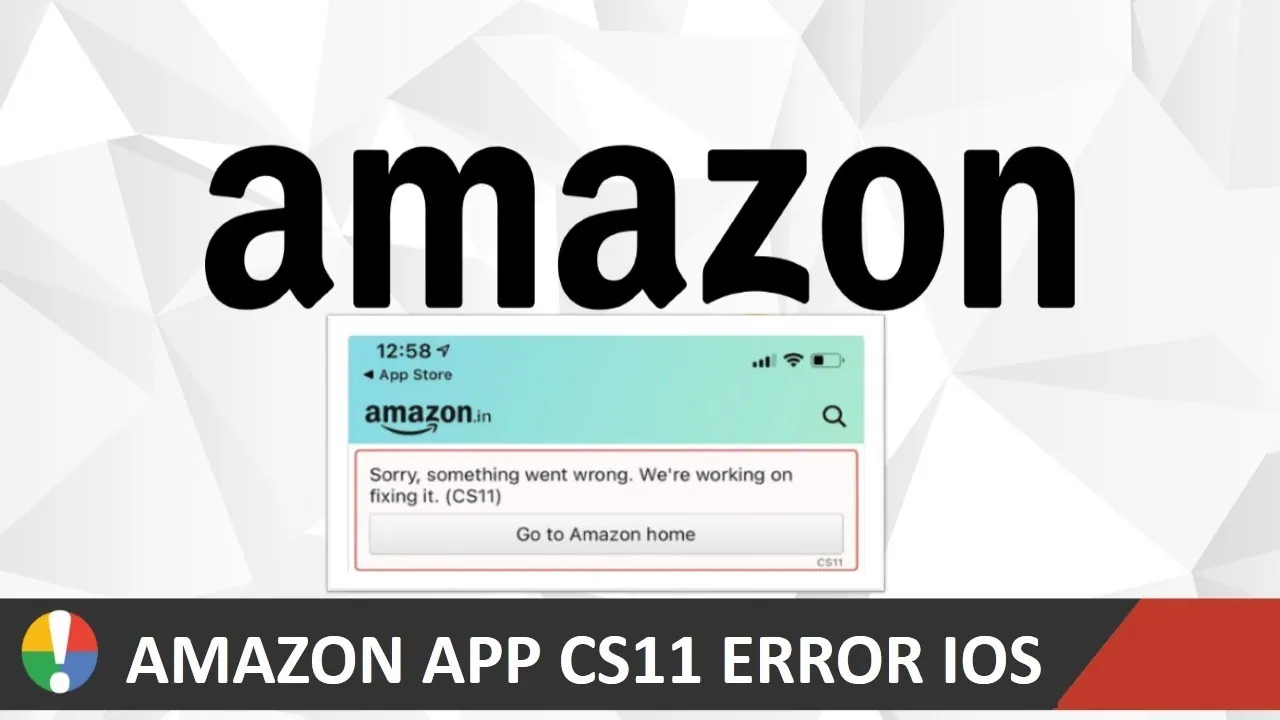Are you eagerly waiting for the Amazon Big Sale to begin? Then you must be frustrated when seeing the “An error has occurred, we’re doing our best to fix it” message, pop-up in the app. We are here to guide you out of this situation by helping you to fix Amazon app CS11 Error on iOS devices.
Amazon has been a pioneer in online shopping and eCommerce and has been helping users to have the best shopping experience from the confines of their home. Users can now schedule their delivery, get discounts from major brands, use digital dash buttons and search for products with their camera. Amazon has now updated and offers various new features like Amazon Pay and Amazon Prime, which the users can subscribe to by using their Amazon app.
Recently users have reported to have encountered CS11 Error, while using the app. This error seems to reoccur every time the user launches the app or whenever they try to access their cart for purchase. This posts as a huge hindrance, especially during limited time offers and sales. It is reported that previously that Error 503 has cost Amazon over $34 million in sales for one hour. It is very essential that they fix Amazon app CS11 Error permanently.
- Force Stop
- Update Amazon app
- Clear browser cache
- Clear app cache
- Reinstall Amazon app
- Reset Network Settings
- Update your device
- Restart your device
- Contact Amazon Customer Service
While you wait for Amazon to officially fix Amazon app CS11 Error, we have devised various ways for you to try to fix Amazon app CS11 Error on iOS devices.
How To Fix Amazon App CS11 Error On iOS Devices?
Amazon app users have reported that they have been denied access to the app with an error message stating “An error has occurred, we’re doing our best to fix it”.
While you wait for Amazon to fix the error, you can try to fix Amazon app CS11 Error on iOS devices, in the following ways.
Fix 1: Force Stop
If you are not able to access your Amazon app, try to force stop it to fix Amazon app CS11 Error on iOS devices.
iPhone X and Later:
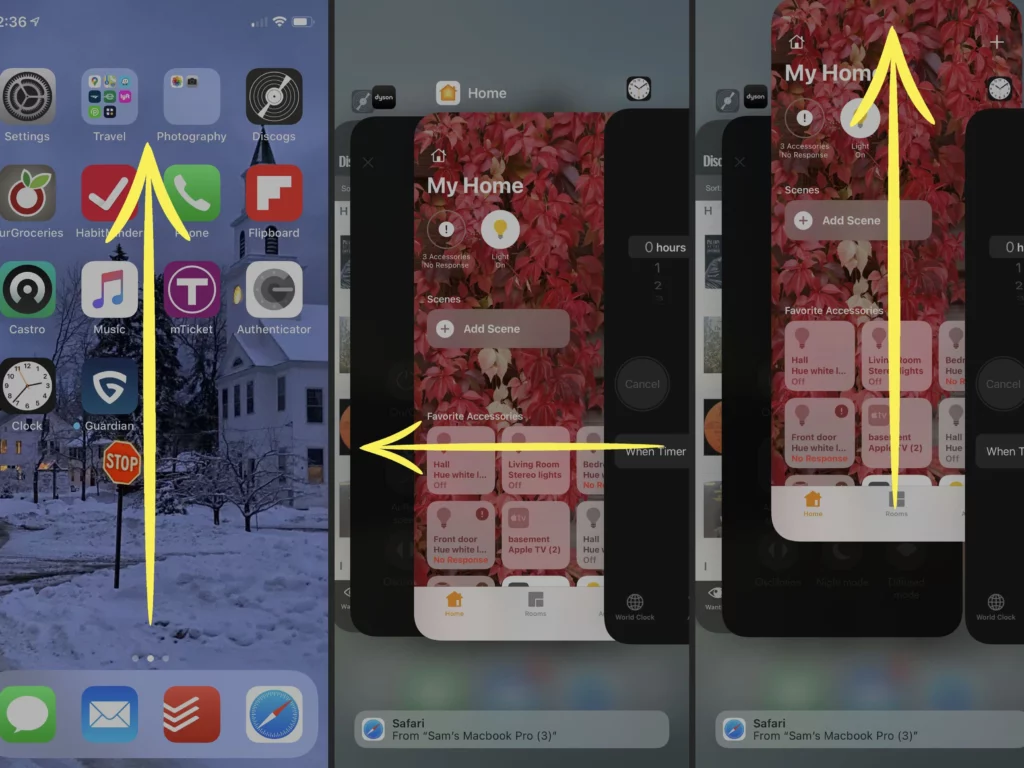
Step 1 – In your Home Screen, swipe up from the bottom of the screen.
Step 2 – Pause it in the middle of the screen.
Step 3 – Search for Amazon by swiping left and right.
Step 4 – Swipe up from Amazon’s preview to Force stop it.
iPhone SE, iPhone 8 and earlier and iPod touch
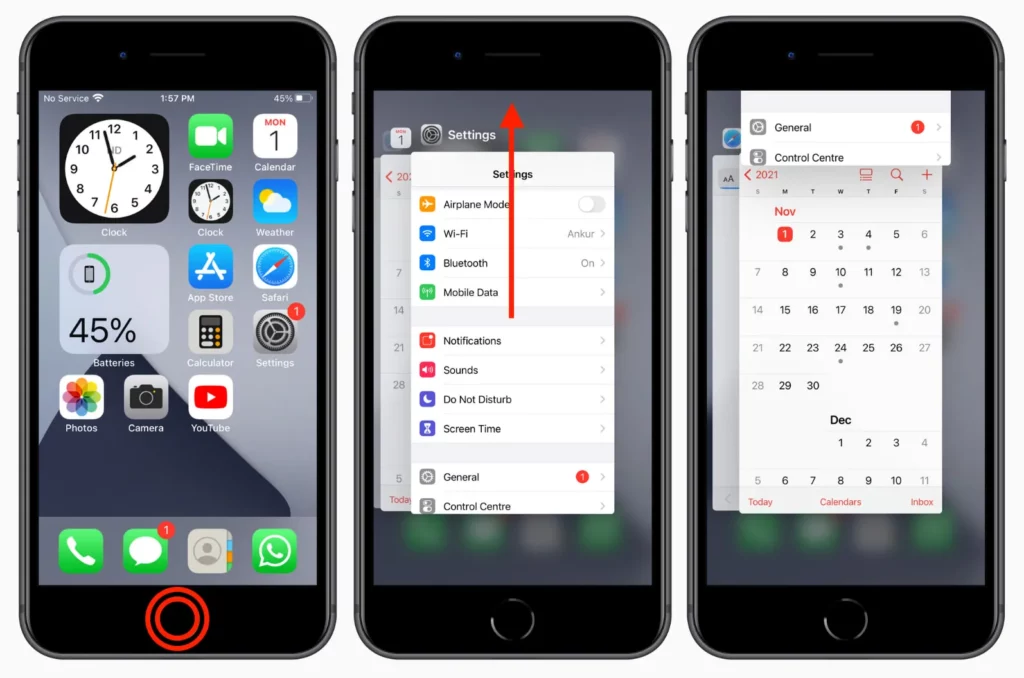
Step 1 – Double click the Home Screen button to view the recently viewed apps.
Step 2 – Search for Amazon by swiping left and right.
Step 3 – Swipe up from Amazon’s preview to Force stop it.
Fix 2: Update Amazon app
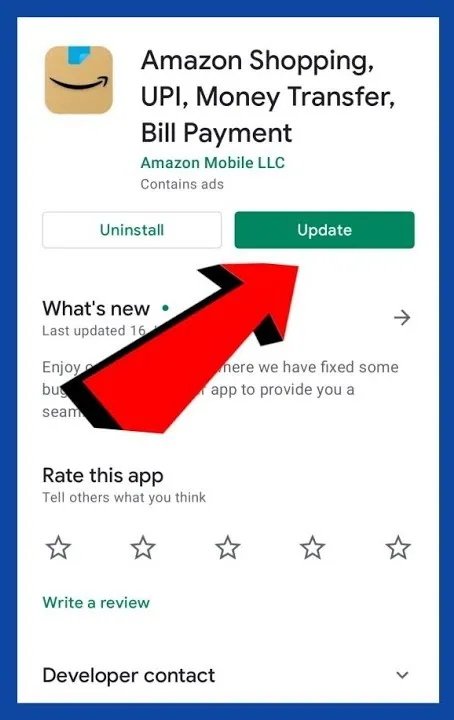
You can try to fix Amazon app CS11 Error on iOS devices, by updating the app to the latest available version. Follow these steps to update your Amazon app.
Step 1 – Open the App Store.
Step 2 – Click on your Profile icon on the top of the screen.
Step 3 – Scroll through your installed app and select Amazon app.
Step 4 – Click on Update next to Amazon.
How to manually fix Amazon app CS11 Error on your MAC.
Step 1 – Open the App store.
Step 2 – Click on Updates in the sidebar.
Step 3 – Scroll through your installed app and select Amazon app.
Step 4 – Click on Update next to Amazon.
Related : How To Use Afterpay On Amazon | Can You Buy Now Pay Later On Amazon?
Fix 3: Clear Browser Cache
You might face performance issues and find difficulties in accessing Amazon app due to overload in your browser cache. Files could accumulate in your browser cache in small quantities and impact your browsing speed. Clear browser cache to fix Amazon app CS11 Error on iOS devices.
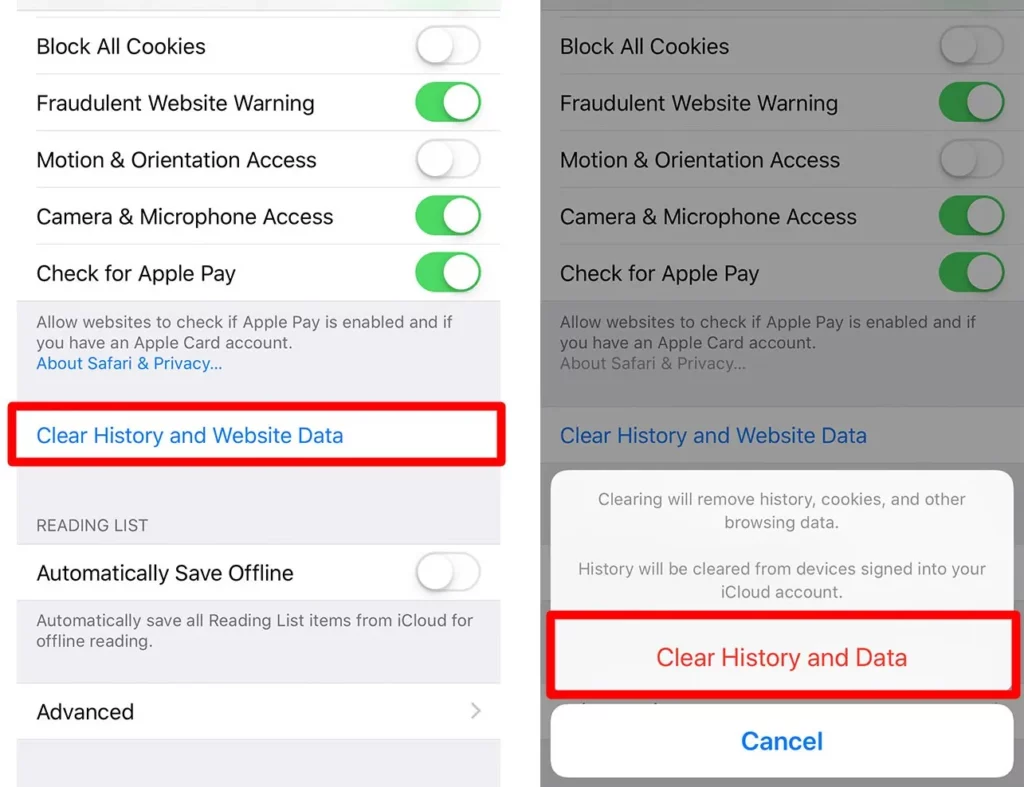
Step 1 – Click to open the Settings app.
Step 2 – Scroll down and select Amazon.
Step 3 – Click on ‘Clear history and website data’.
Step 4 – Tap to confirm.
You will notice a warning message, stating that clearing cache will remove the history and clear all cookies and browsing data.
Fix 4: Clear App Cache
Amazon app could malfunction due to lack of enough device space. If the app gets corrupted, you might face difficulties in accessing the app. To fix Amazon app CS11 Error on iOS devices, delete cache and increase the storage space.
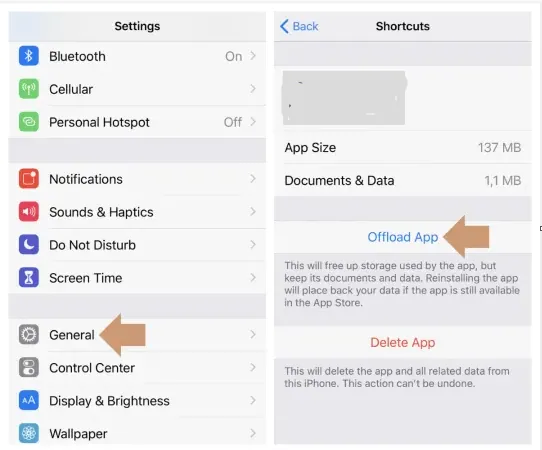
Step 1 – Open Settings app.
Step 2 – Click on General.
Step 3 – Select iPhone storage.
Step 4 – Search for Amazon app in the list of installed apps.
Step 5 – Click on Offload App.
You will receive a message informing you that the Amazon app will be deleted, but all your files and data will be saved to your device.
Fix 5: Reinstall Amazon
Uninstall Amazon app and install it again to fix Amazon app CS11 Error on iOS devices.
To Uninstall
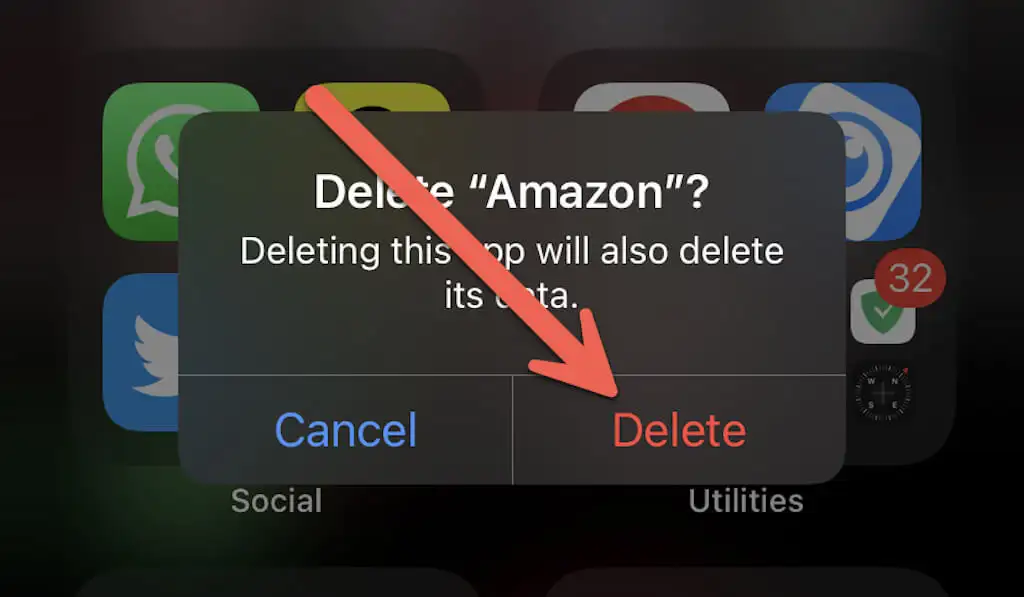
Long press on the Amazon app icon > Click on Delete.
To Reinstall
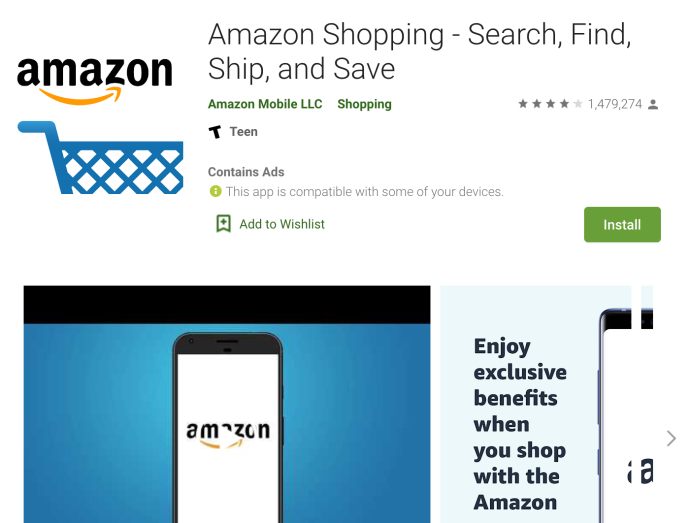
After deleting the Amazon app, restart you phone before you reinstall it again.
Step 1 – Open the App Store.
Step 2 – Type Amazon in the search box.
Step 3 – Select Amazon app from the list of suggestions.
Step 4 – Click to Install.
Reinstalling the Amazon app will remove all in-app glitches and will automatically stop app crashes and help you to fix Amazon app CS11 Error on iOS devices.
Fix 6: Reset Network Settings
If the issue is not with the Amazon app, it could be due to your iPhone settings. Let us make changes to your iPhone network settings to fix Amazon app CS11 Error on iOS devices.
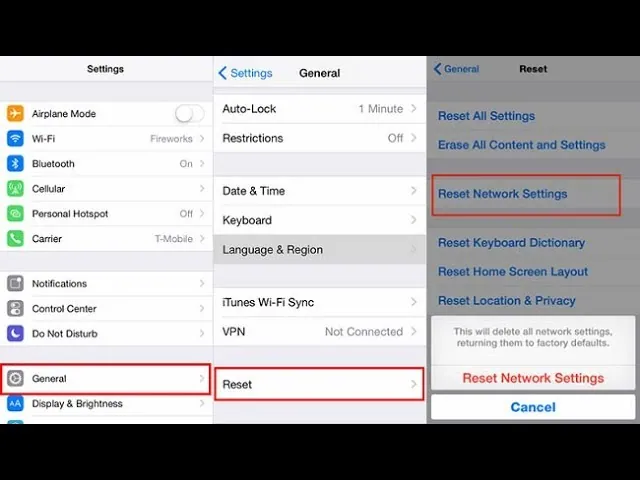
Step 1 – Open the Settings app.
Step 2 – Click on General.
Step 3 – Select Transfer or Reset iPhone.
Step 4 – Click on Reset.
Step 5 -Select Reset Network Settings.
You should now manually connect to your Wi-Fi network after resetting your network settings.
Fix 7: Update Your iPhone
If you are operating on an outdated version of iPhone, it could result in Amazon CS11 Error. To fix Amazon app CS11 Error on iOS devices, try to update your iPhone’s system software to the latest available version.
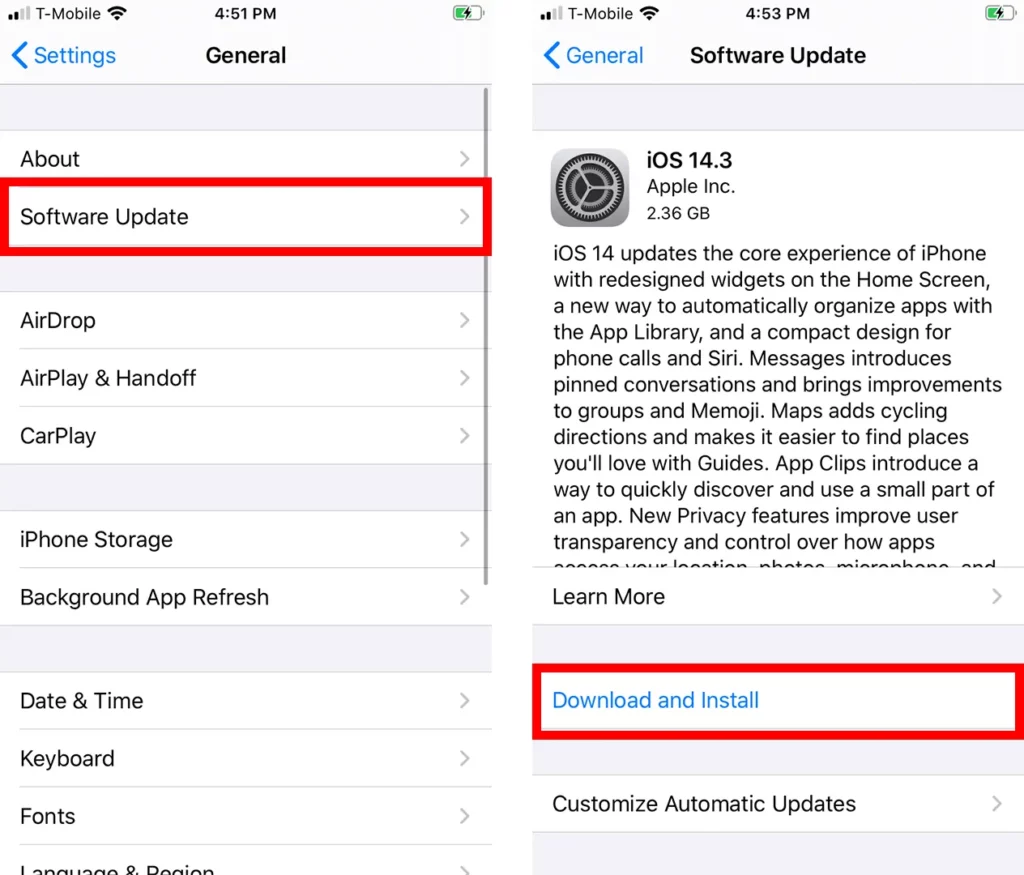
Step 1 – Open the Settings app.
Step 2 – Click on General.
Step 3 – Select Software Update Available.
Step 4 – Tap to Download and install.
Fix 8: Restart your device
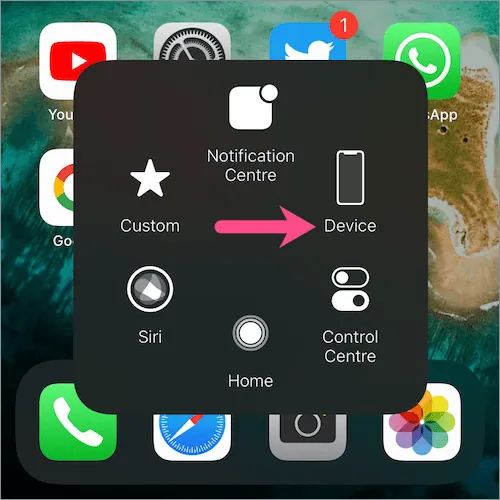
If none of the methods given above works to fix Amazon app CS11 Error on iOS devices, let us try the oldest method known to all, that magically fixes most of the technical and software errors. Let us restart your iOS device. Just turn off your device and turn it on again in a minute. Check if this can fix Amazon app CS11 Error on iOS devices.
Fix 9: Contact Amazon Customer Service
Amazon is equipped with a team of well-trained customer care service providers who are always available. You can directly voice your concern to the Customer service team and wait for them to fix Amazon app CS11 Error on iOS devices.
Related : How To Refer Amazon Pay | Refer And Earn Quick Cashbacks!
Wrap Up
Amazon app is one of the most downloaded e-Commerce apps today, 230 million unique visitors in the US alone. Every minute the app is down, it will cost Amazon millions. To avoid such risks the technical team in Amazon, works round the clock to fix Amazon app CS11 Error on iOS devices. So it is assured that the issue will be fixed directly by the team without much of your effort. However, if you are in a hurry to use the app, you can follow the instructions given in the article to fix Amazon app CS11 Error on iOS devices.
Frequently Asked Questions
Q1. How Do I Fix Amazon App On My iPhone?
Q2. Why Does Amazon App No Longer Work?
There are various reasons for the malfunctioning of your Amazon app. It could either be due to server issues which can be fixed by Amazon only. Or, it could be software related errors, which you can fix by following the instructions given in this article.
Q3. How Do I Reset The Amazon App?
Step 1 – Open Settings app.
Step 2 – Click on General.
Step 3 – Select iPhone storage.
Step 4 – Search for Amazon app in the list of installed apps.
Step 5 – Click on Offload App.
You will receive a message informing you that the Amazon app will be deleted, but all your files and data will be saved to your device.