Pixel watches are very famous smartwatches that are designed and manufactured by Google. Is your Pixel watch stuck on update screen? Is it not updating? If your Pixel watch is stuck on update screen then this post on how to fix Pixel watch stuck on updating will help you.
Pixel watches are known for their sleek design and powerful features and are quite popular among people. These exciting features that you find in the Pixel watch are made so that it can make life easier for users, but just like other technology this too can face issues while updating.
To fix Pixel watch stuck on updating, you can fully charge your Google Pixel watch, check your internet connection, restart the Pixel watch, clear the Google Play Services cache, and contact the Google support team.
If you did not get how to fix Pixel Watch Stuck on updating, then you need not worry because we have mentioned all the fixes in detail in the below section. You can just scroll down and read about it.
How To Fix Pixel Watch Stuck On Updating?
Well, here are a few steps that will help you know how to fix Pixel watch stuck on updating. These fixes are really easy to follow. So now, without wasting any more time let’s get started.
Related: How To Fix Pixel Watch Not Updating? 10 Easy Fixes!
Fix 1: Full Charge Your Pixel Watch
Your Pixel watch will only get updated if it is on the charger. The battery should be at least 50% and it needs to be connected to the Wi-Fi. If your battery is less than 50% and is not connected to the charger then it will be stuck on updating. This is the first fix on how to fix Pixel watch stuck on updating.
Fix 2: Check Your Internet Connection
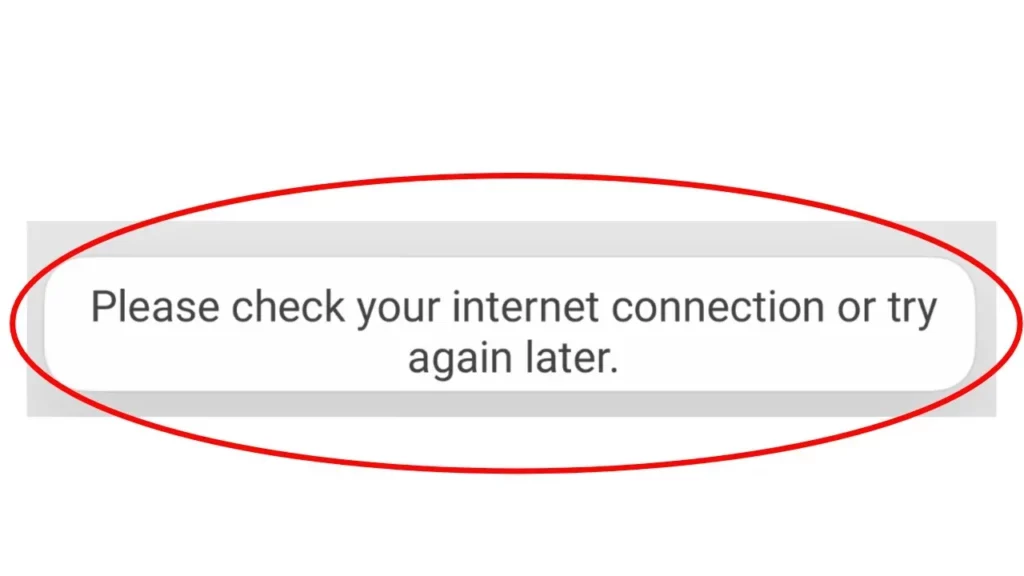
Another solution to your issue on how to fix Pixel watch stuck on updating is that you check your internet connection. If you want to download and install the software update you need to connect your Pixel watch to the internet. However, just make sure that you have a stable and reliable Wi-Fi network, and then try to update the watch again.
Related: How To Fix Pixel Watch Not Pairing? 10 Ways To Fix It!
Fix 3: Restart Your Pixel Watch

Now, if you want to know how to fix Pixel watch stuck on updating then you can try to restart your Pixel watch. To restart the Pixel watch you need to press and then hold the crown for 3 seconds and then click on the restart button. This will help in resolving any of the temporary software or update issues that you are facing.
Fix 4: Clear The Google Play Services Cache
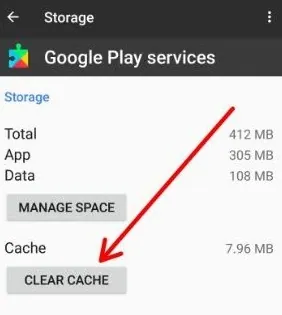
You can try to clear the Google play services cache which can help to fix the preparing to update issue on your Pixel watch. To do this you need to go to the settings option and then click on the apps and notifications option. Then you need to choose all apps and then select the Google play services. Tap on storage and cache and then hit the clear cache option, after you have cleared the cache you need to restart the watch and try to update it again.
Fix 5: Reset Your Pixel Watch
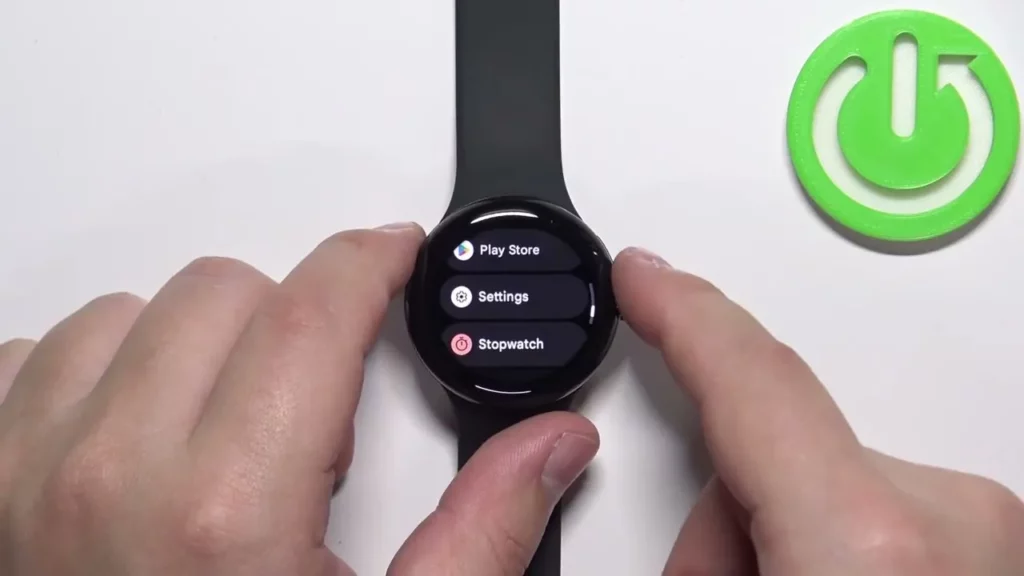
To know how to fix Pixel watch stuck on updating, you can just try to reset the Pixel watch to its factory settings. However, this method will erase all the data on your watch so that you can make sure to back up all the important information before you proceed. To reset your watch you need to go to the settings option and then click on the system option. Now hit the reset option and click on erase all data. Follow the on-screen instruction to complete the reset process.
Fix 6: Contact Google Support Team
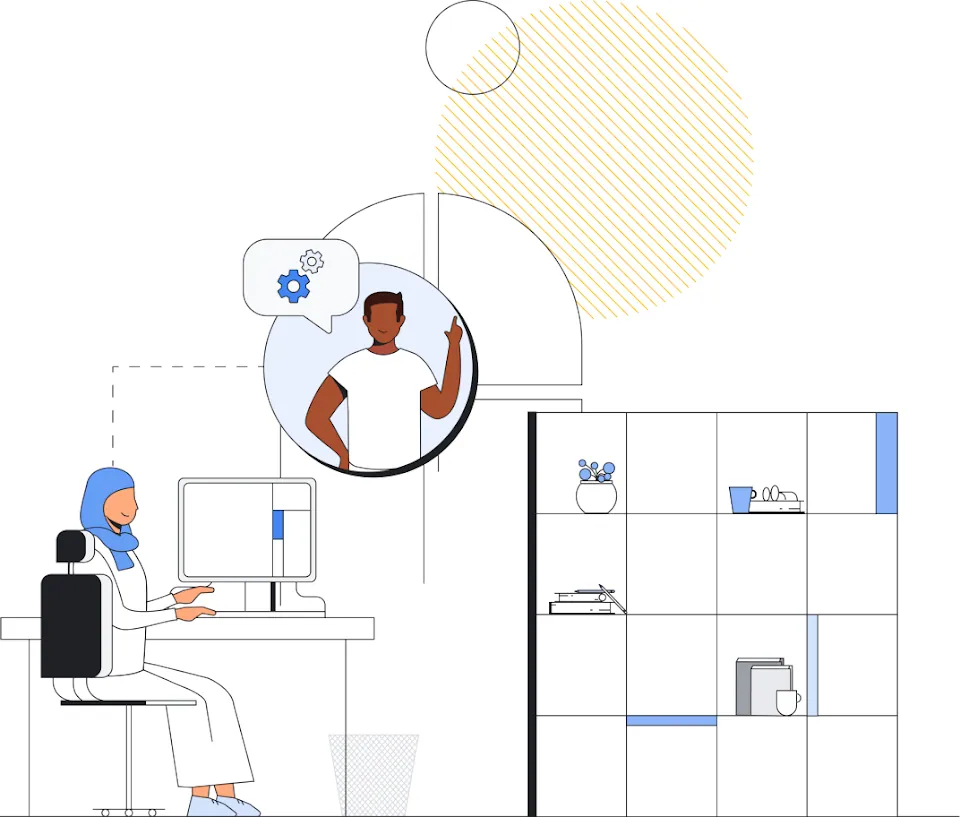
If you see that none of the above fixes work then you can contact the Google support team. They will help you troubleshoot the issues. So this is how to fix Pixel watch stuck on updating.
Some Of Our Best Picks On Pixel
- How To Use Pixel Magic Eraser On iPhone? 3 Easy Steps!
- How To Fix Pixel Watch Not Turning On?
- How To Fix Pixel Watch Not Charging?
Wrapping Up:
Now after reading this post, you need to know how to fix Pixel watch stuck on updating. These fixes are really easy to follow. But if you see that none of the fixes work then directly contact the Google support team. If you have any questions, you can reach us in the comment section below.
Frequently Asked Questions
Q. How Do You Unfreeze A Pixel Watch?
To unfreeze the Pixel watch you need to hold the crown and the button that is just above the crown together till the watch reboots. Do not let go of either of these buttons till the watch reboots don’t worry about what you get to see on the screen.
Q. How Long Will The Pixel Watch Get Updates?
The Google Pixel watches with Wear OS 3.5 will get major Android updates in three years and security updates in five years.
Q. What Do I Force Google Pixels To Update?
To force Google Pixels to update follow these steps:
- Open the settings option on your phone and then click on the system or system update option.
- Now, your update will show up and you need to follow the onscreen steps.
- Restart the phone and see if the issue is fixed or not.
