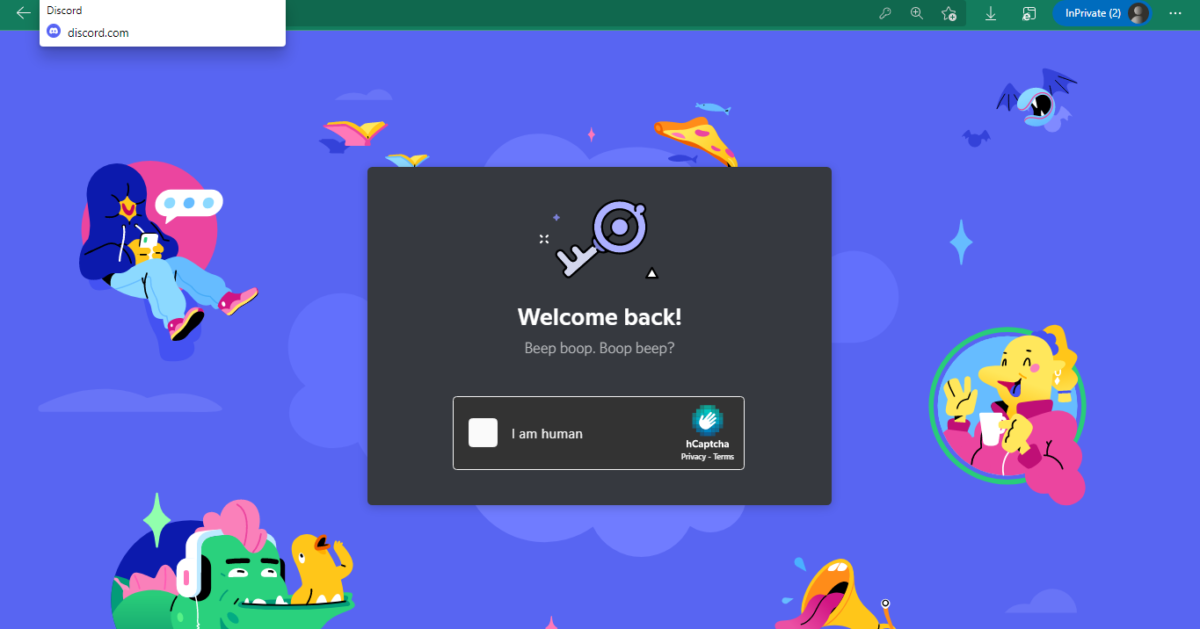Are you facing issues with Discord? Are you getting the beep boop boop beep error on Discord welcome screen? If you are, then this post on how to fix beep boop boop beep Discord Welcome screen will help you out.
Discord no doubt is one of the most loved applications for gamers out there. There are many users who have reported that they are facing Discord stuck-on connecting screen error. That will prevent you from talking with your friends on Discord.
Now, if you want to know how to fix beep boop boop beep Discord Welcome screen, then this post is going to help you out. Check for outage problems, check time and date settings, run a Malwarebytes scan, turn off the proxies, etc.
Don’t worry, we have mentioned all these fixes in detail in the below section, you just need to scroll down and read about them.
How To Fix Beep Boop Boop Beep Discord Welcome Screen?
Let’s get to know how to fix beep boop boop beep Discord Welcome screen. Here are a few steps that will help you out. Let’s check out the fixes that you have to try out.
Fix 1: Check For Outage Problems
The first thing that you have to do to know how to fix beep boop boop beep Discord Welcome screen, is that you check any current outage problems. If the Discord server is facing problems then you will not be able to get past the connecting screen. You can go to the Discord app and see the current server status. You can even go to the Twitter page Discord and see the updates.
This page that you see will show you the past 90 days you can just hover over any yellow or red bars and you will see more details. If you see the red bars then it means that there are outages and it may impact your ability to log in.
Fix 2: Check The Date And Time Settings
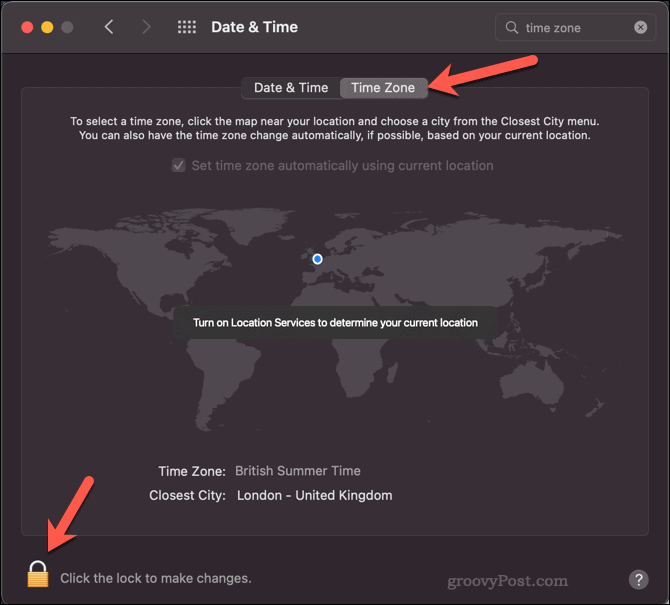
If you choose the time and date apart from the automatic time and date settings on windows 10 then you will face some issues with Discord running properly. Even if the time may seem to be right then it is best that you double-check the time that you have set to be automatic.
Here are a few steps that you need to follow:
Step 1: The first thing that you have to do is close Discord by clicking and then show the hidden icons button which you will find in the bottom left-hand side corner of the taskbar. Then you need to right-click on the Discord option followed by closing Discord.
Step 2: When the Discord is closed you need to open the start menu and then type in the time, tap on the change the date and time in the search results.
Step 3: On the new page ensure that the toggles for the time have been set automatically and set the time zone automatically are switched on.
Step 4: Next, you have to open Discord again.
Fix 3: Run A Malwarebytes Scan
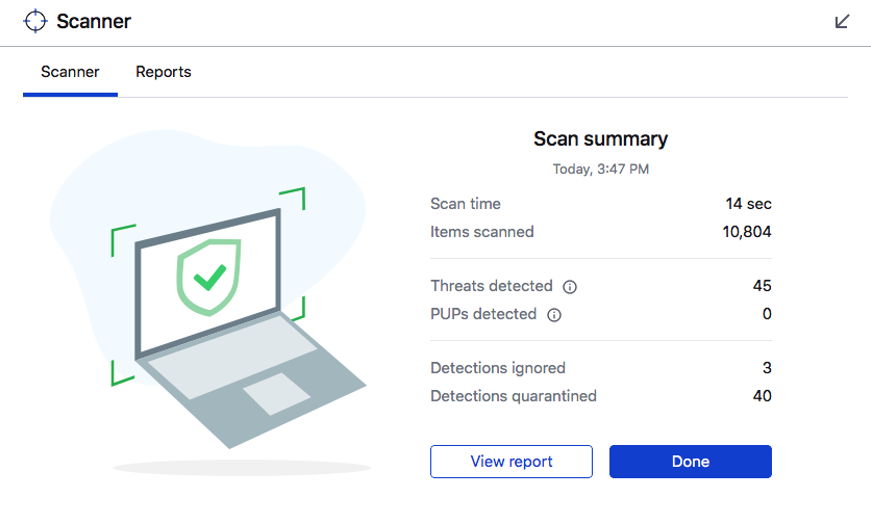
It can be possible that malware is stopping you from connecting to Discord. You can even download Malwarebytes for free and then you can run the scan.
Once the Malwarebytes has been installed you need to open the Malwarebytes and then hit the scan button on the main dashboard. Now, wait till the scan is finished, and if any malware was found quarantine it and then restart the PC. Try to connect to Discord again. So this is how to fix beep boop boop beep Discord Welcome screen.
Fix 4: Turn Off The Proxies
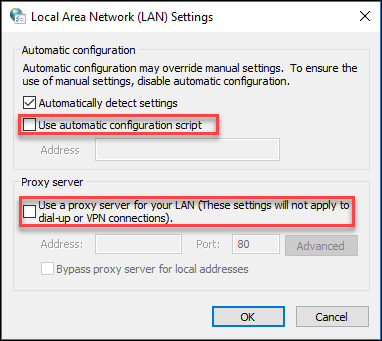
You can turn off the proxies for Discord to connect. Here are a few steps that will help you to know how you can disable the proxies.
Step 1: On windows, you need to open the start menu and then type the internet options.
Step 2: Now, you need to click on the internet option which you will find in the search menu.
Step 3: Now, you have to click on the connection tab and then hit the LAN settings.
Step 4: Under the proxy server you need to make sure that you use the proxy server which is unchecked and then hit the OK button. And this is how to fix beep boop boop beep Discord Welcome screen.
Wrapping Up:
Now, after reading this post you do know how to fix beep boop boop beep Discord Welcome screen. The steps are really easy to follow. You just need to make sure that these steps are as it is. If you have any questions, you can reach us in the comment section below.
Frequently Asked Questions
Q. How To Change Your Name In Discord?
If you want to know how you can change the name in Discord, here’s what you need to do:
- Go to the user settings tab by clicking on the first button which you will find in the right-hand side corner of the screen.
- When you are at the user’s settings page you need to click on the name setting and then update your name and hit the next button.
Q. What Happens After You Disable The Find Your Friends Option?
When you disable the find your friends option or delete the Discord account then you can remove the contact data from Discord’s servers. We will not be able to delete any existing friends’ recommendations in either direction but no new recommendation will get created.
Q. What Is Beep Boop Discord?
Beep Boop Discord is a bot designed to be used for a variety of purposes, including economy and moderation! You can join the support server to report any bugs you notice with the bot to the development team.
Q. How Do I Fix Infinite Loading Screen On Discord?
- Close Discord and Restart your System.
- Switching to Window Mode.
- Clear Discord Cache.
- Run Discord as an Administrator.
- Hardware Acceleration.
- Update the Outdated Graphics Drivers.
- Switch on Another Browser/Desktop App.
- Re-Install the Discord.