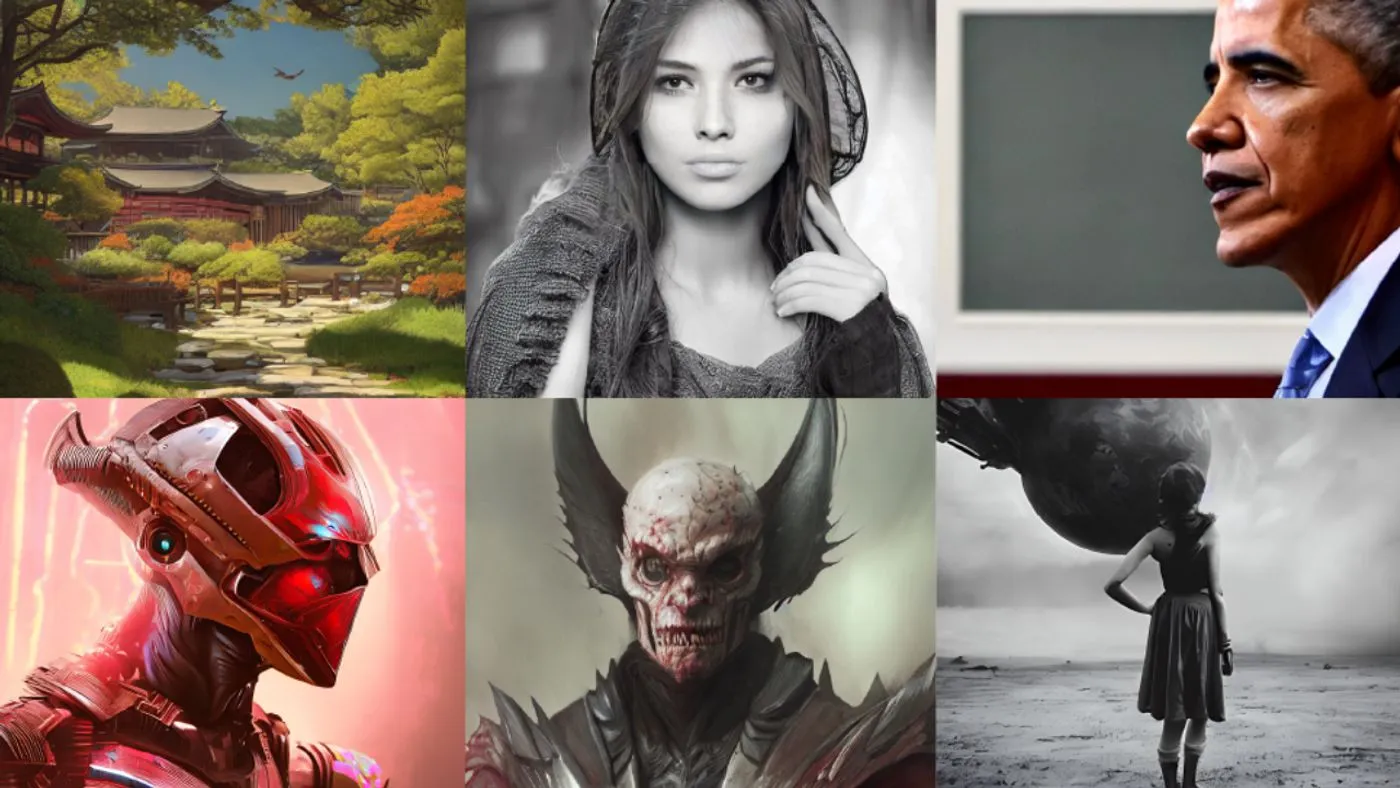Stable Diffusion is an online AI image generator that is currently among the finest ones. With the use of text-to-image technology, anyone may create stunning works of art in just a few seconds. You can swiftly create high-quality photos on your computer or in the cloud if only take the time to review a Stable Diffusion prompt tutorial. You’ll also discover what to do if you encounter CUDA out-of-memory errors. If you are looking forward to learning how to fix CUDA out-of-memory errors in Stable Diffusion [Stable Diffusion runtime error], this article is dedicated to you.
Stable Diffusion requires specific hardware requirements if it is utilized locally on a computer as opposed to remotely through a webpage or app programming interface. When utilizing Stable Diffusion, your video card is the most important component because it relies nearly exclusively on a graphics processing unit (GPU), often an Nvidia GPU built on the CUDA architecture. If you are facing a CUDA out-of-memory error and searching forward to fix a CUDA out-of-memory error in Stable Diffusion, find the solution here.
How to fix CUDA out of memory error in Stable Diffusion [Stable Diffusion runtime error]? Restarting the system is one of the simplest ways to resolve a memory error problem. If this doesn’t work, lowering the resolution can be an alternative solution. Enter -W 256 -H 256 in the cmd line to decrease your image’s resolution to 256 x 256.
What Is CUDA?
NVIDIA created the parallel computing platform & programming model known as CUDA for use with graphics processing units in general computing (GPUs). It enables programmers to use a GPU for general-purpose computing as opposed to merely generating graphics and videos. Certain computations, like those used in machine learning, scientific simulations, and other powerful computational applications, can be significantly sped up in this way. A runtime library, a collection of tools for debugging and optimizing GPU programs, and an extension of the language similar to C are all provided by CUDA.
With a little more than twenty million downloads, CUDA has helped programmers speed up their apps using GPU accelerators. CUDA has become widely used in consumer as well as commercial ecosystems. CUDA is also used in open-source AI generators like Stable Diffusion, as well as in accelerating applications for high-performance computation and studies.
What Is CUDA Out Of Memory Error In Stable Diffusion Or Stable Diffusion Runtime Error?
On rare occasions, running Stable Diffusion on your computer may result in memory issues that prohibit the model from working properly. When the memory allotted to your GPU is used up, this happens. Stable Diffusion necessitates at least four gigabytes (GB) of video memory with random access to operate properly (VRAM). A 3xxx series NVIDIA GPU, which starts with six GB of VRAM, is one suggestion. Storage devices, RAM, and other parts of your computer like the central processor unit (CPU), are less crucial. To accurately train an AI model on a GPU, it is necessary to distinguish between labels and predictions. Both the model and the input data must be stored in CUDA memory in order to make accurate predictions. When a project becomes too complicated to be cached in the GPU’s storage, a memory error happens.
Each project requires a certain amount of uploaded data, either to the RAM or the VRAM (the GPU’s memory where the CUDA or RTX GPU engine is housed). The amount of memory that GPUs normally have is much less than what a computer’s RAM has. Sometimes, a project may be too large and end up failing since it was fully uploaded to the VRAM. The complexity of the geometry, the amount of use of high-resolution textures, display settings, as well as other factors, may all be important. Now that we have discussed the CUDA out-of-memory error, let’s find the solutions to fix the CUDA out-of-memory error in Stable.
How To Fix CUDA Out Of Memory Error In Stable Diffusion?
Follow the fixes mentioned below:
Fix #1: Rebooting the computer is one of the simplest ways to fix CUDA out of memory error in Stable Diffusion [Stable Diffusion runtime error]. If this doesn’t work, lowering the resolution can be an alternative solution. Enter -W 256 -H 256 in the command line to reduce your image’s resolution to 256 x 256.
Fix #2: Increasing the amount of memory that the CUDA device can access is another option. You achieve this by changing the GPU settings on your computer. By altering the configuration file or often using command-line options you may fix CUDA out of memory error in Stable Diffusion.
Fix #3: A fresh GPU purchase is an additional choice. If VRAM is continuously generating runtime issues that previous approaches can’t fix, consider getting a GPU with extra memory to replace the current GPU.
Fix #4: Break up the data into smaller groups. To prevent memory overload, it could be necessary to process smaller collections of data. The task can be finished without running out of memory thanks to this technique, which lowers total memory usage and helps to fix CUDA out of memory error in Stable Diffusion or Stable Diffusion runtime error.
Fix #5: A fresh framework is also an option. You can change to a framework that uses less memory if you are currently using TensorFlow or PyTorch.
Fix #6: Finally, improve the efficiency of your code to prevent and fix CUDA out of memory error in Stable Diffusion. You can attempt other speed-enhancing techniques, smaller data sizes, or more efficient techniques.
Wrapping Up
Hope, this article helped you to find the answer to fix CUDA out of memory error in Stable Diffusion. Let us know if you have tried any other speed-enhancing techniques that are not listed in this article. Follow Deasilex for more updates on Stable Diffusion and AI.
Frequently Asked Questions
Q1. Will I Have To Re-Write My CUDA Kernels When The Next New Gpu Architecture Is Released?
No. CUDA For you to describe the way you want your application to run, C/C++ offers an abstraction. The compiler creates PTX code, which is also independent of hardware. The driver, which is updated each time a new GPU is introduced, is in charge of compiling the PTX at run-time for a particular target GPU. Additional optimization may be achieved with adjustments to the extent of memory space or the number of entries, but those changes are optional. Writing your code today will allow it to run on future GPUs, so do so.
Q2. Does CUDA Support Multiple Graphics Cards In One System?
Yes. Applications can split up work among several GPUs. However, this is not automatic, giving the application total control. For an example of coding several GPUs, see the “multi GPU” sample in the GPU Computing SDK.
Q3. What Is OpenACC?
OpenACC is a free industry norm for lets users or hints that can be added to C or Fortran code to allow the compiler to produce code that will execute in parallel on systems with multiple CPUs and GPU acceleration. The use of OpenACC directives makes it simple and effective to take use of GPU computing while maintaining compatibility with CPU-only systems that do not support acceleration. Visit /open acc to discover more.
Q4. What Kind Of Performance Increase Can I Expect Using GPU Computing Over CPU-Only Code?
How well the issue maps onto the architecture will determine this. Accelerations of greater than two parts of magnitude have been observed for data-parallel applications. On our CUDA In Action Page, you may browse research, developers, applications, and collaborators.
Q5. What Is The Precision Of Mathematical Operations In CUDA?
How well the issue maps onto the architecture will determine this. Accelerations of greater than two parts of magnitude have been observed for data-parallel applications. On the CUDA In Action Page, you may explore research, developers, applications, as well as collaborators.