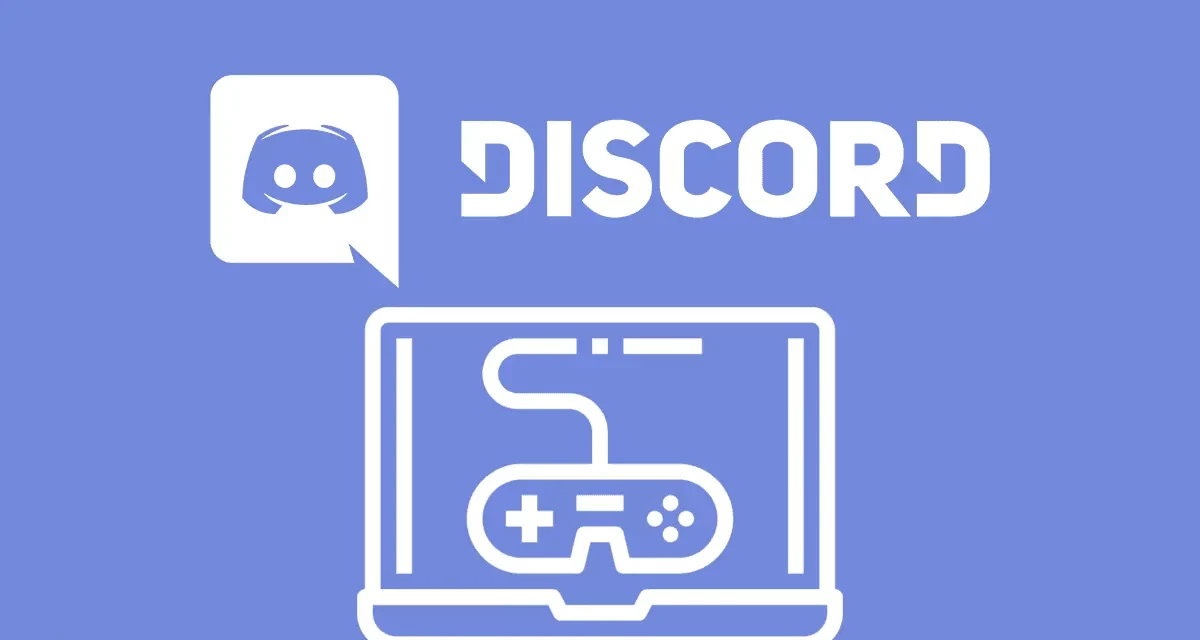Are you not able to find your Discord game activity? Do you want to know how to fix discord activities not showing? We have made a complete guide for you to know why your discord activities are not showing and also on how to fix discord activities not showing.
Discord is an online platform that connects the gaming world with that of social networking. It creates a platform for players to interact while playing online games. The players can communicate by sending text messages, and also through voice and video calling.
Discord game activity enables the users to keep record of all games that they have played while using the app. The gaming activity will be updated automatically for the users. Users will be able to save data and keep track of the processes that are still operating on their device. They will also have access to view their friends’ discord activities.
Settings > Activity Settings > Click the toggle to Turn on Activity Status.
Sometimes, users have encountered problems with discord activities not showing. This could be due to issues with the app setup, installation errors or app updates. If you are new to this world of gaming and online communication you might face difficulties on how to fix discord activities not showing. You can solve your problem by enabling the game activity status on the app Settings.
How To Fix Discord Activities Not Showing?
If you encounter issues with Discord not displaying your gaming activities can be due to various reasons ranging from errors in app updates to malware in the apps’ software. It could be due to various reasons like,
· The Game Activity Status is disabled.
· Malfunctions due to app updates.
· Issues with the Discord server.
· Reinstallation error.
· Issues due to device updates.
You can fix discord activities not showing once you discover the source of your errors.
#1. Enable Activity Status to Fix Discord Activities not Showing
If you are looking for ways to fix Discord activities not showing, check if the Game Activity Status has been enabled in your device. You might have skipped this step while installing the app. So, all you have to do is enable it.
Step 1 – Open the Discord app.
Step 2 – Login to your Account.
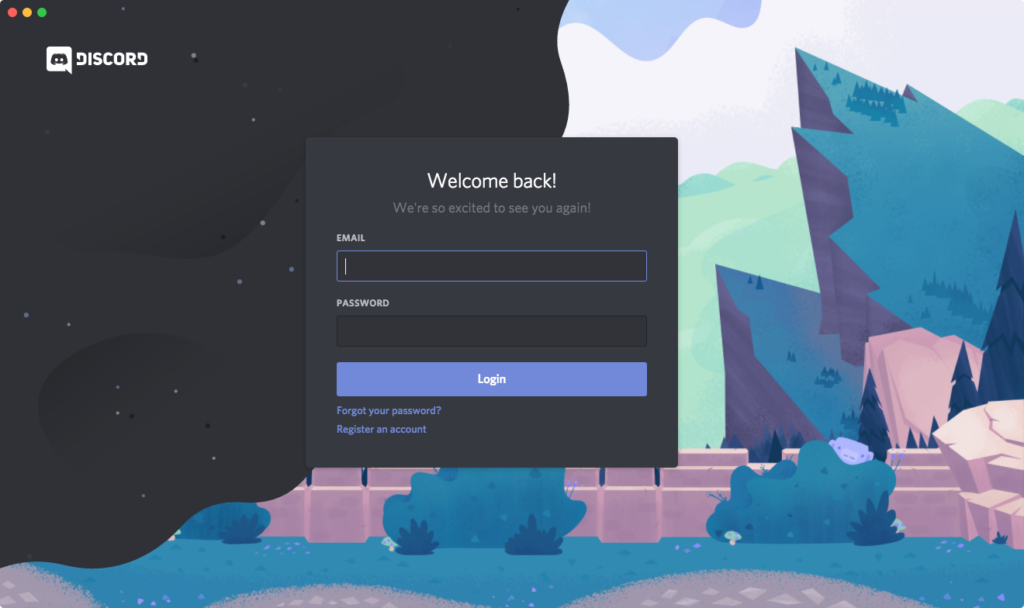
Step 3 – Click on Settings.
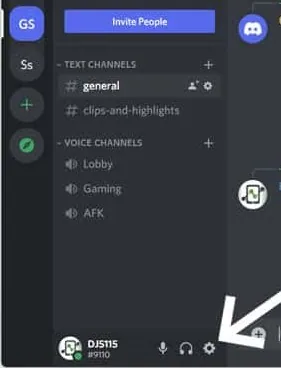
Step 4 – Scroll down to Activity Settings > Activity Status.
Step 5 – Tap the toggle near Display current activity as a status message to Turn ON.
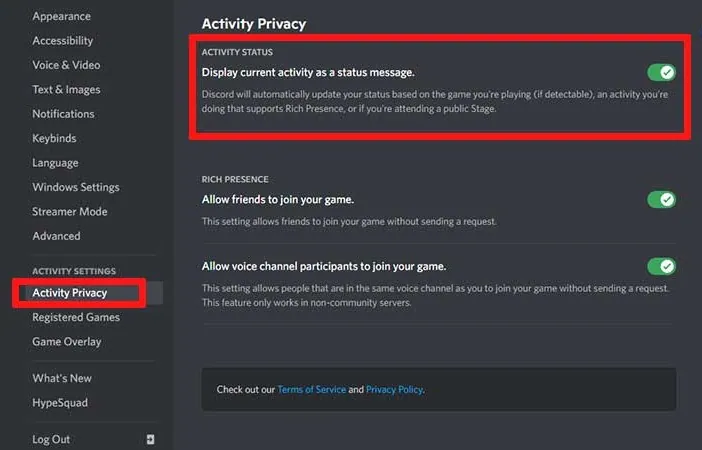
Relaunch the app to check if your game activity status has been enabled. This is the first step to try when you are looking for ways to fix discord activities not showing.
#2. Add Your Games To Fix Discord Activities Not Showing
It is possible that you are facing difficulties in viewing your gaming activities because it has not been added to the Registered Games. You can try to fix discord activities not showing by adding the games that you are playing.
Step 1 – Open the Discord App.
Step 2 – Login to your account.
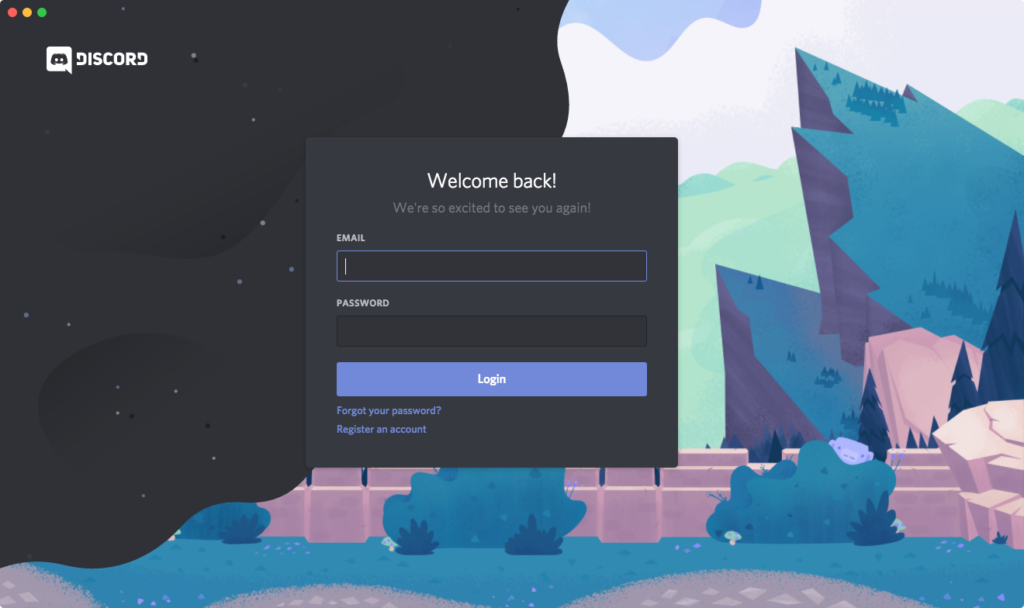
Step 3 – Click on Settings.
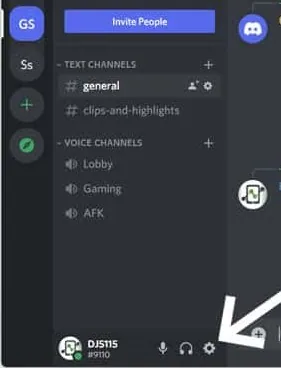
Step 4 – Scroll down to Activity Settings > Registered Games.
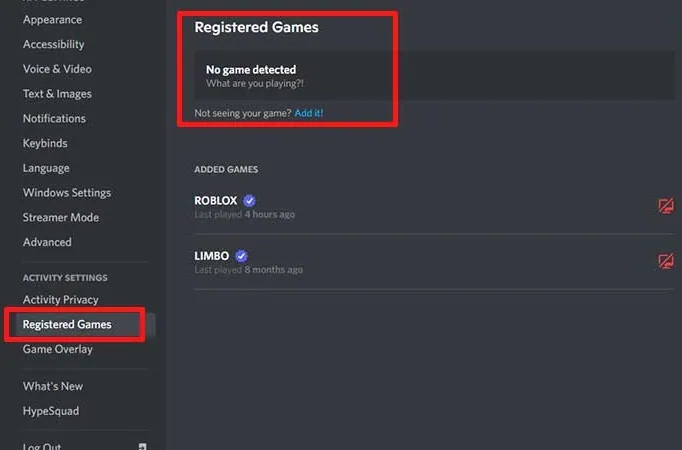
Step 5 – Notice the No Game Detected sign.
Step 6 – Click on Add it > Type in the name of the game.
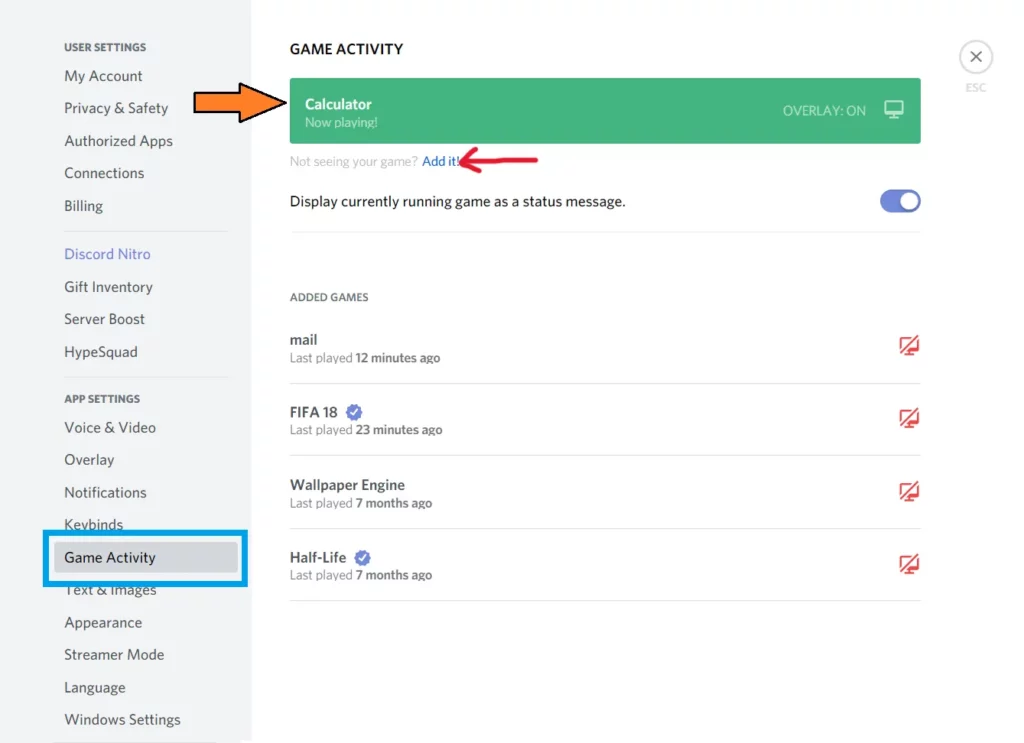
Step 7 – Notice the Added Games sign.
#3. Use Browser to Fix Discord Activities Not Showing
Discord might malfunction when there are issues in app installation and updates. This can be solved only by the developer. But, you need not wait until the developers notice the error to fix discord activities not showing. In this situation you can use an alternate platform to access Discord. Try using the desktop version of the app in your device to fix discord activities not showing.
#4. Run As Administrator To Fix Discord Activities Not Showing
You might face issues with Discord gaming activities due to lack of permission to detect games on your device. Lack of administrative permission will directly affect the performance of the app. Try to run the app as administrator to fix discord activities not showing.
Step 1 – Right click on Discord > Click on Properties.
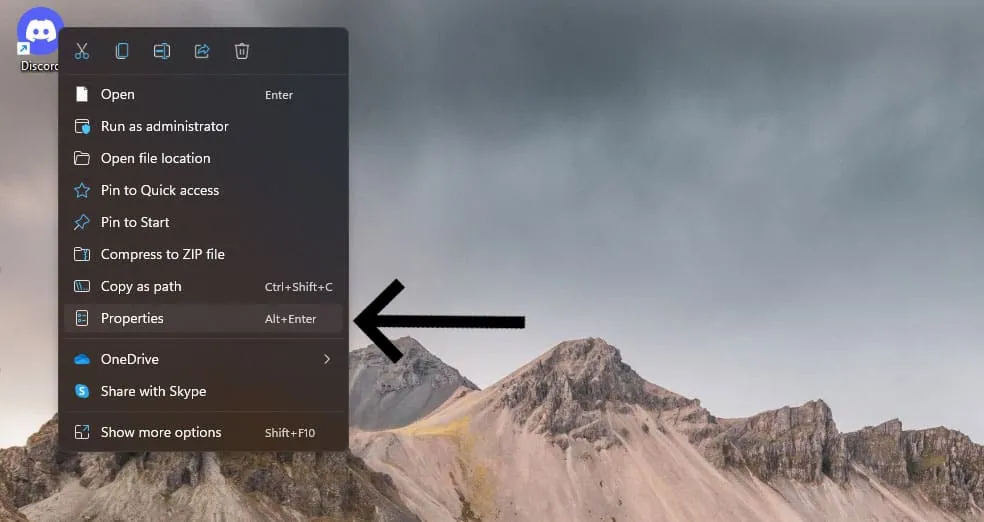
Step 2 – Click the compatibility tab.
Step 3 – Click the ‘Run this program as an administrator’ check box.
Step 4 – Click on Apply and tap OK as confirmation.
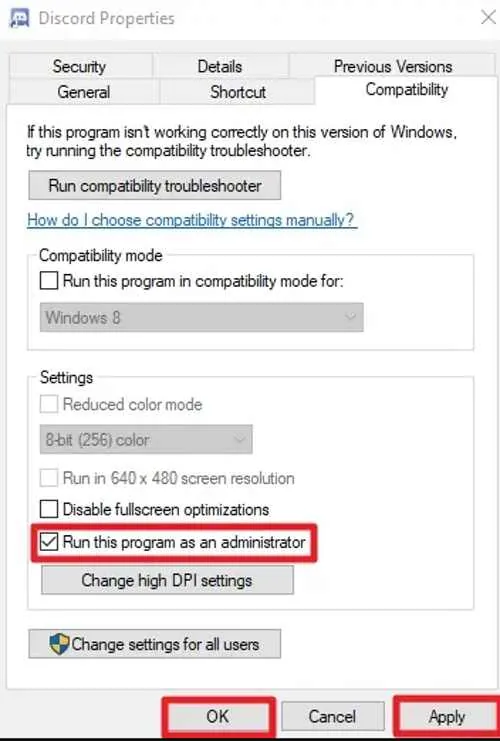
This is one of the easy ways to fix discord activities not showing.
#5. Update Discord To Fix Discord Activities Not Showing
It is highly essential that you update your Discord regularly, for smooth functioning of the app. You might be facing issues while gaming like glitches and app crashes, if you do not update the app on a regular basis. Make sure that you update Discord to fix Discord activities not showing.
Step 1 – Open App Store for iOS devices or Google Play Store for Android devices.
Step 2 – Type ‘Discord’ in the search bar.
Step 3 – Select the official app.
Step 4 – Click on Update button.
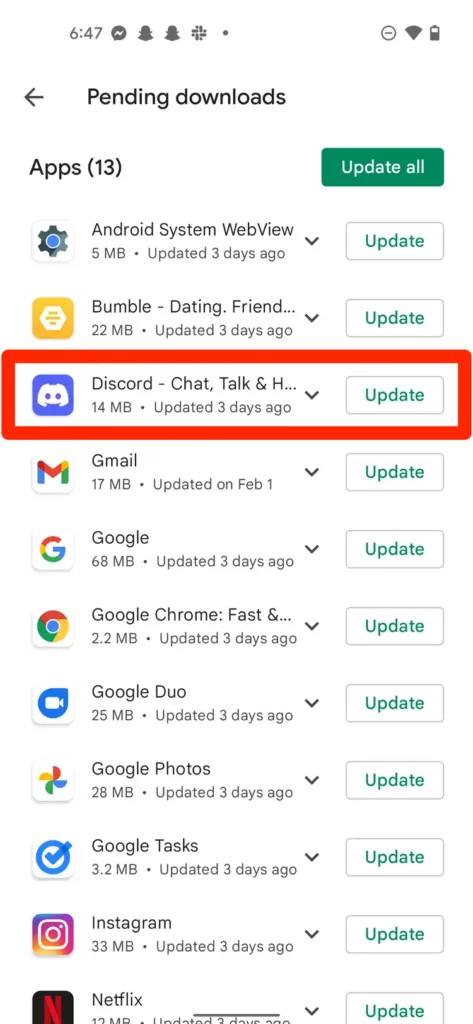
You have now successfully updated Discord to the latest available version of the app,
#6.Reinstall The App To Fix Discord Activities Not Showing#
Updating to the latest version might be a problem if the issue is in the developers’ end. The app might have bugs or malware that causes the app to glitch and eventually crash. To stop this from affecting your device, you can try to reinstall the app to fix discord activities not showing.
Step 1 – Open the Settings App in your device.
Step 2 – Click on Apps.
Step 3 – Scroll down and click to locate Discord.
Step 4 – Click the ‘…’ menu icon.
Step 5 – Click on Uninstall.
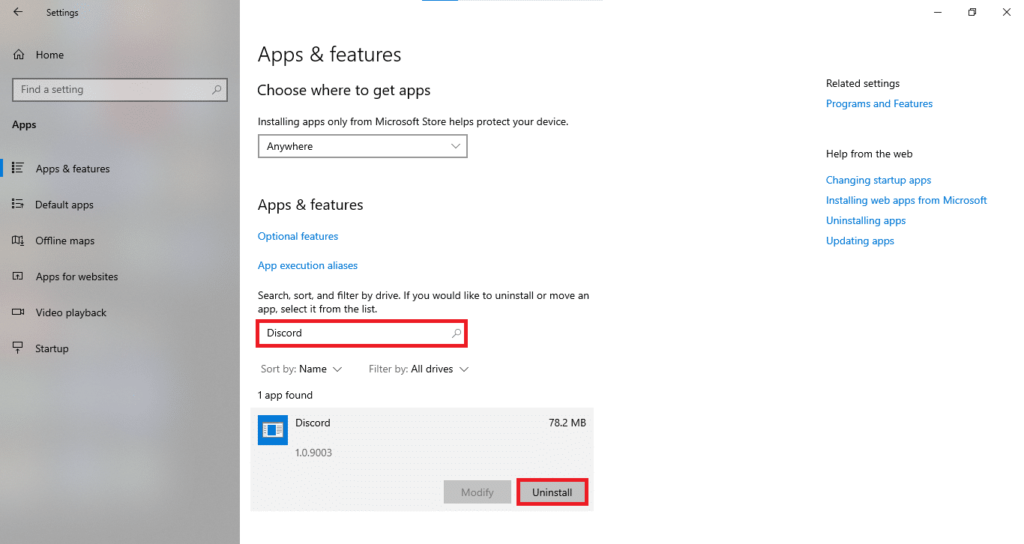
You have now successfully uninstalled Discord from your device. You can now reinstall it to fix discord activities not showing.
Step 1 – Open App Store for iOS devices or Google Play Store for Android devices.
Step 2 – Type ‘Discord’ in the search bar.
Step 3 – Select the official app.
Step 4 – Click to ‘Install’ the app.
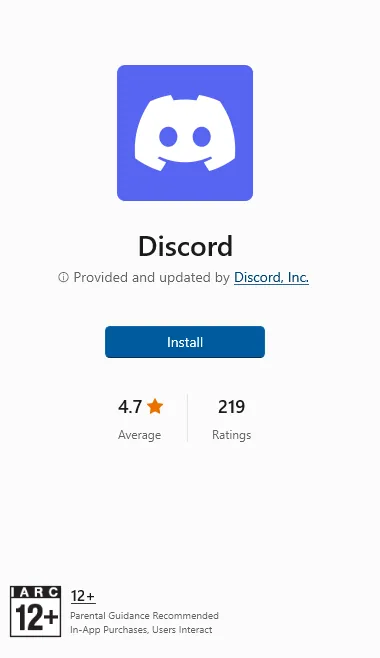
You will be able to successfully fix discord activities not showing issue by following the instructions given above.
Wrap Up
Discord is made for you to have the best gaming time. Issues relating to gaming activities raise concerns among users as they will find it difficult to keep track of their online gaming activities. We hope that you have got your solution on how to fix Discord Activities not showing, from this article. Try out the suggested solutions one by one until you figure out what works out the best for you.
Frequently Asked Questions
Q1. How Do I Enable Activity In Discord?
Step 1 – Open the Discord app.
Step 2 – Login to your Account.
Step 3 – Click on Settings.
Step 4 – Scroll down to Activity Settings > Activity Status.
Step 5 – Tap the toggle near Display current activity as a status message to Turn ON.
Q2. Why Is Activity Status Not Showing On Discord?
Ans. If you encounter issues with Discord not displaying your gaming activities can be due to various reasons ranging from errors in app updates to malware in the apps’ software. It could be due to various reasons like,
· The Game Activity Status is disabled.
· Malfunctions due to app updates.
· Issues with the server.
· Reinstallation error.
· Issues due to device updates.
Q3. Can Discord Be Traced?
Ans. No. you cannot be traced directly by Discord. If you are being hacked, Discord connects you and the hacker by a server. So the hacker must first be competent enough to be able to hack into Discord’s main server to be able to access your IP address.