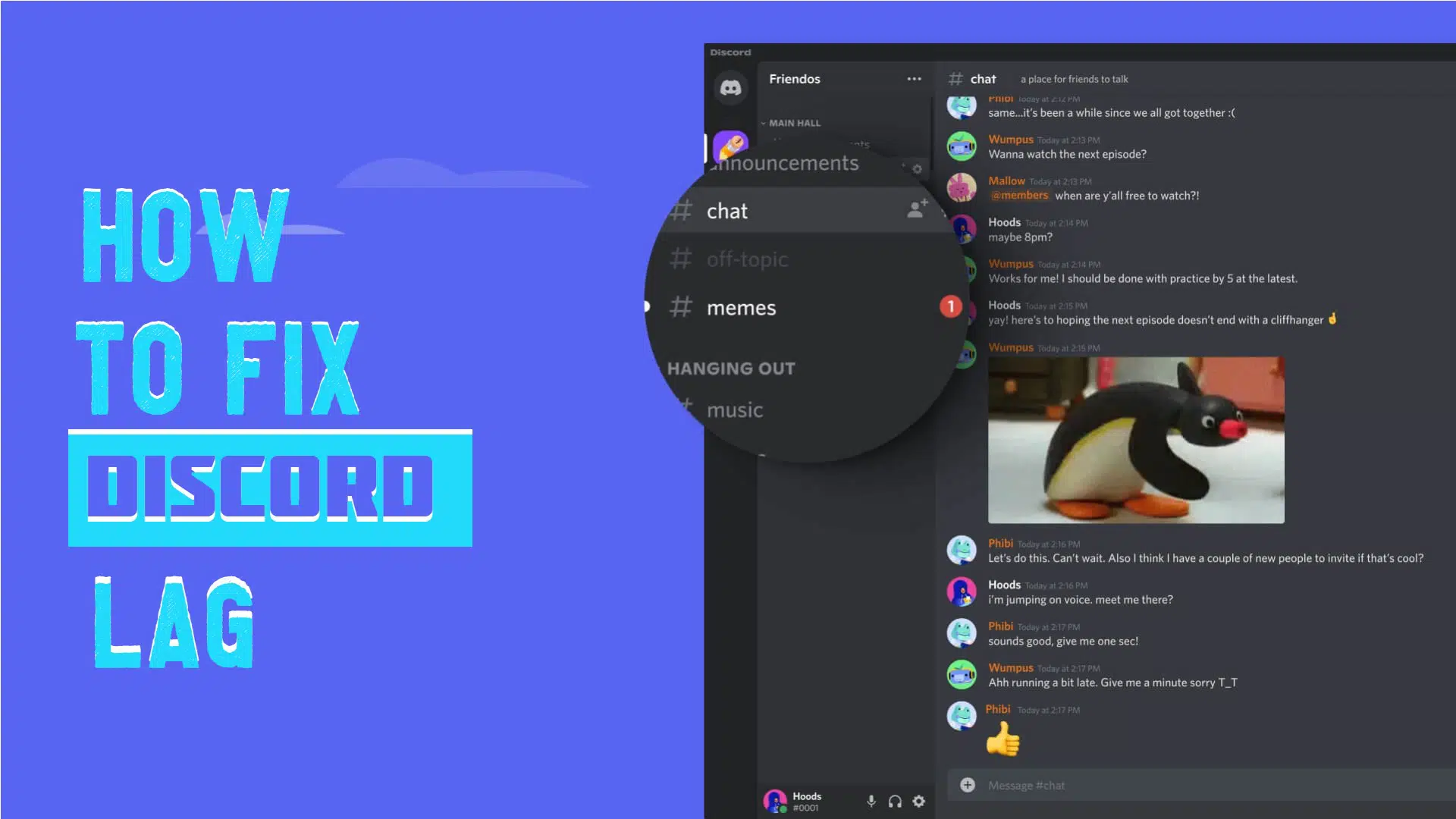Unlike MAC, windows operating is comparatively slow and keeps on lagging as well. This is true for the apps as well. If you are running an app for a long time now, you might experience a lagging issue with it. Let’s find out how to fix Discord app lag on windows. This is true for all other apps as well.
If you are running the Discord app on a widows machine for some time now, then you might also experience the lagging issue. This mostly happens when we don’t update the app and bugs get accumulated over time. Due to the lagging, it is really annoying to use the app.
The good thing is you can fix Discord app lag on windows by yourself without having to go anywhere. Just follow the fixes provided below and start using the Discord app without any lags.
We will be covering how to fix Discord app lag on windows. We have provided almost 10 easy fixes through which you can get your Discord app to run efficiently without any lags. So, without any more delay, let’s start.
How To Fix Discord App Lag on Windows
If you are using Discord on windows and using lag, then here are some ways through which you can fix Discord app lag on windows.
Fix 1: Check Discord Servers
The first thing to check is if the Discord servers are running fine. Go to the Discord app and check the servers. If the servers are down, you have to wait for some time and then try again. In this case, you cannot do anything other than wait till the servers start running again.
Fix 2: Close Background Apps
Another cause for the Discord app lag on windows is the heavy background process. If you have a lot of apps running in the background, then you will face the Discord lag issue on windows. Close the background apps and then try again. Go to the task manager and end all the tasks running in the background. This can help to fix Discord app lag on Windows.
Fix 3: Clear Discord Cache
Sometimes cache is created and it can also result in the Discord app lag on windows. This is the accumulation of data over time. You can clear the Discord cache easily. Just type %appdata% in the run and press enter. There you will a Discord folder and delete the cache folder from it This will fix Discord app lag on Windows issue.
Fix 4: Change Power Settings
If you are still experiencing the Discord app lag on windows, then you can try changing the power settings. Search for power settings and change the settings to high-performance mode.
Fix 5: Update Discord
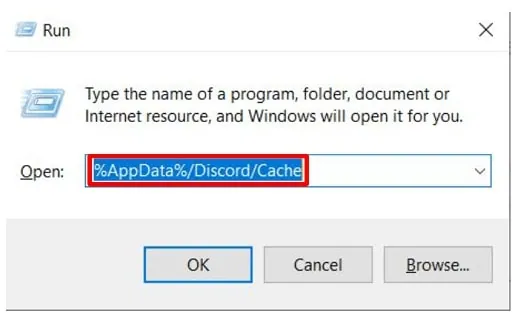
If you are running the Discord app for a long time without updating it, then you can try updating the Discord app first. This can help in resolving the Discord lag issue as well. Go to the app settings and there you can update the app in the help section.
Fix 6: Reset Network Settings
If the internet connection is slow or you have some issue with the network settings, then again you will face the Discord app lag on windows issue. Go to the network and internet settings. You will find the WiFi icon. Click on the reset option to reset it and then check if the issue has been resolved or not.
Fix 7: Update Drivers
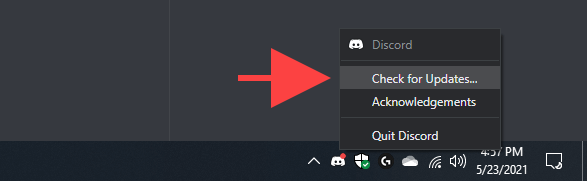
Check for the windows update and try updating the drivers as well. This can also lead to Discord lag on windows if the drivers or the windows are outdated. Update the drivers and then try again to fix Discord app lag on Windows
Fix 8: Switch To High-Speed Internet
If the internet speed is slow, then try switching your internet connection to a high-speed connection. You can also try resetting the router and then check your internet speed to fix Discord app lag on Windows. Once you have switched to a better network, you can check again and your issue will be resolved.
Fix 9: Use A VPN
Sometimes Discord services are shaky in some areas. You can try using a VPN and this will change your location. Then try again and check if the Discord app lag on windows has been resolved.
Fix 10: Reinstall Discord
If none of the fixes is working, try uninstalling the Discord app and then installing it again. This will fix Discord app lag on Windows issue.
Wrapping Up
Here we conclude our post on how to fix Discord app lag on windows. Try out each of the fixes provided above and make your Discord app run without any more lags. If you find this post helpful, share it with your friends. Here are some Discord servers for you. These are the Colussus Discord, Midjourney Discord bot, Conflict Observer Discord, Oompaville Discord. Enjoy!
Frequently Asked Questions
Q1. Why Is Discord Laggy On PC?
The first thing to check is if the Discord servers are running fine. Go to the Discord app and check the servers. If the servers are down, you have to wait for some time and then try again. In this case, you cannot do anything other than wait till the servers start running again.
Q2. How Do I Make Discord Lag Less On PC?
Sometimes cache is created and it can also result in the Discord app lag on windows. This is the accumulation of data over time. You can clear the Discord cache easily. Just type %appdata% in the run and press enter. There you will a Discord folder and delete the cache folder from it.
Q3. How Can I Improve My Discord Performance?
If you have a lot of apps running in the background, then you will face the Discord lag issue on windows. Close the background apps and then try again. Go to the task manager and end all the tasks running in the background. This can help in improving your Discord performance.
Q4. How Much RAM Should Discord Use?
To run Discord efficiently without any lags, you will need a minimum of 4 GB ram.