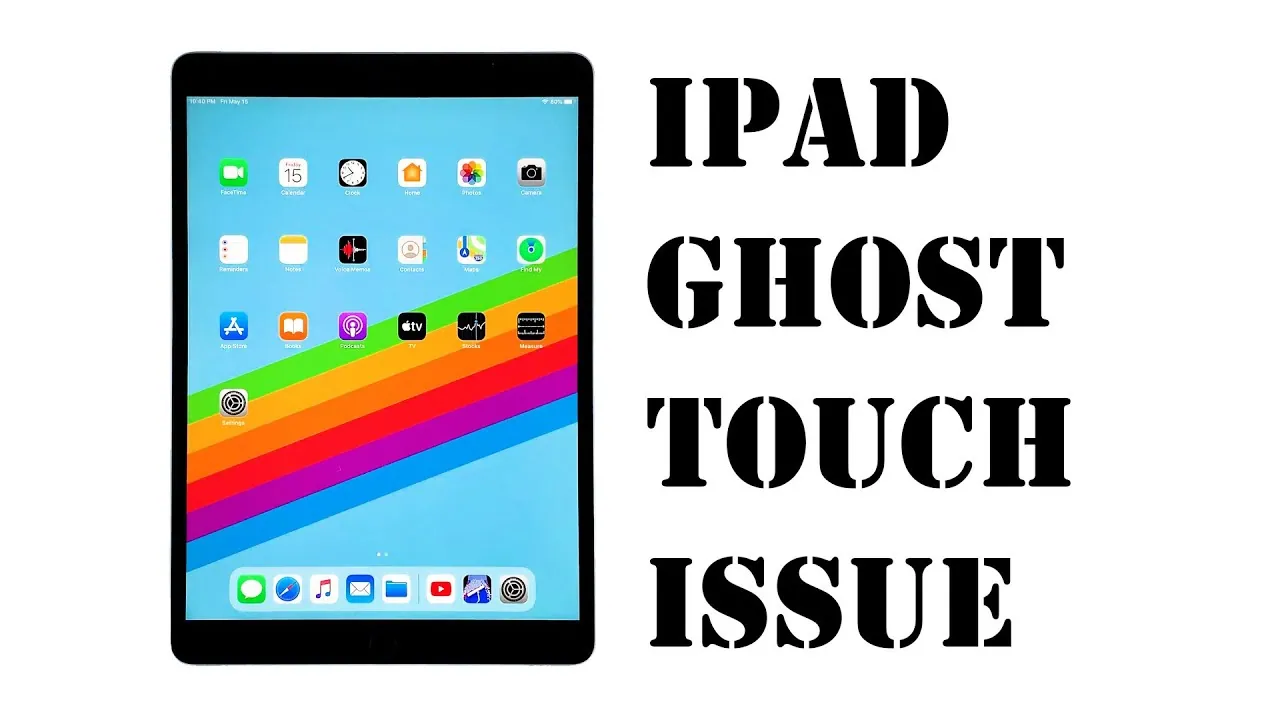If the ghost touch on your iPad is troubling you and is preventing you from surfing through an interesting essay on your browser then it’s time for how to fix ghost touch on iPad in 9 different easy ways!
Ghost touch on your iPad is one of the least things that you might ever need to get bothered with on your iPad as it’s pretty annoying and disturbing. The ghost touch starts bothering especially when your iPad screen moves all by itself or opens random apps optionally without you touching the screen. If it’s the same as what’s happening with you then learn how to fix ghost touch on iPad and get rid of it!
To fix ghost touch on iPad, Remove the screen protector and case, clean iPad screen, restart iPad, alter iPad touchscreen settings, force restart iPad, update iPadOS system, use iOS system recovery tool, factory reset iPad, restore iPad. Find the how to’s in the below sections.
This article contains detailed instructions for how to fix ghost touch on iPad in different and easy ways. If you are also getting troubled by the ghost touch on your iPad then it’s the right place that can tell you how to get rid of the ghost touch on iPad.
How To Fix Ghost Touch On iPad?
Ghost touch on iPad is also known as false touch or ghost typing. These are commonly identified when your iPad starts taking action like opening apps, switching tabs etc on its own without you even touching the screen. We have found a huge number of reports coming from all the iPad users reporting that they are facing ghost touch in their iPads. Don’t worry anymore, we have got your back! In this section, we will be unlocking 9 different and easy fixes for how to fix ghost touch on iPad.
Fix 01: Remove Dust From iPad Screen

If there are any rough dust particles, water stains, or dirt on your iPad screen, then you better use a cleaning liquid to wipe all the dust and dirt off from your iPad screen using a tidy microfiber or lint-free piece of cloth. And not only at the time of getting troubled by the ghost touch but you should always keep your screen clean and intact to keep your device healthy.
NOTE: Make sure you are turning off your device before cleaning the screen of your iPad.
Fix 02: Remove The Screen Protector And Case

If you are accessing any duplicate iPad case or screen protector which is not directly from iPad then this might cause the rise of ghost touch on your iPad and can become a potential reason for the same. In order to get rid of this issue, you better take off the screen case or protector from your iPad and shuffle it with an authentic screen protector. If the error still persists, follow the next fix for how to fix ghost touch on iPad.
Fix 03: Alter iPad Touchscreen Settings
If you have turned on multiple different touch settings on your iPad like swipes and taps then it might be possible that you might have touched the screen unintentionally which might cause ghost touch on your screen. Here is how to get rid of it:
Settings > Accessibility > Touch > Touch Accommodations > Hold Duration, Swipe Gestures, Ignore Repeat
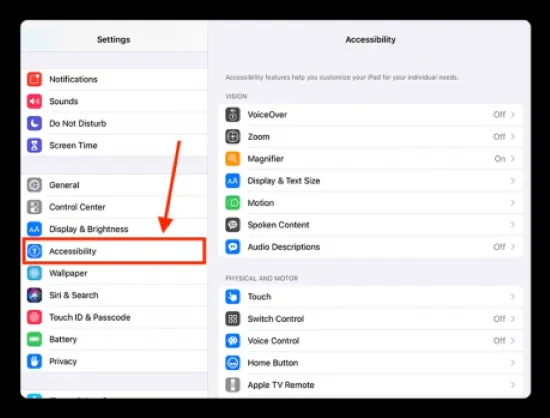
Step 01: Launch the Settings app on your iPad and scroll down till you find the Accessibility tab.
Step 02: Once found, tap on it. Now, click on the Touch option and head to the Touch Accommodations.
Step 03: From the turned on Touch Accommodations, alter the settings like Hold Duration, Swipe Gestures, Ignore Repeat, Use Initial and Final Touch Location etc.
Fix 04: Restart iPad
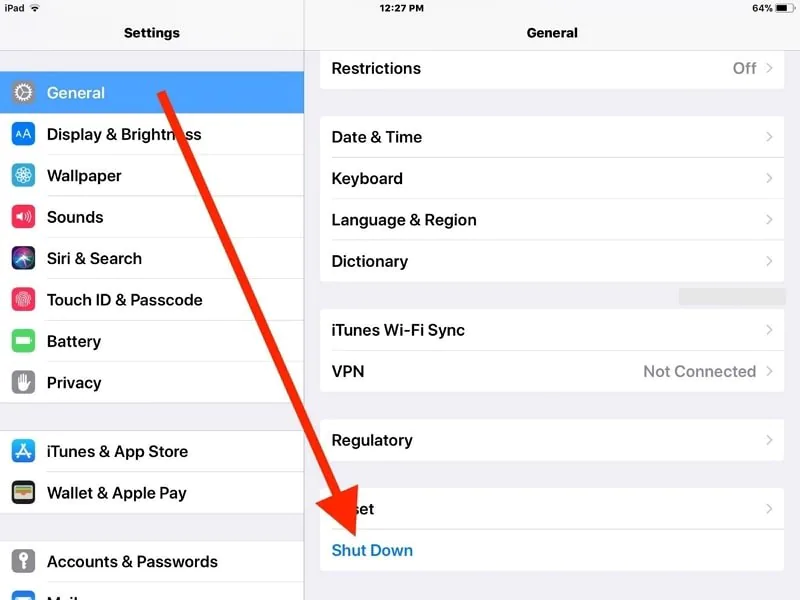
Restarting your device is one of the most effective fixes not only for ghost touch on your iPad but a wide range of issues and errors on your device. This fix usually troubleshoots every major-minor concern in just a couple of minutes. It’s a simple and easy fix to perform and at the same time, it also frees many random memories and prevents malware by force quitting all the apps in the background. It’s a harmless fix to perform whenever you encounter any issue like ghost touch etc.
Fix 05: Update iPadOS System To Its Latest Version
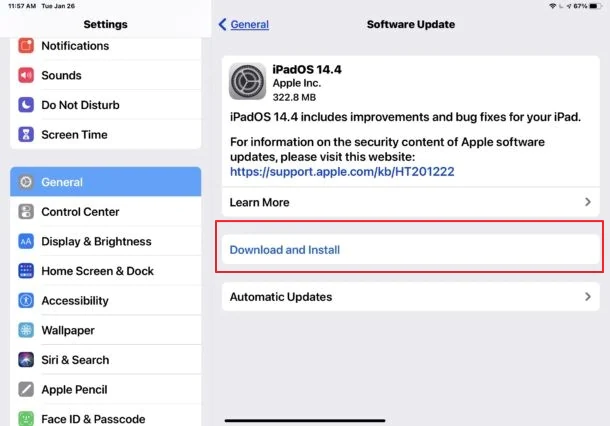
Every fresh and latest update is rolled out to fix all the bugs and glitches in the previous one. Updating your iPad to its latest version will help you in getting rid of the ghost touch issue running with your current version of the iPad. To update your iPad to its latest version you need to head to Settings and then navigate through the General tab and then look for the Software Update feature. Once found, head there and select Download And Install the current updated version for how to fix ghost touch on iPad.
Fix 06: Force Restart Your iPad
Forcing your iPad device to restart is one of the most instant fixes to get rid of a couple of basic glitches and errors among which the ghost touch is one. By force restarting your device, you will be freeing up your device from malware attacks and corrupted content. Here is how you can force restart your iPad in the easiest way:
Restart With Home Button
Long press the power button and the home button altogether till the device force restarts successfully. You need to release both the buttons at the same time once you see the Apple logo on the screen.
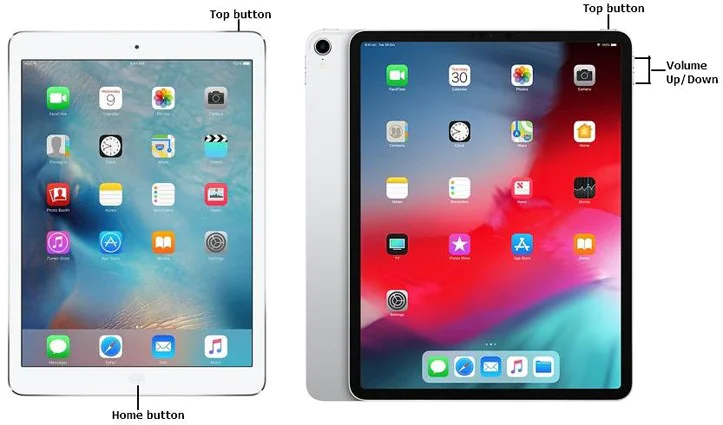
Restart Without Home Button
Press the Volume Up and Down button quickly at the same time and then hold the Power button. Release the buttons once your iPad turns on!
Fix 07: Factory Reset Your iPad
Factory resetting your device is also an effective way to resolve the ghost touch issue on your iPad. Although, it will wipe off all your internal memory, content or data and settings kept locked in your iPad device. So, make sure you go for this one when you have no other option left. You can also backup your entire data kept in your device to restore it after factory resetting your device.
Here’s how to factory reset your iPad for how to fix ghost touch on iPad:
Settings App > General Tab > Transfer/Reset iPad > Erase All Content > Settings > Enter Apple ID And Password > Confirm
Step 01: Launch the Settings app on your iPad and scroll down until you see the General tab. Once found, tap on it and launch it.
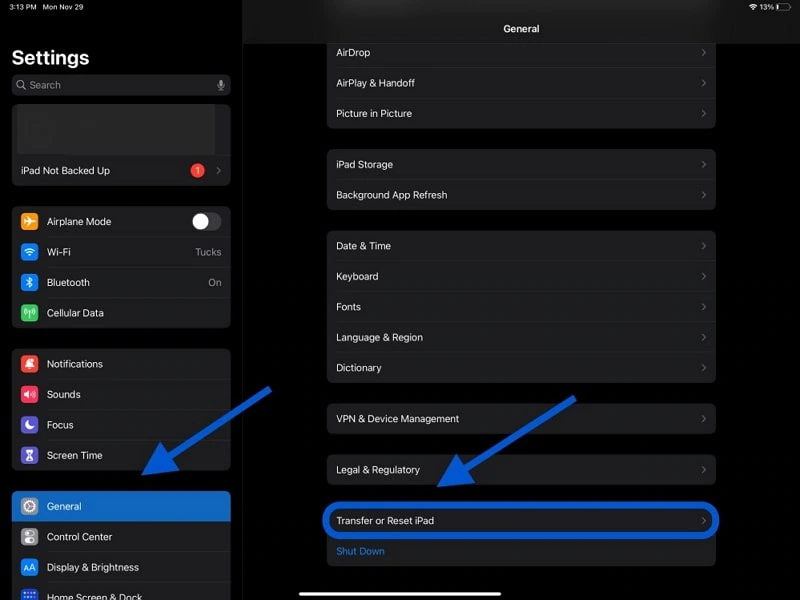
Step 02: Next, hit the Transfer or Reset iPad button. After this, you will be asked whether you want to wipe all the data in your device, tap on the Erase All Content and Settings button.
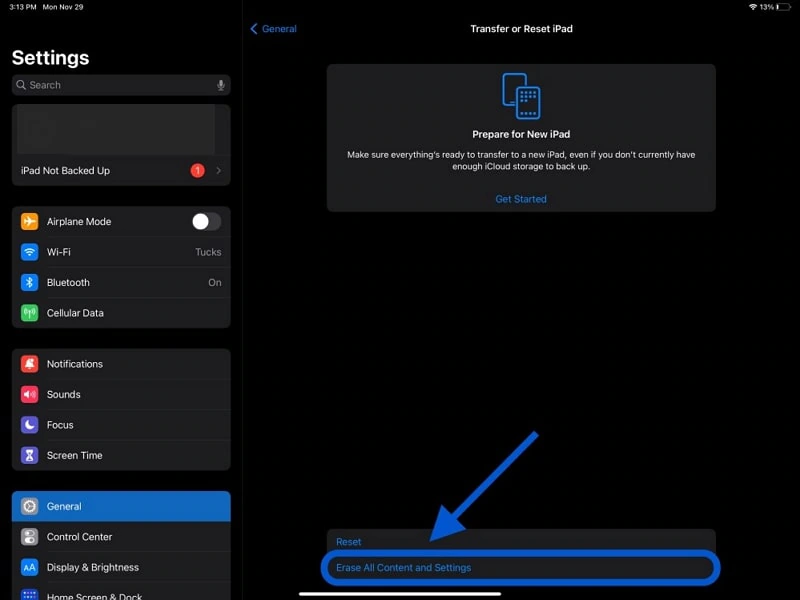
Step 03: Next, fill in your Apple ID and password to move forward with resetting your iPad.
Step 04: At last, run your iPad and confirm if it’s working fine now!
Fix 08: Use iOS System Recovery Tool
Other than all the fixes mentioned above, one can also make use of the system recovery tools (usually used by professionals) which are third-party softwares that are known for repairing the error. Joyoshare UltFix is one of the best system repairing tools available in the market at present. The best part is that, this fix doesn’t cause any device data loss!
Follow the given instructions to repair your iPadOS system with this system recovery tool:
Download JoyoShare UltFix > Install > Open JoyoShare UltFix > Sync iPad > iOS System Repair > Start > Standard Repair > Download > Repair
Step 01: Download, install and launch the Joyoshare UltFix on your desktop and link your iPad with it with the help of an authentic USB cable and select the iOS System Repair button given.
Step 02: After that, tap on the Start button and then let the tool detect your device. Once done, select Standard Repair for protecting your data.
NOTE: If the tool is unable to detect your device then you can enter the Recovery Mode or the DFU Mode by following the on-screen instructions and then click on the arrow button given at the bottom of the screen to go with the next step.
Step 03: At the next step, you need to cross check whether the device data is correct or not and then download the correct firmware package by tapping on the Download button.
Step 04: At last, tap on the Repair button to fix the issue by repairing the glitch.
This tool will unlock the firmware and repair the system issues by default. Moreover, bricked iPad also can be fixed easily with this tool and this way! After the complete the entire process, click on the Done button on your screen and check if the issue has been resolved or not!
Fix 09: Restore iPad Data Through iTunes
Restoring your iPad through iTunes is the laqst option left for you if the above mentioned fixes for how to fix ghost touch on iPad didn’t work for you. No doubt restoring your iPad with iTunes is a good idea but make sure you remember that it wipes your data causing you data loss. But you can prevent this bu backing up your iPad in iTunes first before restoring iPad top avaoid any loses. Follow the given guidelines to achieve the same:
iTunes > Connect iPad > Device > Summary > Back Up Now > Resote iPad > Restore Backup
Step 01: Operate the latest version of iTunes on your desktop and link your iPad with your computer.
Step 02: Next, tap on the Device icon and select the Summary tab followed by the Back Up Now option.
Step 03: Once you are done with the backing up process, click on the Restore iPad button and then select the Restore Backup option.
And done!! Those were the top 9 easy and effective fixes for how to fix ghost touch on iPad form our end. If you have any other issues going on with your iPad for which you want solutions, then we have to suggest you these below linked articles to get rid of the glitches and issues.
Wrapping Up
Deasilex hopes that now you have a clear picture of all the 9 fixes that we explained above for how to fix ghost touch on iPad!! All of these fixes are found to be effective and work for almost every iPad model. If none of the above mentioned methods worked out for you then you can try contacting the Apple Support team and get your issue resolved.
Frequently Asked Questions
Q. How Can I Permanently Fix My Ghost Touch?
Here’s how to fix ghost touch on your iPad permanently:
- Switch your iPad charger
- Clean apps running in background
- Clean your device’s touchscreen
- Replace your screen protector
- Keep your device updated
Q. How Do I Fix The Apple Gost Touch On My iPad?
If the issue still persists, then you can try updating your iPad to its latest version will help you in getting rid of the ghost touch issue running with your current version of the iPad.
Q. Will Apple Fix Ghost Touch?
One can contact Apple Support tema for direct support or can simply visit any nearby Apple Store and get their device seen by the team.
Q. How Does Ghost Touch Occur?
These are commonly identified when your iPad starts taking action like opening apps, switching tabs etc on its own without you even touching the screen.