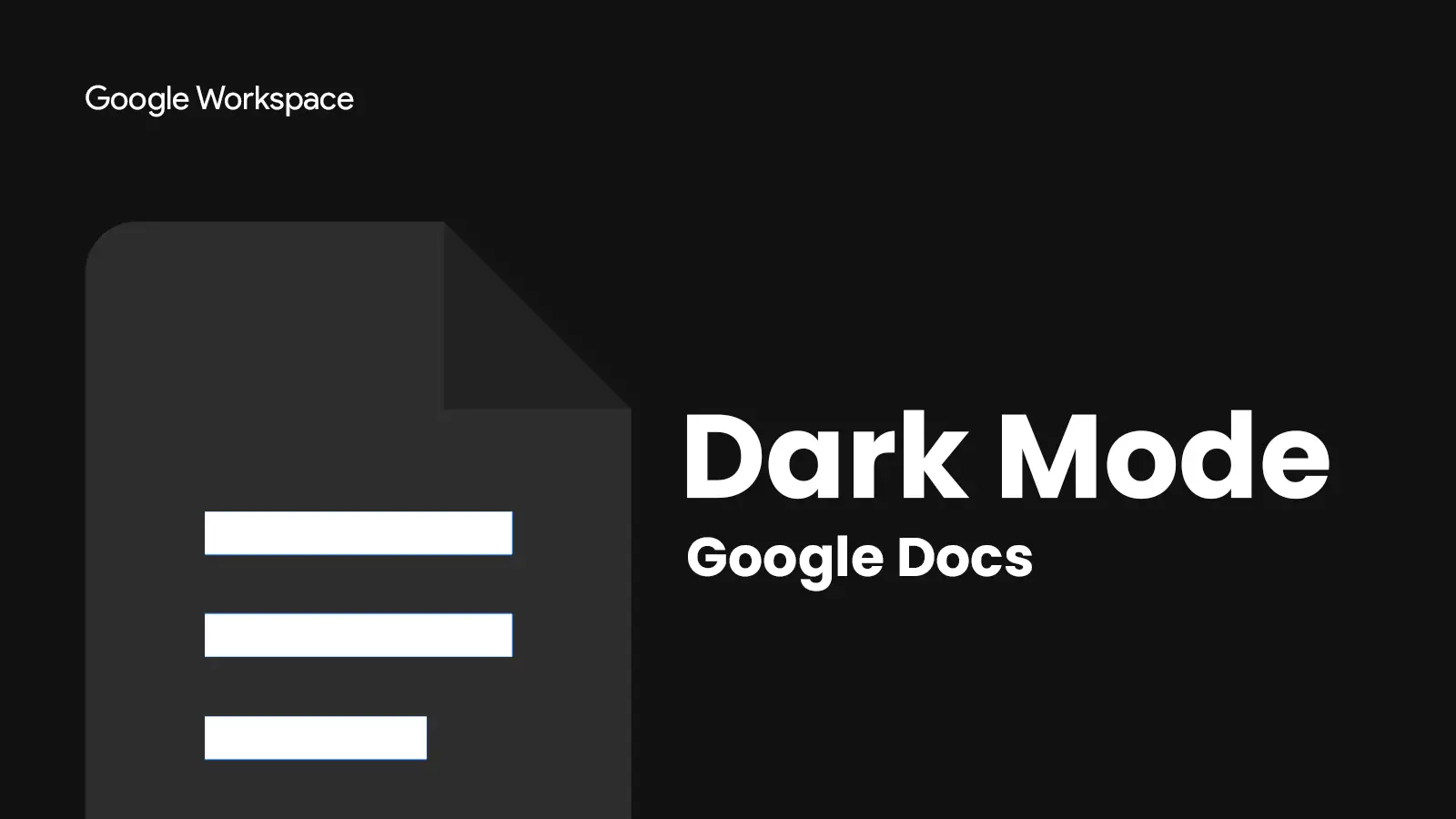Most of the time, Google Docs has a light theme by default, but it’s simple to switch to dark mode when writing on your computer using Android, iPhone, iPad, or even Google Chrome or Microsoft Edge. We’ll demonstrate how to turn on dark mode on Google Docs.
The writing tool in Google Docs can be made more appealing and cozy to use in a dim environment by enabling the dark mode. Go to Settings and change the theme to Dark to activate dark mode in the Google Docs mobile app. However, a third-party Chrome browser extension can add Dark mode if a browser does not already have it. If you do not know how to turn on dark mode on Google Docs, this article is just for you!
To turn on dark mode on Google Docs, Open the Google Docs, Sheets, or Slides app on your phone > tap Menu > Tap Settings > Tap Theme > Choose Dark, Light, or System default.
Go through the article and learn complete steps for how to turn on dark mode on Google Docs on iPhone, iPad, Android, and windows. Keep reading!
How To Turn On Dark Mode On Google Docs?
Bright text is displayed on a dark background in the widely used interface setting known as “dark mode.” When using a device in a dark environment, it can be more aesthetically pleasing and comfy than dark text on a white backdrop, even though it may not always reduce eye strain.
Unfortunately, the dark mode option for Google Docs is only available for iPhone, iPad, and Android. In case you are looking for dark mode on Google Docs on Browser, then you will need to add an extension.
Let’s learn more about this in the below sections!
How To Turn On Dark Mode On Google Docs On iPhone And iPad?
To turn on dark mode on Google Docs on iPhone and iPad, Open the Google Docs, Sheets, or Slides app on your iPhone and iPad > tap Menu > Tap Settings > Tap Theme > Choose Dark, Light, or System default.
To enable Dark Mode in Google Docs on an iPhone or iPad, follow these steps.
Step 1. Start the Google Docs application.
Step 2. Select the Options option from the app’s menu, which is indicated by three horizontal lines in the top-left corner.
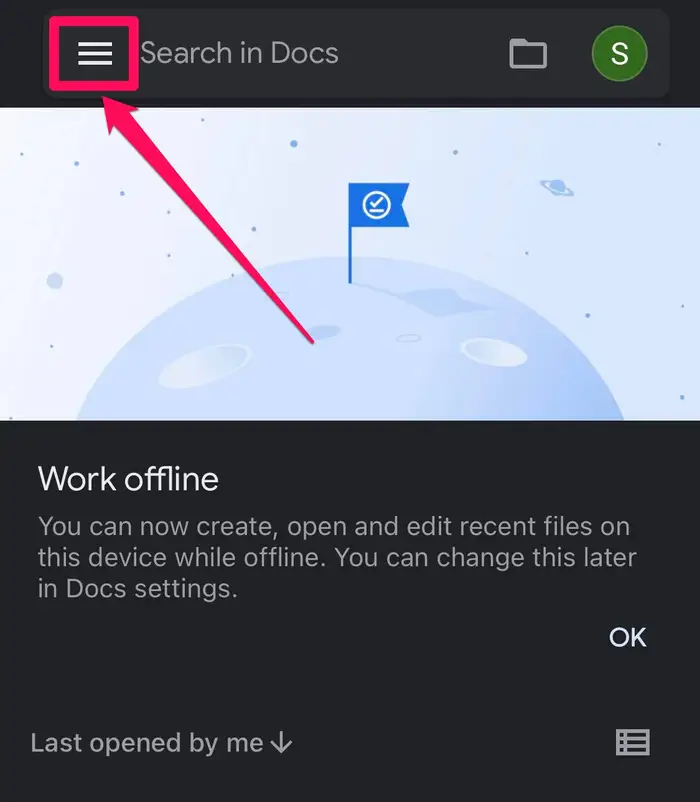
Step 3. Select Setting.
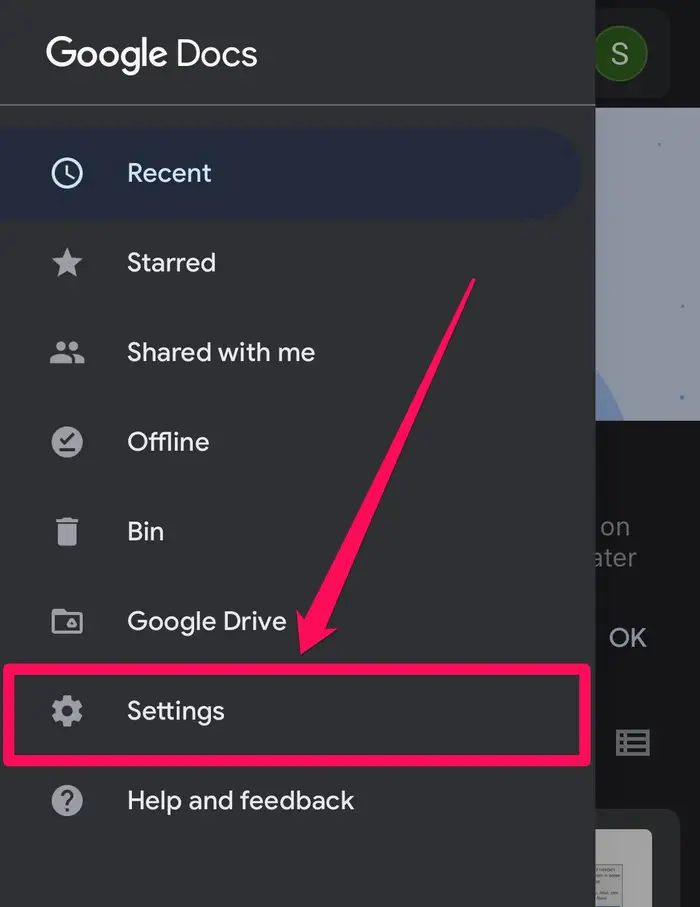
Step 4. Tap on Theme.
Step 5. Opt for Dark.
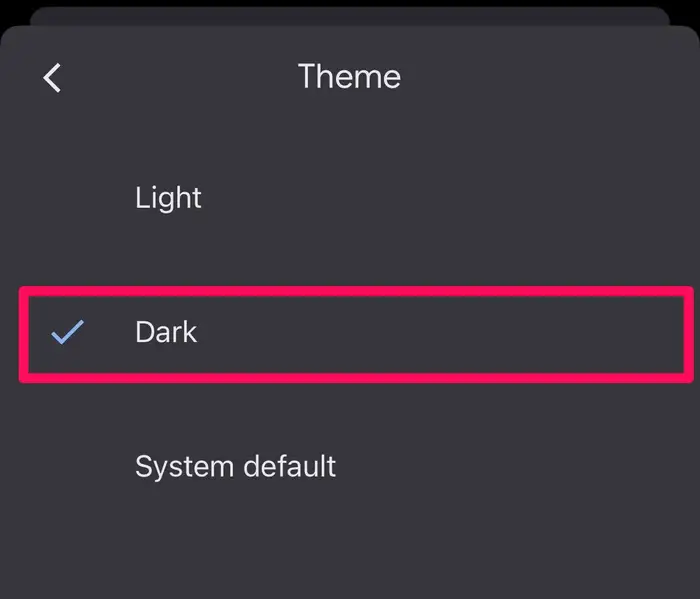
Google Docs will instantly go into dark mode on your iPhone or iPad.
How To Turn On Dark Mode On Google Docs On Android?
To turn on dark mode on Google Docs on Android, Open the Google Docs, Sheets, or Slides app in your Android > tap Menu > Tap Settings > Tap Theme > Choose Dark, Light, or System default.
Turning on Dark Mode on Google Docs on Android is similar to what we have done for iPhone and iPad. Here follow the steps below:
Step 1. Start the Google Docs application.
Step 2. Click the Options button. In the upper left corner of the app, it is shown by three horizontal lines.
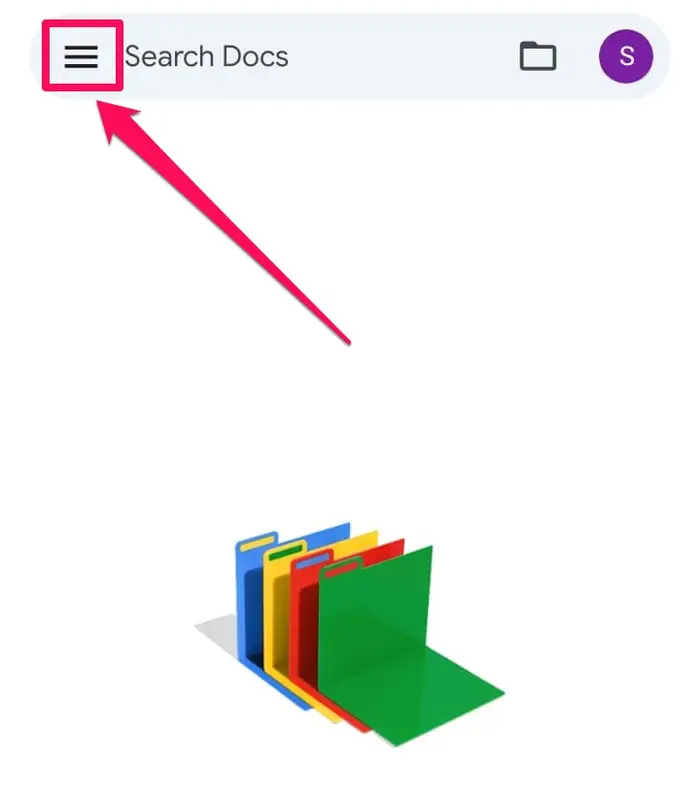
Step 3. Select Setting.
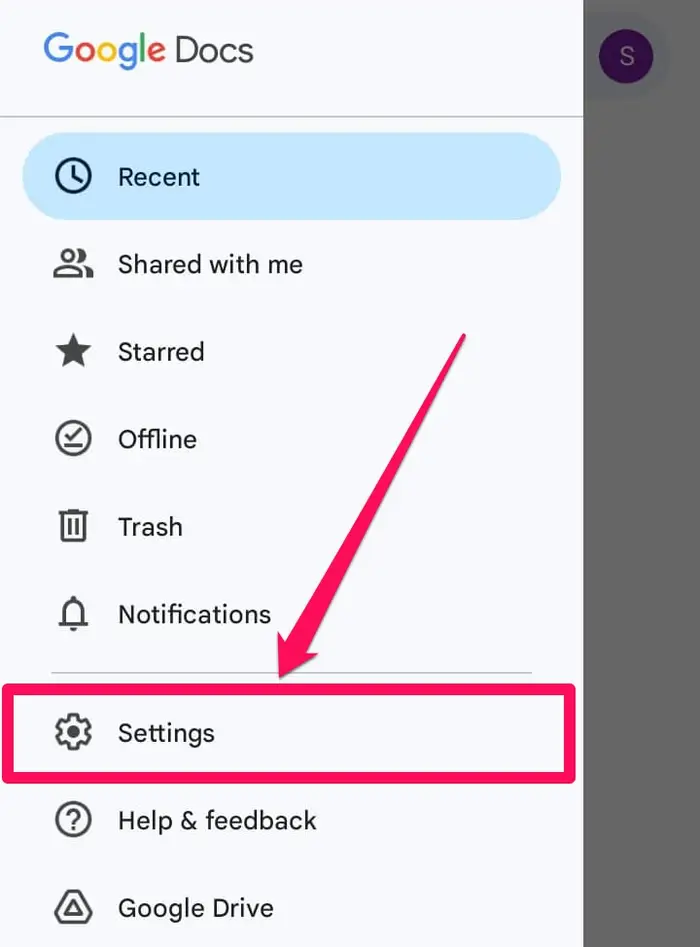
Step 4. Select the theme.
Step 5. Choose System Default or Dark.
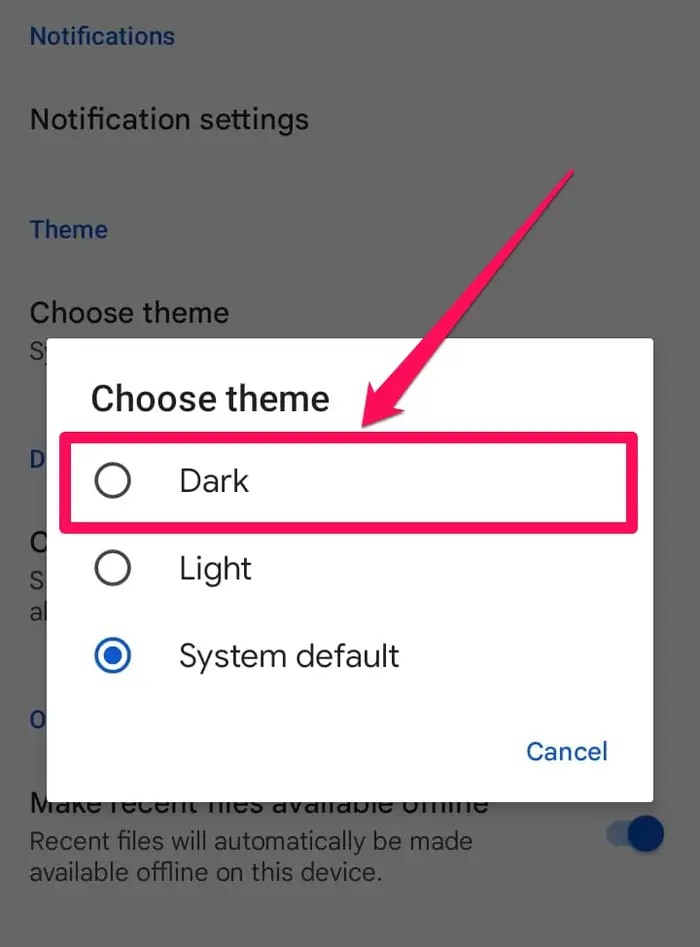
Google Docs will instantly go into dark mode on your Android.
How To Turn On Dark Mode On Google Docs On Web Browser?
On a PC, Google Docs does not have a built-in dark mode. However, a third-party addon allows you to enable dark mode. The steps listed below are applicable to Chrome and Google Docs.
Step 1. Launch Chrome on your computer.
Step 2. Go to the page for the Google Docs Dark Mode plugin.
Step 3. Select Chrome Add.
Step 4. In the pop-up that displays, select Add Extension.
It will download and set up the extension. To use the plugin, you must refresh any open Google Docs windows.
Wrapping Up
Hope this article guides you through turning on dark mode on Google Docs. We have discussed in this article how to turn on dark mode on Google Docs on iPhone, iPad, Android, and on Web Browser. Go through the steps again, and let us know if you have any queries. Follow Deasilex for more updates on Google Docs.
Frequently Asked Questions
Q1. How Can I Turn Google Docs To Dark Mode On Laptop?
To turn on Google Docs to dark mode on laptop, first, open a Google Docs document, then tap the Dark Mode addon symbol in the top right corner of the window. Next, toggle the switch. Dark Mode will be activated in Google Docs. Refresh the page if the document doesn’t go into dark mode right away.
Q2. Why Is There No Dark Mode For Google Docs?
In order to enable night mode on Google Docs desktop, you must utilize a third-party Chrome extension. We like to use the Google Docs Dark Mode Browser extension for this purpose, even if there are a few other Chrome extensions that can enable dark mode in Google Docs.
Q3. Is There A Dark Mode For Google Docs On Chrome?
No, the dark mode has not been added to Google Docs. However, by enabling Docs dark mode, we’re going to demonstrate how to obtain it on Chrome in just a few easy steps: (1) adding an extension and (2) building a new theme using your existing configuration.
Q4. Is Dark Mode Better For Eyes?
It has been demonstrated that people work more effectively when they are at ease and enjoy the specifics of their work and employing a visually stunning display helps. Additionally, Dark mode emits less blue light, which lessens dry eyes and eye fatigue, particularly in low-light circumstances.
Q5. Does Blue Light Damage Eyes?
The brief response to this frequently asked question is “no” The amount of blue light emitted by electronics, such as laptops, LCD TVs, smartphones, and tablets, is not damaging to the retina or any other component of the eye.