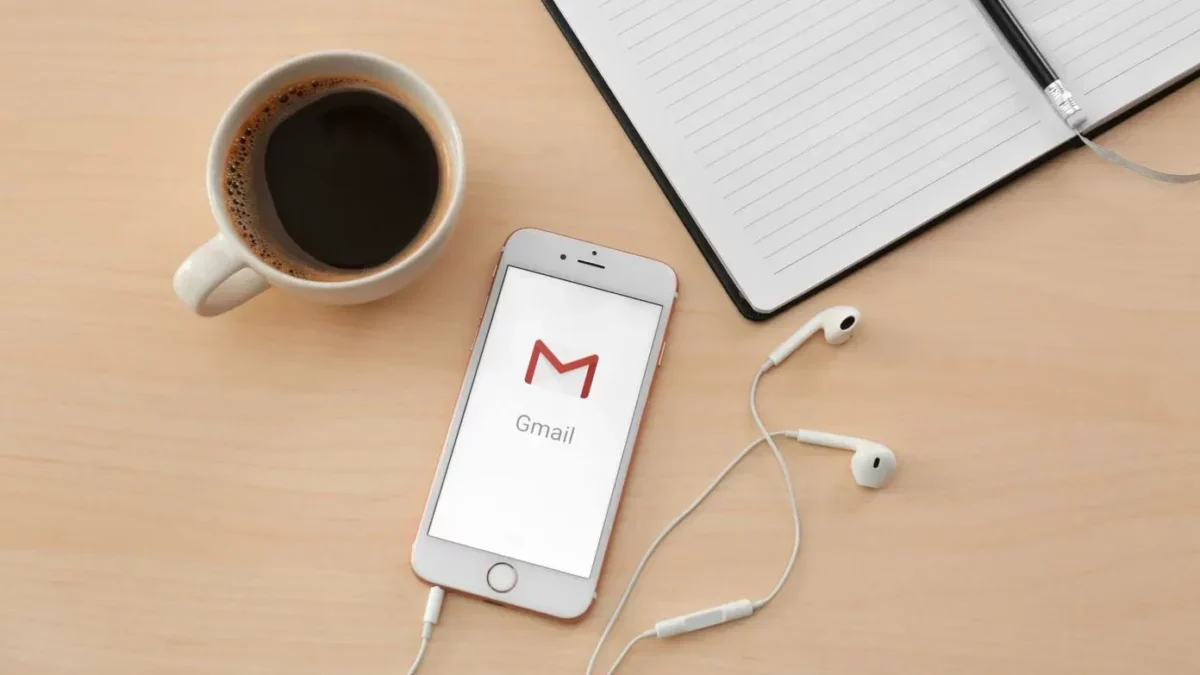Is your Gmail not working on your iPhone? Yes? OMG!! This is soooo irritating. When your Gmail doesn’t work then you will not be able to login into an app or service. You can miss the bank alerts, you will not be able to change other websites’ passwords. But don’t worry, here we have a post on how to fix Gmail not working on iPhone that will help you out.
We cannot deny the fact that email apps like Gmail have become one of the most important parts of our lives, both socially as well as professionally. Gmail will allow you to easily connect with people who live in far-off places and will help you to work remotely.
But if Gmail only doesn’t work on your iPhone, then you have to do something to fix it. So, here in this post, we will discuss how to fix Gmail not working on iPhone. Restart your iPhone, check the Gmail website for alerts, check device activity, do a captcha reset, etc.
There are a few other fixes that we have mentioned below that you can refer to. So just scroll down and read more about it.
How To Fix Gmail Not Working On iPhone?
Well, before we discuss how to fix Gmail not working on iPhone, lets us discuss what actually causes Gmail to not work on your iPhone. Well, the primary reason behind this security. If you are in a different region then Google may prevent Gmail from working so that it can protect you, because it may think that someone else is trying to get access to your emails. Also at times, the error can be on your iPhone or in the mail app. There might be situations when your mobile data is turned off for the mail app which will not allow new emails from coming in.
But don’t worry, we have mentioned the fixes that will help you fix your issue. So, let’s check them out.
Fix 1. Check The Gmail Website For Alerts
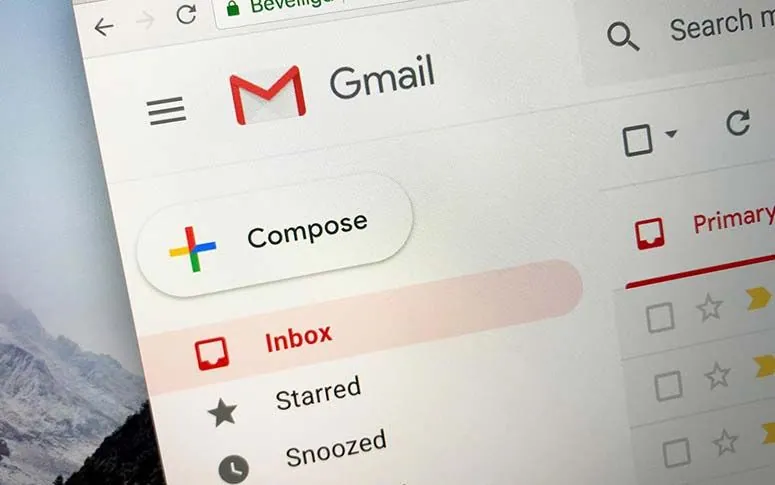
When google doesn’t allow you from signing in then you will get a mail to your same email. Just try to open this email on any other device or your iPhone browser. Next inside the email, you need to click on review your devices now or something similar option. Just keep on following the prompts so that you let Google know that it is you who is trying to sign in.
Fix 2. Perform Captcha Reset
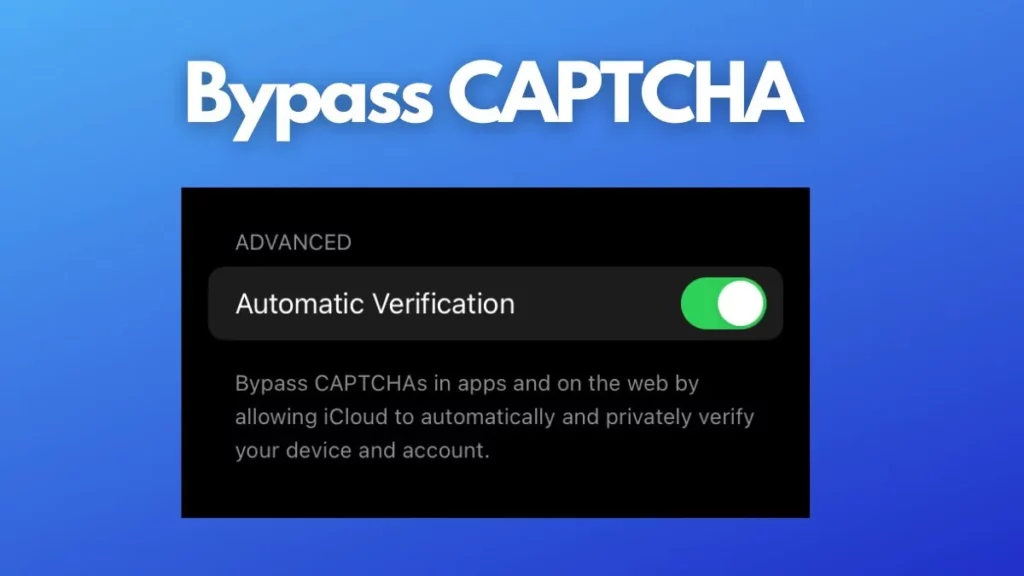
You can perform the captcha reset which is one of the solutions for how to fix Gmail not working on iPhone. Here are a few steps that you need to follow.
- Go to this link with your iPhone browser.
- Then sign in to your google account and then hit the continue button.
- Now try to sign in to Gmail on your iPhone an it will work without issues.
Fix 3. Check Device Activity
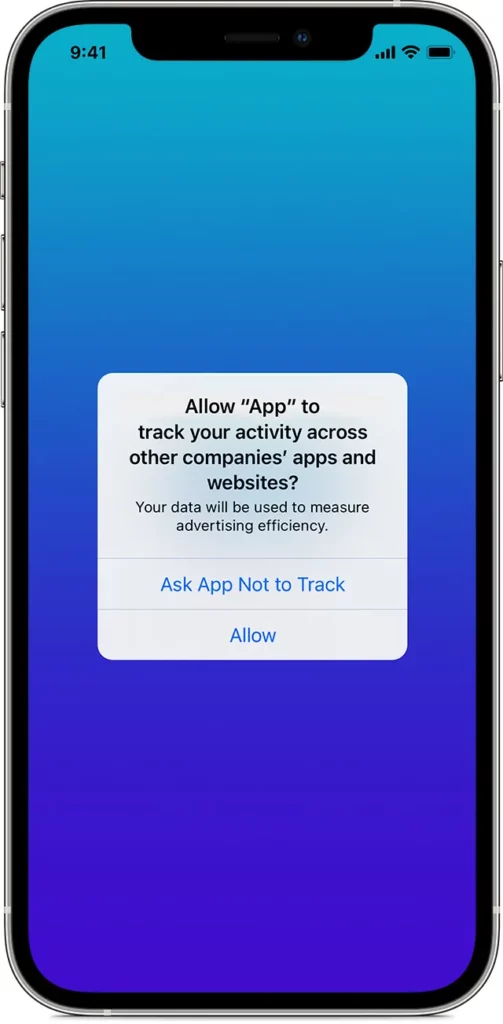
Even though you cannot find any email from Google that will inform you about any kind of restricted sign-in. It is actually a good idea that you check the other possibilities by going to the Google account settings, you will be able to access your Gmail account from the app or by visiting any Google services in the browser. Here are a few steps that you need to follow.
- Open the web browser and then go to the Google activity page.
- Now tap on the go to google account option which you will find in the top right-hand side of the case.
- You will see that your email will start to iPad on your iPhone as soon as you confirm that you are trying to sign in.
Fix 4. Restart Your iPhone
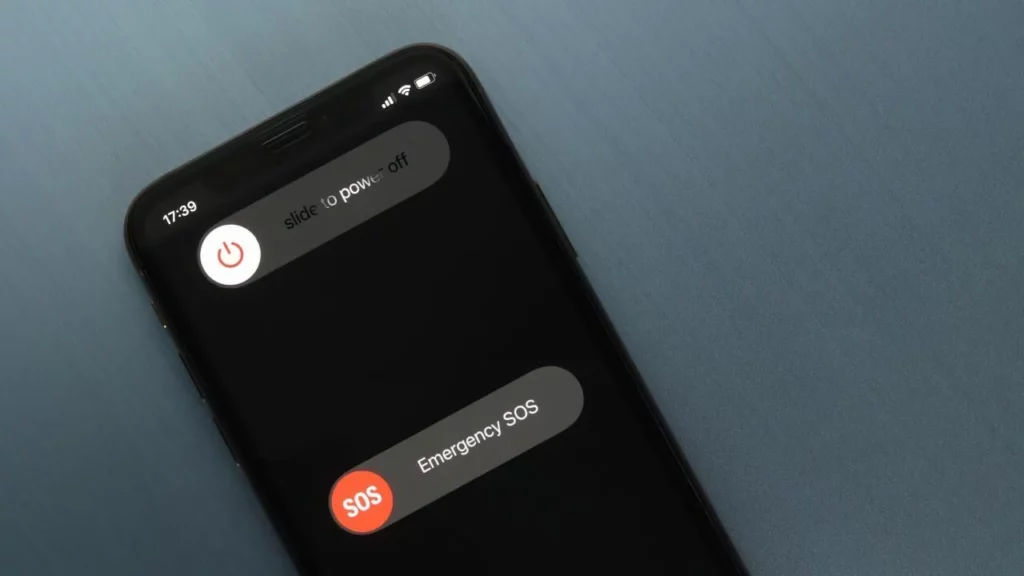
Restarting your iPhone is actually one of the easiest ways that will help you know how to fix Gmail not working on iPhone. If your Gmail is not working because of any minor bug in the app or because of the background process then you can try to reboot the iPhone.
Fix 5. Force Close The Gmail App
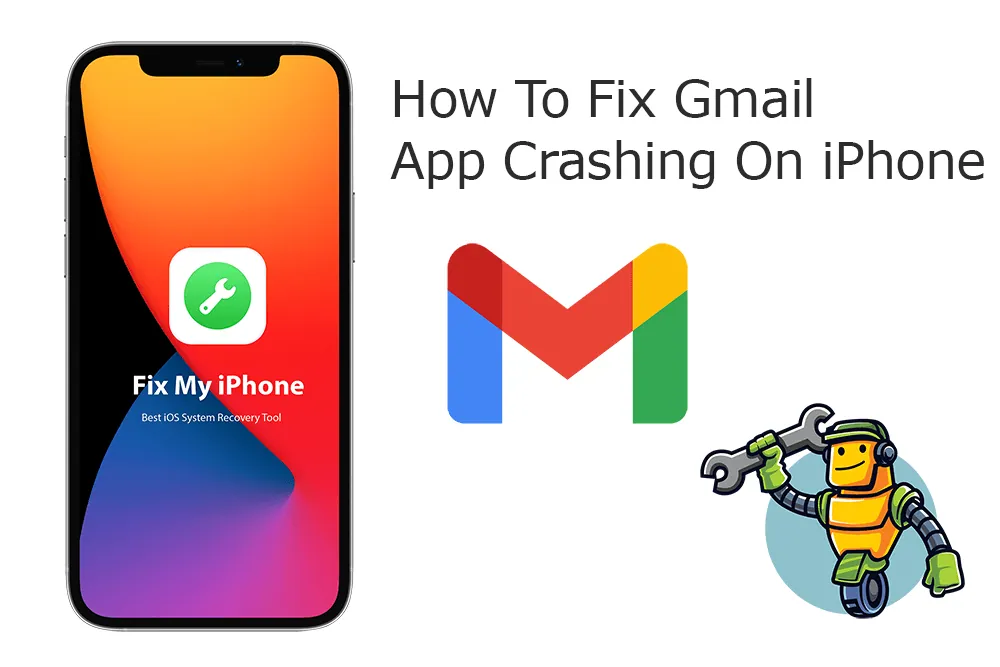
At times when any app misbehaves then you can try to force close the app and then reopen it this will help answer your question on how to fix Gmail not working on iPhone. If you want to force quit the mail app you just need to swipe from the bottom of your iPhone screen and then hold it. If your iPhone has a front home button just double-click on it. Then drag the email app card up to force close it. After a few seconds, you can try to relaunch the app and then refresh it.
Wrapping Up:
Now, after you have read this post, we are sure that you have the answer to your question on how to fix Gmail not working on iPhone. These were a few easy-peasy fixes that will help you out. If you have any questions, you can reach us in the comment section below.
Frequently Asked Questions
Q. How To Remove Your Gmail Account From Your iPhone Or iPad?
If you want to remove the Gmail account from your iPhone you can follow these steps:
- Go to settings and then click on the mail option.
- Then click on the accounts option and then click on your Gmail account.
- Now, click on the delete account button.
- Go back to settings followed by mail and then click on the accounts option.
- Then click on add account.
- Click on google and enter your account information.
Q. Will Enabling IMAP Help Fix The Issue?
If you are facing issues with Gmail then it could be because your IMAP is disabled in your Gmail settings, if IMAP is disabled then you will not be able to get your email from the server.