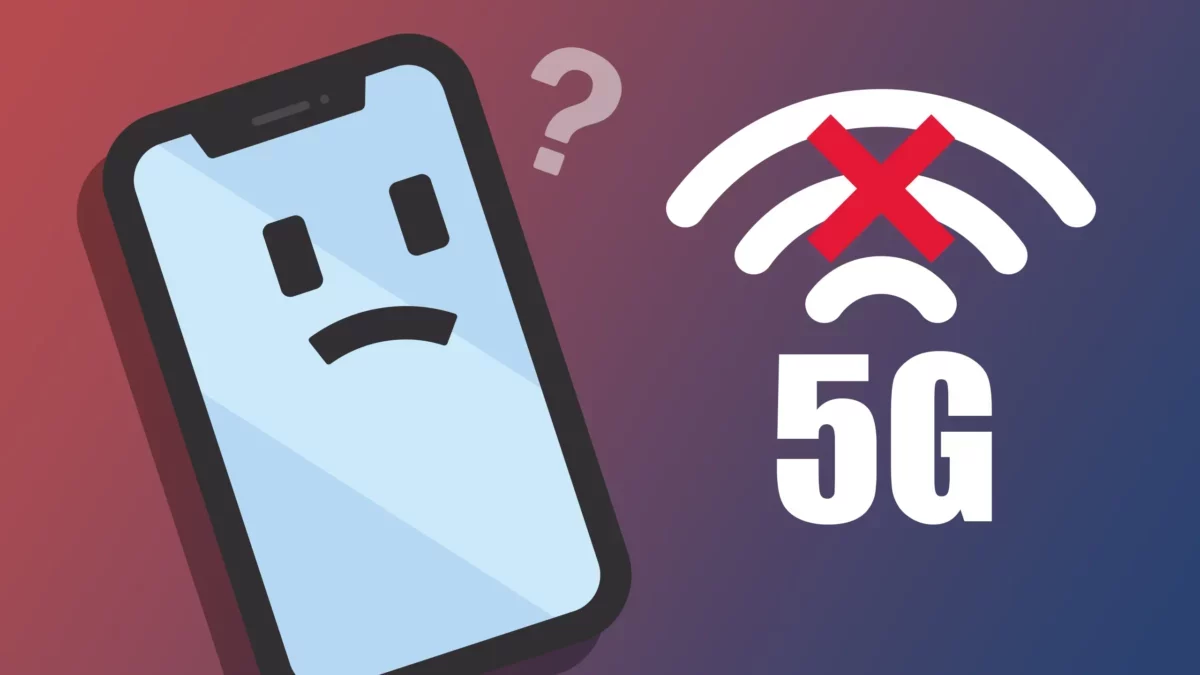Apple hardly releases a new device or feature that may not work. Being such a big brand with such a high reputation can seem to be unlikely. But ever since Apple released 5G on its latest devices some users are not able to use it on their iPhones or iPad. Do you know how to fix 5G not working on iPhone/iPad?
What is weird is that 5G should be enabled by default. But this does not seem to be the case on some iPhone and iPad. Even though there are many reasons why this happens but 5G not working on iPhone or iPad can actually be a big disappointment for Apple users.
If you want to know how to fix 5G not working on iPhone/iPad, then this post will surely help you. Here we have mentioned a few fixes which will help you out. Hard reset your iPhone, remove the sim card and reinsert it, disable low data mode, etc.
There are a few other fixes that we have discussed in the below section. Just scroll down and then find the fixes for yourself.
How To Fix 5G Not Working On iPhone/iPad?
Well, if you are facing issues with your 5G on your iPhone or iPad then here we have mentioned how to fix 5G not working on iPhone/iPad. But before that, we need to discuss what actually causes your 5G not to work on your iPhone or iPad.
Some of the causes are:
- Software bug
- Device compatibility
- A technical issue related to the carrier
- Occasional glitch
- Outdated carrier setting
- Device compatibility
- Wrong configuration
- Lack of carrier support
- Availability.
Now, let’s discuss how to fix 5G not working on iPhone/iPad.
Related: Why Is My iPhone Wi-Fi Greyed Out [2022]? How To Fix?
Fix 1. Ensure Your iPhone Is Compatible

Well, make sure that your iPhone is compatible with 5G which is one of the solutions for how to fix 5G not working on iPhone/iPad.
Fix 2. Turn On 5G
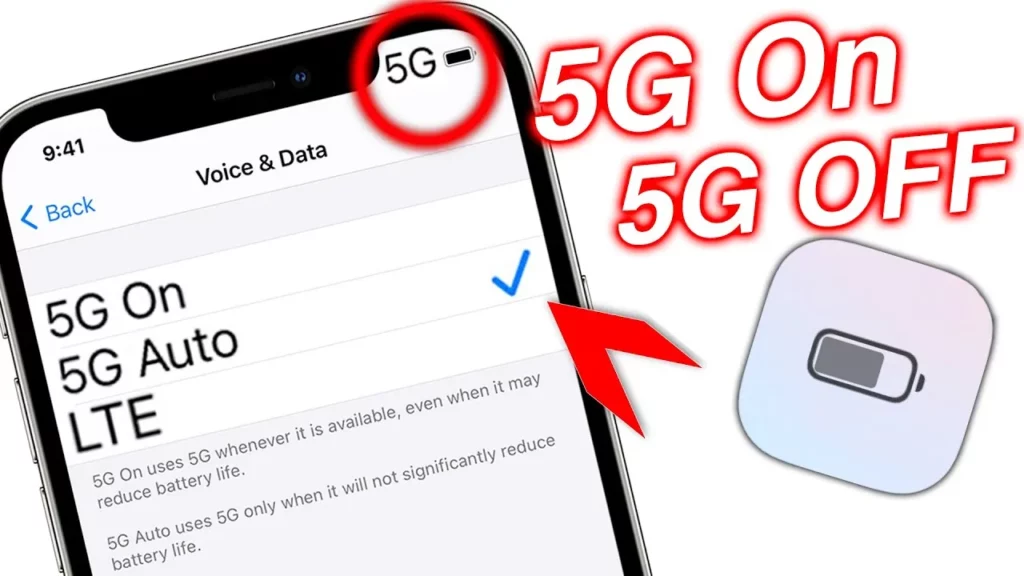
Well, to know how to fix 5G not working on iPhone/iPad, you need to make sure that you have turned on 5G.
- Go to the settings app on your iPhone and then click on the cellular option.
- Now, hit the cellular data option and then click on the voice and data then select the 5G on or 5G Auto.
- If you are unfamiliar with 5G it will allow you to use 5G then the 5G auto will balance between the network speed and battery life.
- Do you know what is LTE? Well, if you turn off the 5G on your iPhone and then switch it back to 4G.
Fix 3. Disable Low Data Mode

- Open the settings app and then click on the cellular option.
- Next hit the cellular data option followed by data mode.
- Now you have to choose the allow more data on 5G or the standard option.
- If you want to make the most of the 5G then you need to click on the allow more data option which is the 5G option. But if you want to use the 5G without letting it use your data then select the standard option.
Related: How To Fix Autocorrect Not Working On iPhone in [2022]?
Fix 4. Turn On Or Off Airplane Mode
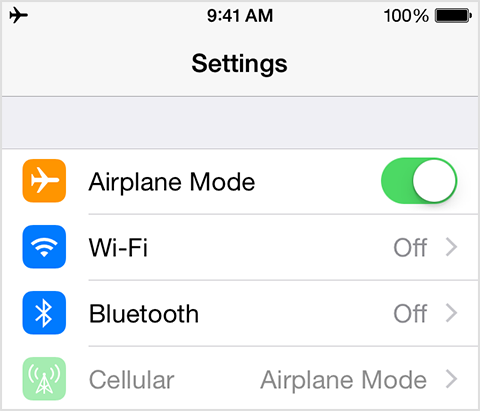
Airplane mode is also very handy when it comes to troubleshooting the ways how to fix 5G not working on iPhone/iPad. Here’s how you can turn on or off your airplane mode.
- On iPhone with face ID: just swipe down from the top right-hand side corner of the screen and then bring up the control center.
- On your iPhone with Touch ID: just swipe up from the bottom edge of the screen so that you can access the control center.
- Click on the airplane mode icon and then turn it on. Wait for a few seconds and then turn off airplane mode.
Related: How To Fix Apple ID Password Not Working On iPhone/iPad?
Fix 5. Hard Reset Your iPhone
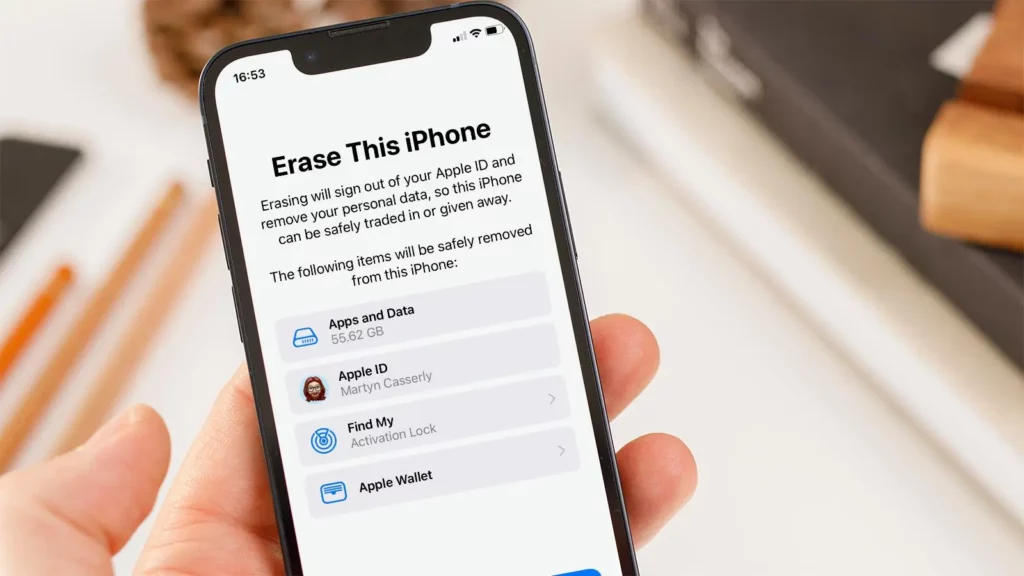
Hard resetting your iPhone is also one of the solutions for how to fix 5G not working on iPhone/iPad.
Here’s what you need to do:
- Press and then quickly release the volume up button.
- Then click and quickly release the volume down button.
- Now, hold down the side button till you get to see the apple logo on your screen.
Fix 6. Remove The Sim Card And Reinsert It

Many a time you can easily fix your cellular connection by removing and then reinserting the sim card. Use the sim ejector tool to pop out the sim tray. Then remove the sim card. Next clean and then reinsert the sim card again.
Related: How To Fix iPhone Volume Button Not Working? Know 8 Fixes!
Wrapping Up:
So now, we come to an end on how to fix 5G not working on iPhone/iPad. These are a few fixes that you can try out when you face issues with your 5G not working on your iPhone. These fixes are really easy to follow and will definitely solve your issue. If you see that these fixes don’t resolve your issue then you can contact apple support and they will surely help you out. If you have any questions, you can reach us in the comment section below.
Frequently Asked Questions
Q. What To Do If You Don’t See 5g In The Status Bar?
If you don’t see 5G in the status bar follow these steps:
- Make sure that you at in 5G coverage. If you cannot see the 5G then contact your carrier.
- Go to the settings option and then click on the cellular option followed by the cellular data option.
- Turn on the airplane mode and then turn it off and if you still don’t have the 5G service contact your carrier.
Q. Should You Contact Your Wireless Provider Before You Contact Apple?
Yes. It is if you know that the problem is simply a line outage or issue in your area. They will help you make sure that you have the right cellular settings enabled will get changed. If your issue is not resolved then they will help you and send you to apple for extra assistance.
Q. Will Similar Problems Exist On Android Devices?
Yes, this problem can also exist in android devices. So it is not exclusive to apple devices only. If you face the same issue with android devices then you can follow the steps that we have mentioned.