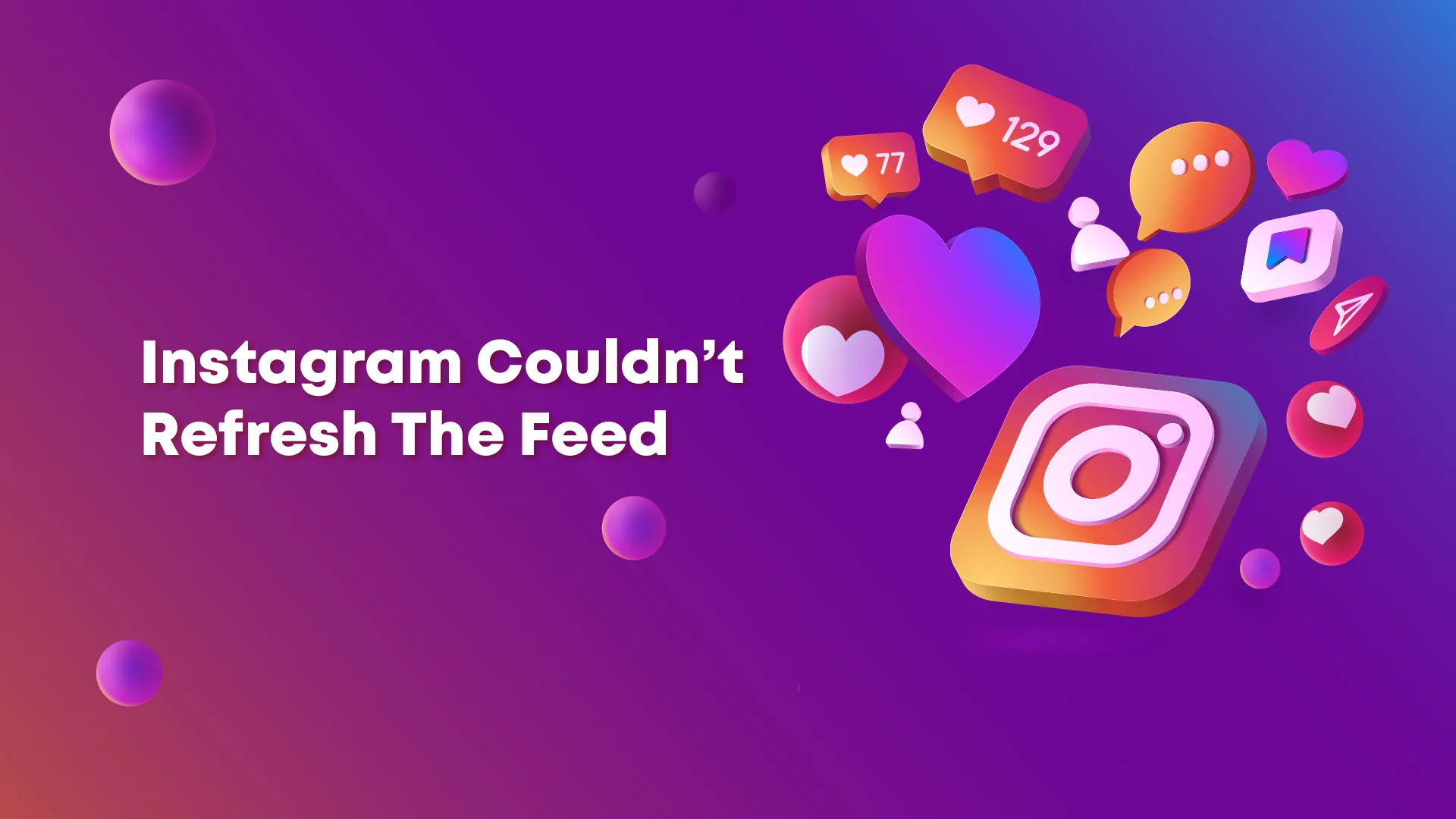We all are using the Instagram app and it is auto-refreshing. That means whenever you are using this app you will keep on seeing the newly posted things. But sometimes, it does not refresh for a long time. Let’s find out how to fix Instagram feed not refreshing.
Instagram application hosts photos, videos, and reels. It consumes a good amount of data and you need high internet speed to run this app smoothly. If your internet connection is weak, then your photos and reels won’t run smoothly and sometimes won’t even load.
If you are facing the Instagram feed not refreshing issue, there are alot of reasons that cause this issue. There are some ways that can help you to resolve how to fix Instagram’s “Couldn’t refresh feed” error.
We will be covering how to fix Instagram feed not refreshing in detail. We have provided some common fixes through which you can get the issue fixed. So, without wasting your time, let’s start.
How To Fix Instagram Feed Not Refreshing?
If you are using Instagram app and it is showing Instagram feed not refreshing, then here are some fixes through which you can resolve your issue.
Fix 1: Check Your Internet Connection
Instagram is among the apps that consume alot of internet and you require high-speed internet for its smooth functioning. So it’s always good to check your internet speed and if it is slow, either change the network to a high-speed internet connection or reboot your internet connection.
Fix 2: Check If Instagram Is Down
Sometimes the Instagram servers are down or under maintenance. During that time you will not be able to access Instagram. Check on the down detector if the website is down. If it is down then wait for some time and then try again this could fix Instagram’s “Couldn’t refresh feed” error.
Fix 3: Restart Your iPhone Or Android Phone
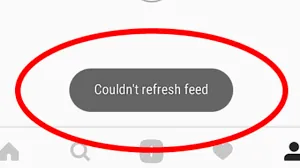
If Instagram is not down and your internet speed is good, then you can try restarting your smartphone. After the restart, you can open the Instagram app again and check if the Instagram feed is working now.
Fix 4: Update The Instagram App
If the Instagram feed is not refreshing and it is showing an error, then check for the updates on the Instagram app. Go to the app store and search for Instagram. It will show an update if there will be any updates available. If the update is available, update the app and try again. This can help in resolving the issue.
Fix 5: Clear Instagram’s App Cache
Clearing the cache can help in fixing the Instagram feed, not a refreshing issue. To clear the feed long press on the Instagram app. Go to app settings. Clear the cache and cookies and then try again. Now you will be able to refresh the Instagram feed.
Fix 6: Log Out And Back Into Your Instagram Account
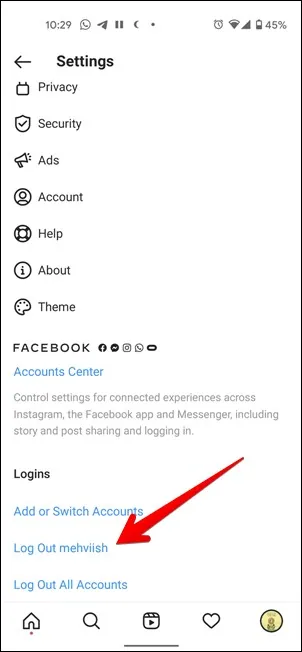
At times the Instagram app is not able to sync your account. For that, you can log out from your account and then log in again. This will help in resolving the sync issues. Once you login back in to your account, try to check whether the Instagram feed is refreshing or not.
Fix 7: ‘Turn Off Instagram’s Data Saver Mode
You can face the Instagram feed not having a refreshing issue if you have turned on the data saver mode on Instagram. Go to the settings and you will find the data saver mode. Click on it and check if the data saver mode is on or not. If it is on, then try turning it off. Now check if the Instagram feed is refreshing.
Fix 8: Set The Correct Date And Time On Your Phone
Another reason for the Instagram feed not refreshing is the incorrect date and time of the phone. This does not allow the Instagram app to sync the feed at the current time. You can check your date and time and then try again. This can also help in resolving the issue.
Fix 9: Reinstall Instagram On Your Smartphone
If you have logged your account on some other device and it works fine there, then you can try uninstalling the Instagram app and then installing again. Then log into you account and check if it fix Instagram’s “Couldn’t refresh feed” error.
Fix 10: Contact Customer Support
If you have tried all the fixes provided above and still face the same issue, then you can try contacting customer support of the Instagram account. They can help you in resolving how to fix Instagram’s “Couldn’t refresh feed” error.
Wrapping Up
Here we conclude our post on how to fix Instagram feed not refreshing. You can follow each of the fixes and find out which fix will help you to resolve the issue. If you still face the issue and none of the fixes resolve the issue, then contact the Instagram support team and they can get your issue resolved.
Frequently Asked Questions
Q1. Why Is My Instagram Running Slow?
If the Instagram feed is slow and it is showing an error, then check for the updates on the Instagram app. Go to the app store and search for Instagram. It will show an update if there will be any updates available. If the update is available, update the app and try again. This can help in resolving the issue.
Q2. How To Turn On Data Saver On Instagram?
Go to the settings and you will find the data saver mode. Click on it and check if the data saver mode is on or not. If it is on, then try turning it off. Now check if the Instagram feed is refreshing.
Q3. Is There A Problem In Instagram Today?
Sometimes the Instagram servers are down or under maintenance. During that time you will not be able to access Instagram. Check on the down detector if the website is down. If it is down then wait for some time and then try again.
Q4. How Do I Fix Instagram Errors?
Clearing the cache can help in fixing the Instagram feed not a refreshing issue or any other issue with the Instagram app. To clear the feed long press on the Instagram app. Go to app settings. Clear the cache and cookies and then try again. Now you will be able to refresh the Instagram feed.