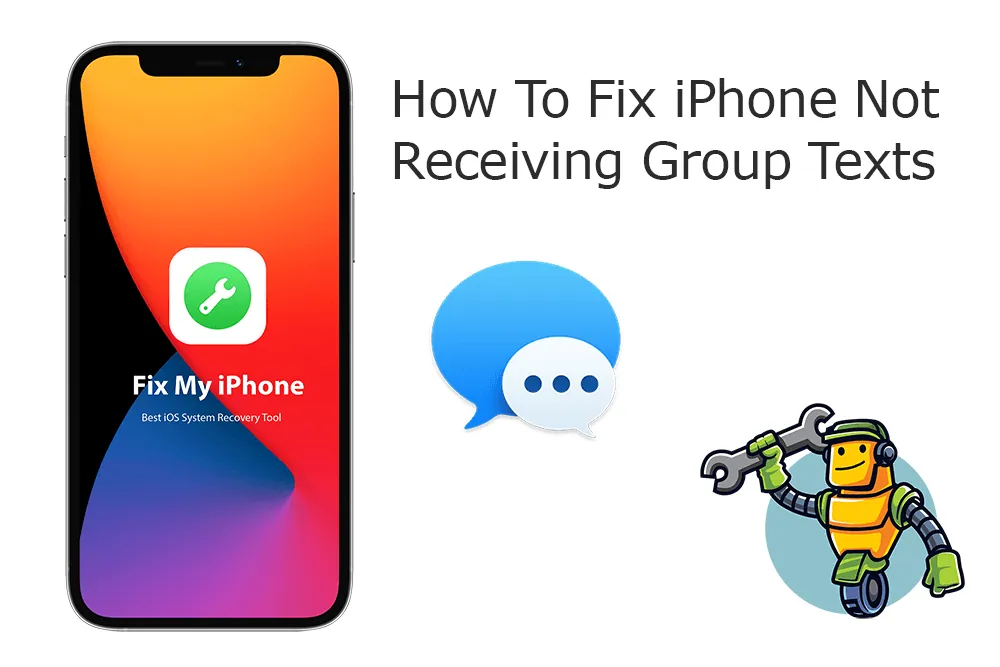The group messaging feature in iOS devices is an important and useful function. However, there are some iPhone users who are getting the issue of group text not working. If you too are facing this issue then here’s a post on how to fix iPhone group text not working.
Group messaging is actually a very nice feature on your iPhone that will allow you to communicate with more than one person at the same time. Everything that you send in a group conversation can be seen by all the members who are present in the group.
Now, if you are facing issues with the group text not working, then this post on how to fix iPhone group text not working, will surely help you out. Restart the messages app, enable group messaging, clear iPhone space, restart network settings, and restore iPhone via iTunes.
We have discussed these fixes below in full detail so that you get to know how you can follow these methods and easily fix your iPhone group text not working.
How To Fix iPhone Group Text Not Working?
If you are facing issues with group text not working, then this post will surely help you out. Let’s check the helpful fixes that you can try out.
1. Restart The Messages App
Usually, when the app meets the issue the first thing that we think of is relaunching the app. Similarly, if you cannot send group messages on your iPhone, then you can try to force close the messages app and then restart it.
If you are using iPhone 8 and older then you can press the home button twice and then swipe the messages on the top screen. Now, on the main screen, you have to click on the app to relaunch it.
If you use iPhone X and newer versions then you just swipe up from the bottom of the iPhone’s interface and then close the app among the different apps running in the backgrounds then you can restart the messages.
2. Enable Group Messaging
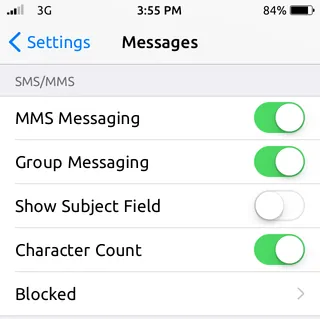
At times when your iPhone has some changes for no reason at all then you can check if the group messaging is turned on or not. Here’s how you can do it.
- Run setting of the iPhone
- Now, look for the messages option and then enable the group messaging feature.
3. Clear iPhone Space
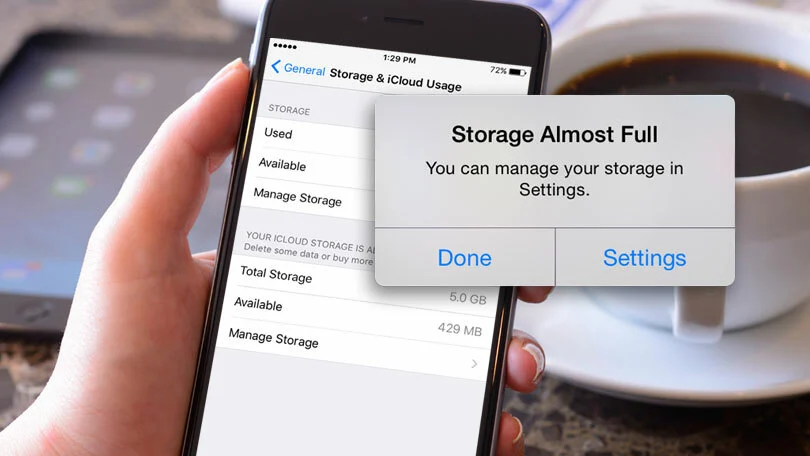
Apart from clearing the storage space on your iPhone, it is also important since not enough memory will stop you from sending and receiving group messages. If you want to want to clear up the space then you can go to settings and then go to the general option. Next, you have to click on storage and iCloud usage. Next, you have to click on the manage storage option to delete the space of unwanted apps or files.
4. Restart Network Setting
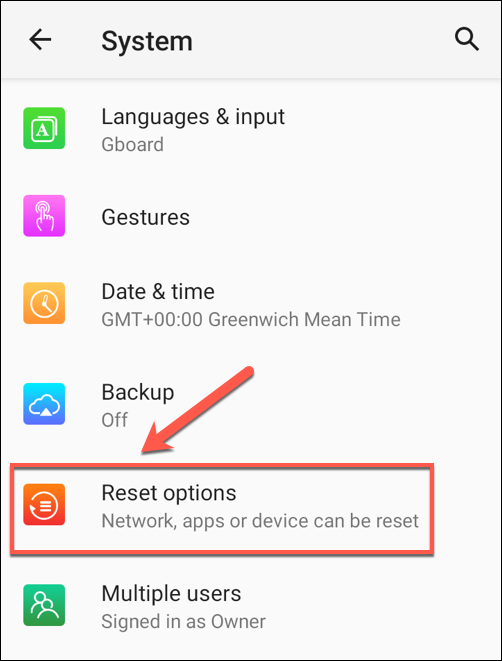
According to the condition that the network setting poses an influence on the messaging system, hence you need to ensure that the network settings on your iPhone are correctly configured. Or else you can even reset them which will help you to know how to fix iPhone group text not working. Here’s how you can restart the network settings.
- Open the settings menu on your iPhone and then go to the general option.
- Then click on the reset button.
- Next, you have to select the reset network settings.
5. Restore iPhone Via iTunes
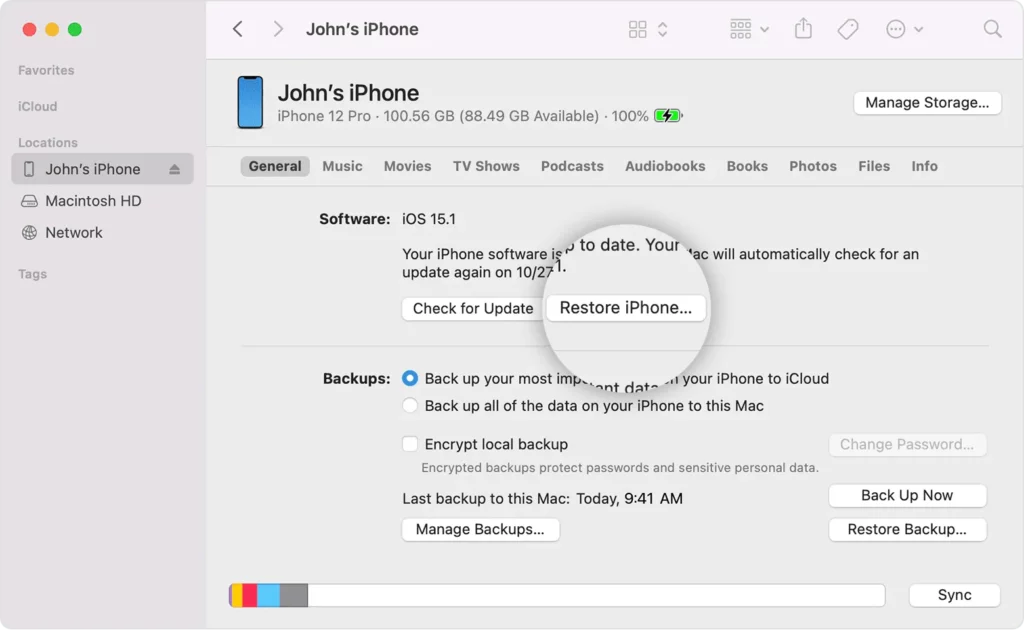
You can even try to restore the iPhone via iTunes which will help you to know How to fix iPhone group text not working. You can even try to make a restore on your iPhone, even though restoring your iPhone will remove all the data and content that can help you fix most of the iOS system-related issues also. You can even follow these steps to restore your iPhone via iTunes.
- Open iTunes and then connect your iPhone to the computer.
- Tap on the device icon when your iPhone is detected.
- Choose the summary option and then click on the Restore iPhone option.
6. Update Carrier Settings
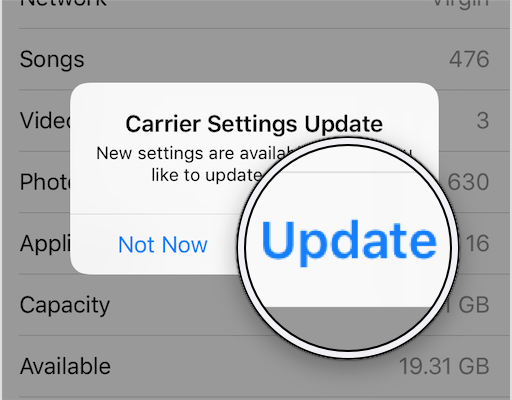
If your iPhone always gets a bad signal or weak cellular data connection then you can try to see if the carrier setting version is too low or not. You can try to update the carrier settings which is one of the solutions for how to fix iPhone group text not working. Here are a few easy steps that you need to follow.
- Go to the settings option and then click on the general option.
- Now, you have to tap on the about option.
- If the carrier settings update is available on your iPhone, then you will see the pop-up window. Tap on the update button to update it.
7. Switch Airplane Mode On And Off
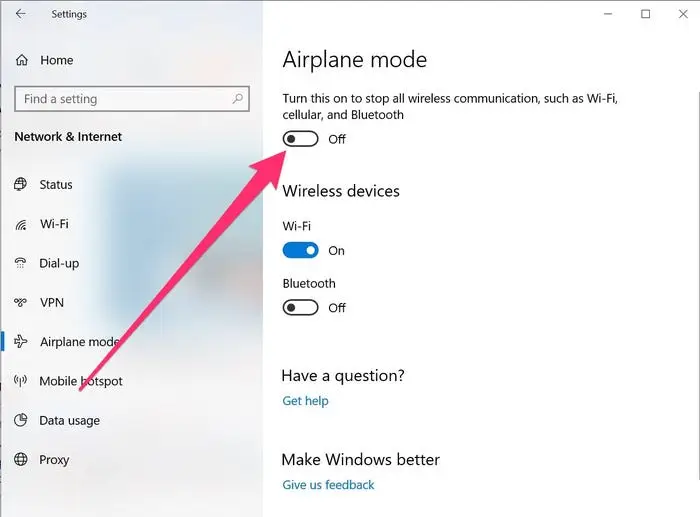
If you are facing issues with your iPhone text message not working then you can switch on and off the airplane mode to know how to fix iPhone group text not working. Just swipe up from the button of your iPhone’s home interface so that you can open the control center and then turn on and off the airplane mode. Or you can even open the settings of your iPhone and then click on the airplane mode then toggle it on and off. Then just erase the group messages in iPhone and see if it is working or not.
Wrapping Up:
Now, after reading this post on How to fix iPhone group text not working, you have got the answers to easily fix your issues with iPhone group text messaging not working. These fixes are really easy to follow. You can follow them and fix your issue. If you have any questions, you can reach us in the comment section below.
Frequently Asked Questions
Q. How To Name A Group Text?
If you want to know how to name a group text then here’s what you need to do:
- Open group iMessage above the thread of messages.
- Now, choose the photo and then change the name option.
- Next, you can add the photo and name for the group and select the done option.
Q. How To Add Someone To The Group Text?
To add someone to the group text you need to follow these few steps:
- Choose the group text that you want to add anyone to.
- At the top of the message thread, you need to choose the group icon.
- Next, tap on the grey icon and then choose to add contacts.
- Now, choose the contact that you want to add and hit the done button.
Q. Can You Add Someone Who Uses An Android Phone To A Group Text In iMessage?
Well, the answer to this question is no. You will not be able to add anyone who uses an android phone to the group text in iMessage. Then create the new SMS or MMS group text for the android phone users.