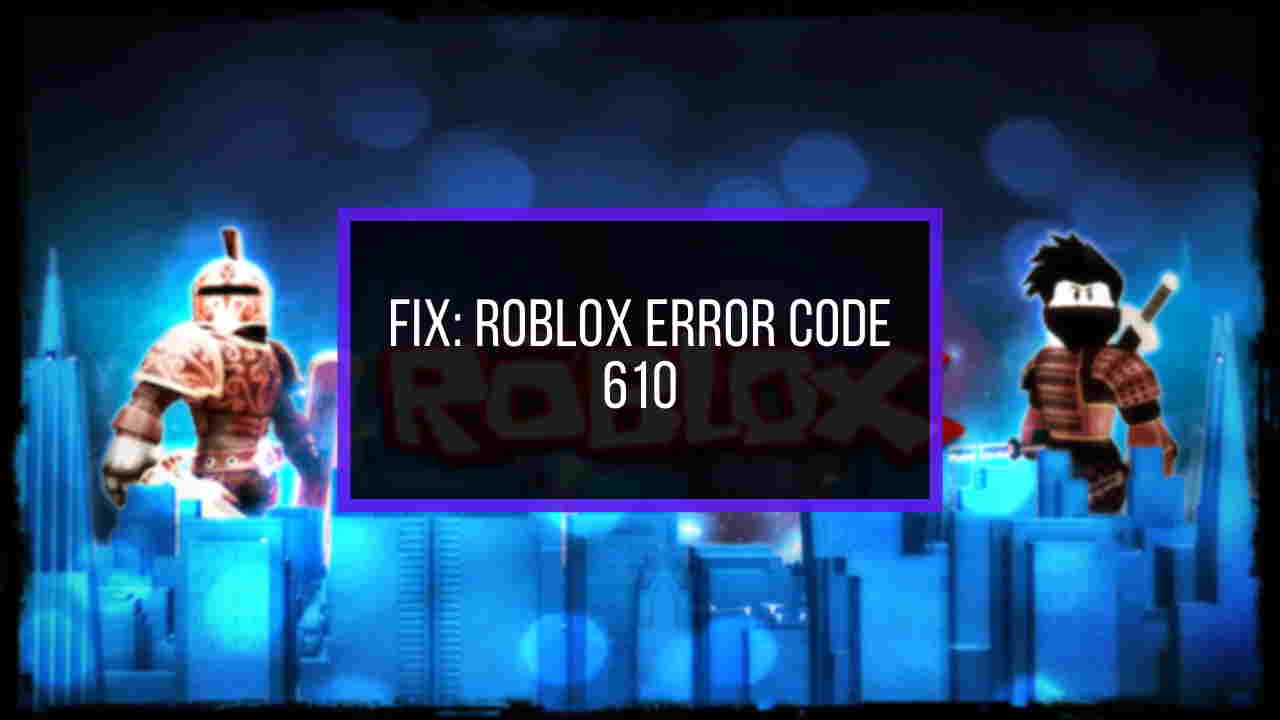Roblox was introduced to the gaming world in 2016 and within a few months of its launch, it has gained huge popularity. There are around 42.1 million daily active users on the platform and most of them have a common complaint about the error code 610. So, in this article, we will be discussing how to fix Roblox Error code 610.
Roblox Error code 610 is also known as the HTTP 400 server error. As the name signifies the error is related to the Roblox servers or the private servers to be precise. Error code 610 is a server glitch that does not allow the users to join the Private servers. Earlier this glitch was only found on the Website but now it can also be found on Windows, Android, and iOS applications. So, here we present to you the guide on “How To Fix Roblox Error Code 610”.
How To Fix Roblox Error Code 610?
To fix error code 610 on Roblox try the following troubleshooting methods
- Check if servers are online
- Try to log out and log back in
- Download the Roblox application
- Create a New Account
- Refresh the IP and DNS Of your system.
Well, now you are aware of the troubleshooting methods to fix Roblox error code 610. But, the question here is, How to perform these methods? Worry not, you will find the step to step guide to these methods below.
How To Fix Roblox Error Code 610?
Before starting this guide on “How To Fix Roblox Error Code 610” let us have a look at what is Error code 610 in Roblox? It is an error that occurs while joining the private server on Roblox. This error is also known as the HTTP 400 Server Error, it may happen due to various reasons. Let’s have a look at them one by one.
Why Is Roblox Not Working And What Causes Error Code 610?
Well, there are four major reasons for Roblox Displaying the error code 610. We have listed all four of them below.
- Roblox Private Server is down: Well, this happens when Roblox takes its server down for routine maintenance. Or there can be some other problems as well (Discussed in the article below).
- Account Glitch: Well users are facing this problem since the end of 2018. Many Roblox accounts were hacked and unwanted popups were sent to the users during gaming. This issue can be fixed by logging out and logging back in.
- Unstable web version: The Error code 610 problems are reported more in the web version of the application. It is a fact that the Roblox application is more stable than the Roblox website.
- Bad Cached DNS: This problem exists if the user’s Network configuration holds the expired DNS and IP addresses.
Check If Servers Are Online
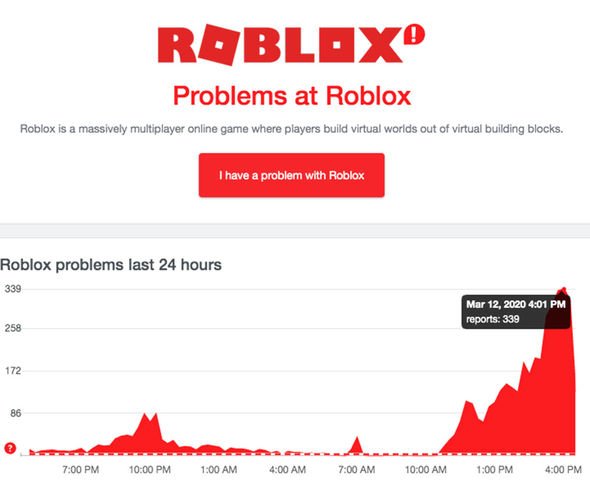
As we know that gaming on Roblox depends on Roblox’s Online servers. So, the first thing to do when you encounter Error 610 is to check if the private server you are joining is online or not.
There might be any reason for the servers not being online. There is a chance that developers have put the server down for maintenance. If the server is down for maintenance then you can only access it after the maintenance is done. But, if there is some other reason, you can find it out by following the steps given below.
- Go to the website.
- On the homepage of the website, you will find the option “I Have a Problem With Roblox”, click on it.
- A menu will appear in front of you asking “What isn’t Working”.
- Select the problem given in the menu and if you don’t find the problem you are facing in the menu. You can also type it and submit it.
- Your problem is successfully submitted.
Try To Log Out And Log In Back To Your Account
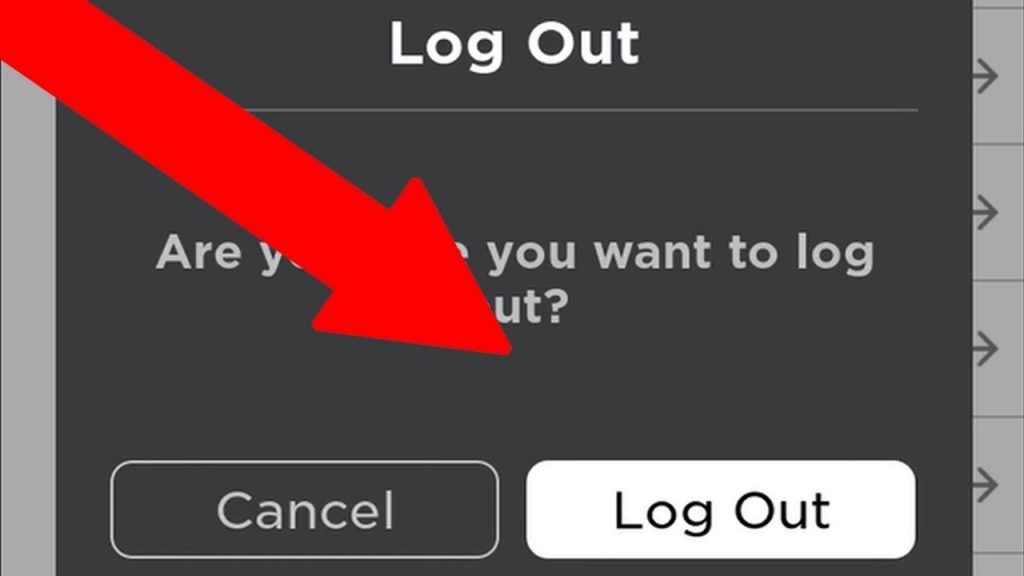
If you encounter Error 610 while playing the game on the Roblox server. Then the perfect way to fix the error would be to refresh the account information. Now, the question arises how can we refresh the Roblox account information? Well, the answer is simple, log out and then again log back into your account and your account information will be refreshed.
To do so, follow the steps given below.
- Open the Roblox application.
- Now, navigate to the settings (Gear Icon), you will find it on the top-right corner of the screen, and click on it.
- Now, search for the option ”Logout” and click on it. You are now logged out of your Roblox account.
- Now, again go to the Roblox application and log in to the same account.
- Next, go to the “Game” tab and start the game.
See, if the error code 610 persists. If it is still there, move to the next fix.
Download The Roblox Application On Your Computer
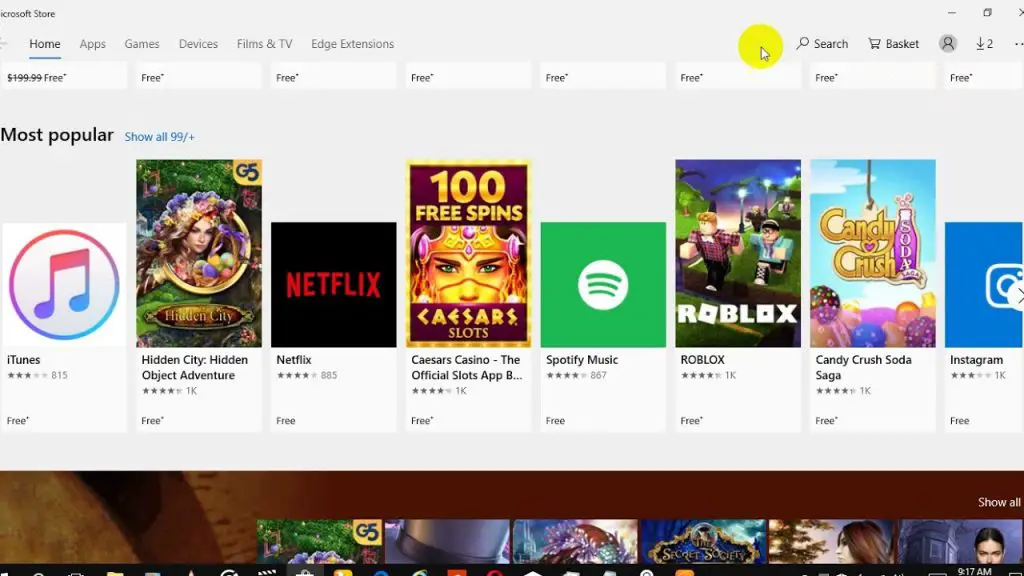
If you are running the game on the online Roblox website then you can fix the error code 610 problem by downloading the Roblox application on your computer. If you are using Windows 10, then you can easily download the game from the windows store. The downloaded application has fixed the “Roblox not working” problem 80 out of 100 times.
To download the Roblox application on Windows 10 follow the steps given below.
- Open the Windows Store on your personal computer.
- In the search box, type “Roblox” and hit the download button.
- This will automatically download and install the Roblox application on your PC.
- Now, open the application and log in with your accounts credentials.
- Go to the “Game” tab and launch any mode to check if the error code 610 still exists.
Create a New Account
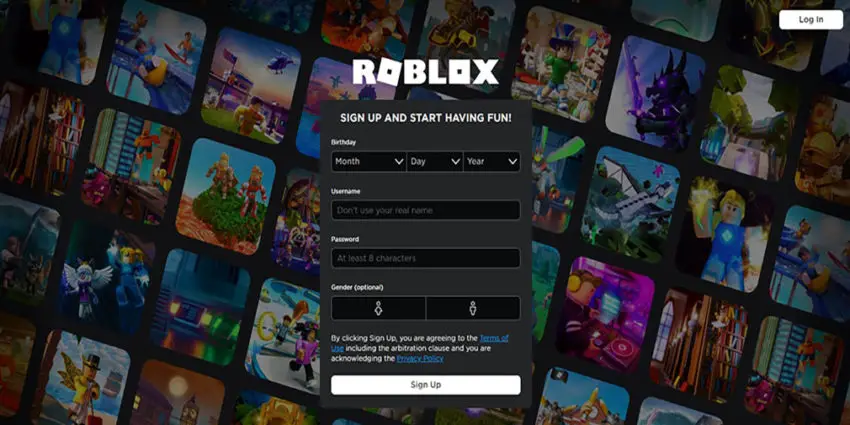
Well, if any of the fixes given above doesn’t work for the Roblox Error code 610, then there are chances that there has been some issue with your Roblox account. The next fix suggests you create a new account. You can create a new account and check if the error code 610 still exists. If yes then there is no problem with your account and if the error does not exist then you have to create a new account on the platform.
Follow the steps given below to create a new account on Roblox.
- Go to the official website of Roblox.
- Now, you have to fill the signup form on the website and click on Sign up.
- This will register you on Roblox with the new account.
- Now, use your new account details to log in and then launch the game mode.
Refresh The IP and DNS Of Your System
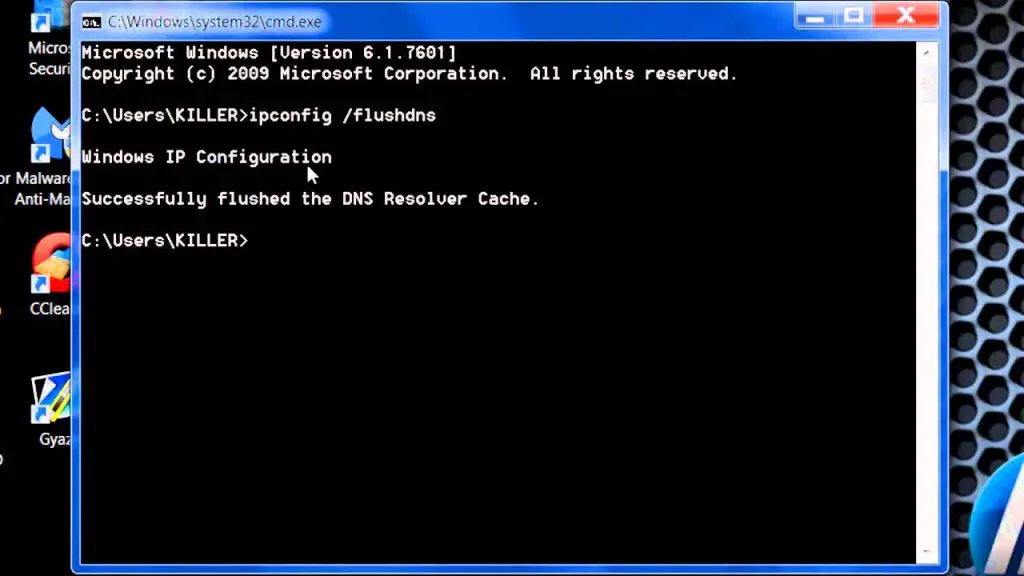
Since we know that Roblox works on the online server. So, refreshing the IP and the DNS of the system may also help in getting rid of the error code 610. To do so follow the steps given below.
- Click the “Windows+R” key. The run dialogue box will appear in front of you.
- Now, Type Cmd in the search box and hit enter.
- This will take you to the command prompt.
- In the command prompt type ipconfig /flushdns and hit enter.
- Now, close the Command prompt, your IP and DNS have been refreshed.
Note: If the error code 610 still exists after all the troubleshooting fixes then you have to delete and reinstall the Roblox application.
Conclusion
We hope that we helped you in fixing the error code 610 on Roblox. Going through these steps will certainly help you in resolving the issue. If you have found this information relevant and helpful then do share this article with your friends who use Roblox. There are chances that they might also be facing the same Private server connection problem.