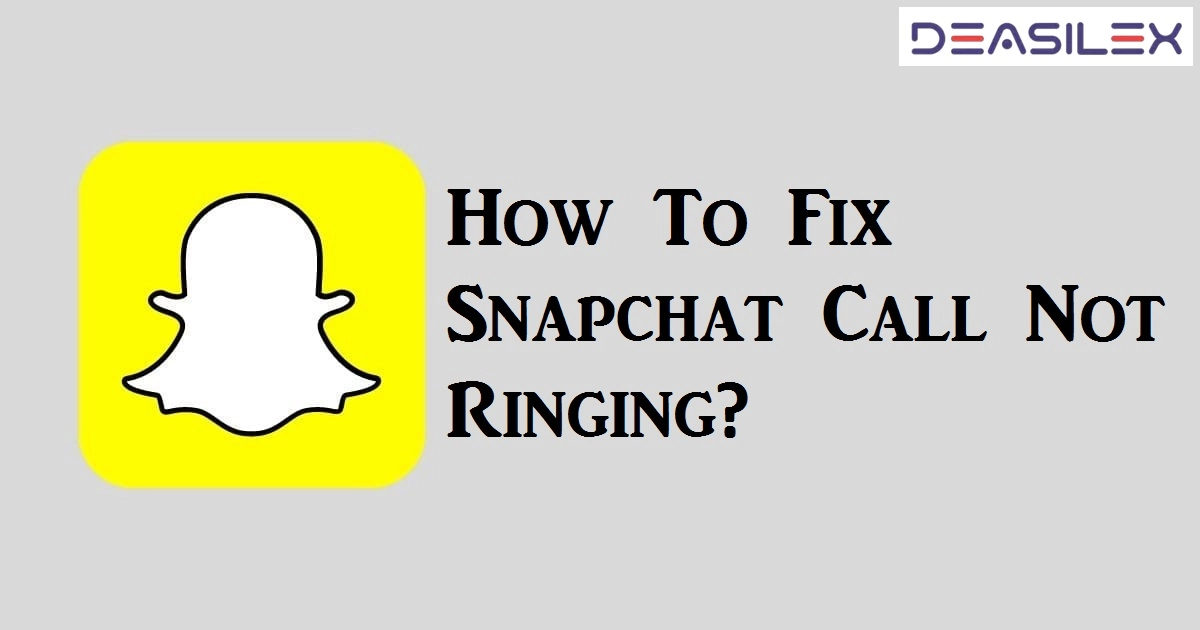Are you not able to receive calls on Snapchat? Is your Snapchat Call not ringing? Worry no more. We present to you a complete guide on how to fix Snapchat call not ringing.
Snapchat is a pioneer of its kind. What started out as a quirky networking app to share snaps enhanced with funny AI filters, has now been upgraded, allowing users to connect via audio and video calls. Recently users have been facing issues with Snapchat call not ringing. They have taken to Twitter to voice their concerns, waiting for Snapchat to acknowledge the issue and produce a solution. While we wait for Snapchat support to help, we provide you with a set of solutions to fix Snapchat call not ringing.
You will be able to fix Snapchat call not ringing issue by following the instructions given in this article below.
- Enable ringing on Snapchat
- Allow app permission
- Turn up the volume on your device
- Check internet connection
- Turn off Data Saver
- Turn off Content & Privacy.
- Update Snapchat
- Clear Snapchat cache
- Clear Snapchat lens data
- Restart your device
This article covers all these fixes in detail. Read on to know how to apply these methods to fix Snapchat call not ringing.
How To Fix Snapchat Call Not Ringing?
Imagine that your friends get together, apply quirky AI filters, and make a Snapchat call to you. But you miss the call as your Snapchat call is not ringing. How disappointing is that going to be! Worry no more. We present to you all the possible ways in which you can fix Snapchat call not ringing.
Before we begin, you should check if you are the only Snapchat user with the ‘Call not ringing’ issue or if is it commonly found in all Snapchatters. If it is a common problem to all, it could possibly be due to malfunctions in the Snapchat servers. You can use various online platforms like Downdetector, to check the Snapchat server status.
With Downdetector you will be able to see a detailed report of the Snapchat server status. If the report states that the Snapchat server is down, we can do nothing but wait for the Snapchat Support team to acknowledge the issue and fix it for us. If the issue is not with the Snapchat servers, then you can follow the instructions given below to fix Snapchat call not ringing issues.
Fix 1: Enable Ringing on Snapchat
Have you enabled ringing on your Snapchat app? During the installation process, Snapchat requests all users to make changes in the default settings of the app that best suit them. It is possible that you might not have enabled the Snapchat Ring settings. Follow the steps given below to enable ringing on Snapchat.
Step 1 – Open the Snapchat app on your device.
Step 2 – Enter your credentials to login if prompted.
Step 3 – Tap the Settings icon at the top right corner of the page.
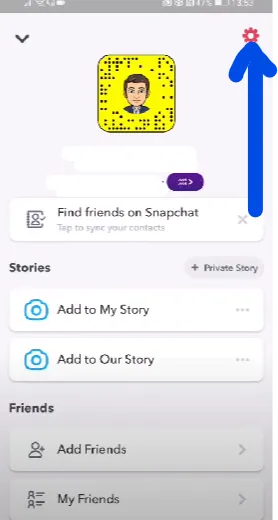
Step 4 – Select Notifications.
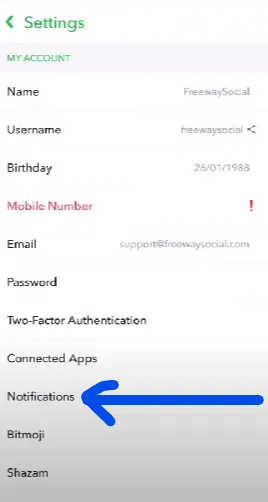
Step 5 – Scroll down and enable Ring by clicking on the box next to it.
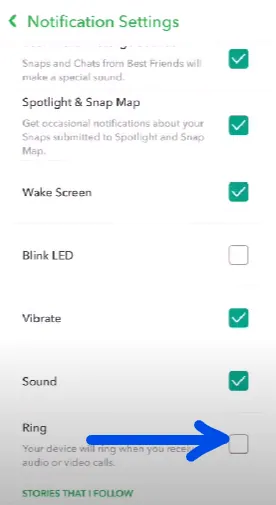
You have now officially enabled ringing on your Snapchat settings. Check to see if this way has helped you to fix Snapchat call not ringing.
Fix 2: Allow App Permission
Have you given permission for Snapchat to access all the necessary features in your device during the installation process? Snapchat seeks the user’s permission to ‘Allow’ access to various features in the device like camera, microphone, mobile data, etc. Denying access to certain features will directly result in malfunctions in the app. To fix Snapchat call not ringing, follow these steps to grant all the necessary permissions.
In Android Devices
Step 1 – Long Press on your Snapchat icon.
Step 2 – Tap on app info.
Step 3 – Select Permissions.
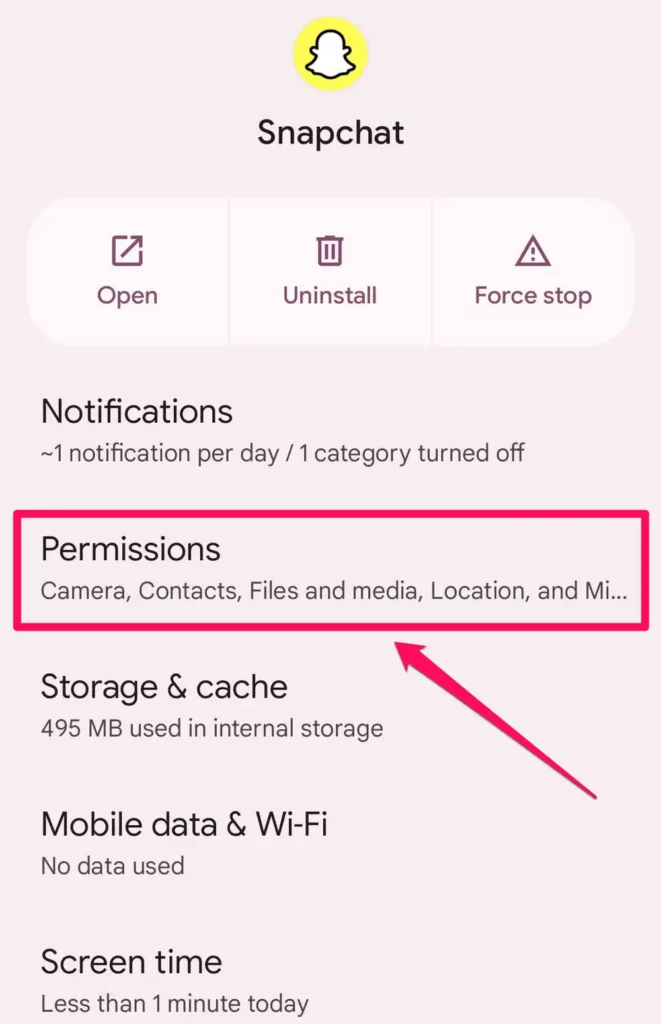
Step 4 – Tap to ‘Allow only while using the app’.
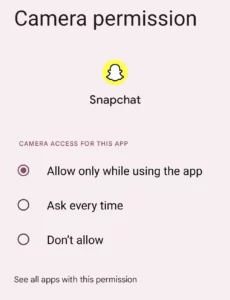
In iOS Devices
Step 1 – Open the Settings app.
Step 2 – Scroll down to select Snapchat from the list of installed apps.
Step 3 – Tap on the toggle to turn it on.
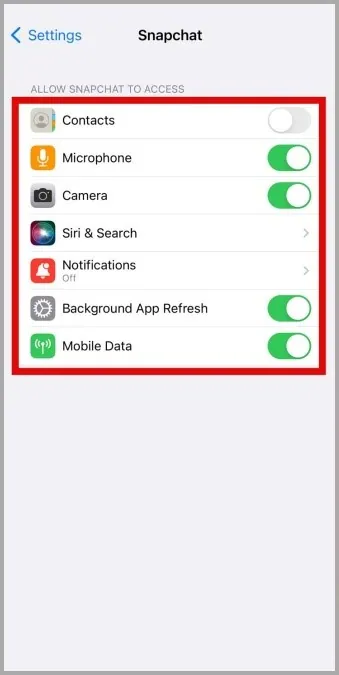
Check if you have enabled permission for Snapchat to gain access to your Camera and Microphone to make calls. Open the app to check if this has worked to fix Snapchat call not ringing.
Fix 3: Turn Up The Volume On Your Device
Have you put your device on silent mode and forgot about it? Check the volume options on your device to check it. Open the settings app on your device and make the necessary changes to the audio settings to increase the volume of the ring. Or you can just press the increase volume button on the side of your device. With high ring volume, you no longer have to worry about your Snapchat call not ringing.
Fix 4: Check Internet Connection
Do you have a good and stable network connection? Lack of proper internet and Wi-Fi connection will hinder Snapchat’s performance and result in app malfunctions. To fix it just unplug your modem and plug it back on in a few seconds. This will automatically remove bugs that cause network fluctuations and help you to fix Snapchat call not ringing.
Fix 5: Turn Off Data Saver
Snapchat has a data saver option that allows all users to save their mobile data by activating it. When the data saver mode is turned on it will stop all automatic updates and downloads that require a lot of data. This might also hinder your Snapchat calls. To fix Snapchat Call not ringing issue, disable the data saver mode by the following steps.
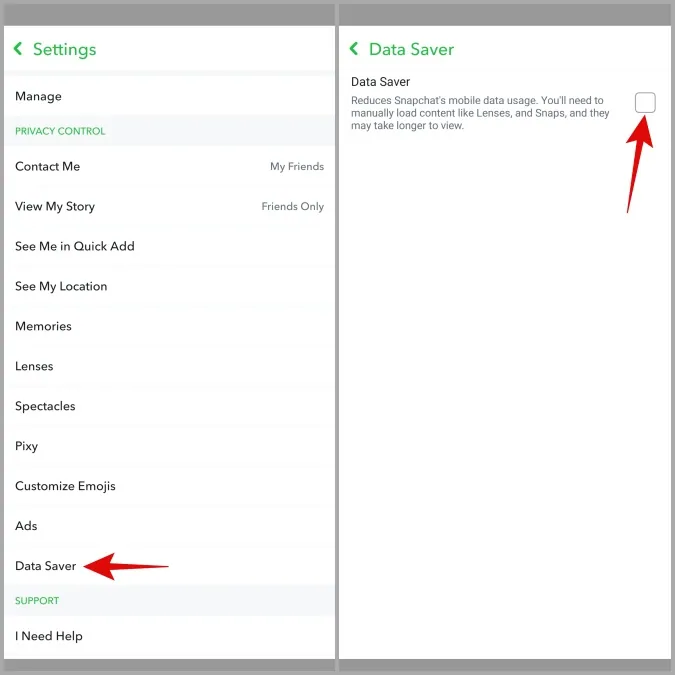
Snapchat > Profile icon > Settings > Data Saver > Uncheck Data Saver.
Check to see if you can now receive calls on Snapchat.
Fix 6: Turn Off Content & Privacy
Did you enable Content & Privacy restrictions to block inappropriate content on Snapchat? This might be the cause of your Snapchat not ringing issue as it could hinder the app’s performance. Turn off Content & Privacy to fix Snapchat Call not ringing issue.
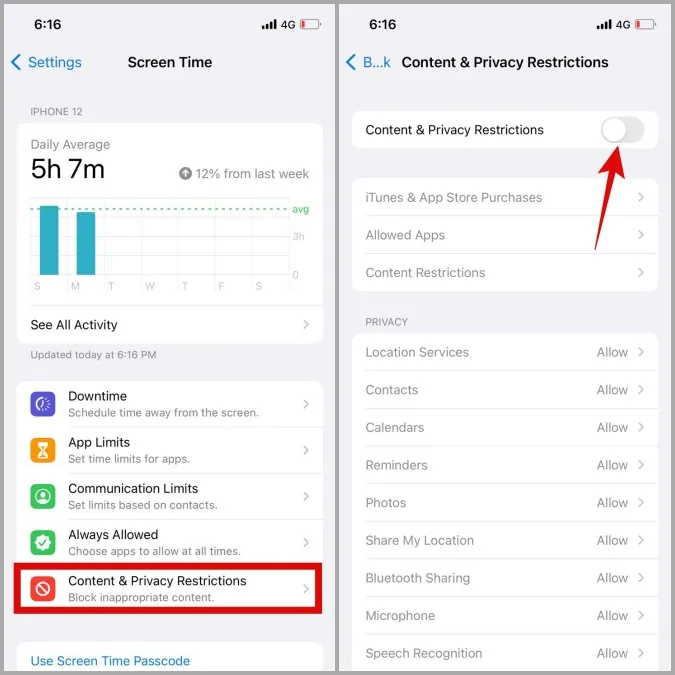
Settings app > Screen Time > Content & Privacy Restrictions > Off.
Fix 7: Update Snapchat
Are you using the latest version of the Snapchat app? Using old and outdated versions of the app will result in app malfunctions. To fix Snapchat Call not ringing issue, update the Snapchat app on your device to the latest available version.
In Android Devices
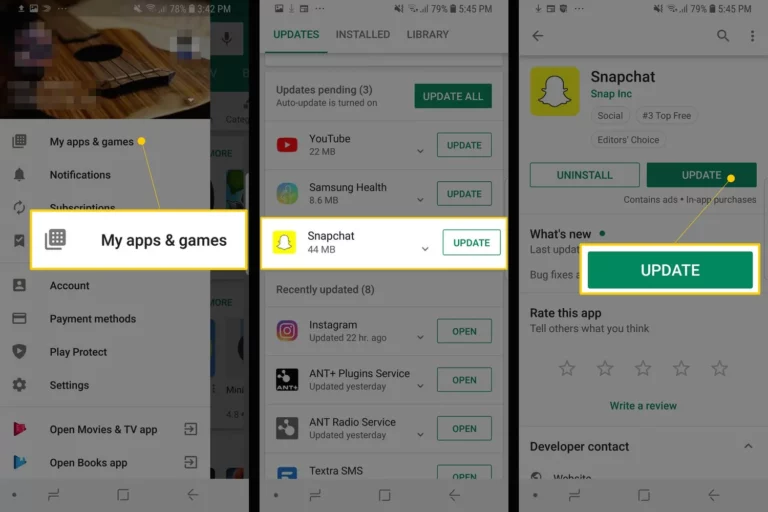
Google Play Store > Menu > My Apps & Games > Snapchat > Update.
In iOS Devices
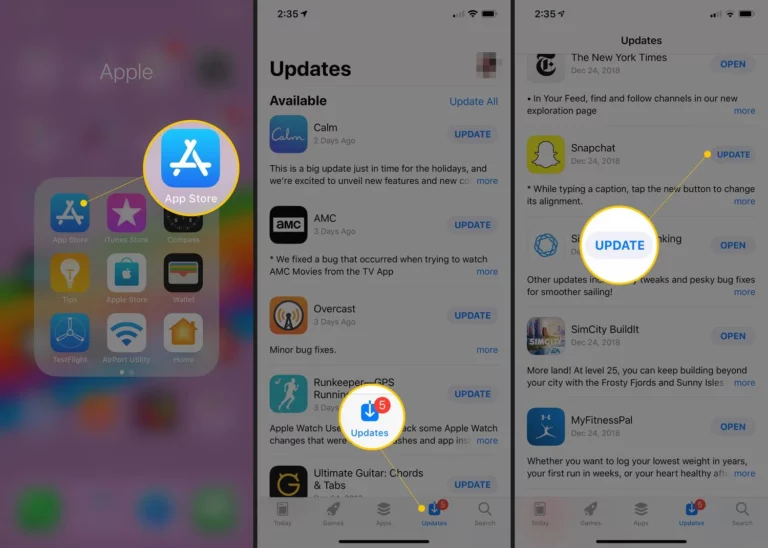
App Store > Profile icon > Snapchat > Update
Fix 8: Clear Snapchat Cache
Do you have enough storage space on your device? Lack of sufficient storage space will result in glitches and app malfunctions while using it. To fix Snapchat Call not ringing issue, clear the Snapchat cache to make storage space by clearing the Snapchat cache.
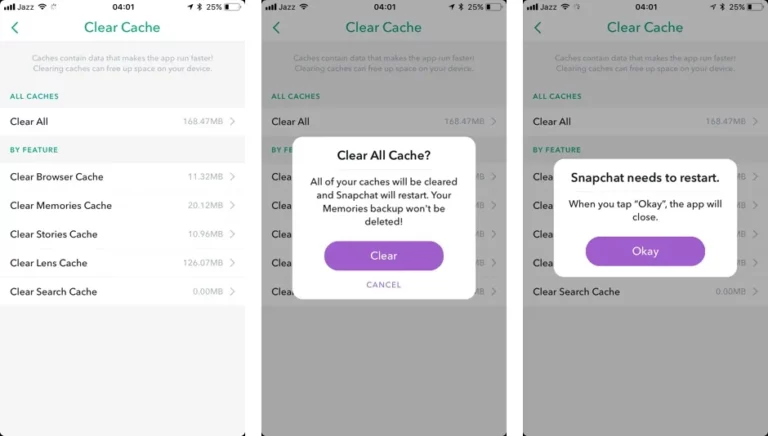
Snapchat > Settings > Clear Cache > Continue.
Fix 9: Clear Snap Lens Data
Do you use all the new lenses that are available on Snapchat? All lens data used by the Snapchat user, will be collected as the app’s Lens Data. If you use various Snapchat Lens frequently, it will all be collected resulting in app malfunctions. You can try to fix Snapchat Call not ringing issue by clearing the Snap Lens Data.
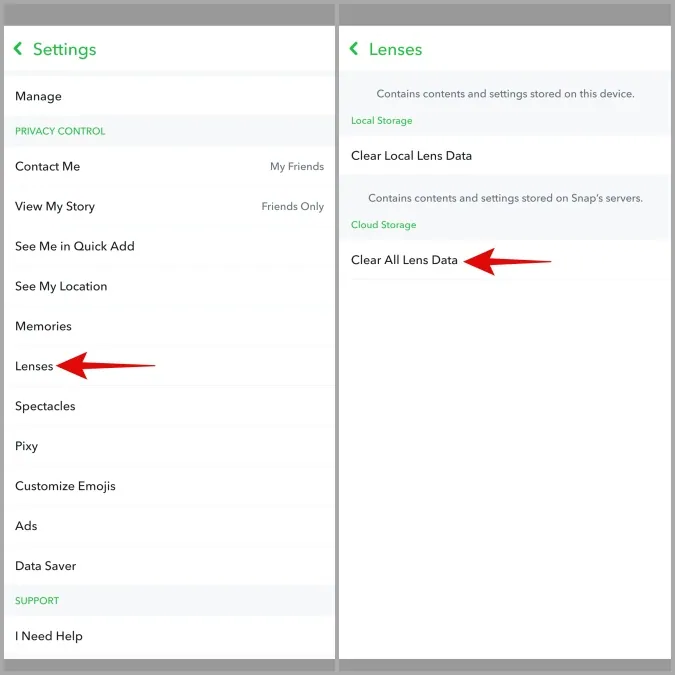
Snapchat > Settings icon > Lenses > Clear All Lens Data.
Fix 10: Restart Device
Have you tried to fix Snapchat Call not ringing issue by following all the solutions given above? Are you still not able to fix Snapchat Call not ringing issue? Do not worry, we have one last solution for you that is guaranteed to work. Just restart your device. Just turn off your device and turn it back on in a few seconds. Doing this will automatically remove any malware that causes your device to malfunction. Open Snapchat to check if we have successfully fix Snapchat Call not ringing issue.
Wrap Up
Snapchat is a constantly evolving app. The networking platform keeps adding new updates on a regular basis. It is absolutely essential that you use the latest version of the app, to have the best Snapping experience. We hope that by following the instructions given in this article, you are now able to fix Snapchat Call not ringing issue.
Frequently Asked Questions
Q1 Why Is My Phone Not Ringing On Snapchat?
If your phone is not ringing on Snapchat, then there may be many reasons for this including poor Internet connection, an old version of Snapchat, call permission not allowed, an app cache full, bugs in Snapchat, or slow device performance.
Q2 How Do You Turn On Ring On Snap?
You can follow the steps given below to enable ringing on Snapchat.
Snapchat app > enter your login credentials > settings > notifications > enable ring.
Q3 Will My Phone Ring If Someone Calls Me On Snapchat?
Yes, it will. If you have enabled Snapchat ringing on the app settings, you will be notified by a ring every time someone calls you through the app.