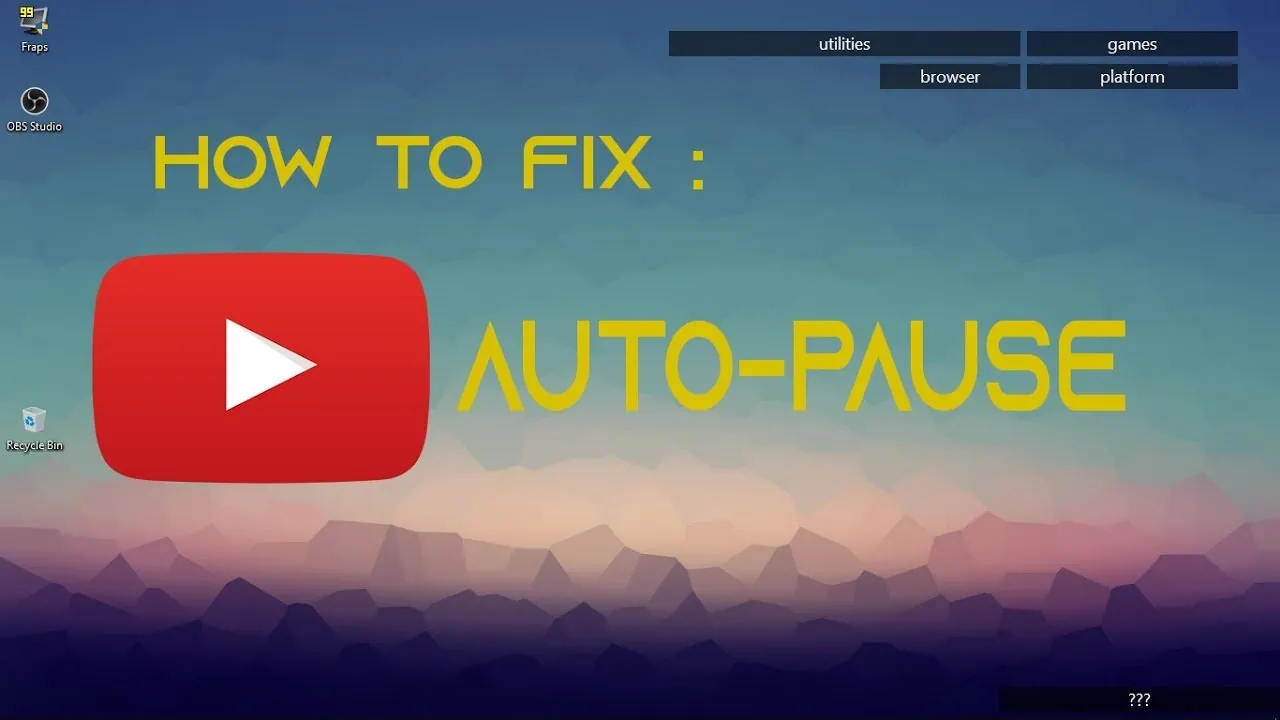Are you watching an interesting video on YouTube and it is suddenly getting paused?! Well, In this article, let us see how to stop YouTube from auto pausing.
YouTube is a website made specifically for video sharing. The website has allowed millions of people to register accounts through which they may upload videos for everyone to view. More than 35 hours of video are posted to YouTube every minute of every day.
To stop YouTube from auto pausing, turn off the auto-pause feature, check for a good internet connection, check your headphone jack, and update the app.
Continue reading further to understand in detail, how to stop YouTube from auto pausing and what steps are involved in it.
How To Stop YouTube From Auto Pausing?
To stop YouTube from auto pausing, turn off the remind me to take a break feature, switch to a lower resolution and clear YouTube cache,
YouTube is one of the most popular social media platforms where everyday, more than 122 million people watch YouTube on an everyday basis. Worldwide, users watch more than 1 billion hours of content every day. An average visitor spends 16 minutes and 44 seconds per day on YouTube. In recent times, users have highlighted an issue where the video that they are watching gets auto paused. It must definitely be an annoying moment for anyone watching an interesting video receives a pop-up message, “Video paused. Continue watching?” There can be a variety of reasons for a video to get paused. Some of the major causes are:
- Lack of internet connectivity
- Browser related issues
- Network issues
- No interactivity in that YouTube window
- Long play time for the video
- Auto pause feature enabled
Whatever might be the reason for the issue, we have listed below a few important fixes that you can try to get rid of the issue.
Fix 1: Turn Off The Auto Pause Feature
Launch YouTube > Select your account > Choose General Settings > Disable Auto Play
The auto-pause function on YouTube exists. Your YouTube videos will be automatically paused when playing if this option is enabled. Make sure this function is off when you start YouTube in order to stop YouTube from auto pausing. To do so:
Step 1: Launch YouTube and select your account from the menu at the upper right of the screen.
Step 2: From the left-hand menu in the account options box, choose General Settings.
Step 3: In the General Settings panel, find Auto Play by scrolling down.
Step 4: Disable Auto Play.
Also Read: How To Fix Youtube Not Working On Roku? 10 Fixes To Resolve Issue!
Fix 2: Turn Off The “Remind Me To Take A Break” Feature
Open YouTube > Access Settings > Choose General > Turn off “Remind Me To Take A Break”
One of YouTube’s brand-new features is “Remind Me To Take A Break.” Using this function causes your video to automatically pause after a predetermined amount of time. When the video is still playing and you leave your phone on, this feature may occasionally be useful. To disable this feature:
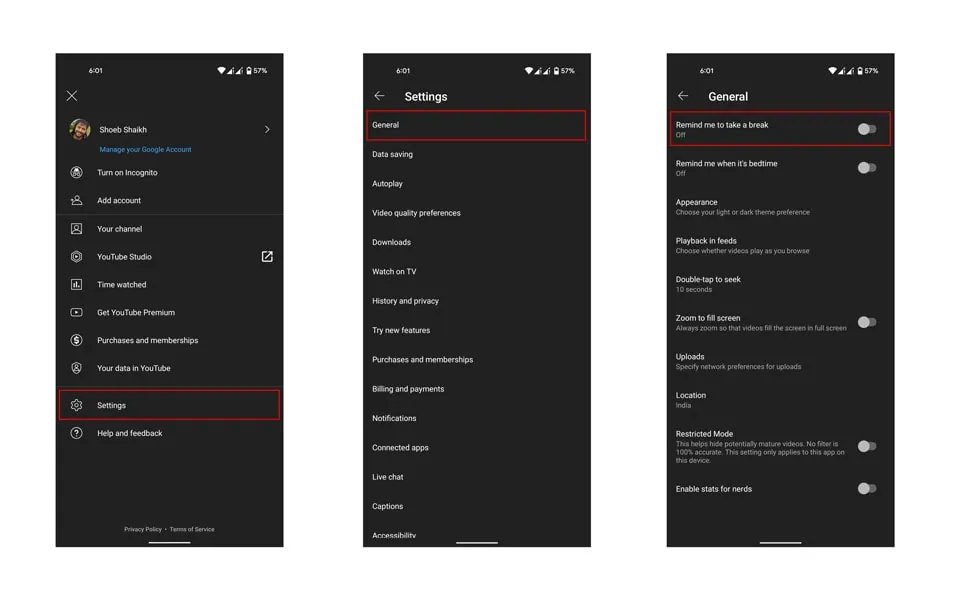
Step 1: Open YouTube.
Step 2: Access Settings.
Step 3: Choose General.
Step 4: Turn off the settings that say “Remind Me To Take A Break”.
Fix 3: Switch To A Lower Resolution Video
You are sure to get frustrated by all the buffering and auto pause if you try to stream HD videos over a slow internet connection. Broadband use is higher for HD videos. To watch the entire video in one sitting, you will need to wait through hours of buffering. Hence, it is advisable to try switching to a lower-resolution video to stop YouTube from auto pausing.
Fix 4: Clear YouTube Cache
Go to settings > Apps > Choose YouTube > Open Storage > Clean cache
The cache memory tends to get full every time you utilize a specific application. If the YouTube cache is full, that may be the cause of the pauses.
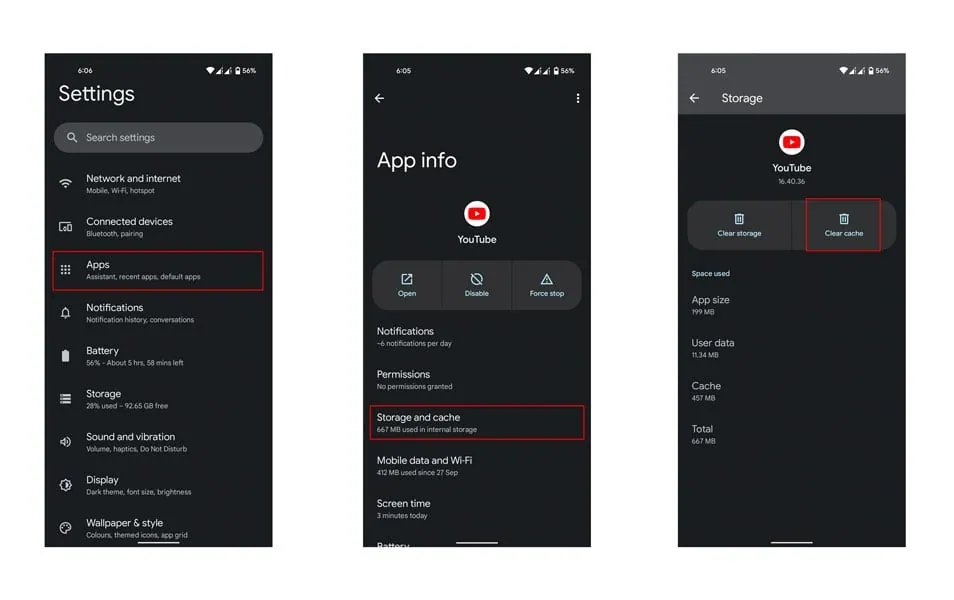
Step 1: Access Settings
Step 2: Navigate to Apps and choose YouTube from the list there.
Step 3: Open Storage.
Step 4: Then select Clean Cache.
Also Read: YouTube TV Vs Spectrum 2023| Which One To Choose?
Fix 5: Update The App
It is not a good idea to use an outdated version of any application. If you haven’t updated in a while, that might be the cause of this issue, Hence, update the app by going to the play store or app store and hitting the “Update” button. This act might stop YouTube from auto pausing.
Fix 6: Check For Good Internet Connectivity
Your Internet connectivity is crucial when using YouTube, especially if you are streaming a video. When there is bad internet connectivity, it will take longer for your YouTube content to buffer. Hence, make sure there is stable internet connectivity to stop YouTube from auto pausing.
Fix 7: Replace Your Faulty Headphones
Youtube will pause your video immediately if your headphones don’t fit into the jack properly. You will need to unplug and then re-plug your headphones in such circumstances. Every time your YouTube video pauses, you will need to keep performing this process. This typically occurs if the pin diameter of your headphones is larger than the acceptable range for your headphone connector. Hence, if you find fault with your headphone, buy a new one to stop YouTube from auto pausing.
Hence, by trying out these fixes, you can stop YouTube from auto pausing and you can enjoy watching videos without interruption.
Suggested Reads
- How To Fix YouTube Error 410: ERROR: Sign In To Confirm Your Age?
- How To Fix YouTube Error 400 On LineageOS? Explained 2023!
- How To Fix YouTube Error Loading Tap To Retry On iPhone?
- How To Fix YouTube Watch History Not Updating?
Wrapping Up
We have come to the end of the post and we hope this article has given you a clear explanation of how to stop YouTube from auto pausing. For more such informative and interesting articles, check out our website at Deasilex.
Frequently Asked Questions
Q1. What Is Automatic Pause?
Ans. The timer can be set to automatically pause using the Auto Pause feature when you stop moving or when your pace or speed falls below a predetermined level. If your activity requires you to halt or slow down at stop signs or other locations, this feature can be useful.
Q2. How Do I Turn Off Smart Pause?
- Open the Controls menu by going to Settings.
- Click on Smart Screen.
- Make sure Smart Pause is unchecked to turn it off.
Q3. Why Are YouTube Videos Paused?
Ans. You may have a slow internet connection if YouTube videos seem to pause frequently or the website is difficult to load. Thankfully, there are a few simple tips you may do to strengthen your connection. Shut down any unused apps. Your internet may be slow because a lot of active programs are using up all the available bandwidth.
Q4. What Is The Salary Of A YouTuber?
Ans. In the United States, the typical YouTube salary in 2022 was roughly $1,154 per week or $4,616 per month. A creator receives $55 from Google for every $100 an advertiser spends on their channel or around 55% of the revenue. The typical YouTuber earns $18 for every 1,000 views or $0.18 per view.
Q5. How Many Videos Are Allowed On YouTube?
Ans. Even if it’s a lengthier video like a live stream, YouTube stops playing it after 12 hours. The maximum file size for a video that you may upload to YouTube is 256 GB. A 12-hour video won’t perform well for your YouTube watch time, it should be noted.