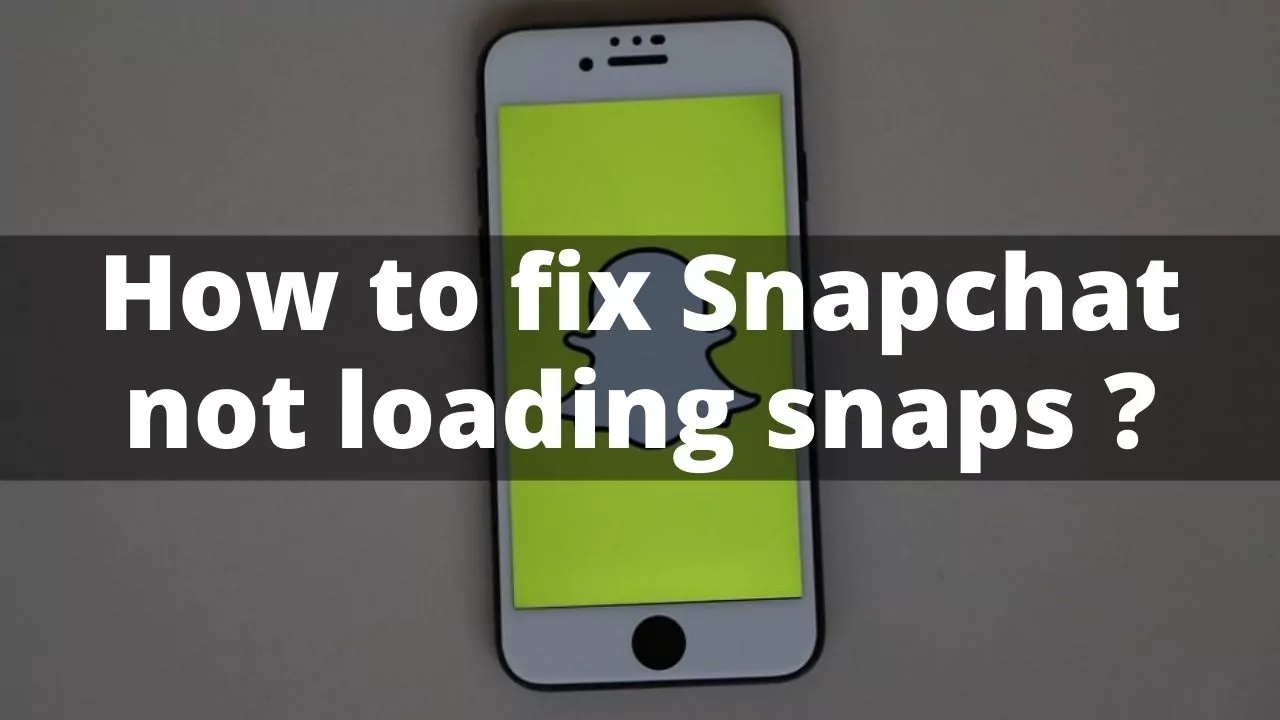Popularly known for its snaps and videos disappearing after sending them, Snapchat app made saving memories easier. But sometimes you can’t view them even after saving. Are you also facing Snapchat memories not loading issue? Don’t worry, here is how to fix Snapchat memories not loading error.
How it might feel when you go to relive your happy moments and suddenly get displayed with Snapchat memories not loading error? There can be so many reasons why Snapchat is not showing older memories.
Well, whatever might be the reason, this might frustrate you even more when some of your favorite memories go missing or aren’t loading from a long time. If you want to know how to fix Snapchat Memories not loading error, its simple. You can do this by checking the connection or reinstalling the app. But wait! there are more possible fixes to this irritating error. You will get to know about these solutions below in this post.
If you’re trying again and again by yourself to fix this error and still couldn’t fix it, then it means there might be something really wrong with the procedure. Let’s learn the right way to fix this error and vanish it forever. Wooosh!!!
What Are Snapchat Memories?

Snapchat has a feature called Snapchat memories. This feature was introduced in 2016 and it was and is a bang in the youth.
Snapchat memories let you save snaps from your stories so that you may get a look back at them whenever you feel like. Snapchat memories remind you of every activity of last year. For example, if you recorded your friend’s birthday celebration last year on 4th August, then snapchat will show you that same memory on 4th of this August on the same time most, probably. Isn’t that insane and amazing at the same time? Indeed it is!
But sometimes these Snapchat memories not loading issue occur which becomes annoying for the users. But no worries. Everything has a fix. And we’ve got its.
Why Are Snapchat Memories Not Loading?
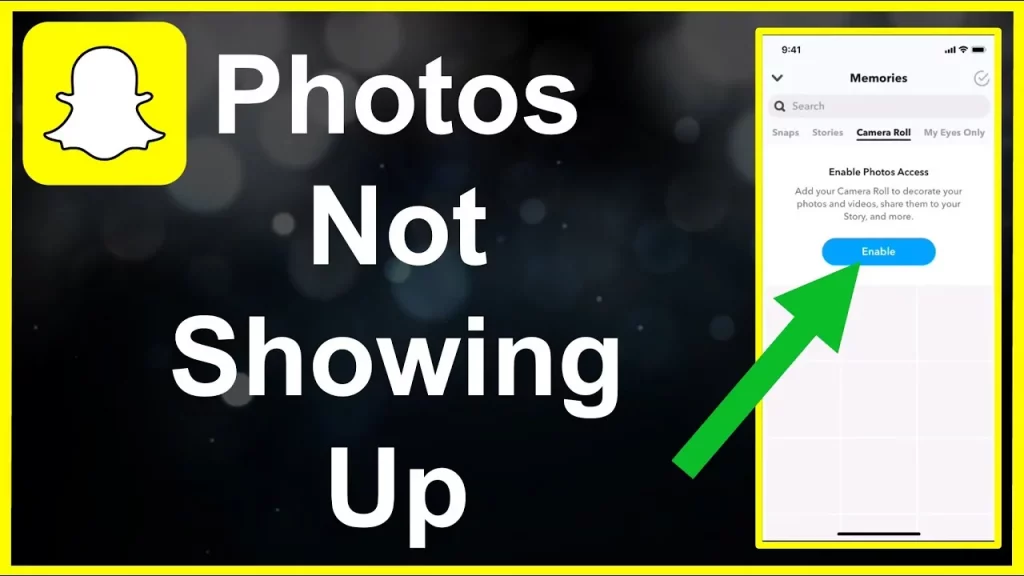
Snapchat requires internet access to operate and load because all the data and memories are stored on Snapchat’s servers.
Snapchat memories not loading may occur when your internet connection is low or there might be some server errors going around. If you see “Snapchat memories not loading” then you will observe Snapchat memories getting stuck on the loading screen with an unstoppable buffering going on. Usually there’s a scale on the screen which lets you know how much your snap or memory has been loaded or how much is left to be loaded.
Another thing that you will observe is that your old and previous snaps aren’t getting loaded. If this is happening, then the issue might be in the file, it might be corrupted or there’s a problem with your internet connection.
These methods on how to fix Snapchat memories not loading, you might simply need a better internet connection. Which means you need to perform a few troubleshooting steps on Snapchat.
Later on, you would be able to view your memories as usual.
How To Fix Snapchat Memories Not Loading?
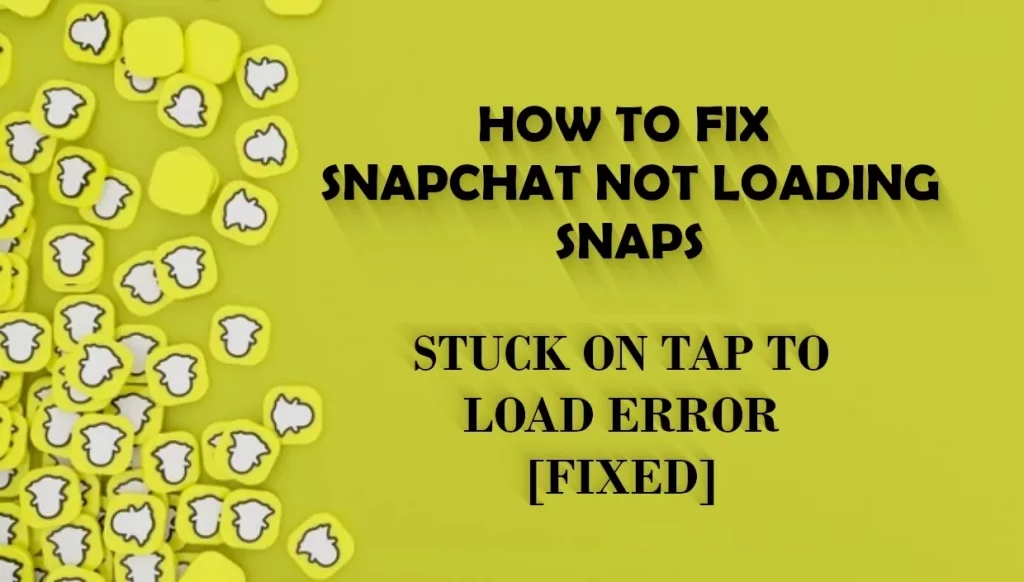
To fix these irritating and deadly errors we’ve provided with you some of our best troubleshooting fixes, it’ll bring out the best of Snapchat and will make it run like fresh cream.
Here is how to fix Snapchat Memories not loading error:
1. Look If Snapchat Is Down
Cross check if Snapchat servers are down or are running properly. You can use third-party tools for ensuring this. Through this you can keep track of such outbreaks.
2. Check Internet Connection
Because all your memories are stored in your server, uncertain and fluctuating internet connection can create such troubles. Ideally the first thing one should do is cross check their internet connectivity on their phone. You can run YouTube in high quality for checking the speed.
3. Update Snapchat Application
If you are still going through Snapchat memories not loading issues, then, you need to update the current version of the application that you are using. Updating the new version of the application will surely fix any error with the memories on Snapchat.
- Launch Play Store or App Store according to your device.
- Install pending updates and observe the results.
4. Check Application Permissions
Denying essential application permission might be another reason that your Snapchat memories not loading. You can fix it by going through the Settings of your Android and iPhone devices. Here’s how :
Check Application Permissions On An iPhone:
- Enter the Settings application, go to the bottom and search for Snapchat.
- Open it and Allow Snapchat to the Access, grant all the permissions required.
Check Application Permissions On An Android:
- Click on the Snapchat application for a couple of seconds until options appear.
- Select the Info icon and then head to Permissions.
- Allow all the permissions.
5. Clear Snapchat Cache
Your loaded stickers, memories, filters and stories on Snapchat are stored in the form of cache on your device’s storage. You can make use of the built-in option to clear the cache to fix Snapchat memories not loading.
- Launch Snapchat, go to Profile and then Settings.
- Scroll down and tap on Account Actions and click on Clear Cache.
- Next, Exit and Reopen the app and check your memories.
6. Sign-In And Out Your Snapchat Account
If you’re still failing in everything and facing Snapchat memories not loading again then this might save you. Try logging out and then logging in. This will reconnect Snapchat to its servers.
7. Reinstall Snapchat
If no method among the above mentioned method on how to fix Snapchat Memories not loading issue is working, then uninstall your Snapchat and reinstall it from Play or App Store. Most probably this will fix all your Snapchat memories not loading related issues.
Winding Up
That’s all for how to fix Snapchat Memories not loading issue.
Your Snapchat memories must start getting loaded after trying these tricks and you also should be able to view all memories of your loved ones. And if not, then contacting Snapchat customer service is the only option left.
Keep a check on your memory’s backup to prevent any loss and don’t log out your Snapchat account without backing up your data or you’ll lose all or your saved snaps.
Other than the above resolved issue if there are any, we’re always available. Please let us know
Frequently Asked Questions
Q1. How To Backup Your Snapchat Data?
Ans. Backing up your data is a crucial activity, not only for Snapchat but for every application. It keeps your data saved and safe on that platform.
For backing up data on Snapchat follow :
- Open Snapchat.
- Click on Profile icon.
- Go to Settings.
- Scroll down and click on Logout.
- You’ll see two options, Logout and Backup Data.
- Click on Backup Data and then come back to the main page of the application.
Q2. How To Share A Story On Snapchat?
Ans. Sharing stories and snaps is one of the most used and popular features of Snapchat. One story stays for 24 hours on your profile, in the time being if you wish you can delete that too. It’s completely your choice who you view your story and who cannot. Here’s how share one :
- Open Snapchat, from the current page click any Snap or go to Camera Roll or to Memories and select one snap by long pressing on it.
- Then click on the Share button, and you will be brought to your friend list page.
- On the top you will find My Story, click on it, add a Caption if you wish and send.