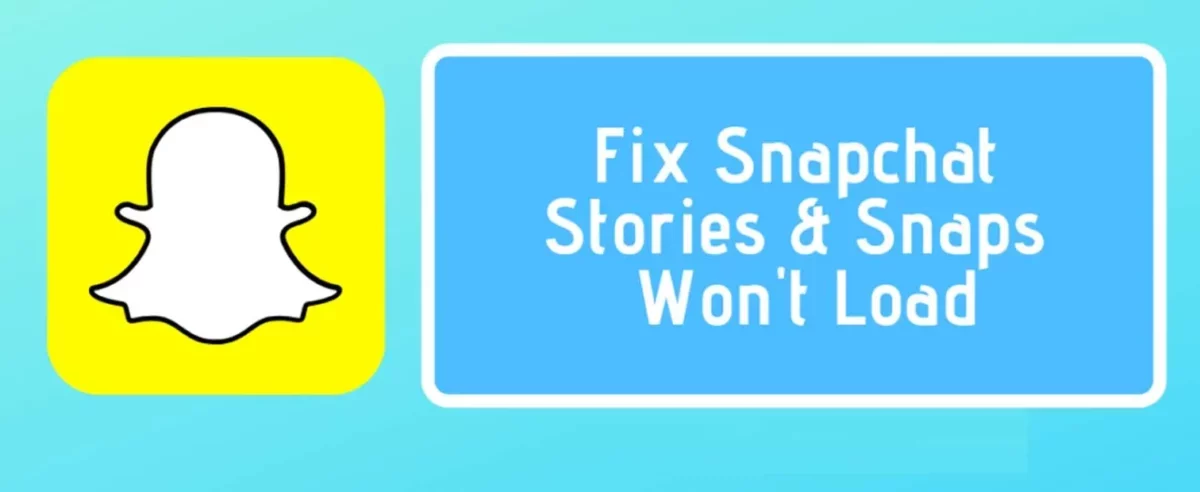Snapchat is one of the most famous social media apps that allows you to send messages and snaps and images to people residing in any part of the world. There are many millions of active Snapchat users and they actually love this app. But have you ever come across this issue where Snapchat won’t load snaps or stories? Do you know how to fix Snapchat won’t load snaps or stories?
This has actually become a big concern now for the users and some of them also have reported this issue. They continuously see the black screen without any error message. It is actually very frustrating when you get to see the black screen. This is not how it is supposed to work right? Many times, the snaps from any particular user are not viewable.
If you are facing trouble loading snaps or stories on Snapchat app and you don’t know How To Fix Snapchat Won’t Load Snaps or Stories, then you have come to the right place. Here we have mentioned a few fixes that you should definitely try out. Try to check your internet connection and ensure that you are connected to a reliable network. If you still face the issue then you can try to restart the app, etc.
But you need not worry we have mentioned all the fixes below so that you can use these fixes and you will see that your issue will get resolved. Now let’s not waste any more time and quickly get started.
How To Fix Snapchat Won’t Load Snaps Or Stories?
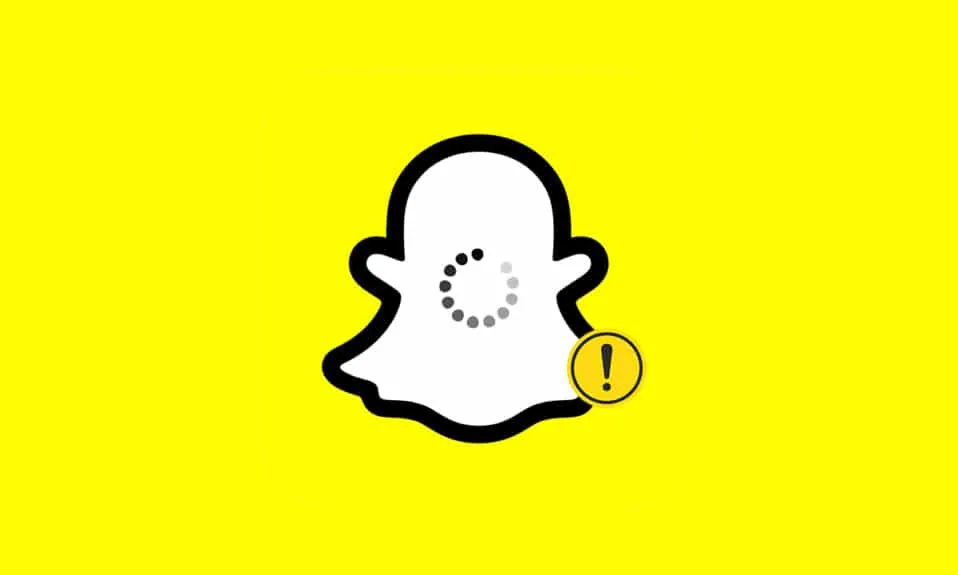
Well, there might be many reasons why you may face this issue with Snapchat. Poor internet connection is one of the major reasons behind this issue. During a slow internet connection, Snapchat will automatically not load snaps. Instead, it will ask you to click on each of the pictures individually so that you can manually download them. other possible causes could be corrupted cache files, restrictions in the data saver and battery saver, etc.
Here are a few fixes that will help you to know how to fix Snapchat won’t load snaps or stories. So, let’s take a look at them.
1. Clear The Snapchat Cache
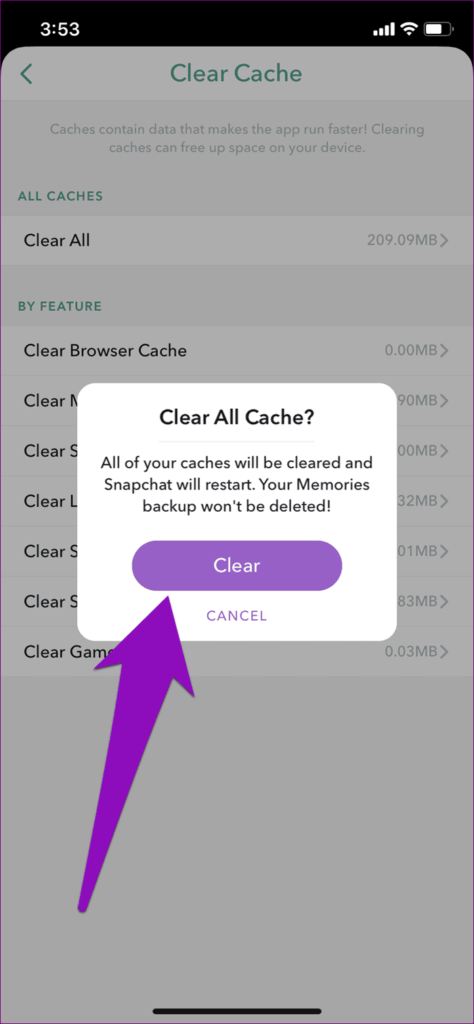
Snapchat downloads many data along with media files as you use them for a long period of time. If you face errors in those downloads or corrupted files then the app will start to malfunction and will throw an error message.
In this kind of situation, you will be able to remove the error message by clearing the cache on Snapchat. Here are a few steps that will help you clear the Snapchat cache.
- Go to settings.
- Choose apps and then look for the Snapchat app.
- Now, select the storage option and hit the clear cache button.
- Your app should not throw any error message after you have cleared the cache.
2. Clean The App Conversation
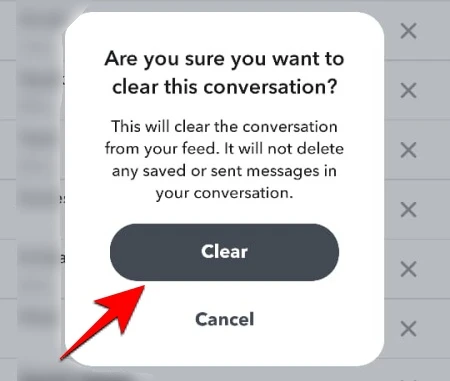
You can even try to delete the conversation from any particular use if you are not able to load the snapshot or stories. To do so:
- Go to the account operation section of Snapchat settings.
- Choose the clear conversation option.
- Now you have to choose the person whom you want to remove a conversation with.
- However, one thing that you have to remember is that this will delete all the snaps that you have sent and received during the conversation.
3. Ensure Wi-Fi Is Working
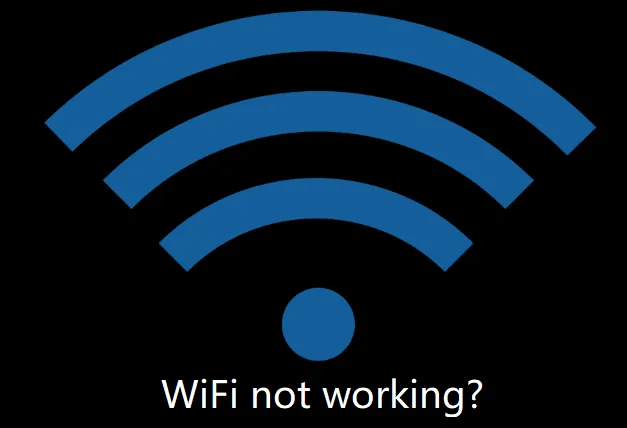
If you have a weak connection then also Snapchat will not load the snaps or the stories because of the weak Wi-Fi connection. Snapchat may not be able to load the snaps images or the stories because of the faulty internet connection.
If you face this issue then you can reboot the wireless router and see if the problem still exists or not. You can even try to restart the router by clicking and then holding the small button at the back for around 10 seconds.
4. Change The DNS
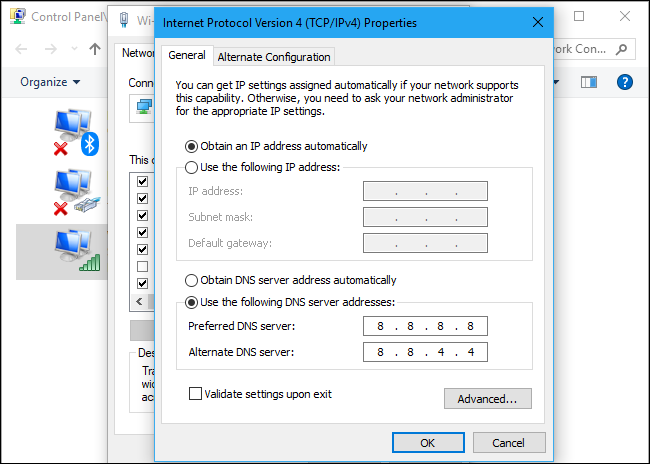
You can even try to change the DNS settings on your mobile device. Many Snapchat users have reported this fix to be a success in fixing the Snapchat failure to load the stories after using this fix. Here are a few steps to follow:
- Go to your phone’s settings and then go to the Wi-Fi settings.
- Open the network option by long pressing the modify network button. The steps will vary depending on the device.
- Here you need to set the IP settings as static. Whenever you are not able to see the menu option just tap on the Show advanced settings.
- Replace the DNS1 and DNS2 with 8.8.8.8 and 8.8.4.4. The google DNS will be used here.
Wrapping Up:
So, this is all about how to fix Snapchat won’t load snaps or stories. These fixes will surely help you out. Then you can enjoy sending the snaps and sharing stories as and when you like. If you have any questions, you can reach us in the comment section below.
Frequently Asked Questions
Q. What Does Clear Cache Do On Snapchat?
Well clearing the cache will make your stories, messages, and memories load fast. Also clearing the cache on Snapchat will help you to solve the problems regarding the issues.
Q. Will Snapchat Delete The Snaps Once The Receiver Opens Them?
the answer to this question is a yes. Snapchat will automatically delete the snaps that you send to the other users once they open your snap. The receiver will be able to decide whether to save your snaps or not if your privacy settings allow the other users to save your snaps.