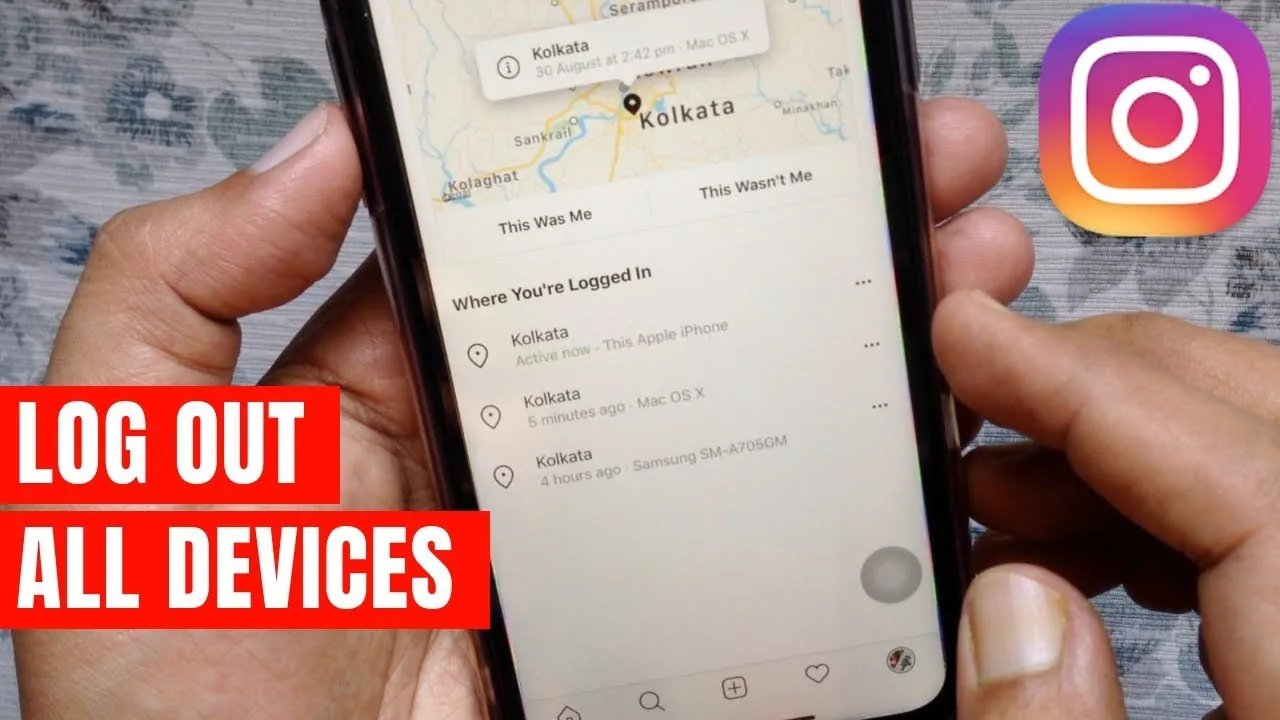Have you logged into your account from someone else’s device and forgot to log out? And are worried if they will misuse your Instagram account? Don’t take this much tension, and read this article on how to log out of Instagram on all devices?
Learning how to log out of Instagram on all devices is very important to keep your Instagram account safe in case you have logged into multiple devices in an emergency and forgot to log out back. It can be anyone’s device, your friend’s or relative’s or it might be a desktop. The only thing you need to make sure is that you remember what was your password to keep your account secure from any kind of conflict.
In order to learn how to log out of Instagram on all devices you have to open Instagram > Profile Page > Menu > Settings > Security > Login Activity > Where You Were Logged In > List Of Devices > Log Out > Change Password. There you go with the short detail.
We will be elaborating and explaining to you all how to log out of Instagram on all devices in case you would be in confusion about whose device you are logged in.
How To Log Out Of Instagram On All Devices?
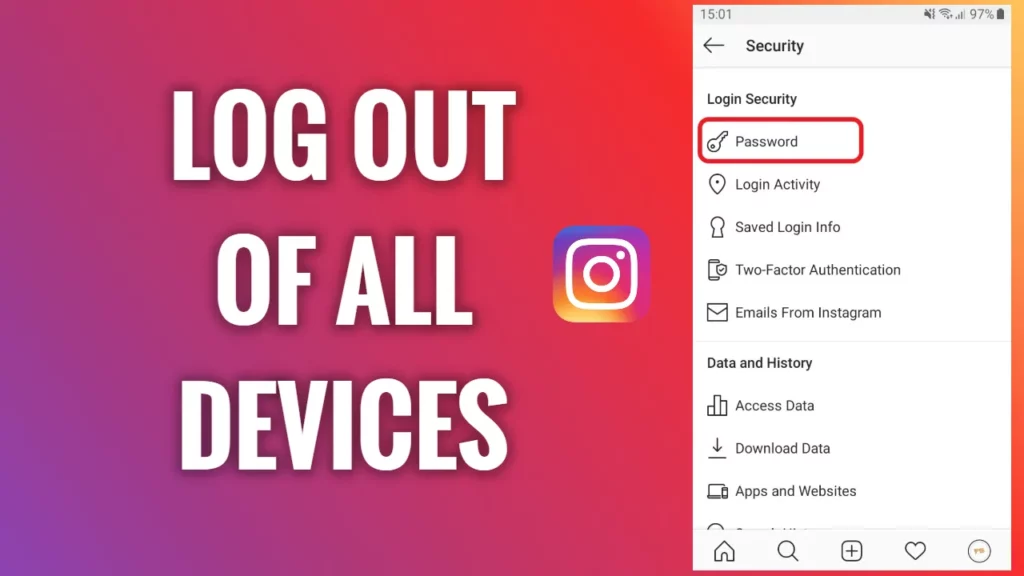
There are a number of factors and reasons that will make you wish for being logged out of all the devices from which you are currently logged in, like if you ever logged in to your account from someone else’s device and saved the password by mistake then and didn’t get the chance to log out? Or even worse, if someone got access to your Instagram account without your knowledge.
Your Instagram account is attaining a huge amount of your private information, including your followers, text messages, archived posts, search history, Instagram stories, saved Instagram posts and many more. Any other person who is logged in to your Instagram account can get access to all of this information and can easily make wrong choices through it. There could be a million reasons for learning how to log out of Instagram on all devices to make sure no one is accessing your account or ensuring that you are logged out from all the devices where you were logged in. But sadly there is no list with the features that makes sure of this.
However, we have a detailed set of instructions through which you can log out of all the devices in which your Instagram ID is open at one go. There is no need to visit each person and log out your ID from their device or you don’t have to download any third party apps for this. All you have to do is the following:
Open Instagram > Login > Profile Page > Hamburger Menu > Setting > Security Tab > Login Activity > Where You Are Logged In > Three Dots > Log Out.
Step 01: Open Instagram on your iPhone and Android device.

Step 02: Login to your Instagram account and head to your Profile Page through the Profile Picture at the bottom right corner of the Home screen.
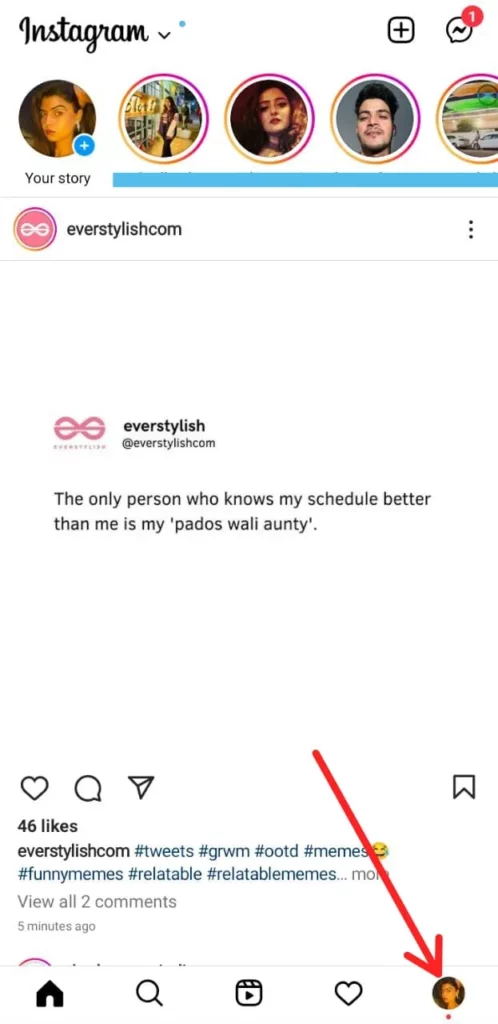
Step 03: Click on the Hamburger Menu at the top right corner of the screen.
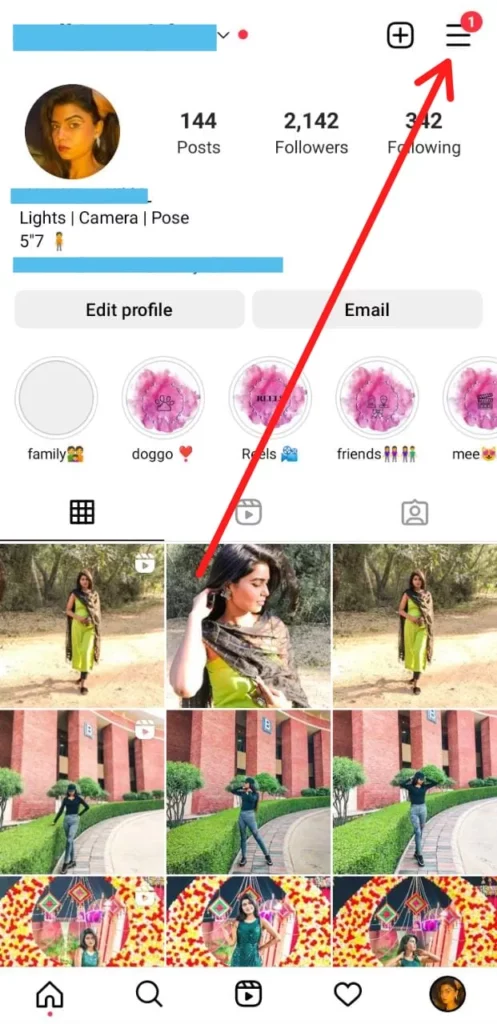
Step 04: Open Setting and then Security tab.
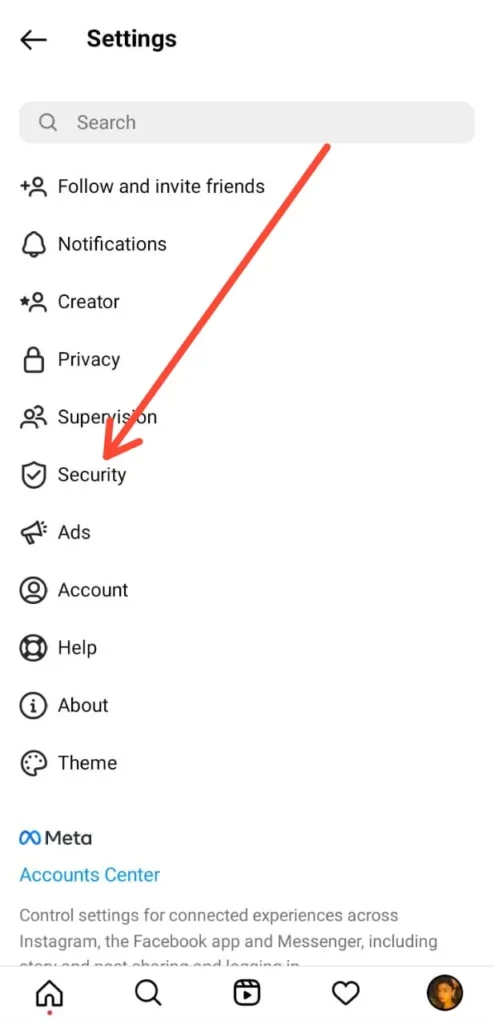
Step 05: Click on the Login Activity and find the “Where You Are Logged In” section.
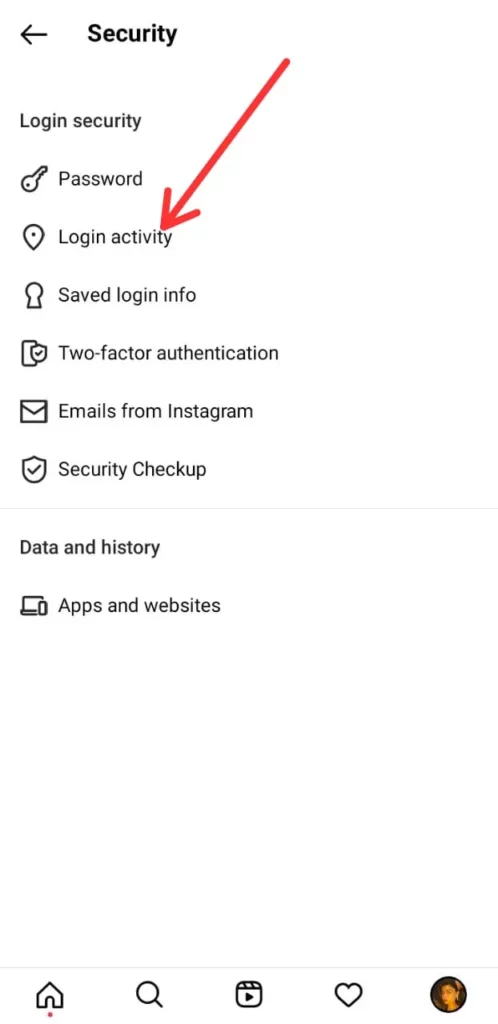
Step 06: From the list of devices where you were logged in recently, click on the three dots next to every device.
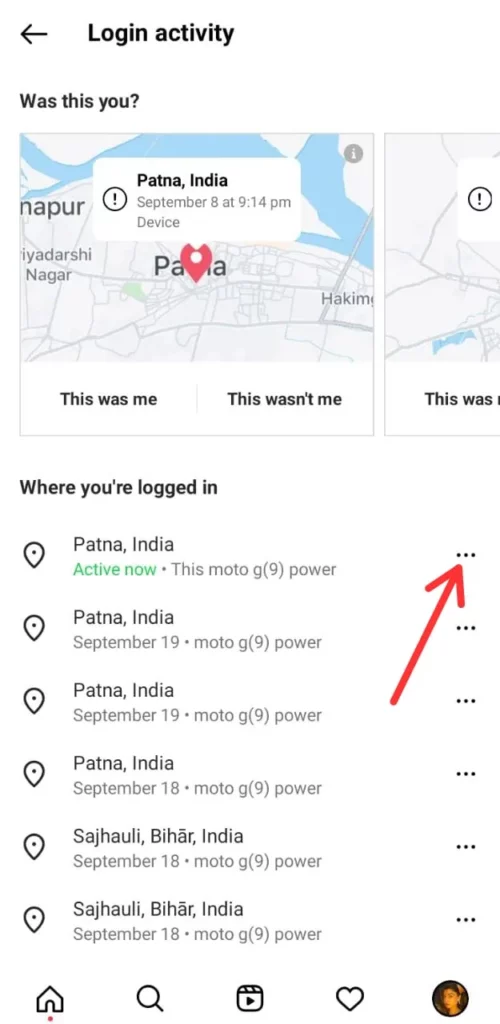
Step 07: From the resulting Menu, click on Log-Out.
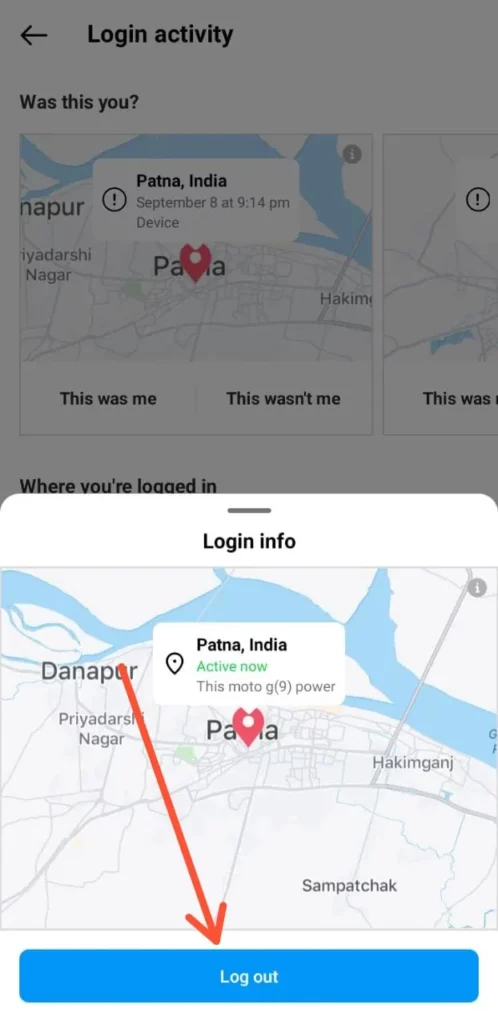
At this point you will also be asked to change your password, to ensure that they won’t be able to log in to your account again, change your password right away. After doing so you will be successful in learning how to log out of Instagram on all devices. But if you don’t know how to then here is our detailed guide to help you out.
How To Change Your Instagram Password?
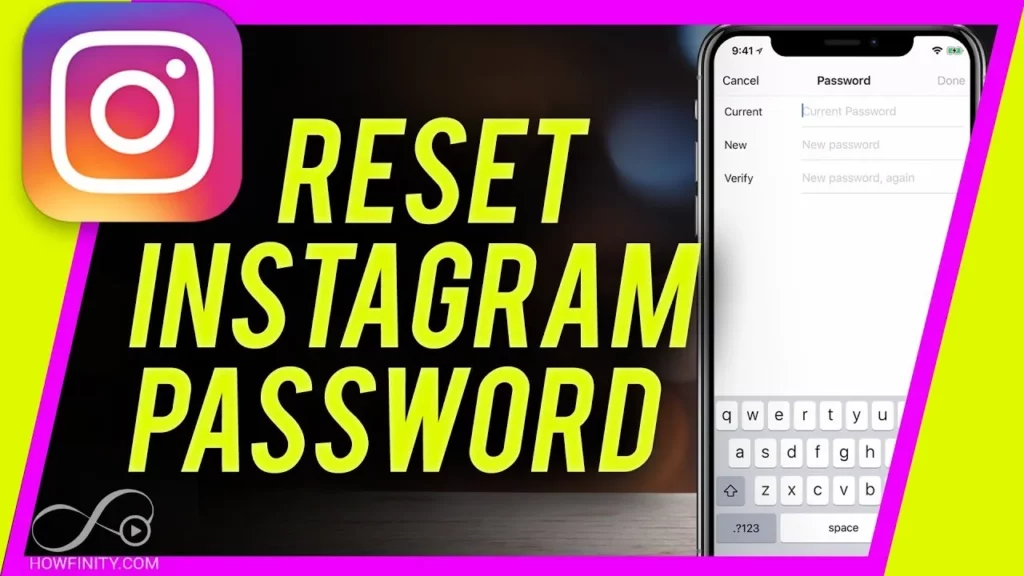
Altering your Instagram password on your Android device is a simple and straightforward process that anyone can perform in just a couple of minutes.
Here is what you have to do to reset your password:
Open Instagram > Profile Page > Hamburger Menu > Settings > Security > Login Security > Password > Enter > Save > Log Out Of All Accounts
Step 01: Open Instagram On your device (iPhone/Android and Desktop)

Step 02: Click on your Profile Page from the bottom of the screen.
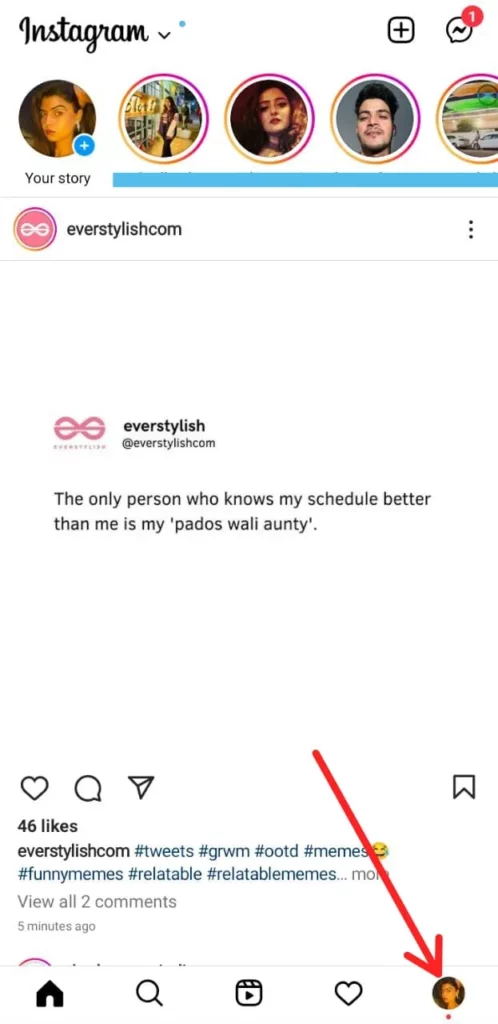
Step 03: Head to the Hamburger Menu at the top right corner of the screen.
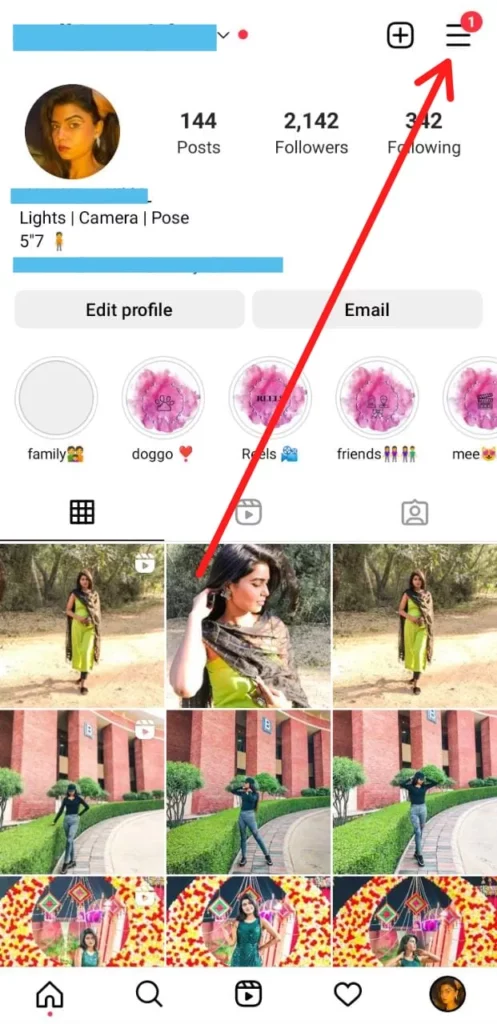
Step 04: Select Settings from the Menu and then head to Security.
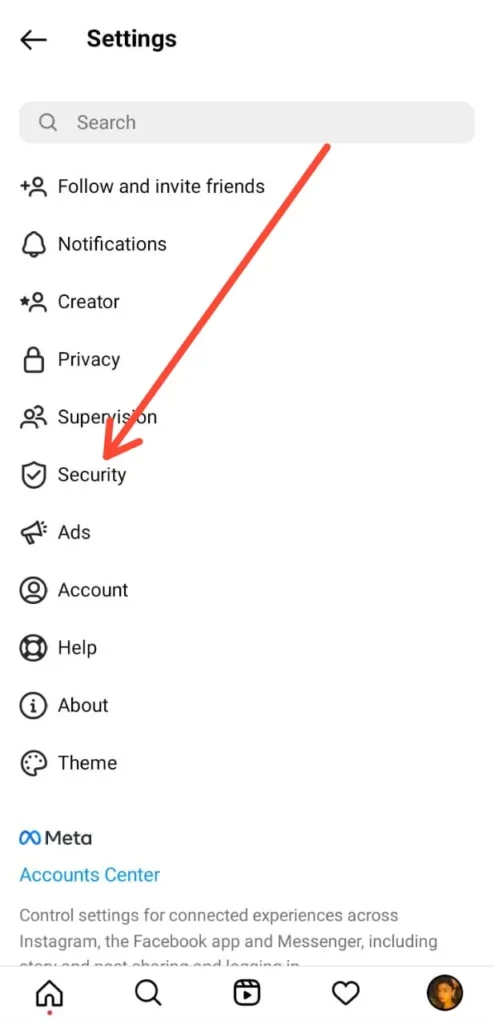
Step 05: From the Login Security option click on the Password tab, after which an Email will be sent to your Email Address
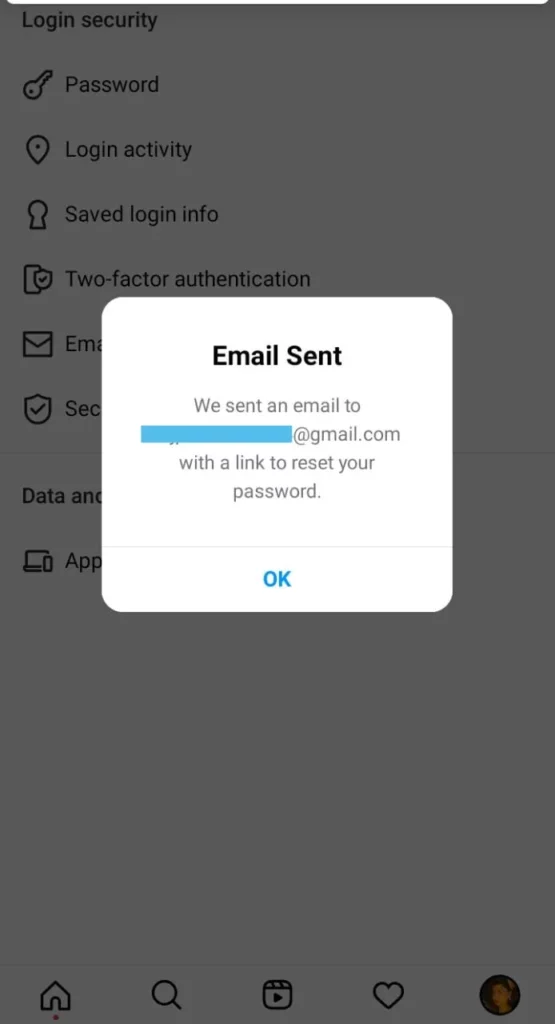
Step 06: Open the Email, click on Reset Password and enter your New Password and re-enter it.
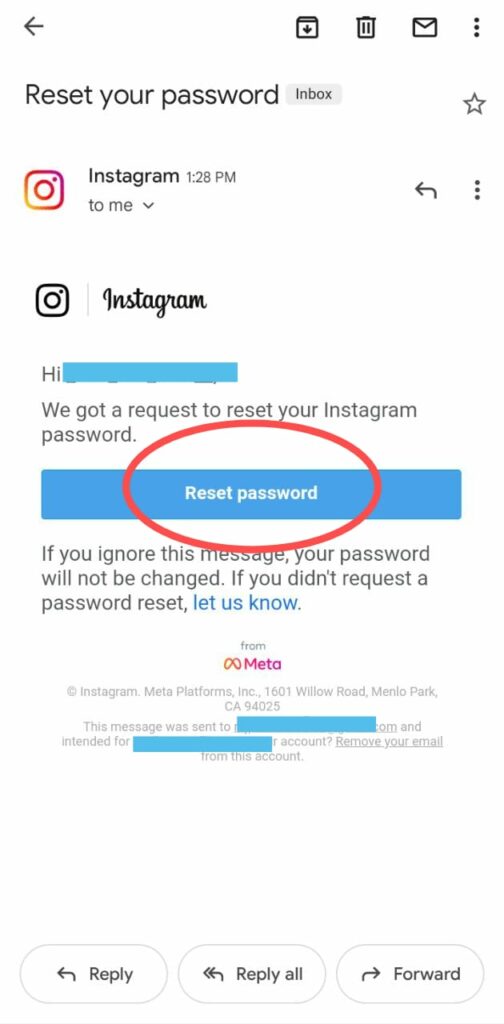
Step 07: Click on the Reset button in the top right corner of the screen.
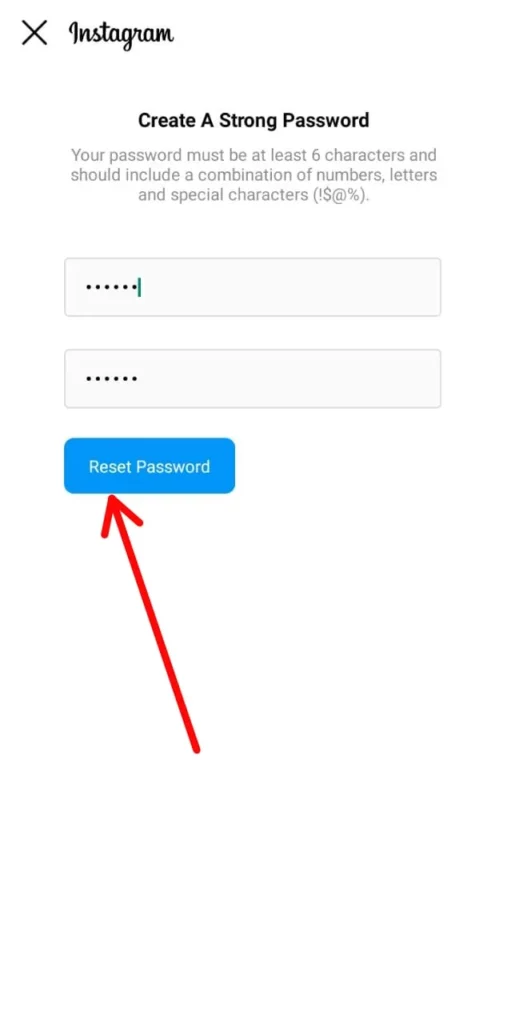
After completing all the steps mentioned above, Instagram will ask you to sign in back to your Instagram account. Do that to start from fresh.
Wrapping Up
Instagram has proven to be the best social media platform till date that is accessed by a huge number of users on a daily basis. This is used for keep track of your daily activities and updates just like most of you use WhatsApp status. But in terms of Instagram safety and privacy, one must keep credentials limited to themselves and should keep access to their account to themselves.
Above we have given guidance on how to log out of Instagram on all devices, so that one must make sure of the safety of their Instagram account. One can follow this detailed guide to log out of all the devices they used once and forget to log out.
You will always find us active in our comment section waiting to resolve all your doubts, queries and questions if there are any. Also you can ask us for solutions of your social media related issues and of course other too.
Till then, be in touch with our site for latest updates and fixes. For more information, visit Deasilex.
Frequently Asked Questions
Q. How To Remove My Instagram Account From Someone Else’s Phone?
On the Login Activity page, click on the “This Wasn’t Me” feature on any unknown device. This will lead you to build a fresh password. Once you accomplish that, your account will be removed from all other devices which are connected to it virtually, except the one that you are operating.
Q. Does Changing bYour Instagram Password Log Everyone Else Out?
Remember that after updating your password, you will be logged out of all other devices, which means if anyone is accessing your account will not be able to do any further.
Q. What Happens When Someone Else Log Into Your Instagram Account?
If someone enters into your account from an anonymous location or device, Instagram sends you a notification to confirm whether it was you or someone else. If not you, then reset your password instantly to make sure no one can access your account from now on.