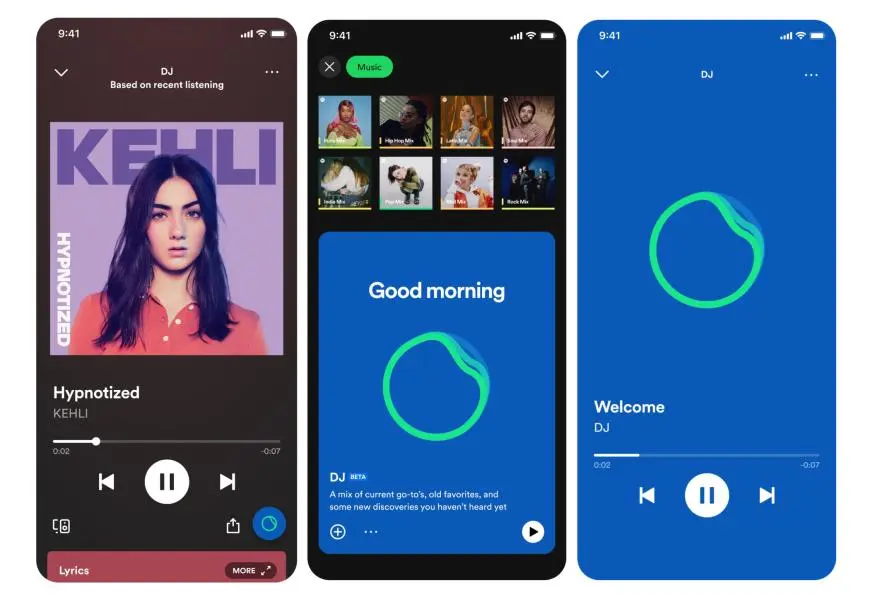If you’ve heard that Spotify has introduced a new AI-powered DJ tool but it hasn’t yet appeared in your app, you may be wondering why. Let us guide you on how to fix Spotify DJ mode not showing up.
Some Spotify customers received a new feature this month. With each new update, Spotify gets even more tuned into your listening habits, building on the success of a number of recent innovations to the music streaming service, including the Time Capsule and the Taste Profile. However, many people are talking on Twitter about their Spotify DJ mode not showing up and looking for its fixes.
To fix Spotify DJ mode not showing up, restart Spotify, check the internet connection, update Spotify, check Spotify server status, and clear the app cache.
Let’s find out how to fix Spotify DJ mode not showing up that might not yet be accessible for individuals who are trying to use it but are having trouble doing so.
Why Is Spotify DJ Not Showing Up?
The fact that Spotify AI DJ mode is only accessible to users in the US and Canada is the main reason it may not be appearing for you. Although it is anticipated that the new features would eventually be available worldwide, Spotify initially only made the new features available to app users in just two North American nations. Only premium subscribers get access to the new function, according to Spotify. So, the DJ feature in the app won’t be available to you if you have the free version.
If you are a premium customer in North America or Canada and still cannot access the service, it’s possible that you were left out of the beta deployment. The new function is “first rolling out in beta,” according to Spotify. Spotify DJ is anticipated to launch across all Spotify apps after the beta test period is up. If you are eligible for the beta version, yet Spotify DJ is not showing up, let’s find out how to fix Spotify DJ Mode not showing up.
How To Fix Spotify DJ Mode Not Showing Up?
Twitter has been trending with the topic “Spotify DJ not showing up” as consumers search for solutions to the problem. But this is where the issue is. Not having Spotify DJ is not a mistake. While the feature is still being rolled out, many users are unable to use the AI Spotify DJ. You must meet the following requirements in order to use the Spotify AI DJ:
- Should reside in the US or Canada.
- You ought to be a subscriber to Spotify Premium.
- You ought to be a part of the beta rollout.
You are eligible to use Spotify AI DJ if you meet these requirements. Yet, if it’s still not working for you, try the following methods to fix Spotify DJ mode not showing up:
Fix 1: Relaunch Spotify
Spotify AI DJ not showing issue might be resolved by simply restarting Spotify. By doing this, Spotify will contact its servers once more and request the list of files required for it to function from them.
Fix 2: Check Internet Connection
Check your net connection first if Spotify AI DJ isn’t working properly for you. The new function is not available offline. Moreover, a bad internet connection can be an issue. Hence, taking a look at your internet connection might fix Spotify DJ mode not showing up.
Fix 3: Update Spotify
You must make sure you are using the most recent version of Spotify because the DJ AI feature is very new. Therefore, be sure you upgrade the Spotify app and see if any changes are available.
Fix 4: Verify The Spotify Server Status
The issue might not always be on your side. So, if you experience the Spotify DJ mode not showing up error, check Spotify’s server status. All you have to do is wait if the server is down.
Fix 5: Remove The App’s Cache
To fix Spotify DJ Mode not showing up the issue, you may need to erase the app’s cache and data in the case of data damage within the app’s folders, which may be the reason why the Spotify AI DJ does not display.
Wrapping Up
In this article, we have shown you how to fix Spotify DJ mode not showing up in five possible ways. First check, if you are eligible for this new Beta feature. If the answer is “yes”, yet the same is not accessible, then try all the five fixes we have explained in this article. Got a question? Let us know in the comment box. Follow Deasilex for more updates on Spotify!
Frequently Asked Questions
Q1. How Do I Activate DJ On Spotify?
Open the Spotify mobile app on your iOS or Android smartphone and go to your Music Feed on Home. The DJ card should be played. Spotify can handle the rest. The DJ will play a selection of music for you and provide a brief analysis of the songs and performers.
Q2. Why Did Spotify Remove DJ?
It might be because of licensing problems because, theoretically, if you used Spotify to DJ in public, that would not be covered by the terms and conditions of a personal Spotify account. Although you’d think it would have occurred to someone in less than six years.
Q3. Is Spotify AI DJ Available?
Only Canadian and American Spotify premium subscribers will first have access to the DJ tool. In the same week that YouTube Music introduced the ability for users to build bespoke radio stations, Spotify debuted an AI DJ.
Q4. How Do I Find DJ Mixes On Spotify?
On Spotify for Artists’ Playlists page, under the Playlists heading, you can see how your tune performed in DJ Mixes. Check in the Editorial section for DJ Mixes. Before the mix is released, every song utilized in a DJ mix is examined to make sure all original artists are correctly acknowledged and that all necessary royalties can be collected.
Q5. Has Spotify Terminated Access For Third-Party DJs?
Beginning on July 1st, 2020, Spotify will no longer be compatible with third-party DJ apps. The announcement was made by Algoriddim, the company that created the well-liked DJ app Djay for iOS. The information was confirmed to The Verge by a Spotify representative.