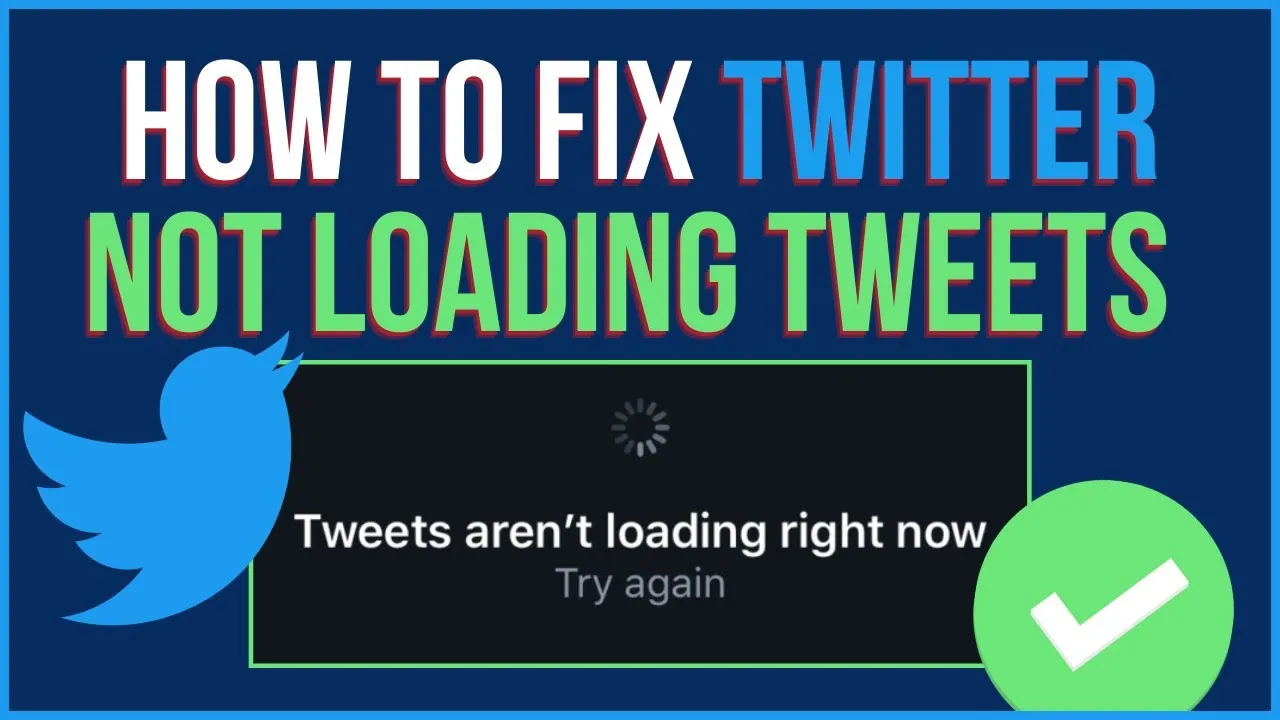What if you try loading the tweets on your device and they are not loading? Well, it must be frustrating for every one of us! So, you need to know how to fix tweets not loading on Twitter.
Twitter is among the popular social apps with many users using the platform from all over the world. However, many users have been complaining about several issues with the platform. They are complaining about the Tweets not loading issue on the app. So, what is this issue and how you can fix it is something that many users want to know. Well, you might also see this error message on the app due to several reasons.
For those of you who are facing issues with Twitter tweets and want to know how to fix tweets not loading on Twitter, you can try out a few easy ways to fix the issue. Some of these ways can be to check your internet connection, turn off VPN, update the app, and many more ways that might help you to fix the issue that you are facing with your Twitter account.
This post will further help you to find out all the crucial information related to how you can fix tweets not loading on Twitter. We will further discuss all the relevant details related to the issue that Twitter is not leading tweets and how that can be fixed. So, without any further ado, let us get started.
Twitter Not Loading Tweets Error
Many of you might have faced issues with your Twitter recently and your tweets may not load properly on the app. You might see the Twitter not loading tweets error message on your device. Well, this error message may appear if Twitter is unable to load the latest tweets on your Twitter account.
Though in many cases you can easily fix tweets not loading on Twitter by simply waiting for a while and refreshing the app, however, there might be users who are unable to solve the issue by simply doing so. Whatever the case is, you need to know the reasons behind such an issue along with the ways to fix the problem. So, let us further have a look at the possible reasons why your tweets are not loading on Twitter and then find out how to fix tweets not loading on Twitter.
Reasons Why Tweets Not Loading On Twitter
If your Twitter tweets are not loading, there might be several reasons behind this problem. Here are the possible reasons that might cause such an issue with your Twitter account and you are facing the tweets not loading issue on your Twitter app.
- You might have a bad internet connection due to which you are facing this issue.
- Your content preferences have been changed and hence your tweets are not loading.
- You are using an older version of the app which might cause a problem.
- The Twitter app is down and hence it is not working properly.
- You are using a VPN and hence facing such issues with the Twitter app.
These are the possible reasons why one might face such an issue with the Twitter app. Well, in such cases, you need to try out some ways to fix the issue. So, let us further discuss in detail what can be tried out and how you can fix tweets not loading on Twitter.
How To Fix Tweets Not Loading On Twitter?
As we have mentioned above the details related to the Twitter not loading tweets issue, there might be several reasons why you might face such an issue with your Twitter account. So, you need to try out some ways such as checking your internet connection, updating your Twitter app, checking the status of the app, and several more ways to fix tweets not loading on Twitter. So, let us further discuss in detail all the crucial ways that can help you to fix the problem with your tweets on the Twitter platform.
Fix 1: Check The Status Of The App
The first and most important way that might work easier for you to fix tweets not loading on Twitter is to check the status of the Twitter app on several websites such as DownDetector. You can clearly see if the app is down or if is there some issue with the app.
In case, there is some issue, then there is nothing that can be done by you. So, you just need to wait for some time until the issue is fixed. If this is not the case, you can check out the next fix that has been mentioned next to solve the issue with your Twitter account.
Fix 2: Check Your Internet Connection
If you are not able to fix tweets not loading on Twitter, you need to check out your internet connection. You need to see if you have a stable internet connection or not. In case, it is unstable then, you need to connect to a stable connection. Sometimes, this is the most common reason why you might face such issues with your Twitter tweets. This might help you to solve the problem. So, you can also try this out. If this way has also not worked for you to fix the problem, you can move on to the next way.
Fix 3: Turn Off Your VPN
The next thing that you can try out to fix tweets not loading on Twitter in case, you don’t find the ways that have been mentioned above helpful to solve your issue is to turn off your VPN. VPN services help users to protect and secure the network. It changes your IP address to hide your identity online. So, if you are using a VPN and accessing your Twitter account, this might be the reason for such an issue. Hence, you need to turn off your VPN in case you are using it to fix tweets not loading on Twitter.
Fix 4: Update The App
Sometimes, an outdated app also leads to issues while using the platform. In case, you are using an older version of the Twitter app, you need to update the Twitter app to the latest version. So, if you have not updated your Twitter app on your device, you are more likely to get such error messages and hence you might not be able to see the latest tweets on the Twitter app in spite of again and again refreshing app.
So, to fix tweets not loading on Twitter, you can try to update your Twitter app to the latest version and even try to update your device. This can help to avoid any minor issues or any bugs in your app and you might be able to get away from this issue on your Twitter app.
Fix 5: Clear App’s Cache And Cookies
It is possible that your app has some issues and you are required to clear its cookies and cache. So, you can also try this way to fix tweets not loading on Twitter. You can try clearing your app’s cache and cookies as this might work for you and you are able to solve the problem. If you don’t find this way useful, you can move on to the next way to get rid of this problem on the Twitter app and find out how to fix tweets not loading on Twitter.
Fix 6: Logout And Login Again
The next thing that you can try out if you are not able to fix tweets not loading on Twitter is to log out of your Twitter account. You can log out of your Twitter account and then after a few minutes, you can again log in to your account and try to access the Twitter app. This might fix the issue that you are facing with your Twitter account and you are able to solve the problem. If this way does not work to fix the problem, you can move on to the next way to solve the issue.
Fix 7: Uninstall And Reinstall The App
It is also possible that there is some corrupted data and files associated with your Twitter app. So, just updating the app may not work well for you, and even logging out and in is of no help. So, to fix tweets not loading on Twitter, you can try uninstalling the app from your device and then reinstalling it on your device. You can try giving it a fresh start and fixing this issue with your Twitter app. This might help you to solve the problem that you are facing with your Twitter account. You can try this way and in case, it is of no help, you need to move to the next way to fix this issue.
Fix 8: Try Using A Browser
If none of the ways that have been mentioned above are helpful to you to fix tweets not loading on Twitter, you can try this way out. You can use a browser to access the app instead of using the app. Using any browser of your choice might help you to solve the problem. So, you can also try this out. If this also does not help you to solve the problem, you can check out the next way on this list to solve the issue.
Fix 9: Check The Content Preferences
Sometimes, the issue might be there in your content preferences and hence you are facing the issue with your Twitter app. So, to fix tweets not loading on Twitter, you can try checking the content preferences. By default, Twitter displays the top tweets on your profile or timeline. Well, you can easily change these preferences. So, here are the easy steps that you can follow to change the content preferences on Twitter to recent tweets.
- Open the Twitter app on your device.
- Log in to your Twitter account with the right credentials if you have not already logged in.
- You will see a switch timeline option with a star logo on your screen. So, you need to just click on that button.
- Once you do that, you need to click on the See Latest tweets instead option.
- You can now swipe downwards from your timeline to refresh the app.
This is how you can change your content preferences. This might now show the latest tweets on the Twitter app and you are able to fix tweets not loading on Twitter. If this way has also not helped you to solve the problem, you can move to the final way to fix this issue with your Twitter app.
Fix 10: Report The Issue To Twitter
If nothing goes in your favor and you are not able to fix tweets not loading on Twitter, you have the last option to try out. You can contact the support team on Twitter. In most cases, the problem might get resolved with the fixes that have been mentioned above.
However, if the problem is still there and you are unable to fix tweets not loading on Twitter, you can go to the Twitter Support Team page and tell them about your problem and ask for assistance. This might help you to fix the problem that you are facing with your Twitter account which keeps showing errors when you try to load the tweets again and again from your device.
These are the ways that you can try out to solve the problem that you are facing with your Twitter account. You can try out these ways to fix tweets not loading on Twitter and see that it works for you to solve the problem with your Twitter account. At least, one of these ways will help you to solve this problem.
Wrapping-Up:
Here ends the post on how to fix tweets not loading on Twitter. In this post, we have discussed in detail the issue of tweets not loading on your Twitter account and what ways can be tried out to fix this problem. You can also try out these ways that have been mentioned above and get rid of the issue. You need to first see the status of the app, update the app, check your internet connection, and do several other things to fix the problem.
At least, one of these ways will help you to get rid of the problem and fix tweets not loading on Twitter. Let us know in the comment section below which way helped you to fix the problem. Also, if you have any other ways to fix tweets not loading on Twitter you can share that with us. Don’t forget to keep sharing our posts and keep visiting Deasilex for more such related posts on the Twitter app.
Frequently Asked Questions
Q1. Why Is My Twitter Not Loading Tweets?
A. If you can’t see tweets or your Twitter app is not loading tweets, there might be several reasons behind this issue. Some of the common reasons behind this can be a bad internet connection, content preferences being changed, the app is not updated, the app’s cache and cookies, and several other things that might cause this issue.
Q2. Is There Something Wrong With Twitter Right Now?
A. No, there isn’t. There is nothing wrong with the Twitter app right now. The Twitter platform is currently not down. If you are facing an issue with the Twitter app, it might be because of several other reasons such as a bad internet connection, the app’s cache, and cookies, the app is not updated, the issue with your device, and several other things might cause an issue with your Twitter app.
Q3. How Do I Fix Buffering On Twitter?
A. You can try out a few ways to fix buffering on Twitter. Some of the common ways that you can try out can be to clear your app’s cache and cookies, check your internet connection, use a different device, update the app, and do several other things.