Are you one of those people who are getting the Unsupported Chain ID error on PancakeSwap? If you are facing this error, you may not be able to swap crypto on the exchange. If you are facing this issue, you need to know how to fix unsupported Chain ID error to enjoy swapping your preferred cryptocurrencies.
The unsupported Chain ID error may occur when one tries to connect his MetaMask wallet or Trust wallet to PancakeSwap while being connected to some other blockchain such as the Ethereum blockchain. As the PancakeSwap is not compatible with other blockchains, chances are there that you might face this error. So, it is important to fix unsupported Chain ID error on PancakeSwap.
How to fix unsupported Chain ID error 2022? To fix this issue, you will need to switch the blockchain that you are on to the Binance Smart Chain. So, the first thing to fix this issue on the Trust wallet is to launch your Trust wallet app > Load the PancakeSwap website > Ethereum icon > Smart Chain > Connect PancakeSwap to the wallet > Trust wallet > Authorize the connection.
This post will further help you in knowing how you can fix the unsupported Chain ID error on PankcakeSwap. We will be discussing the steps that you need to follow if you want to fix Unsupported Chain ID error. So, without further ado, let us find out how to fix unsupported Chain ID error.
How To Fix Unsupported Chain ID On PancakeSwap?
Are you looking for how to fix unsupported Chain ID on PancakeSwap 2022? Well, for that, you will need to switch the blockchain that you are on to the Binance Smart Chain. Both the MetaMask wallet as well as the Trust wallet by default are on the Ethereum blockchain. But you can easily change them to your preferred blockchain network. Let us further discuss the steps that you will need to follow to fix unsupported Chain ID on the Trust wallet and MetaMask.
How To Fix Unsupported Chain ID On PancakeSwap On Your Trust Wallet?
To fix the unsupported Chain ID error, here are the steps that you need to follow on your Trust wallet. Let us have a look at these steps.
Step 1: The first step that you need to follow is to launch the Trust wallet DApps browser on your Trust wallet app and load the PancakeSwap website. Just tap on the DApps option and then click on the PancakeSwap option.
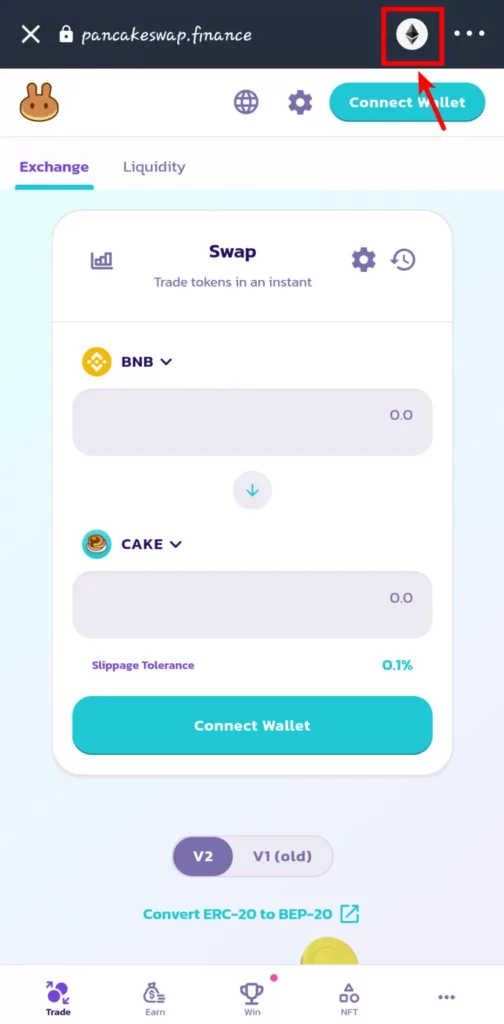
Step 2: You can now tap on the Ethereum icon on the top of the screen at the right side when the PancakeSwap website is loaded.
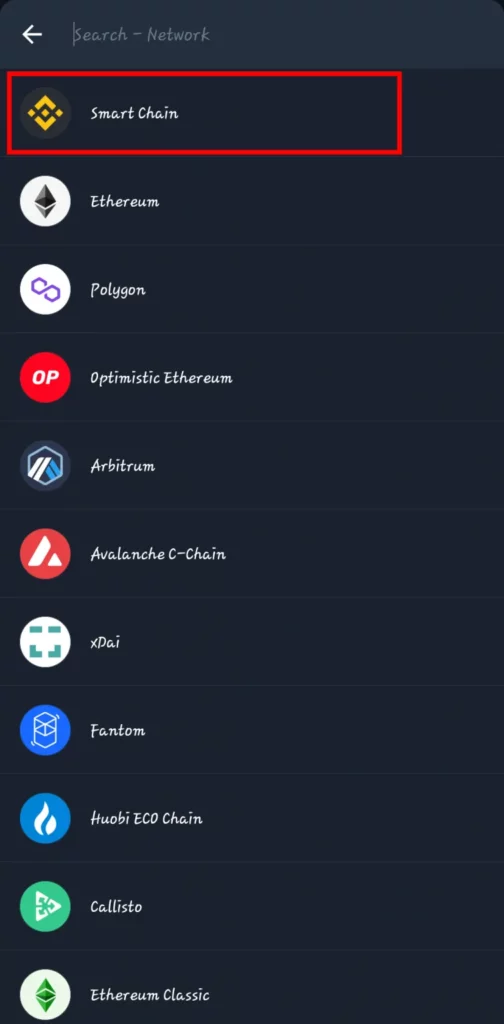
Step 3: You now need to click on the Smart Chain option for setting the Binance Smart Chain as the chain to be used on the PancakeSwap.
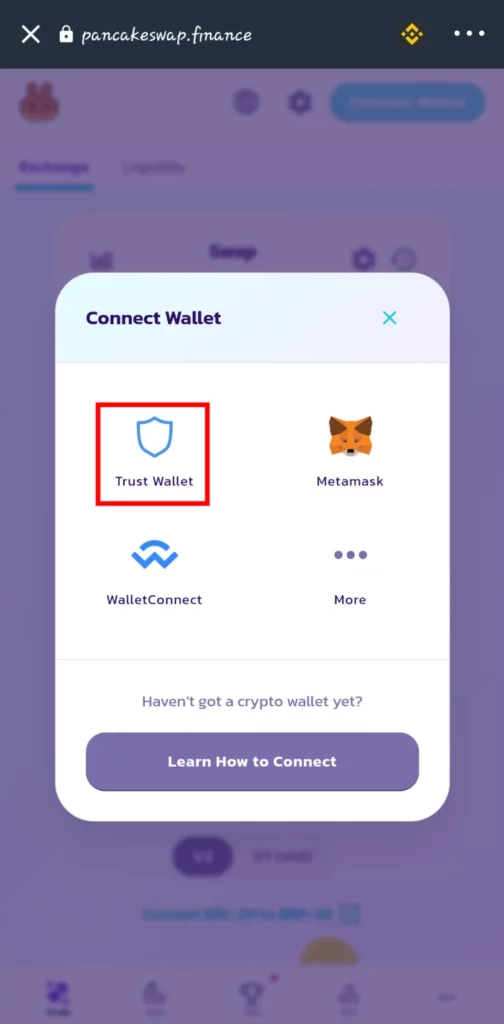
Step 4: After this, you need to click on the Connect wallet option and choose Trust wallet from the available options for connecting PancakeSwap with your Trust wallet.
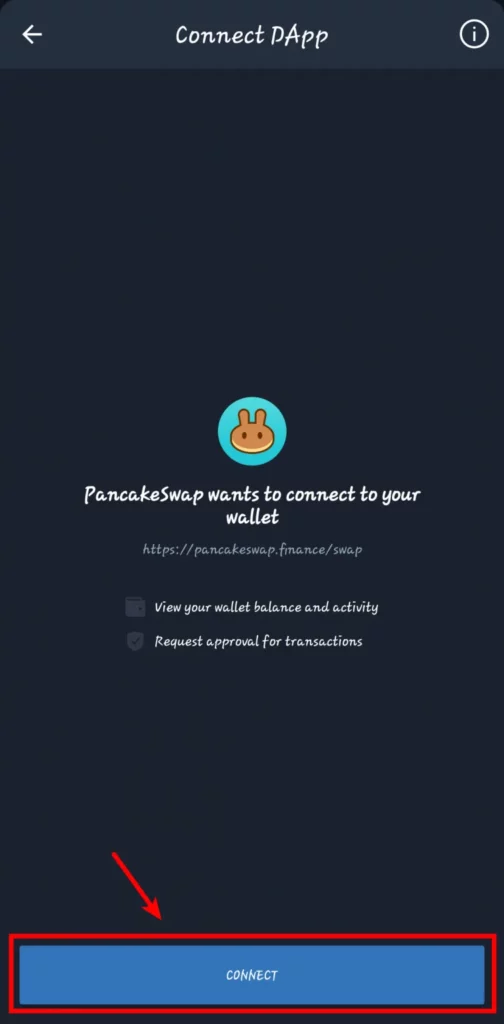
Step 5: Finally, you need to authorize the connection. So, select the confirm option to authorize it.
This is it! This is how easily you can fix unsupported Chain ID error on your Trust wallet. Let us further discuss more about how you can do that on the MetaMask wallet.
How To Fix Unsupported Chain ID On PancakeSwap On Your MetaMask?
To fix the unsupported Chain ID on the PancakeSwap on your MetaMask, you need to follow some steps. Here are the steps that you need to follow.
Step 1: You can just click on the MetaMask icon on the right side of your browser if you have already set up the MetaMask wallet. You can tap on the Ethereum Mainnet for revealing the dropdown dialog box. After that, you can click on the Add Network button.
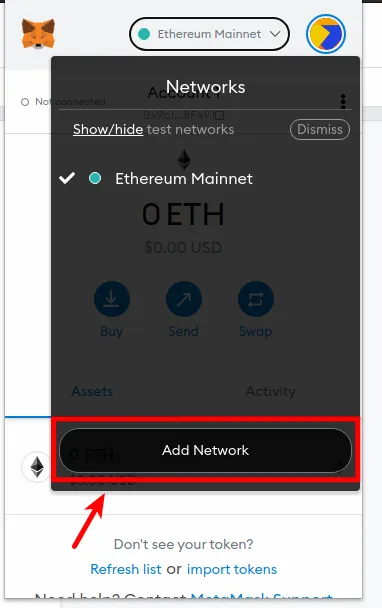
Step 2: The next step is to add the Binance Smart Chain to MetaMask. You need to add the following details for that.
- Name of the Network: Binance Smart Chain
- Chain ID: 56
- New RPc URL: https://bsc-dataseed.binance.org/
- Block Explorer URL: https://bscscan.com/
- Symbol: BNB
You can now click on the save option after adding these details.
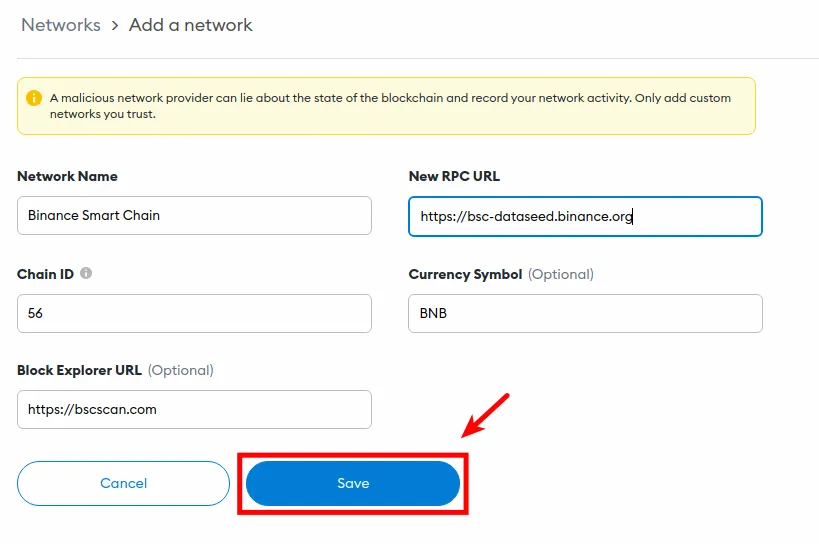
Step 3: Open the PancakeSwap website on your browser. Tap on the Connect wallet option and select the MetaMask wallet from the available list of wallets.
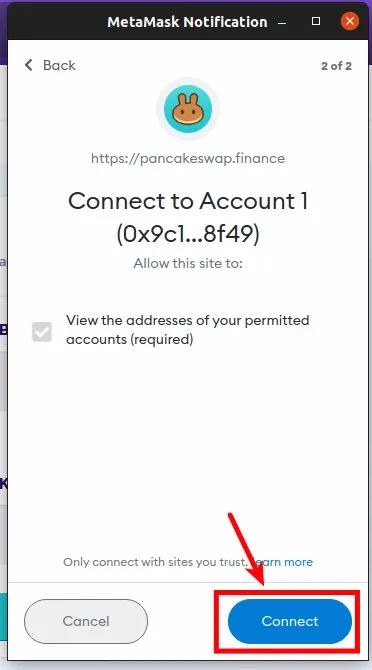
Step 4: Once you select the MetaMask option, you need to click on the Next option. After that, you need to authorize the connection. So, just press the Connect button to do that.
That is it! This is how you can easily fix unsupported Chain ID on PancakeSwap. You just have to follow the same steps for your Trust wallet or MetaMask and you can easily fix the unsupported Chain ID error.
Wrapping-Up:
Here ends the post on how to fix Unsupported Chain ID error. In this post, we have discussed all the steps that you will need to follow for fixing the unsupported Chain ID with ease. You can even try out the same steps and fix the unsupported Chain ID error. You can even share your queries with us in the comment section below. Don’t forget to share this post with your friends and help them in knowing how they can fix unsupported Chain ID.
Frequently Asked Questions
Q1. Can I Fix The Unsupported Chain ID Issue?
A. Yes, you can. It is possible to fix the unsupported Chain ID error. This error occurs when someone tries to connect his MetaMask or Trust wallet to pancakeSwap while being connected to the blockchain other than the Ethereum blockchain.
Q2. How Do I Fix The Unsupported Chain ID?
A. You can fix this error with ease. You just have to switch the blockchain that you are currently on to the Binance Smart Chain. Both the MetaMask and Trust wallet are on the Ethereum blockchain but they can be changed to any other blockchain network as well.
Q3. Can You Change Blockchain On Trust Wallet?
A. Yes, you can. It is possible to change the blockchain network of your choice on Trust wallet. Though, by default, the Trust wallet is on the Ethereum blockchain, it can easily be changed to some other blockchain as well.

