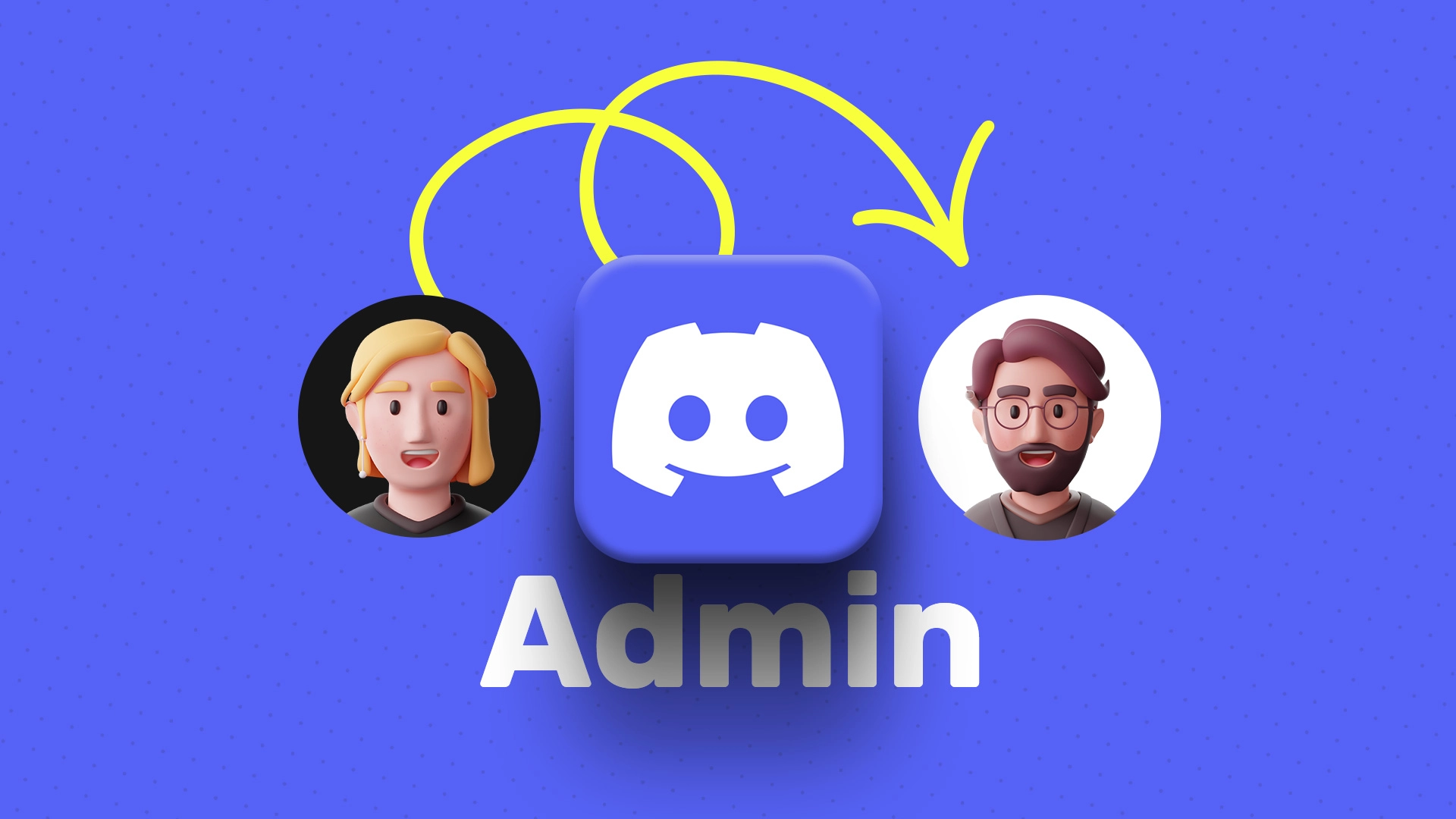If you think that you require a helping hand to manage your server, you can give someone admin on Discord. If you do so, your stress would be true to a great extent. That person will be performing all the administrative tasks such as creating channels, moderating discussions, and much more. If you are the owner or the server admin, you can give someone the admin role on Discord with ease. So without wasting any time, let’s know about how to make someone admin on Discord.
If you are using a Discord server that has got many users in it, you might need administrators for that. If it is public and many people keep joining now and then, it becomes even more difficult to manage things, and this rises the need to give someone admin on Discord. You need first to decide whom you wish to make the admin as there needs to be one who can well-manage the role. If you have already found someone who is trusted and can manage the role well, you can go ahead and make someone the admin.
Are you confused about how to give someone admin on Discord? Well, to do that, you need to first create the admin role. Once you have done that, you can assign the admin role to that person. You can assign the role by first opening Discord on your device > Navigate to the server settings window > Tap on the roles option > Click on the Plus icon > Write a name in the role name option > Enable Administrator > Members > Select the three dots against the name of your preferred member > Checkmark Admin.
This post will further discuss all the steps that you need to follow if you want to give someone admin on Discord. You will first need to create the admin role on Discord and then you can assign that role to someone of your choice. So, without any further ado, let us get into the post and find out how to give someone admin on Discord.
How To Give Someone Admin On Discord: Create The Admin Role
If you are looking for steps to give someone admin on Discord, you need to first create the admin role and then you can assign that role to your preferred person. So, let us have a look at the steps that we need to follow to create an admin role so that you can give someone admin on Discord.
Step 1: Open Discord on your device and fill in the needed information. Once you have done that, you need to click on the drop-down option on the left side of the screen on the top. You can then select the Server settings option from there.
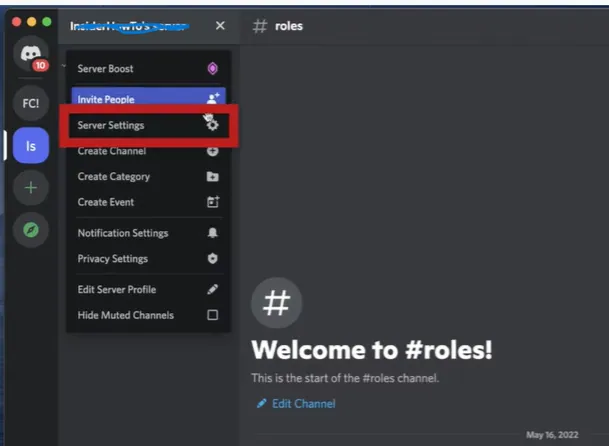
Step 2: It will now open up a new menu where you can see several options. So, you can select the Roles option from there.
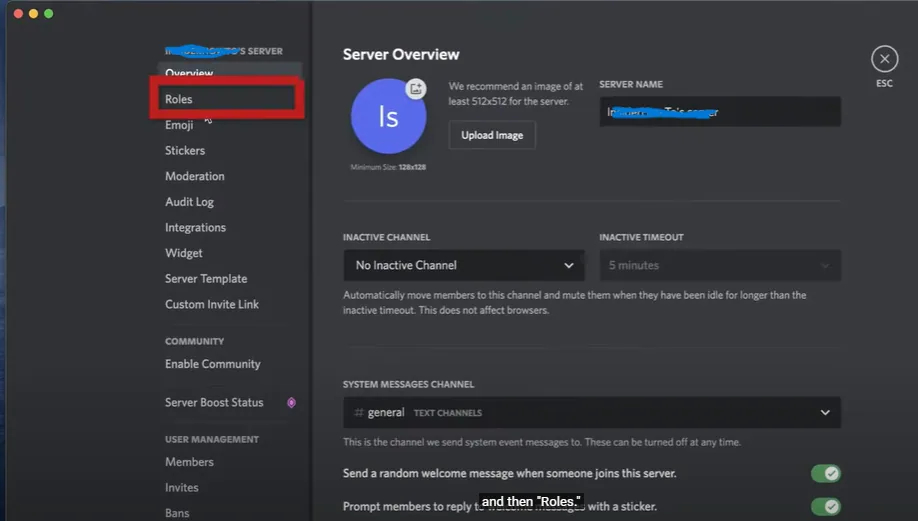
Step 3: This will open the Roles page where you can select the Create role option.
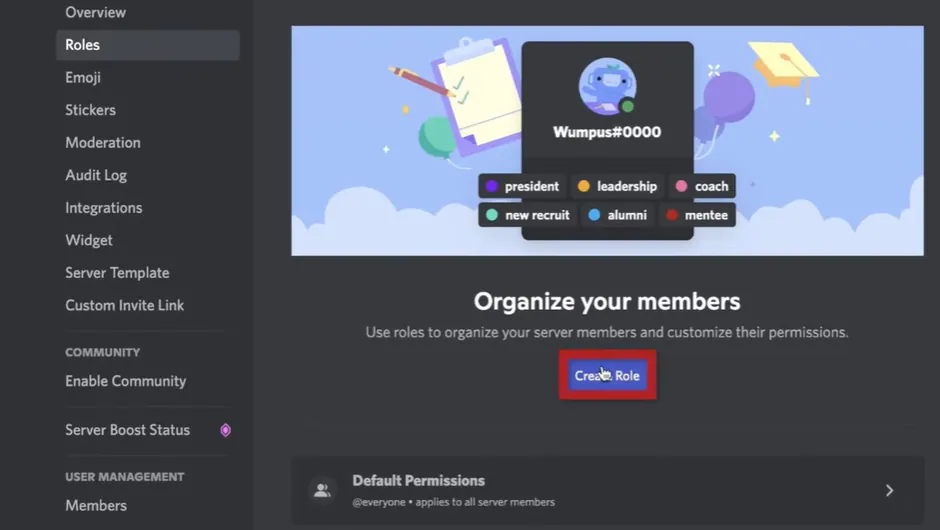
Step 4: It will open a new page where you can select the Role name option and write a name for the role that you want to create. As we are creating the admin role so, you can write admin over there. You can also select the role color just below the role name.
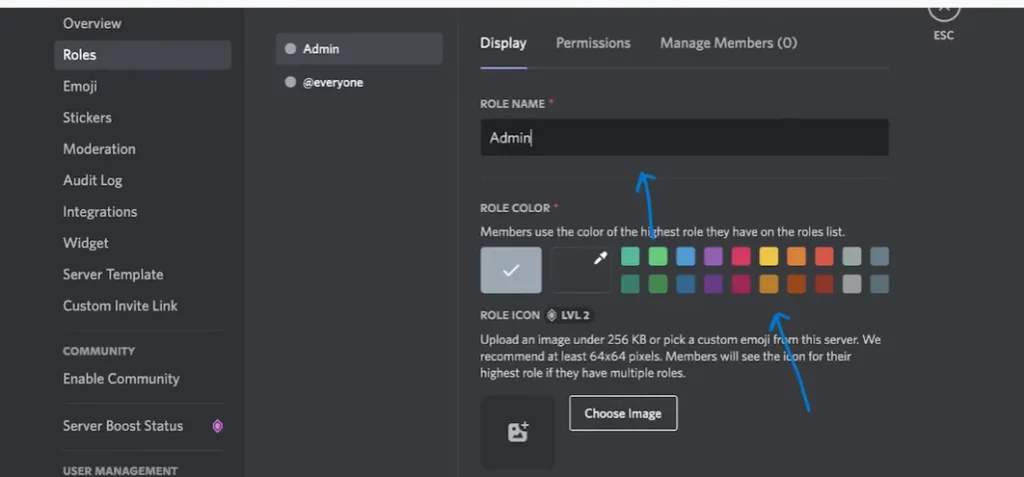
Step 5: You can now scroll a little and the Display role members separately from online members option will show up. So, you can turn that on.
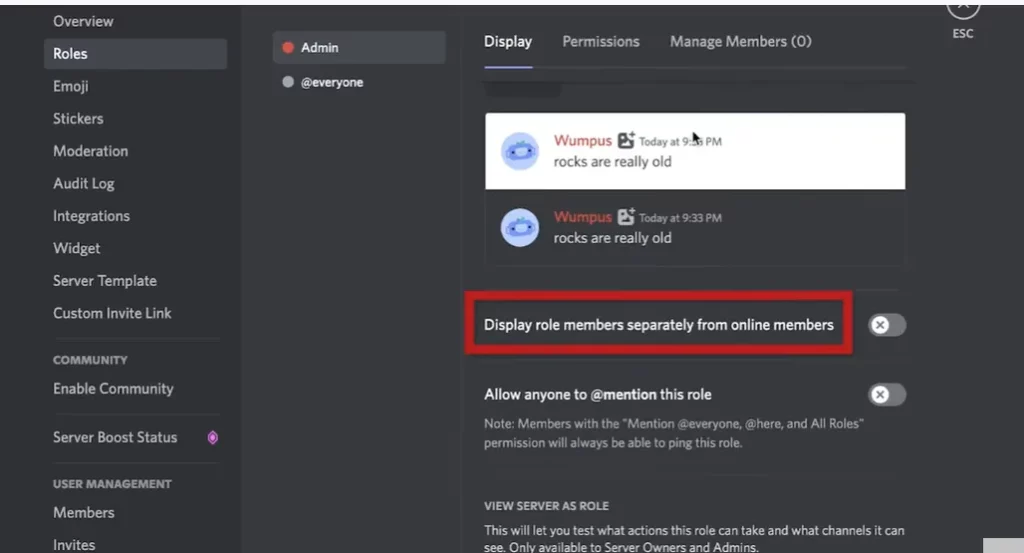
Step 6: You can then again go up and tap on the permissions option. You can scroll down and you will see the Administrator option. You can enable this option.
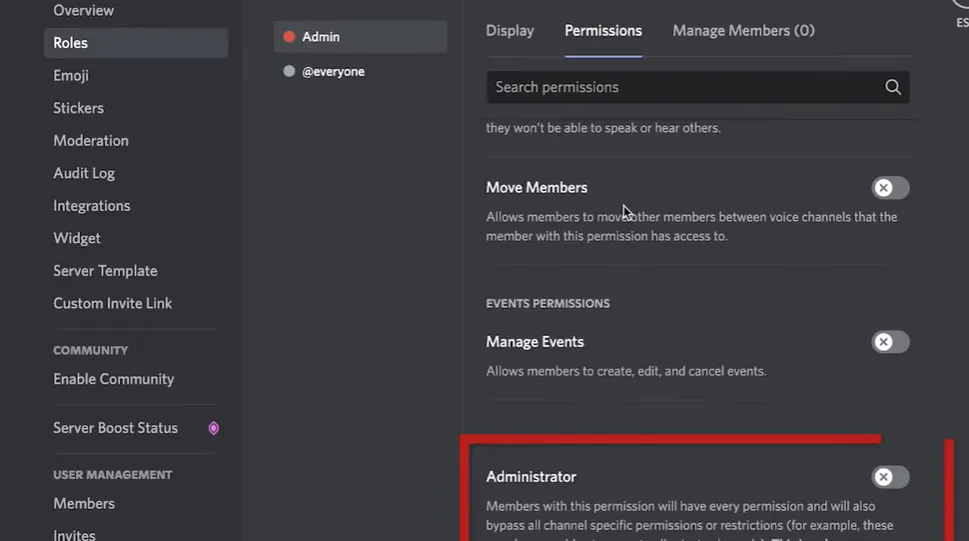
That is it! This is how you have successfully created the admin role. You can now decide to whom you want to give this role. So, once you decide that, you can move ahead and find out how to give someone admin on Discord.
How To Give Someone Admin On Discord: Assign The Admin Role
As we have learned how we can create the admin role on Discord, you must be thinking about how to assign or give someone admin on Discord. Here are the steps that you need to follow for that. Let us check out what steps you need to follow for this.
Step 1: You can again open Discord on your device and enter any required information to open it. You can go to the server and click on the members option over there.
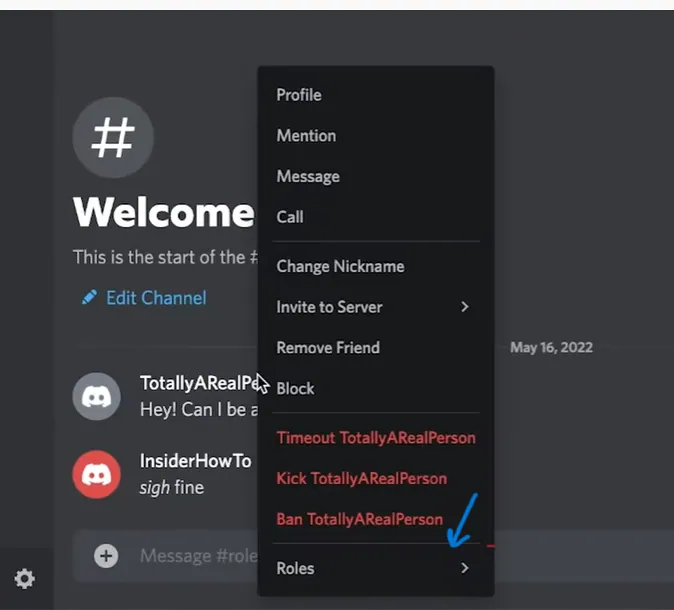
Step 2: You can right-click on the name of the member who you wish to make the admin on Discord.
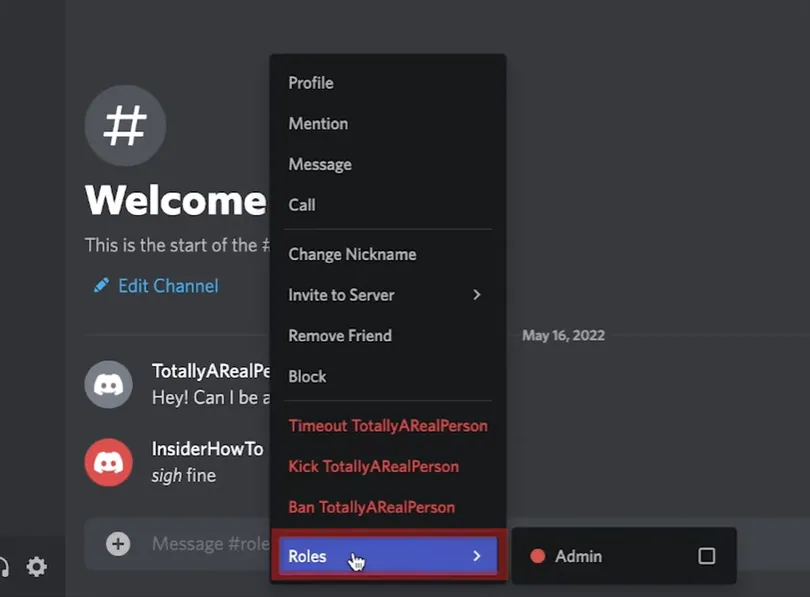
Step 3: Once you do this, you will see the Roles option over there. So, you can checkmark next to the admin option.
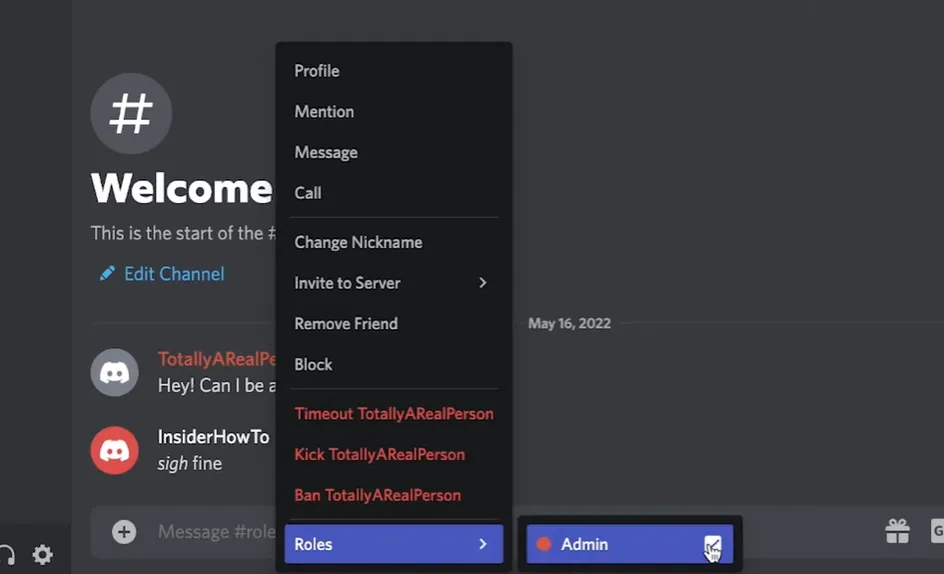
This is it! This is how you can give someone admin on Discord. This is how you can make them admin and uncheck the box to remove them from the admin role. He will be getting other privileges as well once you give them the admin role on Discord.
Wrapping-Up:
Here ends the post on how to give someone admin on Discord. In this post, we have discussed all the crucial details as to how you can create an admin role on Discord and assign this role to your preferred person. So, what are you waiting for? Follow the same steps as mentioned above and make the admin of your choice on Discord.
In case, you have any queries, you can drop them in the comment section below. Don’t forget to share this post with your friends and family and help them in knowing how they can give someone admin on Discord in just a few easy steps!
Frequently Asked Questions
Q1. How Do I Make Someone Admin In Discord?
A. You can easily make anyone admin on Discord. You need to first create the admin role on Discord that you can do this by going to the server settings and creating a new admin role. Once you have done that, you can assign the role by right-clicking on the member’s name and selecting the role option. From there you can checkmark the box next to the admin role. This is how you can make someone admin on Discord.
Q2. How Do I Give Someone Admin On Discord Mobile?
A. It is pretty easy to do so. You need to first open Discord and then you can choose the server > Go to the server settings > Roles category > Create Role > Name the role as admin > Enable the administrator option > Go to the server > On the roles option, right click on the username that you want to make the admin > Select the Roles option > Enable the admin option. This is how easily you can make someone admin on Discord.
Q3. Can A Discord Server Have Two Owners?
A. No, it cannot. It is not possible to have multiple owners on Discord. A server can have only a single person as its owner. However, they have several additional options or roles that they can give to more than one person and provide them the ability to moderate a server.