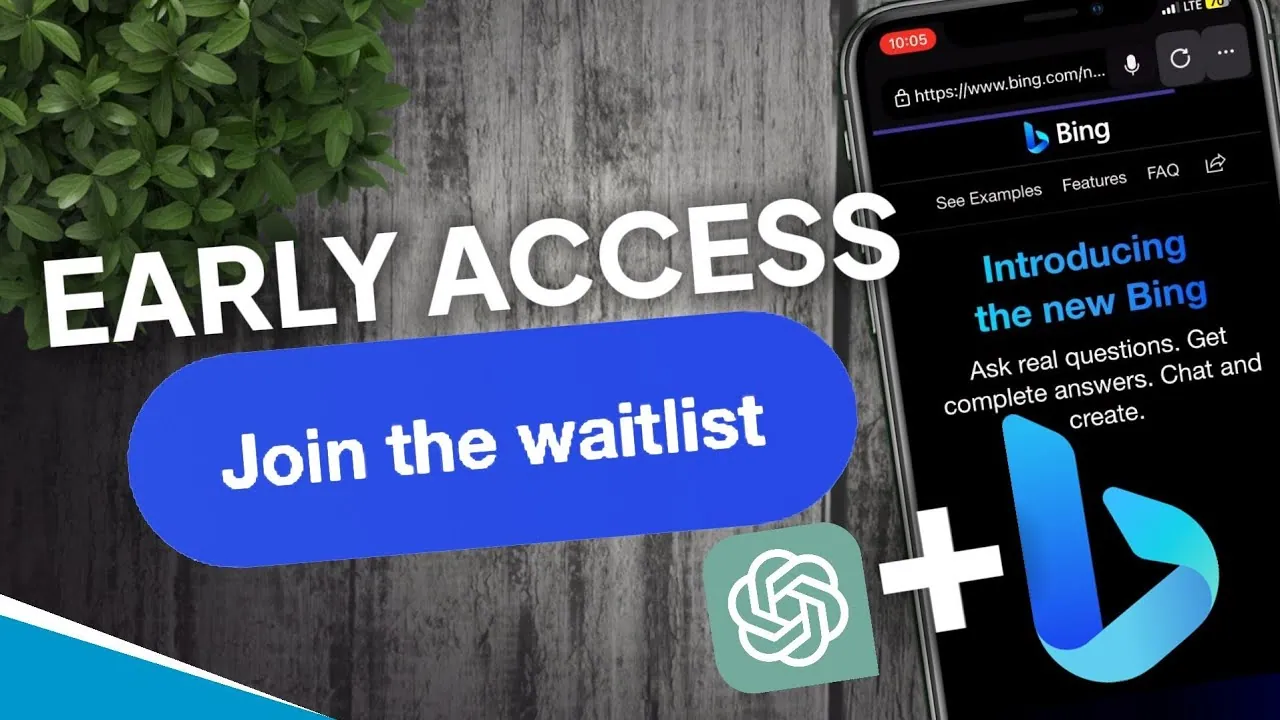Last week, Microsoft made a significant impression by announcing a ChatGPT-enhanced Bing. Microsoft’s search engine has long been the punchline of jokes since Google has long dominated the market. Nevertheless, people have started to notice Microsoft’s latest approach, the new Bing, to online search because it can help you with research and more. But, the question is how to join ChatGPT waitlist. We will show you all about it in this article!
The contentious ChatGPT service’s developer, OpenAI, and Microsoft worked together to create the new capabilities, which might put Google in actual competition. You can join the waiting list to test out the functionality even if it is not yet available to all web users. This article will guide you through how to join ChatGPT waitlist in quite an easy way.
To join ChatGPT waitlist, first, open the new Bing and then click on Join the Waitlist. At last, you must log in with your Microsoft account to join the waitlist.
As briefed above, joining the ChatGPT Bing waitlist is super easy. You will also learn how to join ChatGPT 4 waitlist. Let’s go through the article and find out how to join ChatGPT waitlist easily.
What Is New Bing ChatGPT?
A new chatbot has been developed using ChatGPT and Microsoft’s Bing search engine. During the Microsoft ChatGPT event in early February 2023, the company announced that OpenAI’s chatbot technology will be incorporated into both Bing search as well as its Edge web browser. Since then, Bing ChatGPT has attracted more interest than ever before, and many people are asking how to sign up for the waitlist.
Microsoft now only allows a select few users early access to the recently released Bing with ChatGPT. There are “many millions” of people in the queue, according to Yusuf Mehdi, corporate vice president & consumer chief marketing officer at Microsoft(opens in new tab). They will have to wait before they are given access. Therefore, getting on that queue and then using ChatGPT to access Bing is no easy task. Here, we will show you how to join ChatGPT waitlist of Bing.
How To Join ChatGPT Waitlist?
Open the new Bing > Click Join the Waitlist > log in with your Microsoft account > Done!
Step 1: Launch Microsoft Edge first. The quickest method is to use Windows 11’s Start button, type “Edge,” press Enter, and go to new Bing.
Step 2: Choose “Join the waitlist.”
Step 3: When prompted, enter the email address and password for your Microsoft account.
Users must initially establish Bing as the default search engine on Edge and Microsoft Edge as just the default browser on their computer. Also, users must choose MSN as their default site before adding Bing.com to their Taskbar. The next step for users is to add websites that Microsoft recommends to their “Favorites” list and make a desktop shortcut for Microsoft Edge. Users will also need to download the Bing app for their phones as if that weren’t enough.
The Edge web browser, which really is offered on every one of the major desktop and mobile operating systems, including Windows, Linux, macOS, Android, and iOS, will be the only platform on which the ChatGPT-powered Bing will initially be accessible. Microsoft has confirmed that the service will soon be made available on more browsers, so users of Chrome, Firefox, and Safari will be able to access the new AI-powered Bing without switching browsers.
How To Get Moved Up The Bing ChatGPT Waitlist?
We have discussed how to join ChatGPT waitlist, surprisingly, Microsoft also provides a few ideas on how to rise to the top of the list. The following actions, which the tool you may download from the Faster Access website automates, are what Microsoft claims will help you access the new capabilities more quickly:
Step 1: Set Edge as your primary browser.
Step 2: Set Bing as your primary search engine.
Step 3: Set MSN as your default homepage.
Step 4: Save Bing.com as a taskbar icon.
Step 5: Adding websites to Favorites that Microsoft recommends.
Step 6: Make a shortcut for Microsoft Edge on your desktop.
Step 7: On your smartphone, download the Bing app.
The Windows defaults are obviously unavailable to Macs users, but the Quick Access link on a MacBook got me to the Bing wallpaper, suggesting that it would speed up access. Moreover, Firefox gives those other browsers the Bing plugin. Installing the mobile app on an iPhone is also an option for Apple customers.
How To Use The New Bing With ChatGPT?
Instead of only providing links in new Bing, search results will now be presented via Microsoft’s new chatbot. You can watch as Bing analyzes your queries and looks for solutions. By participating in the discussion and letting Bing have your opinion of its findings, you may also aid in the refinement of your search. It’s one of our top recommendations for maximizing the potential of ChatGPT and another chatbot AI. We have shown you how to join ChatGPT waitlist, let’s find out how to use it:
Step 1: Open Bing.com in your web browser and put your query into the search bar to utilize Bing with ChatGPT. You might need to type www.bing.com/new to explicitly access the new version of Bing while Microsoft is converting all users to the new Bing.
Step 2: Type your search term and press Enter. You ought to have a chat window open with your question as the first line if you have the ability to use Bing with ChatGPT. When you do, Bing will show you how it has interpreted your query and you can watch as it writes you a response in real time. The bot’s sources are acknowledged in the footnotes at the bottom, and once it has finished writing, a list of example replies will appear.
Step 3: You may continue conversing with Bing to find out more or hone your search rather than visiting a link and doing further independent research. After every search, Bing offers a plethora of recommended follow-up queries, but you are free to come up with your own.
Step 4: In response to further queries, Bing provides footnotes with connections to the sources of the information. Also, it offers ideas for follow-up questions. As you hover over an answer, thumbs-up/thumbs-down symbols will show up, which you may click to inform Microsoft whether the response was positive or negative. If you spot anything that needs additional remarks, you may do so by clicking on the Feedback icon in the bottom-right corner.
This was all about how to join ChatGPT waitlist for Bing. There is the latest update by OpenAI about GPT-4. If you have come across the new ChatGPT 4 by OpenAI, then you have also found that it has an API waitlist for developers. Being a developer you might be wondering how to join ChatGPT 4 waitlist. Your wait is over, we have given a complete steps guide on this below.
How To Join ChatGPT 4 Waitlist?
Developers may use GPT-4 API to create programs and services thanks to OpenAI! Although it’s simple to join the subscription using OpenAI, your chances of really being accepted into the GPT-4 program are relatively low because of the lengthy waiting. Here is how to join the ChatGPT waitlist:
Step 1: Go to Openai GPT-4 page.
Step 2: Click “Join API Waitlist,” just below the banner of the homepage.
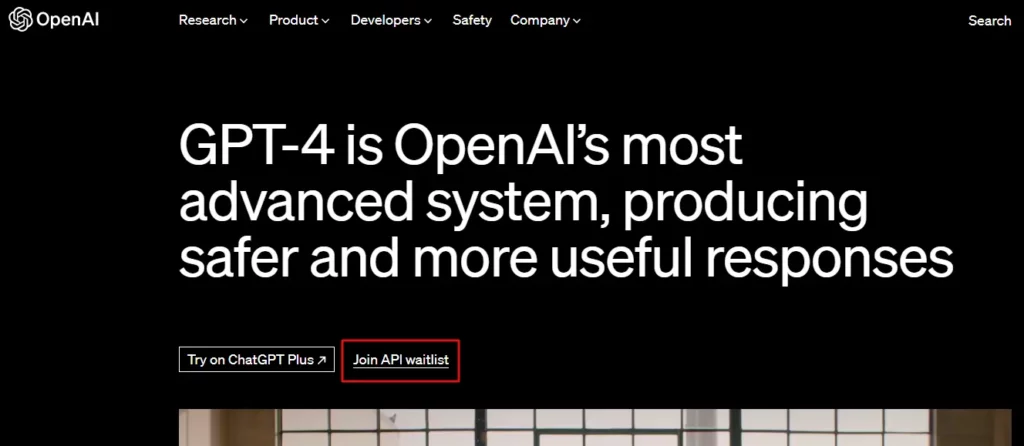
Step 3: You will be directed to a “Form.” Fill up the form with the necessary information to get the GPT-4 API.
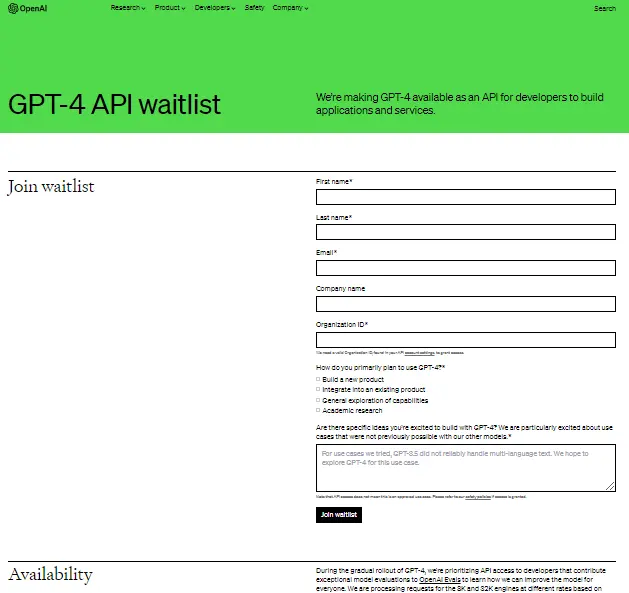
Step 4: Wait for the confirmation mail from OpenAI ChatGPT.
This is how you can join the ChatGPT 4 waitlist. By the end, you have learned how to join ChatGPT waitlist for Bing and ChatGPT 4 API waitlist.
Wrapping Up
Now that you are at the end of the article, I hope you have a fair knowledge about how to join the ChatGPT waitlist. We have also discussed how to move up in the list and how to use the new Bing. The process to join ChatGPT 4 waitlist is also covered in this article. Got a question? Drop it in the comment section. Follow Deasilex for more updates on ChatGPT.
Frequently Asked Questions
Q1. How Do I Access ChatGPT On Bing?
While you may use any web browser to visit Bing, at the moment the only way to use the new Bing with ChatGPT capabilities is to use Microsoft’s Edge browser. Also, it works with the mobile apps for the Edge internet browser and the Bing app.
Q2. Is Bing Using ChatGPT?
Bing benefits from advancements made by OpenAI as it upgrades GPT-4 and beyond, ensuring that our visitors have the most complete copilot functionality available.
Q3. How Much Does ChatGPT Professional Cost?
OpenAI has now announced the ChatGPT Pro. You have to buy a subscription to use it, which costs $20 per month. If you want to use ChatGPT 4, then also you need this ChatGPT professional subscription.
Q4. How Do I Use Bing Chatbot?
The Bing sidebar, which was previously only accessible in Edge’s development versions, is now being rolled out to stable editions of the browser on both Windows and macOS. The new Bing chatbot interface may be accessed by hovering over or clicking on the new sidebar, which is represented by a large Bing button just at the top left of Edge.