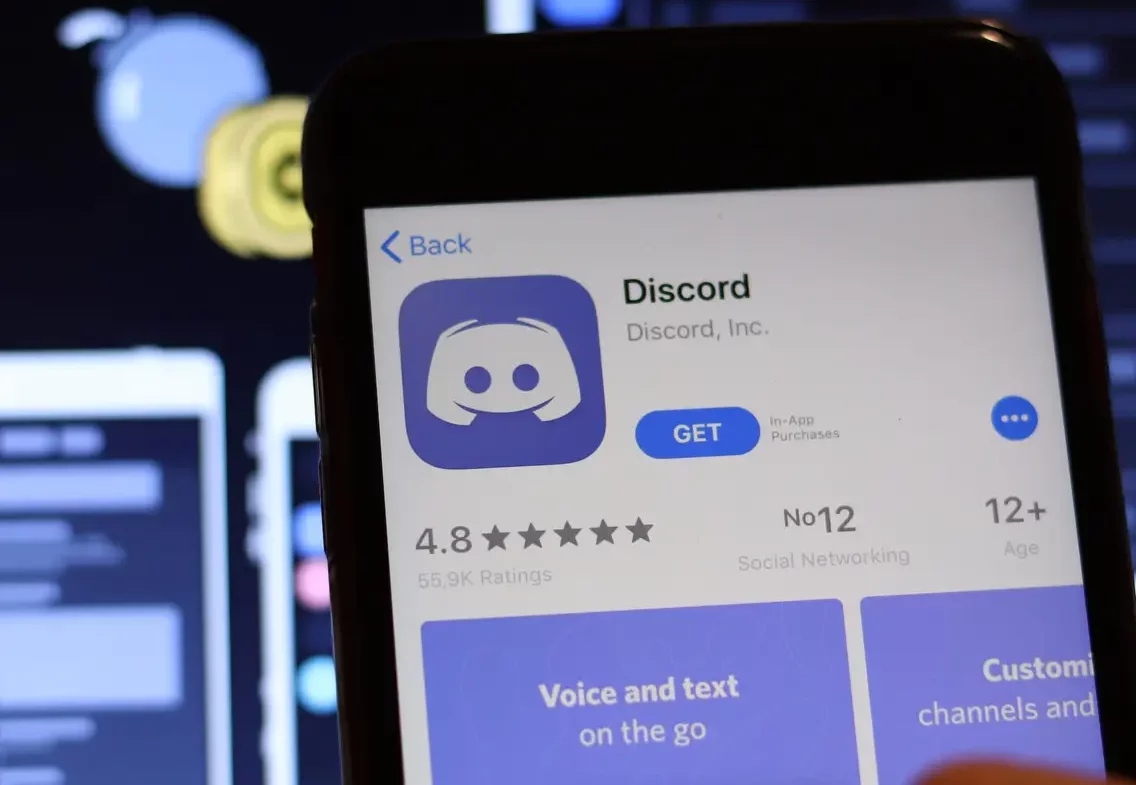If you have recently joined the Discord platform then you must be having trouble finding options as using Discord sometimes gets a bit confusing unless you are used to it. You might even be unable to find out how to leave a Discord voice channel.
Discord is a platform that is getting rapidly popular, especially among the youngsters. People love to join groups where they can find people who have similar interests. Discord also lets users create voice channels on the platform where the members can talk and share their screens with each other.
Sometimes, you accidentally join the wrong Discord voice channel or no longer want to be a member of a Discord voice channel. In such situations, you will want to leave the Discord voice channel. To leave a Discord voice channel, you just need to click on the “Disconnect” icon at the bottom of the screen.
If you want to know in detail about how to leave a Discord voice channel, then keep reading this post. We will explain to you all the possible ways for the same.
How To Leave A Discord Voice Channel On Discord Mobile App?
If you are using the Discord mobile app and want to leave a Discord voice channel from there only, then you can. You will just need to follow the simple steps that have been provided below.
- Launch the Discord app on your smartphone and log in to your account.
- Open the Discord voice channel that you now want to leave.
- At the top of the screen, you will find a green-colored icon. The green color of that icon represents that you are presently connected to that voice channel.
- Tap on that green button and the Channel Settings will open.
- At the bottom of the screen, you will see a red-colored icon of a phone with a cross sign near it. Tap on it.
Just as you follow these easy steps, a brief notification alert will be heard notifying you that now you are no longer a part of that Discord voice channel.
How To Leave A Discord Voice Channel On Discord Desktop App?
If you want to leave a Discord voice channel from your desktop, there is no problem. In that case, too, you will just have to follow a few easy steps. The steps to leave a Discord voice channel from your desktop are provided here:
- Launch the Discord application on your desktop.
- At the bottom left of your screen, look for the “Voice Connected” button.
- The “Disconnect” icon will be present next to the “Voice Connected” text at the bottom left of your screen. This icon will have a phone with the cross sign near it.
- Just as you click on it, you will hear a notification alert that will notify you that you are not a member of that Discord voice channel anymore.
How To Mute A User In Discord Voice Channel?
Now you are aware of how to leave a Discord Voice Channel, let’s see how to mute a user in Discord voice channel.
If you are thinking of leaving a Discord voice channel just because of one or two users over there, then why not just mute them instead of leaving the channel. Isn’t that a better idea in such a case?
If you want to mute a user in a Discord voice channel, then you can follow the steps that have been provided below:
- Launch the Discord app on your device and go to the voice channel where you want to mute the user.
- At the left sidebar or in the channel menu, look for the name of that user among all the names of the members of that voice channel.
- Right-click on that user’s name whom you want to mute.
- You will see an overlay menu on your screen, you can click on the “Mute” option present there.
Once you follow the above steps, that particular member will be muted, but only for you. For the other members of that voice channel, everything will remain the same as before. You can mute as many users as you want on any Discord voice channel by following the same steps again.
How To Delete A Discord Voice Channel?
If you are the owner or the server administrator of a Discord voice channel, then you can also delete that Discord voice channel if you think it is no longer needed. In order to do so, you will need to follow the steps below:
- Launch the Discord app on your device.
- Right-click on the Discord voice channel that you want to delete forever and for all.
- A pop-up box will appear on the screen. Select the “Delete Channel” option from there.
- Another popup dialog box will appear on the screen where you will need to click on the “Delete Channel” button to confirm your decision.
Once you follow as directed, that particular Discord voice channel will be deleted completely. Remember that you cannot delete a Discord channel if you are not the owner or the server administrator for that channel.
Wrap Up
Now you know how to leave a Discord voice channel, so, do not be a part of it if you are no longer willing. If you think someone else also needs to know this, then share it with them too. To keep reading more such articles related to the social media platform you use, you can visit our website Deasilex anytime.