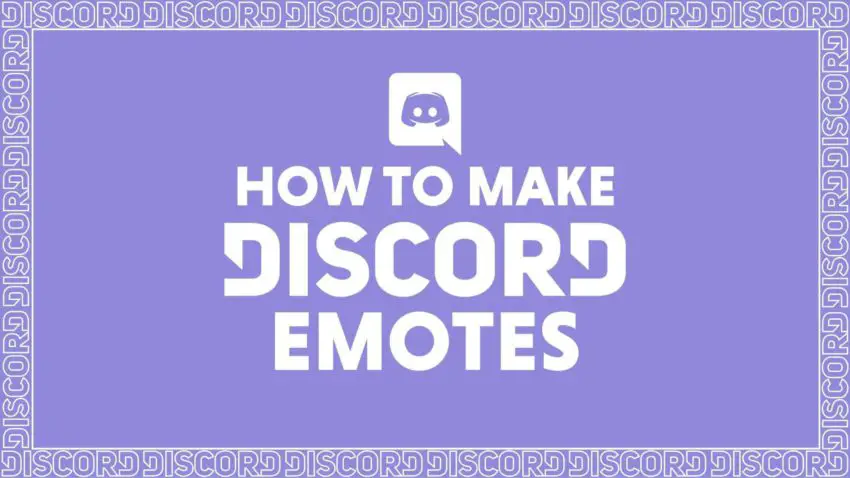Can you go texting without the use of emojis? And what would be better than creating the emotes with your pictures? So, here we are with an article that will tell you how to make discord emotes and use them in your discord text chat servers.
Using the custom emojis on the Discord app’s text server will keep your audience engaged. But, how to create a custom emoji for the discord? Do you have any special talent with the Art and Design Softwares for this purpose? The answer is NO. Just follow the guide on “How To Make Discord Emotes” given below and you will be ready with the custom emotes.
How To Make Discord Emotes?
To make the discord emotes you must select the best editing software such as Kapwing or Adobe photoshop. Next, you need to edit it by cropping and adjusting the background. You can also add text to the picture. Save the customized emote created and later import it to the Discord server for use.
You must have got an overview of How To Make Discord Emotes. We have discussed this in detail below in our guide about discord emotes server.
How To Make Discord Emotes?
For making emote on discord you need to have a basic knowledge of using the art and design apps. If you don’t, then don’t worry that is why we are here. We have made this guide on “How To Make Discord Emotes” for beginners like you. Follow the steps given below to know how to make Discord emotes and discord emotes server.
Step 1: Select the Software Carefully
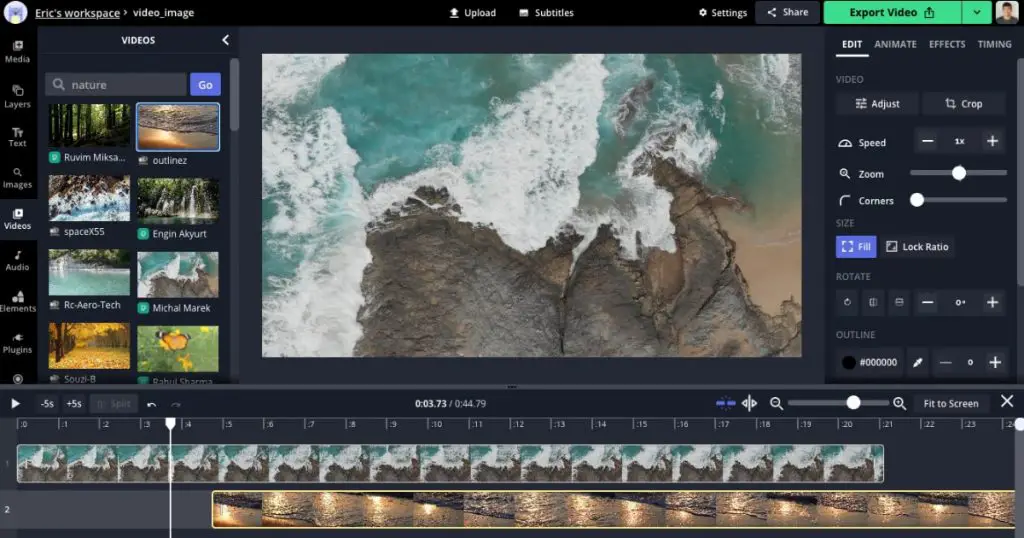
Now that you are making an emote on your own, then you must be careful about the type of software you are using. You can choose from Adobe Photoshop, Kapwing, or any other art and design software that is free and easy to download.
If you want our recommendation we suggest you go with Kapwing because the software is developed perfectly for the discord emotes and is easy to use. Just a few steps and your emote is ready to use. Another reason for using the Kapwing is the automatic resizing of the image to the 128 X 128 Pixels and that is the perfect pixel requirement for the discord emotes.
Note: Note we will be using Kapwing as the base software while describing the steps. But, worry not the base steps are similar in all the design softwares.
Step 2: Upload The Image

Now, we are using Kapwing as the base software. You will find the upload option on the top left corner of the screen. Click on the “Upload” option and you will be redirected to your storage. Select the file (Base Image) and double-click on it. Your base image will be uploaded to the software.
Alternatively, if you are using other software such as adobe or other. Open the application and navigate for Upload or the best way is to right-click on the image and select open with and then the software name.
Well, in our case the image will be uploaded in the Kapwing software and the pixels will be automatically reduced to 128 X 128. If you are using other software, customize the image pixels manually.
Step 3: Edit The Image
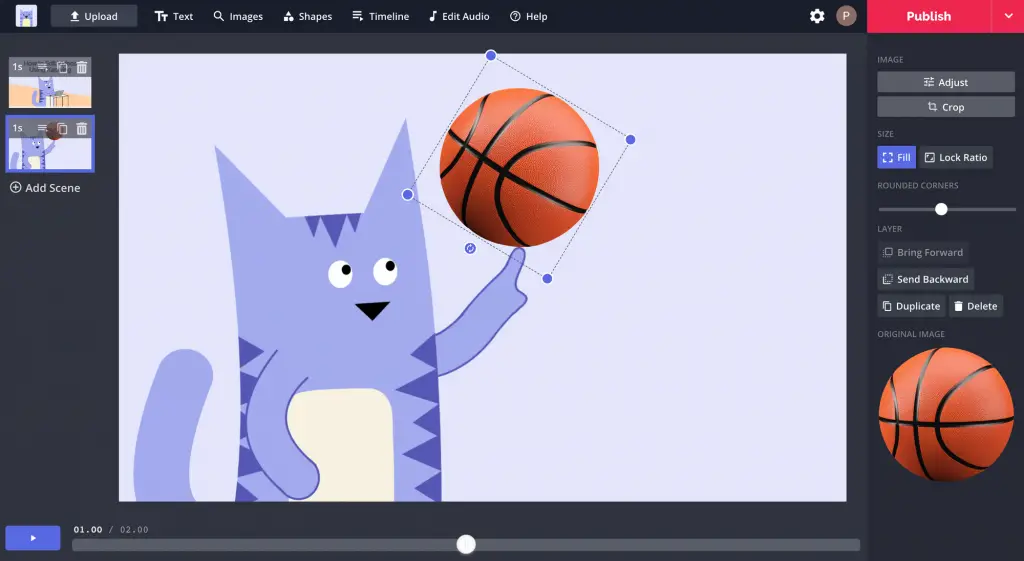
After you have uploaded the image to the designing software. This is the time to edit the image. Start with the basic editing like cropping, adjusting, and erasing the background.
For editing on the Kapwing, click on the image. Once you click on the image, you will notice that the menu on the right side of the screen changes to the edit menu that carries the options like crop, adjust, and erase.
For example, if you are using the magic wand to remove the background, it will fill the background areas with pixels. Remember to click “Remove Pixels”. When you are finished click “Done” on the button on the right corner.
Note: After clicking done, when you come back to the main screen of the Kapwing. You will find that the changes you made are not done. Don’t panic, look on the top left corner of the screen, you will find the thumbnail of the edited photo. Click on the copy option that is a rectangle on the rectangle. Your edited image is copied.
Step 4: Add Text & Background To the Emoji And Export
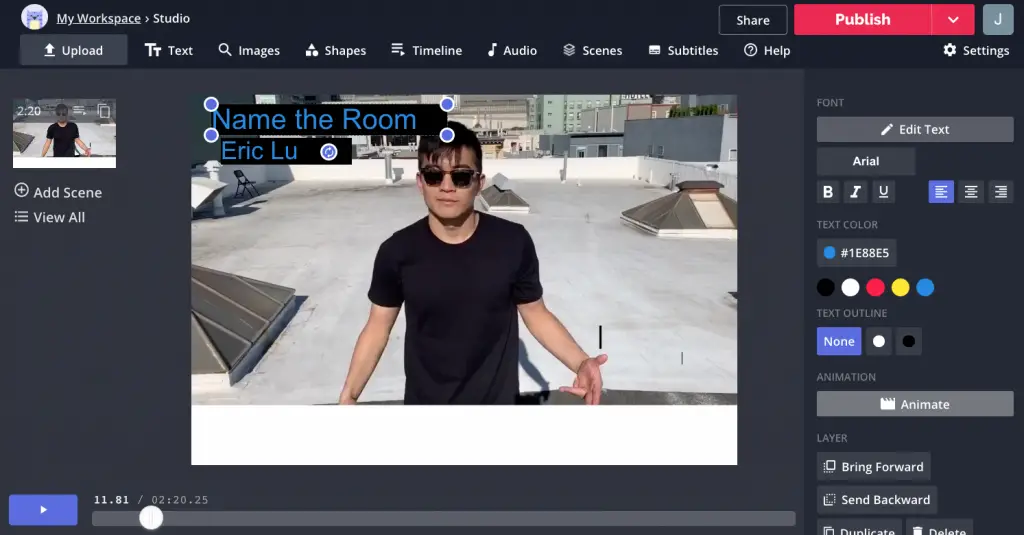
After you have cropped and adjusted your base image. Now is the time to add background and some text to your image. For editing on the Kapwing app, click on the “Text” option on the top of the screen and write down the text you wish to add.
Next, on the right window pane, you can find the background color options and change the background color. After you are done with all your editing. Click on the Export Image, it is present on the top right corner of the screen. Select the destination and your emote is exported.
How To Add Your Emojis To Discord Server?
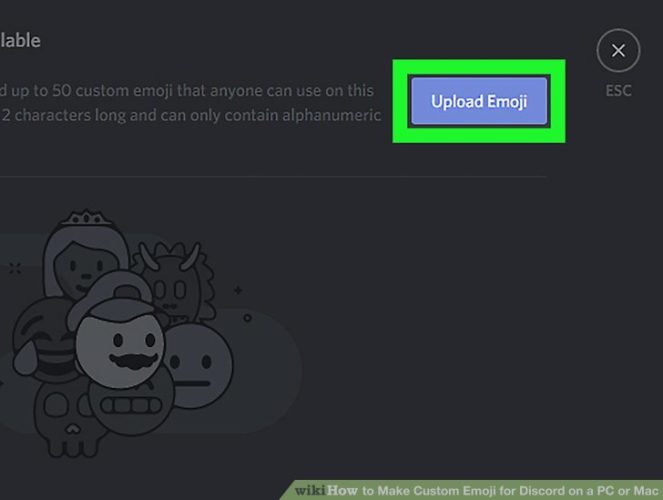
Now, you know how to make discord emotes. But, that is not all, you have to import these emojis to your discord server so that you can use them while text chatting on the server. Well, here are the steps involved in adding your emoji to the Discord server.
Note: For uploading the self-created emojis to the Discord server you need to use your desktop or browser version of the Discord Application.
- Open the discord application and open the server you want to upload the emote to.
- Now, click on the down arrow next to the server name on the top left corner of the screen.
- From the menu that appears in front. Select “Server Settings”.
- Select the “Emoji” option on the left side of the screen and then select Upload Emoji on the right side of the screen.
- Now, select the image you wish to upload and add it to the server.
Note: You are only allowed to add 50 custom emojis to one server. For more, the users need to have a Discord Nitro account that is a paid version. Nitro account allows 250 custom emotes at a time.
Conclusion
That was all about the guide “How To Make Discord Emotes”. We have tried to make a generalized article while taking the Kapwing editing software as an example. If you still feel any difficulty in making the emotes for discord then do write to us in the comments section. We are happy to help.
Frequently Asked Questions
Q. How Do You Create Your Own Emoji?
- From your desktop, click the smiley face icon in the message field to open the emoji menu.
- Click Add Emoji.
- Click Upload Image and select a file.
- Under Give it a name, enter a name for your emoji, then click Save.
Q. How Do You Make Your Own Animated Emotes Discord?
To make the discord emotes you must select the best editing software such as Kapwing or Adobe Photoshop. Next, you need to edit it by cropping and adjusting the background. You can also add text to the picture. Save the customized emote created and later import it to the Discord server for use.
Q. Do You Need Discord Nitro To Make Custom Emojis?
Users with free accounts can only upload images as emojis, whereas, Discord Nitro users can add animated emojis. Users without a Nitro account get only 50 emoji slots for free, which means you can only have 50 emojis at once.