Discord has introduced great features to the application last year. For instance, the feature to add custom server banners and server invite backgrounds, and lastly the Discord stickers. Now, you must be looking forward to knowing how to make Discord stickers and use them.
Tens of millions of people have been using Discord for free voice, video, and text chat. Although some people might still not be aware of this application, those who know about it, sign up to this platform for sure. There is a wide range of groups on Discord and one can join whichever suits them. And to make the chats more interesting and lively, now we have Discord stickers too. Discord has provided all its users with about 300 Stickers on its platform. Let’s know about how to make Discord stickers.
To know the complete process of how to make Discord stickers, you need to follow the below steps. Navigate to the server > click on the server’s name > click on server settings > tap on stickers > based on the level of your server you will get the option “Upload Stickers” > give that a name > upload the sticker file > choose the related emoji > add description > tap on upload.
If you are an active Discord user, you must really be interested in finding out how to create Discord stickers. So, let us know how to make Discord stickers and how we can use them in our chats.
What Are Discord Stickers?
The Discord stickers are a great way in which we can actively participate in the group chats on Discord. There is a vast variety of different kinds of stickers that come both as animated as well as still. There is a minimum of 15 stickers in each pack and for Nitro users, there are about 12-built sticker packs available. Every sticker pack has a unique animated character that covers most of the animation categories. So, there is a whole of 300 stickers available for all Discord members.
Not only this, but there is also an option to add your own customized stickers on Discord, and the feature is available only up to Level 1 servers. If your server has been boosted to Level 1 then you will not even need to be a Nitro user yet you will be able to include customized stickers beginning with a limit of 15 custom stickers. And everyone who is on your server will be able to use these customized stickers that you added even if they are not Nitro user.
Specs Of Discord Stickers
There is a precise requirement for the Discord stickers if you want to add any. The specifications of Discord stickers include:
- Sharply 320×320 pixel square.
- The stickers need to be either PNG, APNG, or Lottie file type.
- The size of Discord stickers must not exceed 500KBs.
How To Make Discord Stickers?
To know the complete process of how to make Discord stickers, you need to follow the below steps. Navigate to the server > click on the server’s name > click on server settings > tap on stickers > based on the level of your server you will get the option “Upload Stickers” > give that a name > upload the sticker file > choose the related emoji > add description > tap on upload.
This is the best thing about the Sticker feature on Discord: you are also allowed to make your own stickers and show off your creative skills on the platform. If you have your server boosted to Level 1 and have emoji permissions, you will be allowed to create custom stickers of your own and add them to the Discord server. At level 1, the limit of adding stickers on the servers is 15 to the maximum. Even if you do not have Discord Nitro, still you can create as well as use these stickers on the server.
Here are the steps on how you can create your own custom Discord stickers on your server:
Step 1: It is recommended that you create your stickers in the Kapwing studio as the specs for Discord stickers are quite precise and can not be matched through most of the sites.
Step 2: On Kapwing Studio, select the 320×320 pixel transparent Discord Sticker Template because these are the only dimensions that are accepted on the Discord server.
Step 3: You can start creating your sticker right from a blank canvas, or you can also pick an image from your device or online. Choose as you like and start working on it.
Step 4: You can make all the necessary editing here, like adding text with customized font, changing or adding color, style, drop shadow, outline, crop, rotating the image, erasing any part of the picture, adding visual filters, importing an image from Kapwing’s inbuilt image search, add an outline or stock photo Plugins. Everything is available and accessible to you over there.
Step 5: After you have designed your sticker completely, you can select the “Export” option and download the sticker to save it to your device’s files. Make sure that the file you downloaded doesn’t take up more than 500KB of space.
Step 6: Now, you have to launch Discord on your browser or you can open the Discord app on your desktop, as the feature for adding stickers is not yet available on the mobile app.
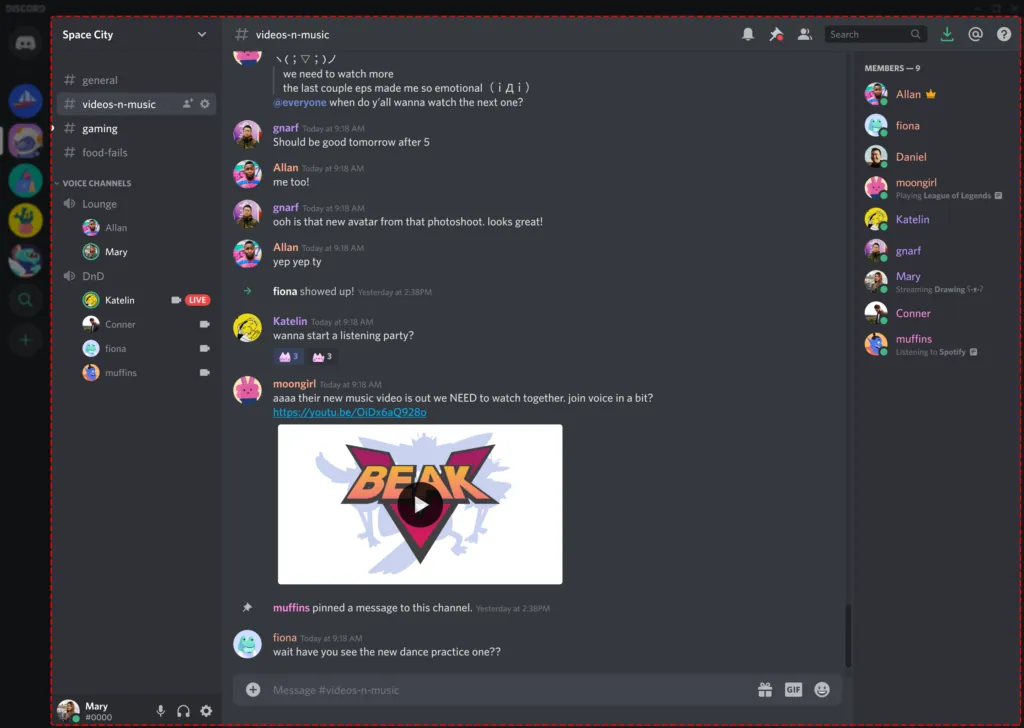
Step 7: Go to a Level 1 server because that’s only where you are permitted to add stickers.
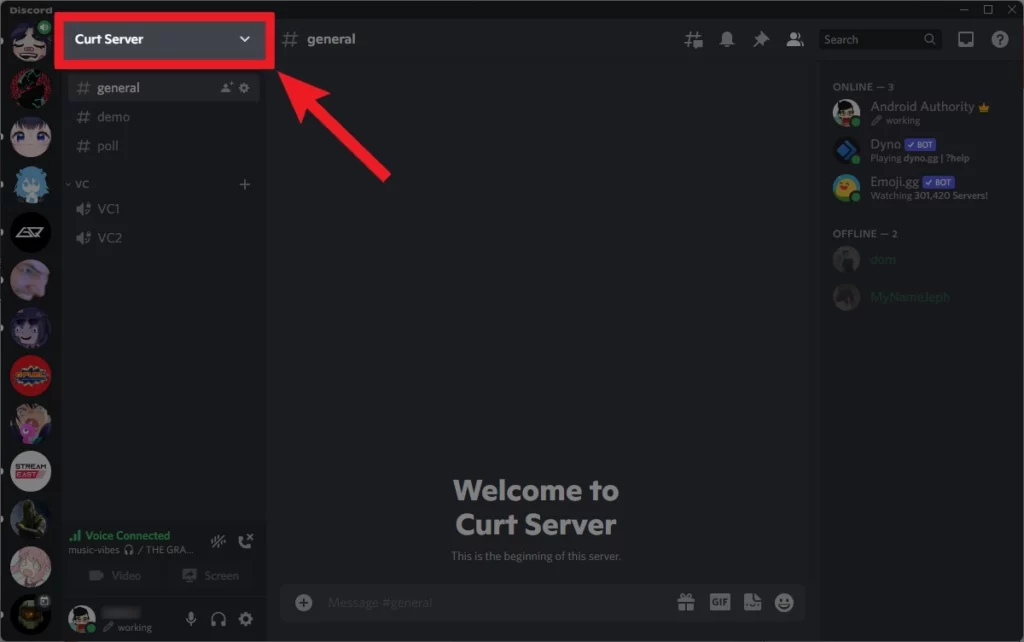
Step 8: Open your server settings and click on Stickers.
Step 9: Now click on the “Upload Sticker” option.
Step 10: Select the “Browse” option and choose the file that you saved from the Kapwing application.
Step 11: Add the name to your sticker as you want so that whenever users search that name, they are able to find your sticker.
Step 12: If you wish to add a text description for the sticker you added, you may do so.
Step 13: Recheck everything as the file once uploaded cannot be edited again.
Step 14: Finally, click on the “Upload” button and your sticker will be uploaded to the server.
Once you have uploaded the sticker on the server, you as well everyone on that server will be able to use it.
How To Use Discord Stickers?
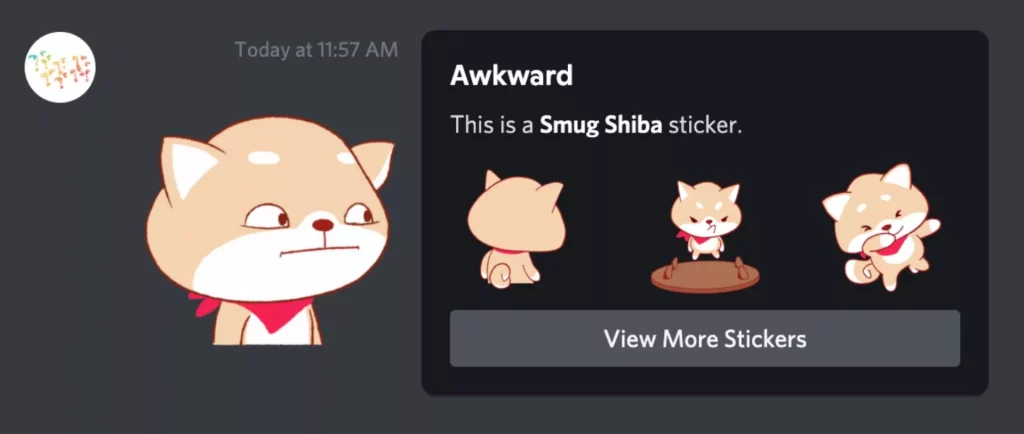
If you want to use Discord stickers, the first thing you need to make sure is that your server has been boosted to Level 1. If so, then you have access to the Discord stickers on your server. You can find these stickers in between the GIFs and Emoji buttons that are present at the bottom right corner of the Discord window.
If you are a Nitro user, then you will be having access to the 12 built-in sticker packs with 300 different stickers. If not, then you will have access only to the custom stickers that the Mods or Admins added to the servers. Another thing to note is that if you have Discord Nitro, you can use the custom stickers on any of your servers. However, if you are not, then you can use those stickers only in the original server where they have been added.
Wrap Up
This was all you needed to know about how to make Discord stickers as well as create Custom Discord Stickers. We hope you liked the article and for more of such information you can always visit our website Deasilex.
Frequently Asked Questions
Q1. What Does Ctrl Shift I Do On Discord?
On Discord, if you press Ctrl+Shift+I, then it will select the console tab and whatever is present in there will be screenshotted.
Q2. What Is Keybind On Discord?
On Discord, Keybind is an option that lets you assign desirable actions through specific buttons. To use these Keybinds, click the clog present at the lower-left corner of the Discord page, next to the mute and deafen buttons. Here, go to the User Settings and click the green “Add a Keybind” button to assign keys to each action
Q3. How Many Stickers I Can upload If I Will Be At Level 2?
It is true that based on your level, you will be able to upload the Discord stickers, and the number will have a maximum limit. The Discord sticker pack will have a different limit, for level 1, that will be 15, level 2, that will be 30, and for level 3, it will be 60 stickers.
Q4. What Are The Steps Of How To Make Stickers On Discord?
While looking for the steps of how to make stickers on Discord, you need to follow the below steps and those will be like Navigate to the server > click on the server’s name > click on server settings > tap on stickers > based on the level of your server you will get the option “Upload Stickers” > give that a name > upload the sticker file > choose the related emoji > add description > tap on upload.
Q5. How Can Someone Find My Stickers?
Once, you will upload any sticker on Discord, you will definitely go ahead and choose an emoji that will support that, and also there will be some description of that. If so, then while other people will use that emoji or description, they will get your sticker and then they will be able to use your sticker.

